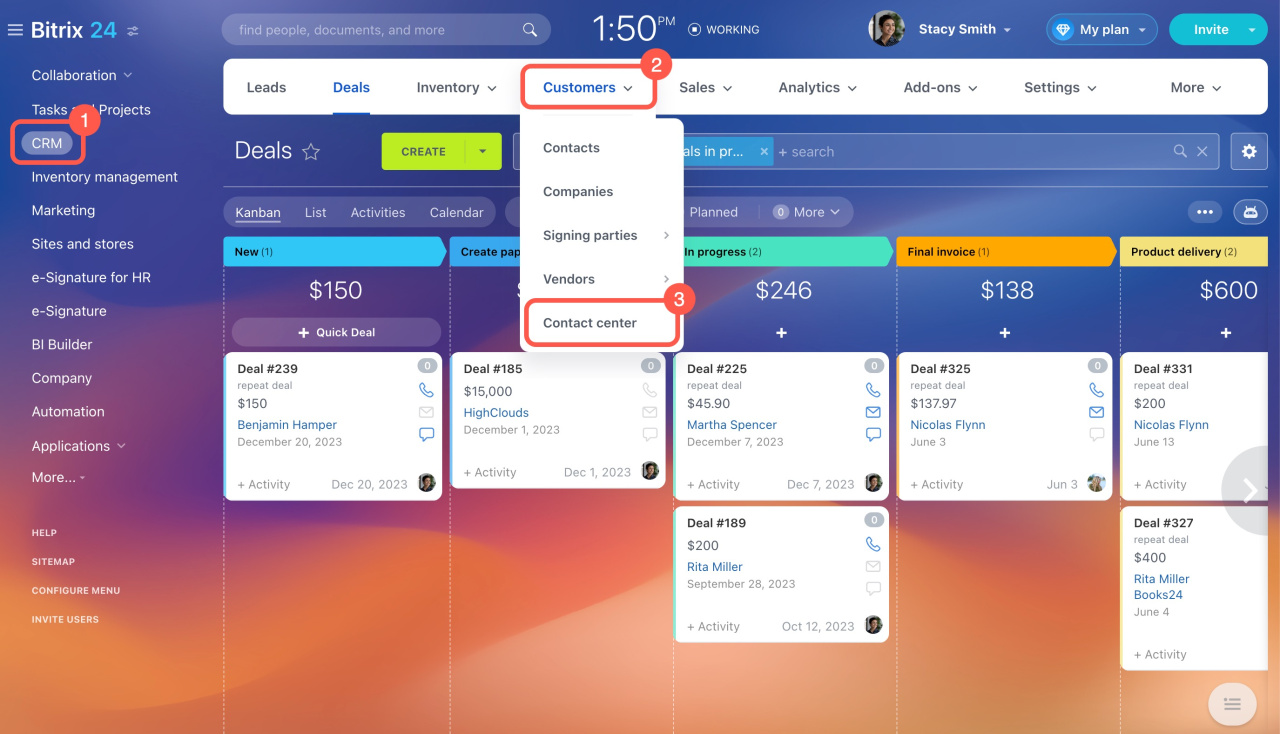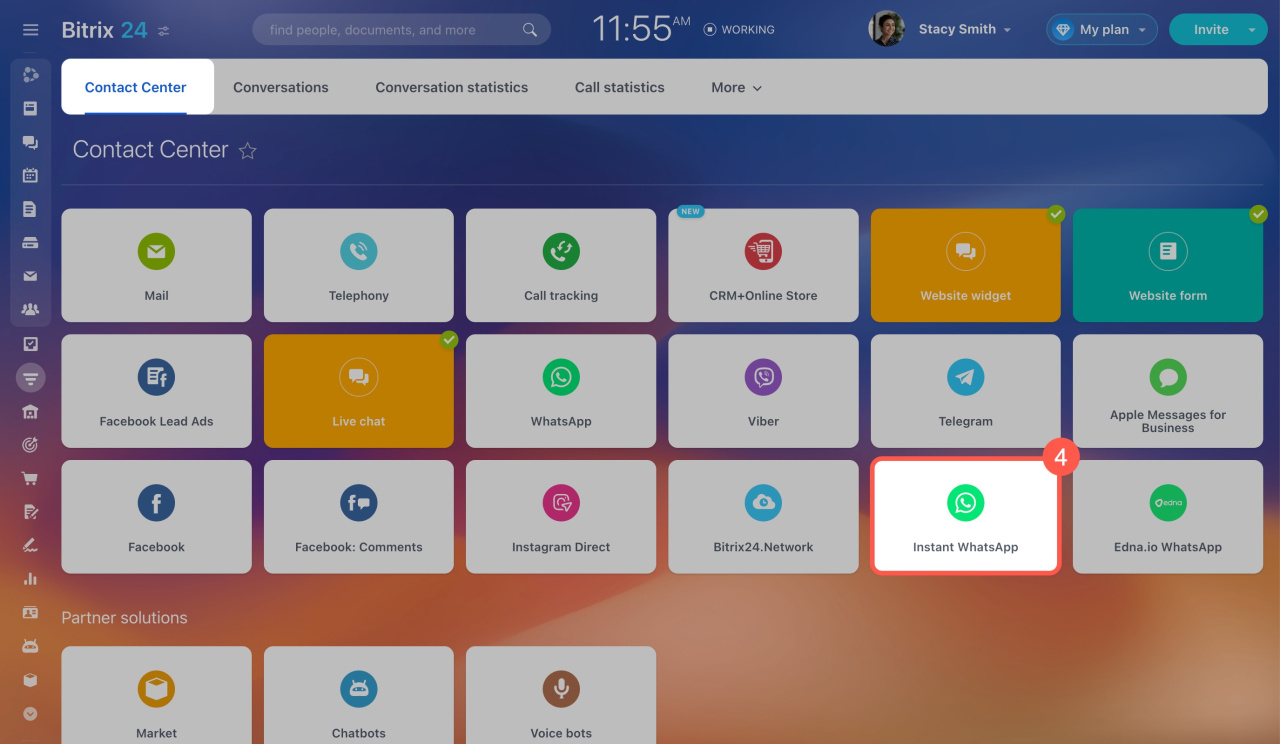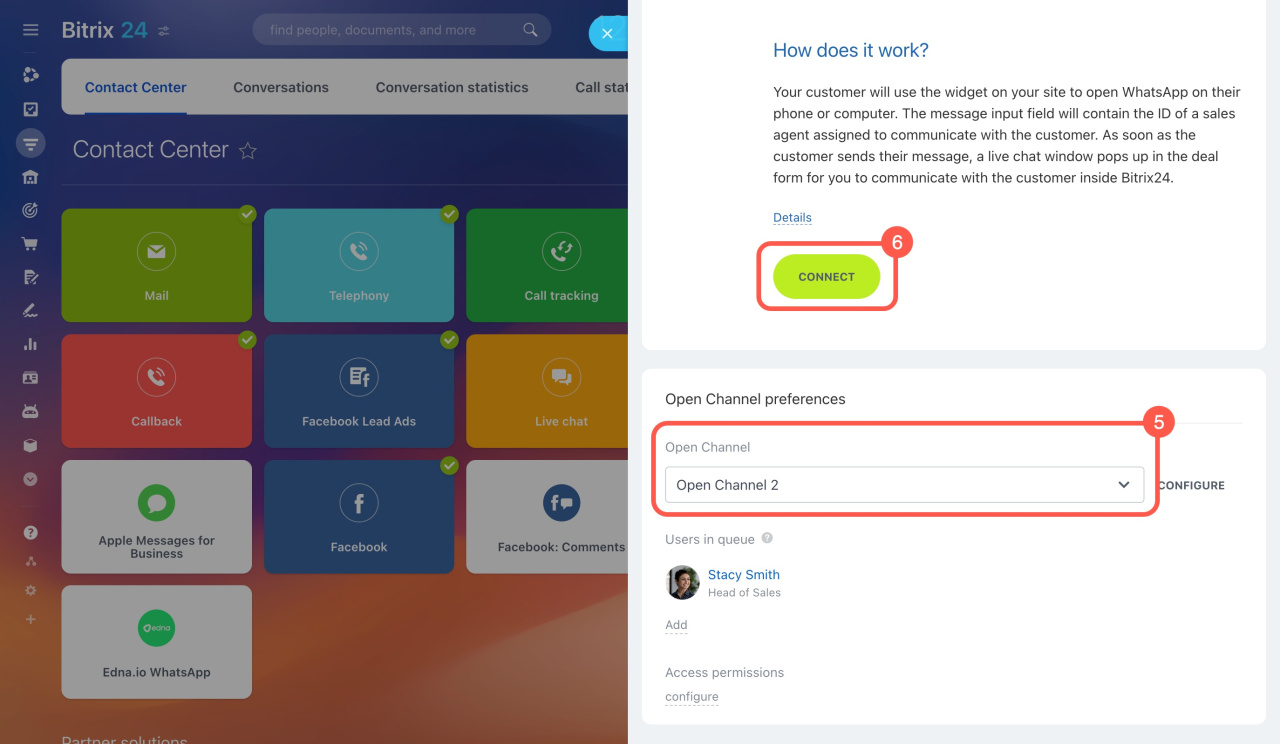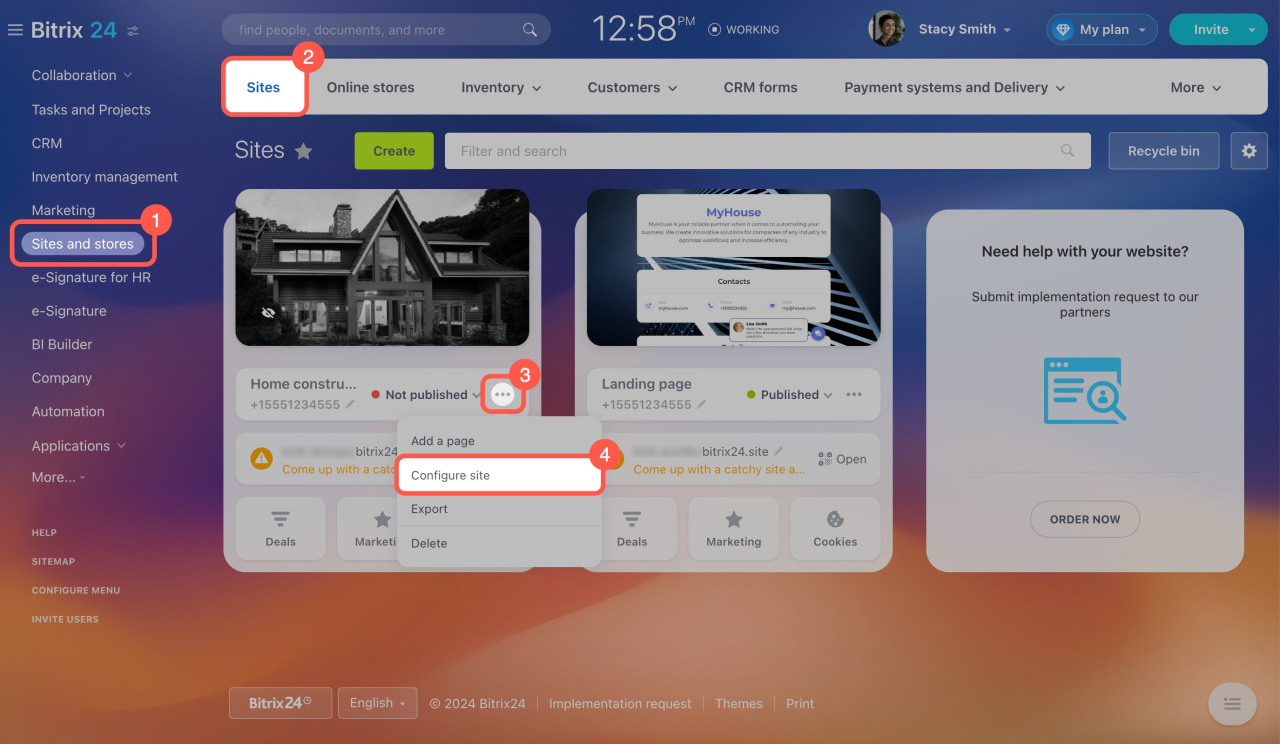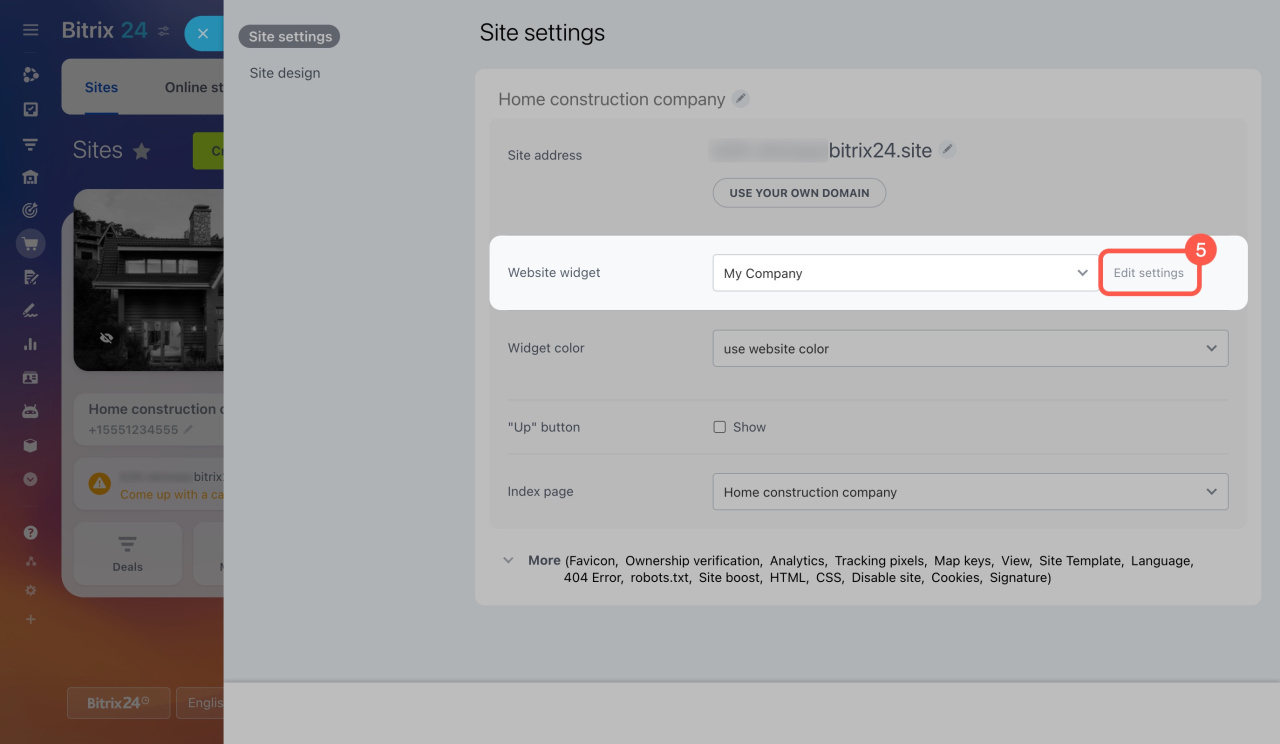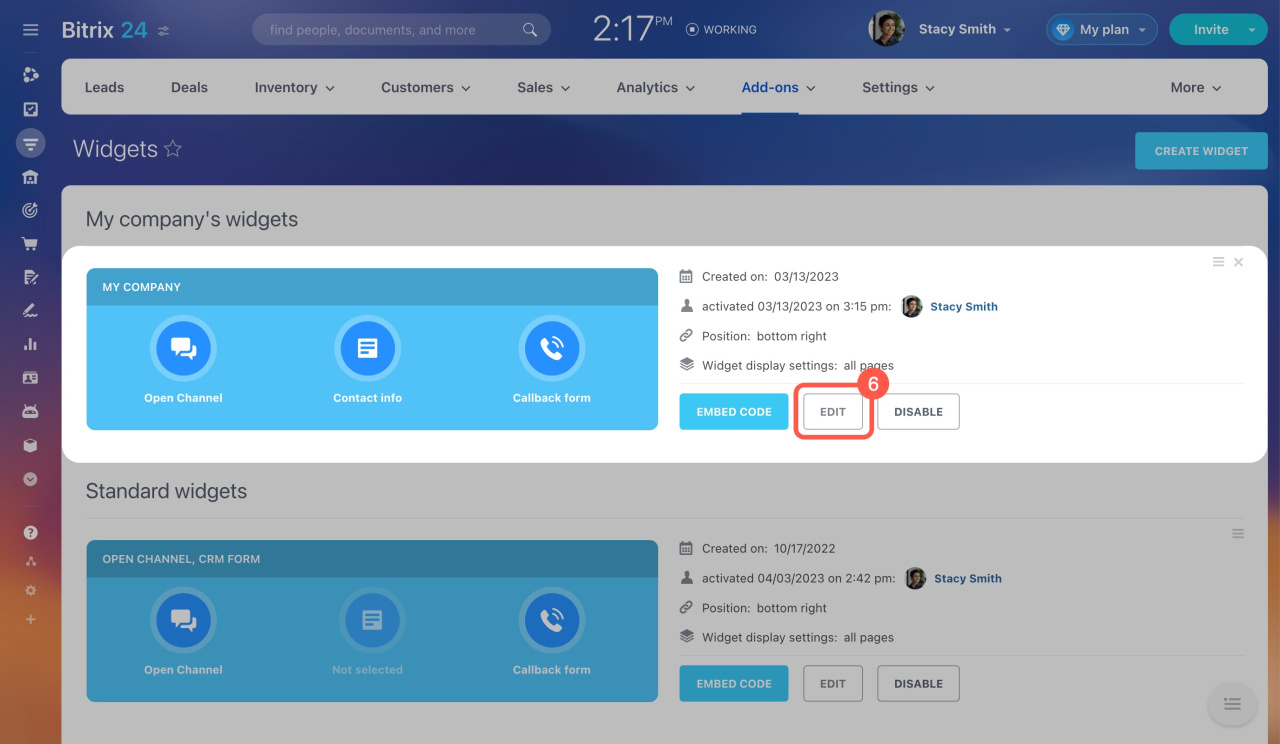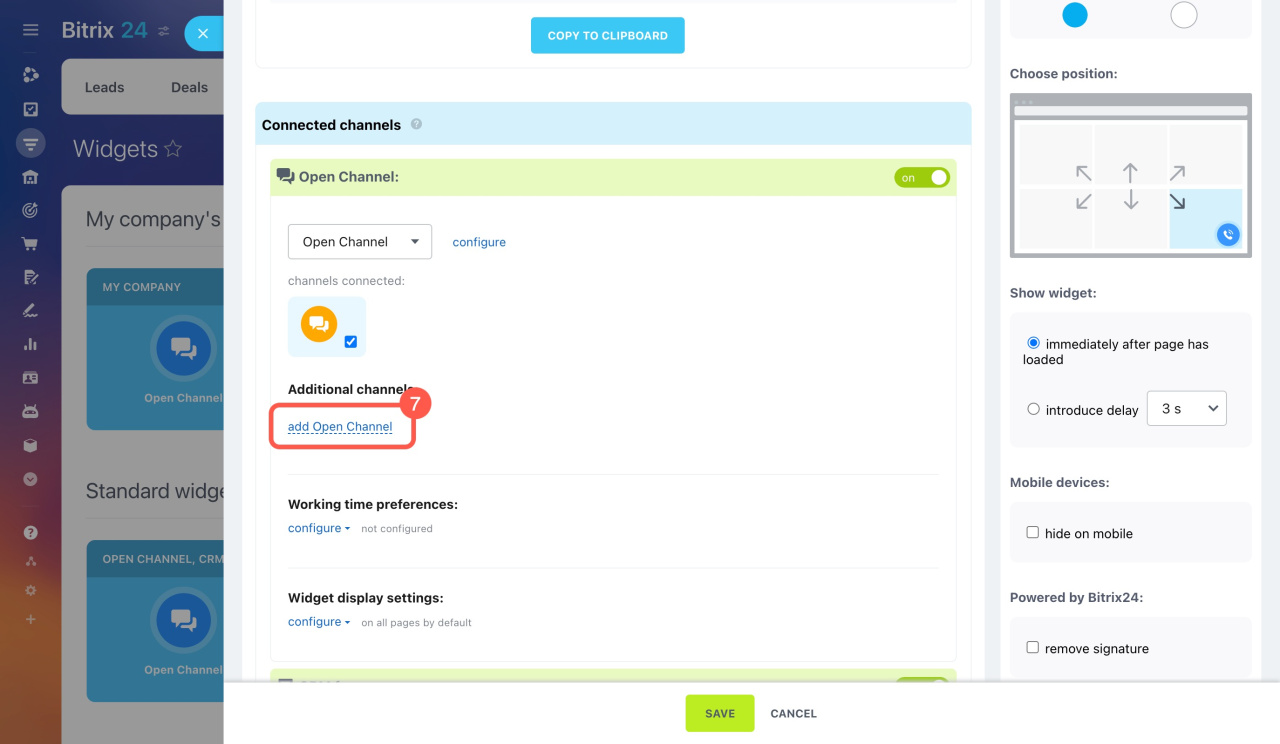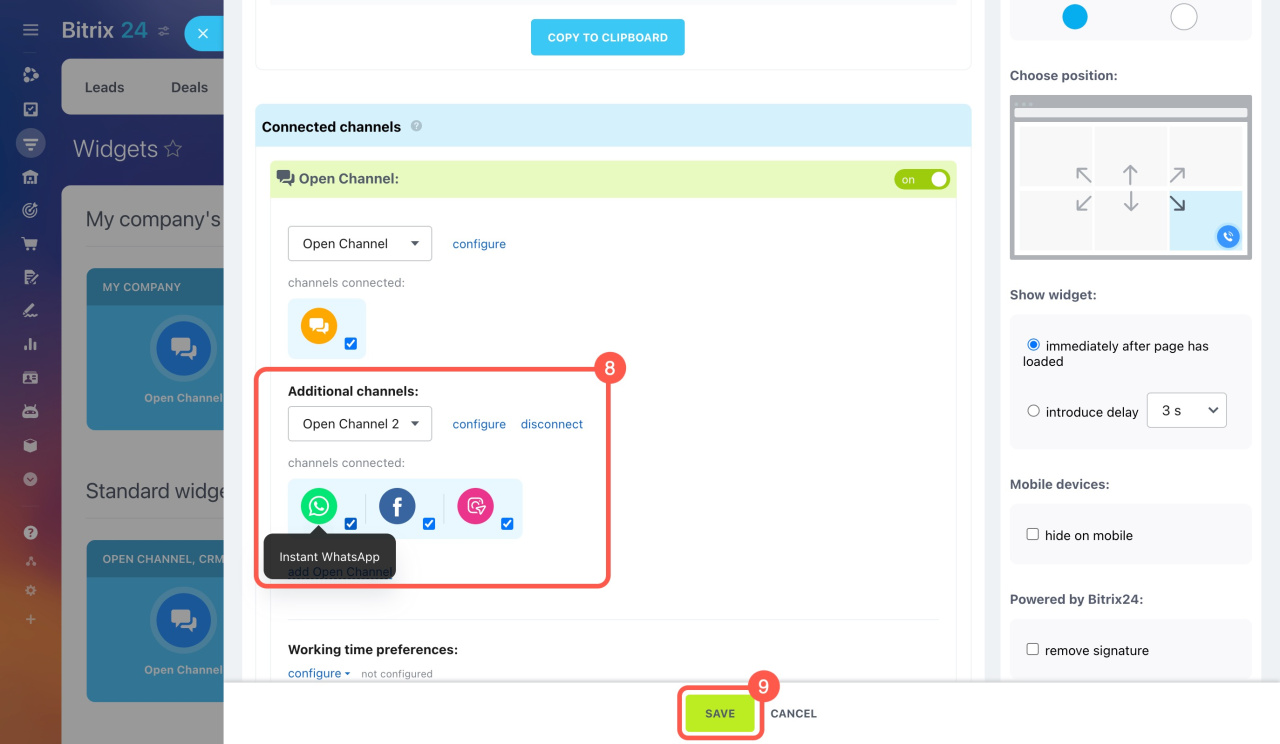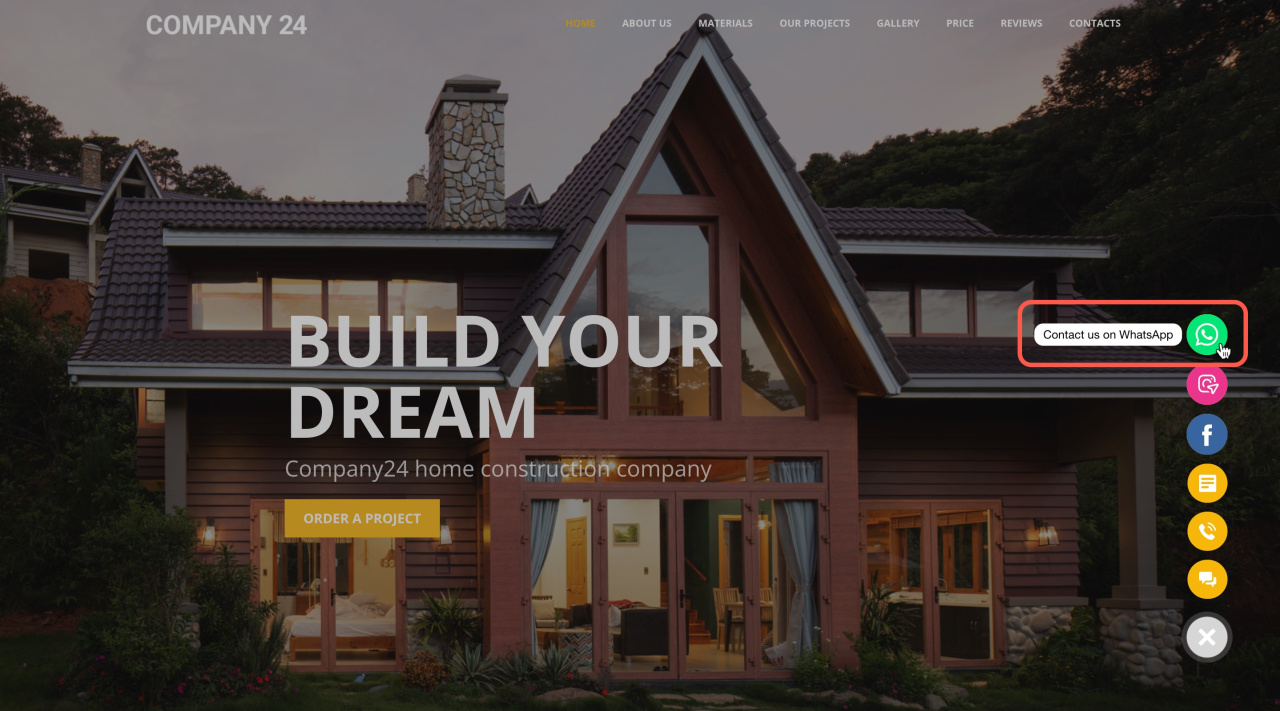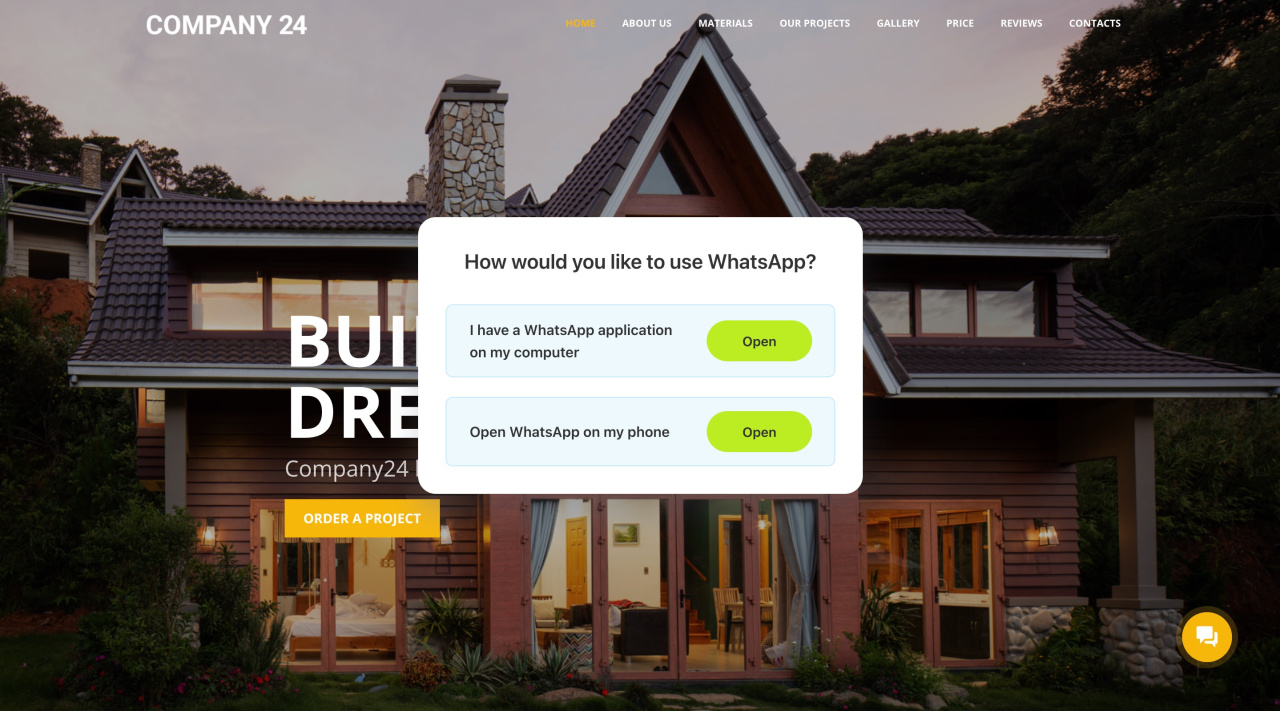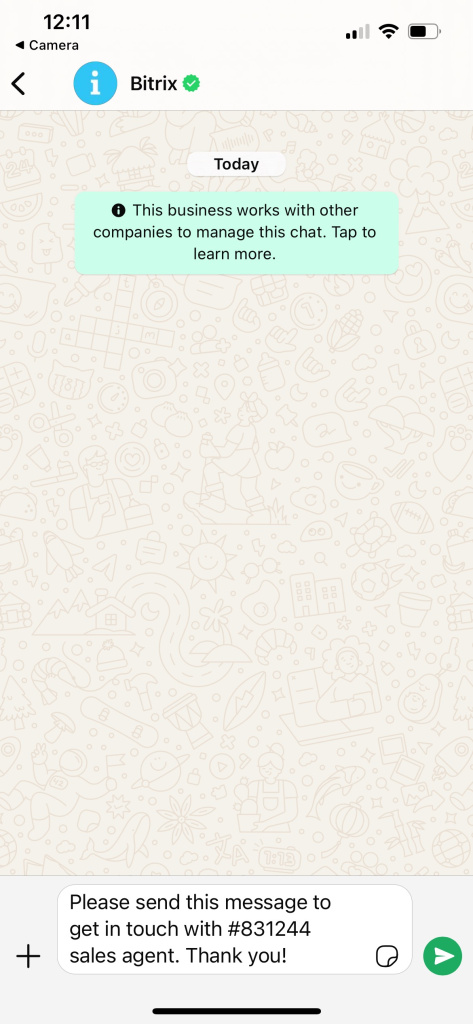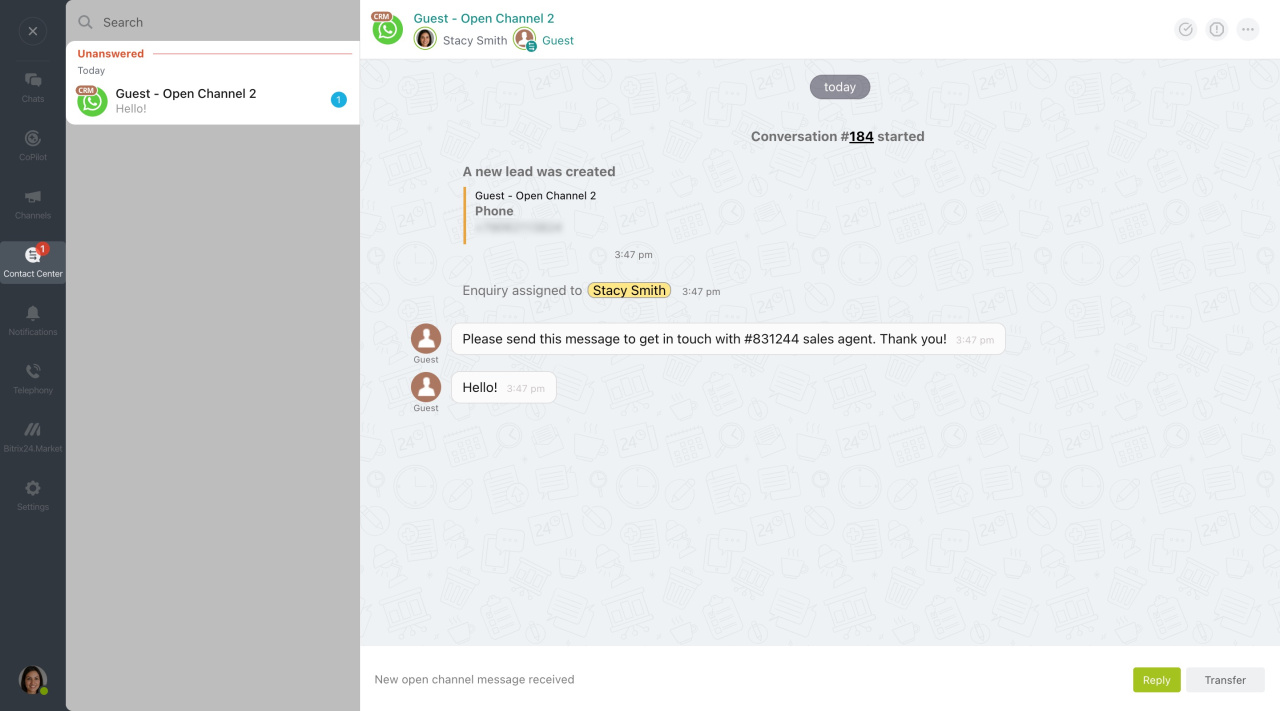Instant WhatsApp is a communication channel you can connect to your website widgetA widget is a tool for website visitors to communicate with your company. Customers can ask questions, get answers, or leave their contact details for an agent to contact them.. When a client visits your site and wants to contact you, they can use WhatsApp, and you will receive the message in Bitrix24.
Advantages of Instant WhatsApp:
-
Connect instantly without registering your company on WhatsApp.
-
Save contact details and communication history in CRM.
-
Quickly reply to customer messages on a platform convenient for them.
-
Automatically distribute messages among agents according to queue rules.
Bitrix24 pricing page
WhatsApp has restrictions that limit sending and receiving messages in the following countries and regions: Iran, North Korea, Cuba, Syria, Crimea (+7978), Donetsk, and Luhansk.
Connect Instant WhatsApp to Bitrix24
- Go to CRM > Customers > Contact Center > Instant WhatsApp.
- If you have already created open channelsOpen channels collect messages from various customer communication channels and distribute them among employees. Messages are sent to Contact Center. in Contact Center, select one for this communication channel.
- Click Connect.
If there is no open channel, Bitrix24 will suggest creating one.
Add Instant WhatsApp channel to widget
- Go to Sites and stores > Sites > Three dots (...) > Configure site.
- In the Website widget field, click Edit settings.
- Click Edit to open the widget settings.
- Click add Open Channel and select the one you connected to Instant WhatsApp.
- Save the settings.
Now customers can contact you via Instant WhatsApp, and you will receive messages in the Contact Center.
Check how the widget works
If you open the site from a computer, you will have two options to start communicating:
-
Open the WhatsApp desktop app: Click I have a WhatsApp application on my computer.
-
Open a chat from your smartphone: Click Open WhatsApp on my phone, and a QR code will appear. Scan it via your mobile device.
Send a special message to the open channel agent. It is generated automatically. After sending it, the agent will connect.
The agent receives the message in Contact Center. In the chat, the customer appears as Guest—the name and phone number are not transferred from WhatsApp.
The agent must reply within 24 hours of the client's last message. After 24 hours, the agent's messages will not reach the client.
Facebook Messenger Platform, Instagram Direct and WhatsApp Business Policy
In addition to the chat, CRM creates a new lead or a deal with a contact. You can choose which item will be created from the chat in the Open Channel settings. The dialog will be displayed in the CRM form.
In brief
-
Instant WhatsApp is a communication channel you can connect to your website widget. When a client visits your site and wants to contact you, they can use WhatsApp, and you will receive the message in Bitrix24.
-
Instant WhatsApp can only be connected to one open channel.
-
The agent will receive the message in Contact Center. They must reply within 24 hours of the client's last message. After 24 hours, the agent's messages will not reach the client.
-
In addition to the chat, CRM creates a new lead or a deal with a contact. You can choose which item will be created from the chat in the Open Channel settings. The dialog will be displayed in the CRM form.