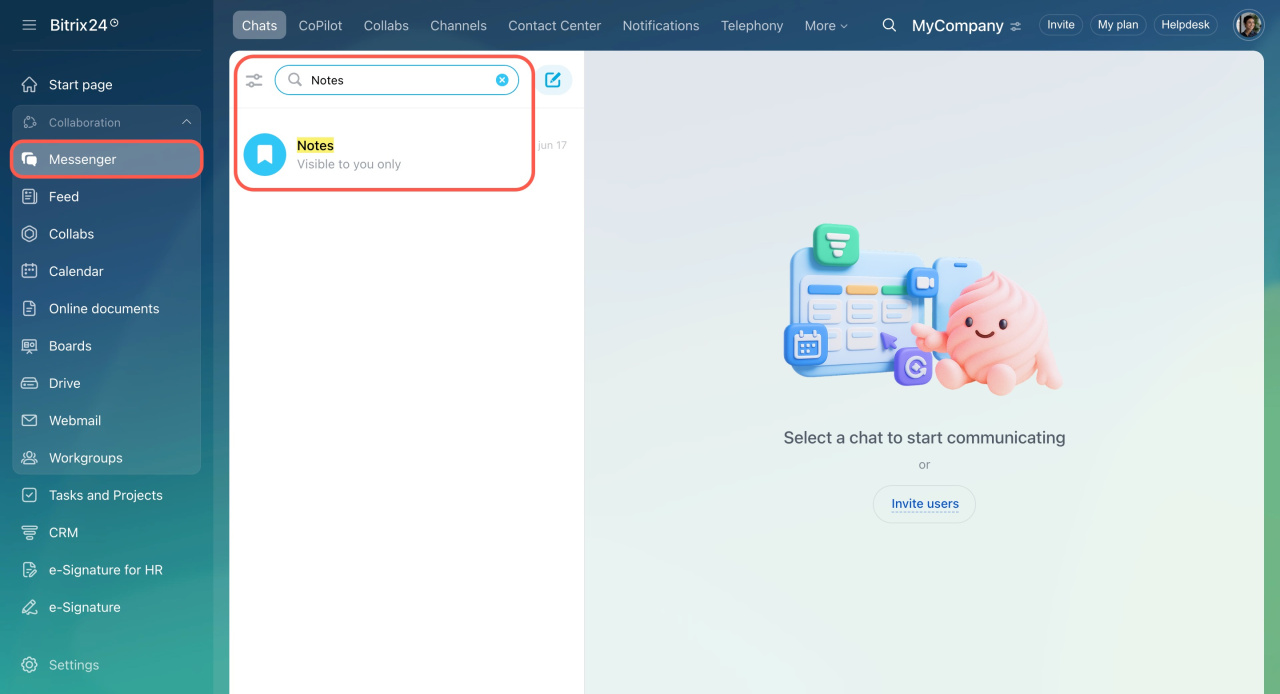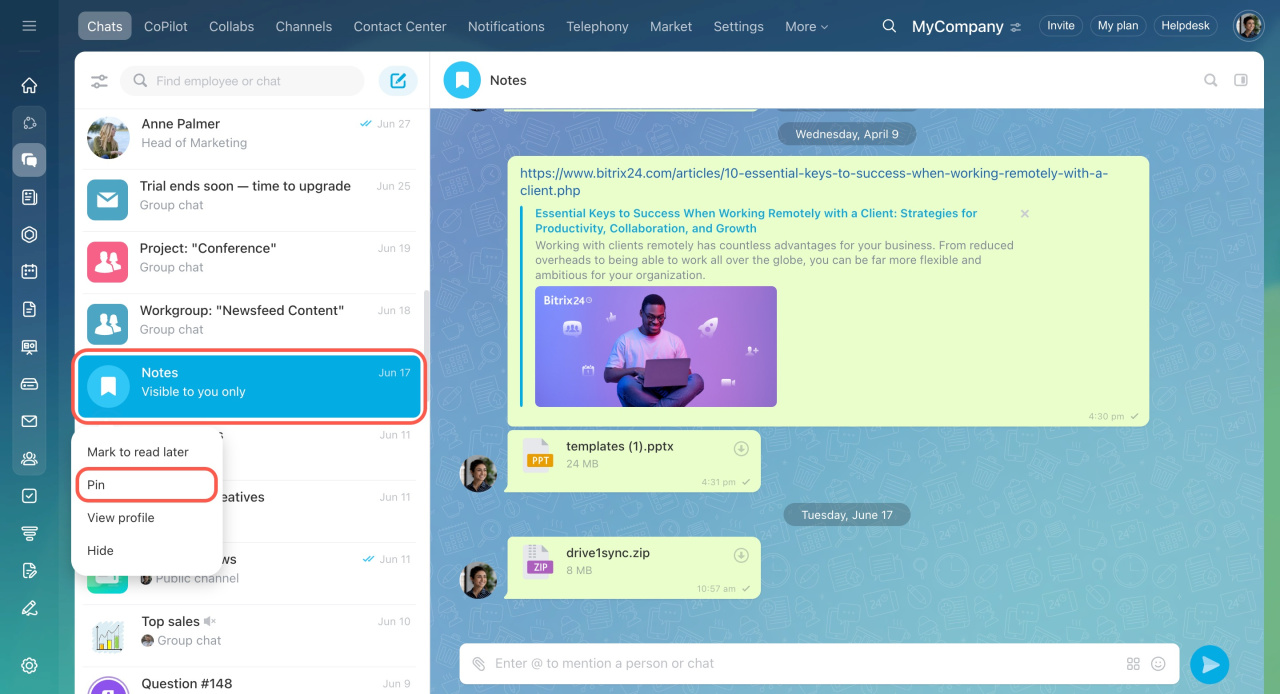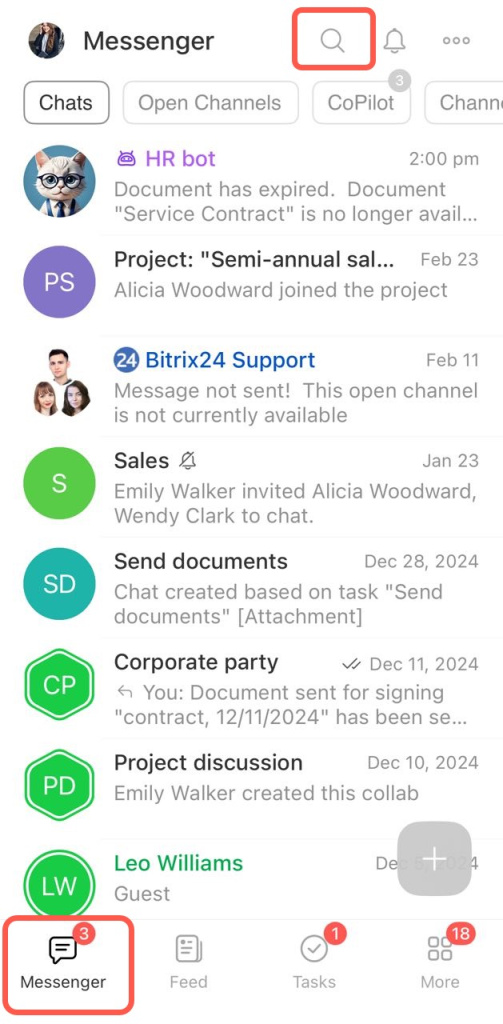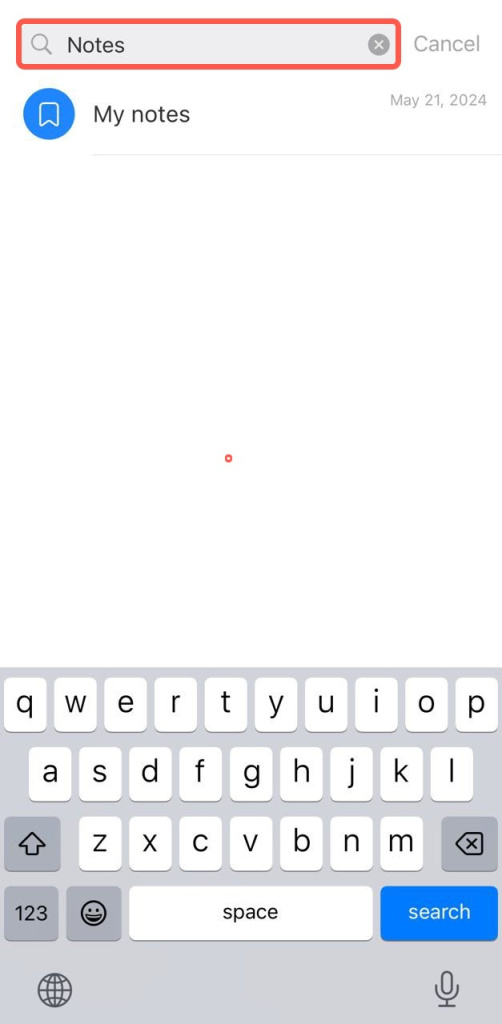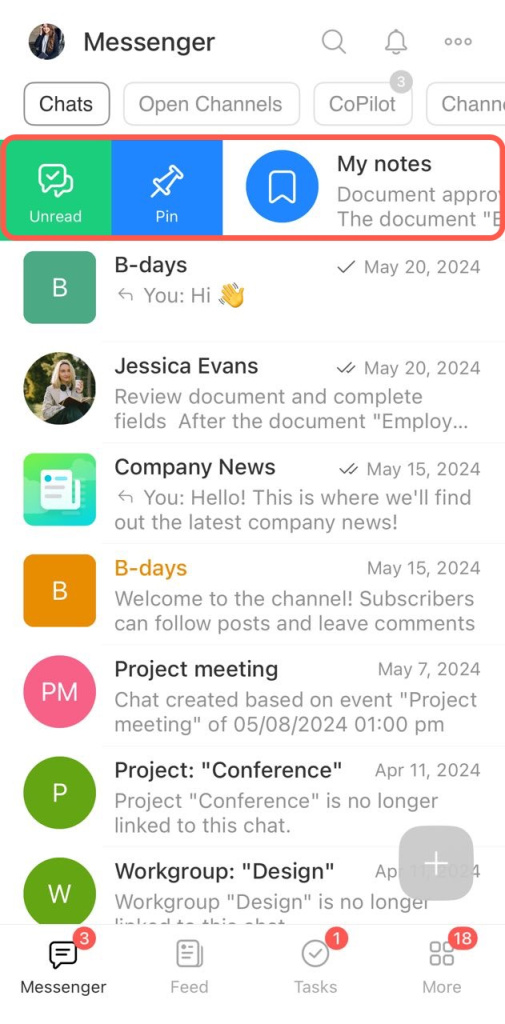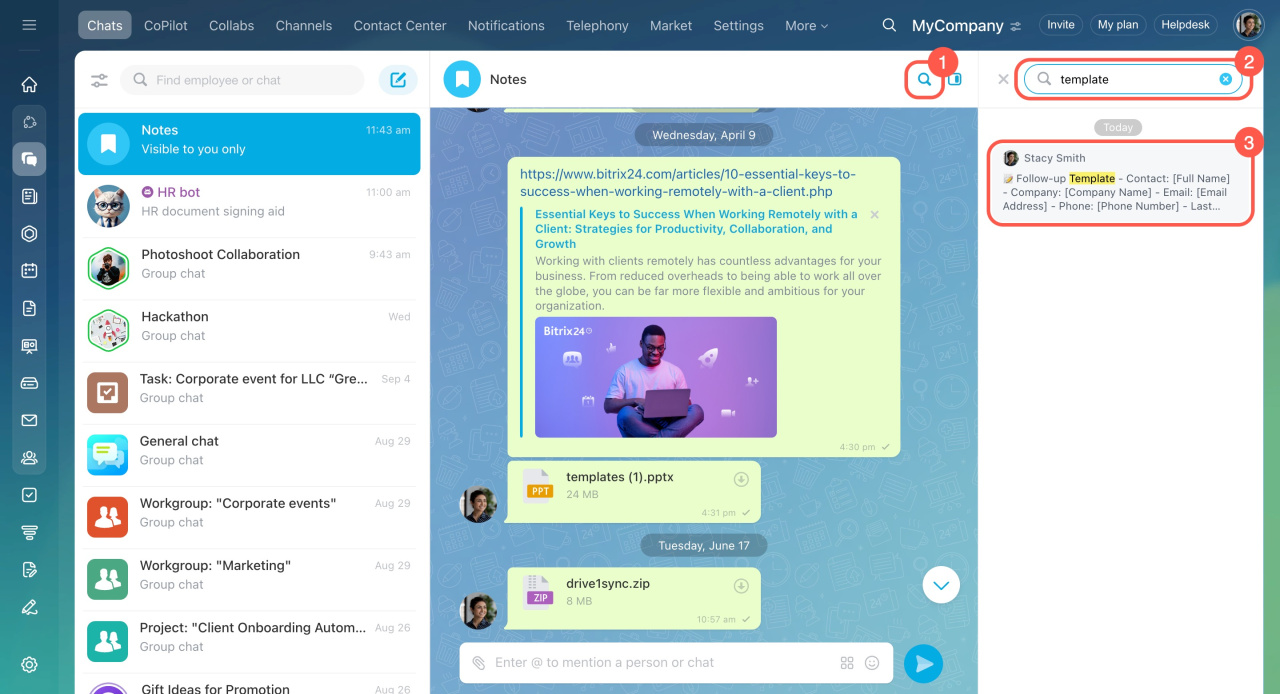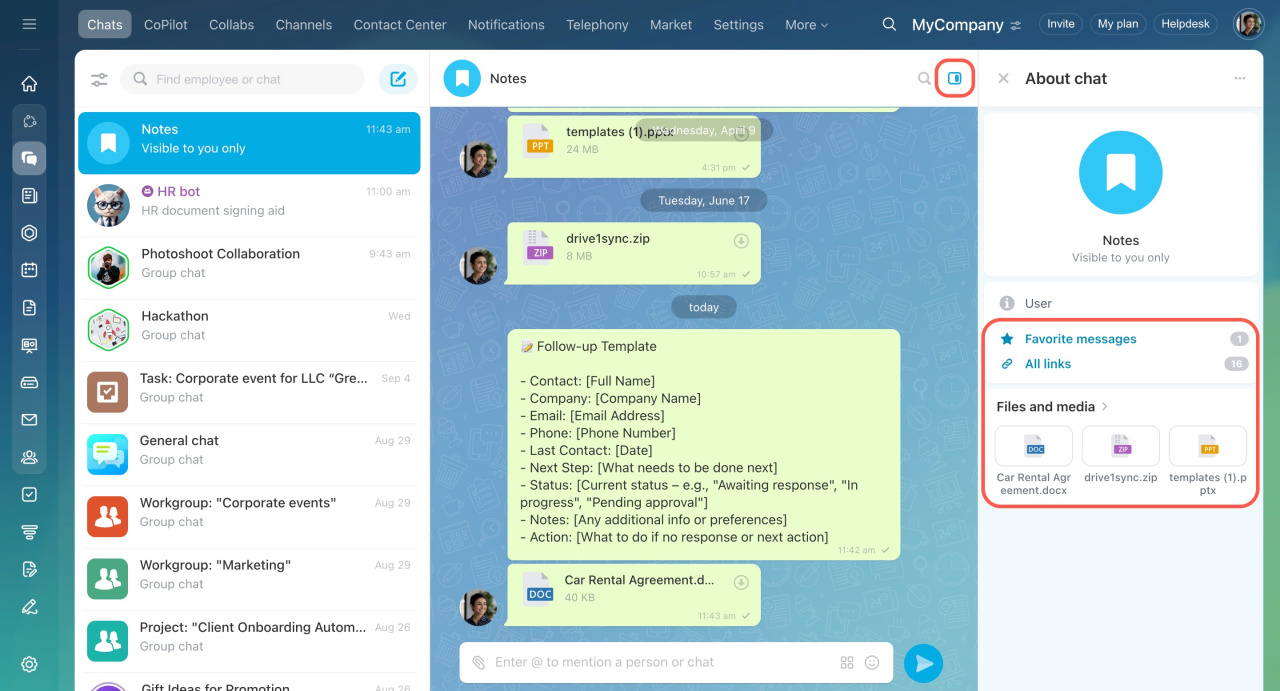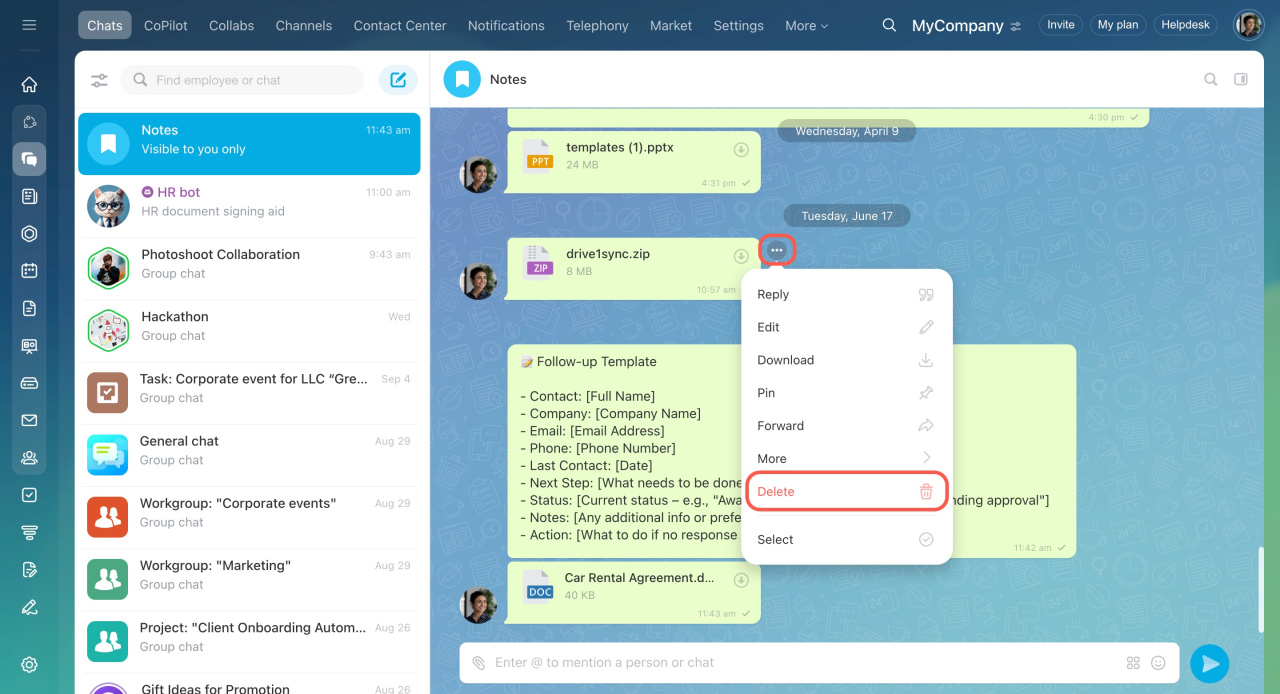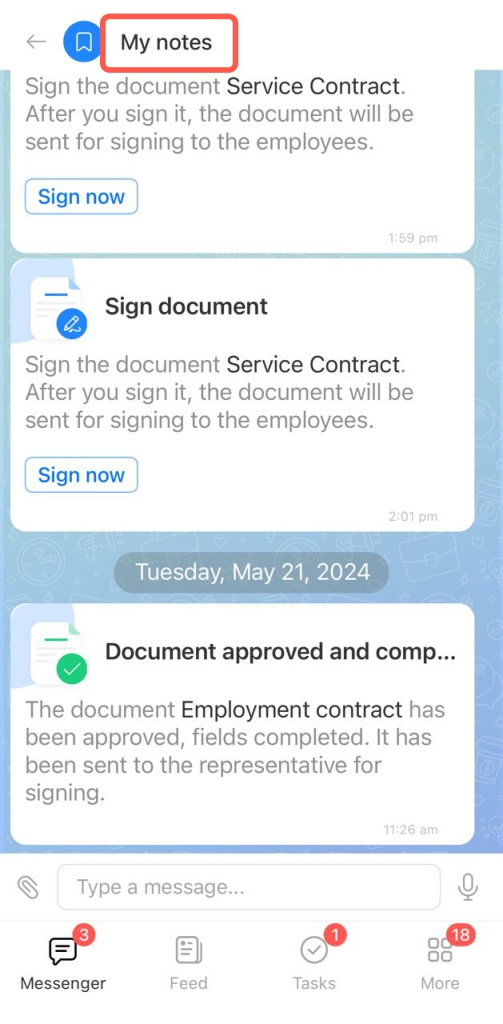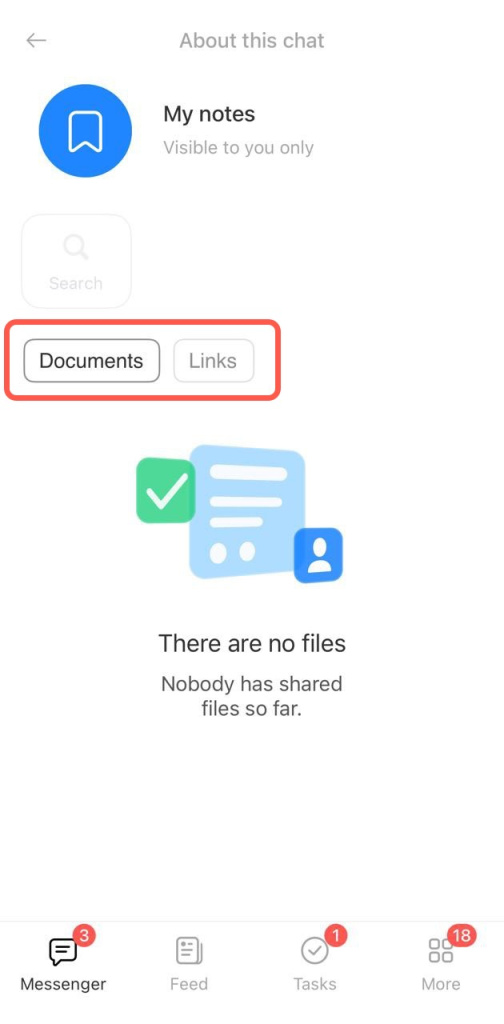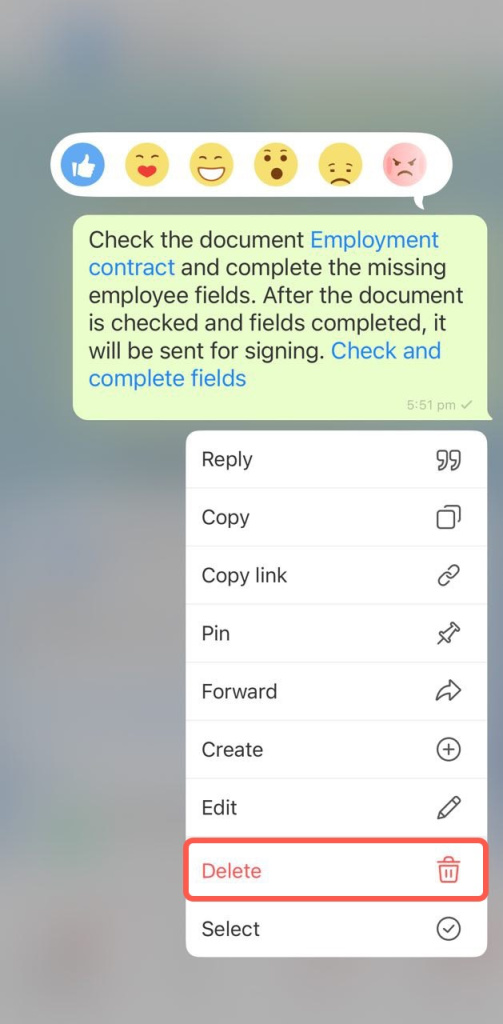Notes are a personal chat in Bitrix24 visible only to you. Use it to jot down important information, save messages, or store files. Keep important information at your fingertips and you won't get lost it among work chats.
Find notes
Notes are available in Bitrix24 on both desktop and mobile apps.
- Open Messenger.
- Enter "Notes" in the search bar.
- Open the chat. To keep it easily accessible, right-click on the chat name area and select Pin.
Save and find information in notes
You can save:
- Text. Write a message manually like in a chat.
- Files. Attach documents, images, or videos.
- Messages from other chats. Forward the necessary information to save it for yourself.
Search for text messages:
- Tap the magnifying glass.
- Enter a word or a phrase from the message in the search bar.
- Tap the fragment that appears in the sidebar to go to the message.
To quickly find documents, media files, and links, use the chat sidebar.
- Favorite messages
- Links from messages
- Media and files
If a note is no longer needed, you can delete it.
- Click the dots next to the message.
- Select Delete.
In brief:
- Notes are a personal chat in Bitrix24 visible only to you. Use it to jot down important information, save messages, or store files.
- Notes are available on both desktop and mobile apps.
- Enter "Notes" or your last name in the search bar to open the chat. Pin the chat to keep it easily accessible.
- Search in Notes works for text, files, and links.
- Unnecessary messages can be deleted.