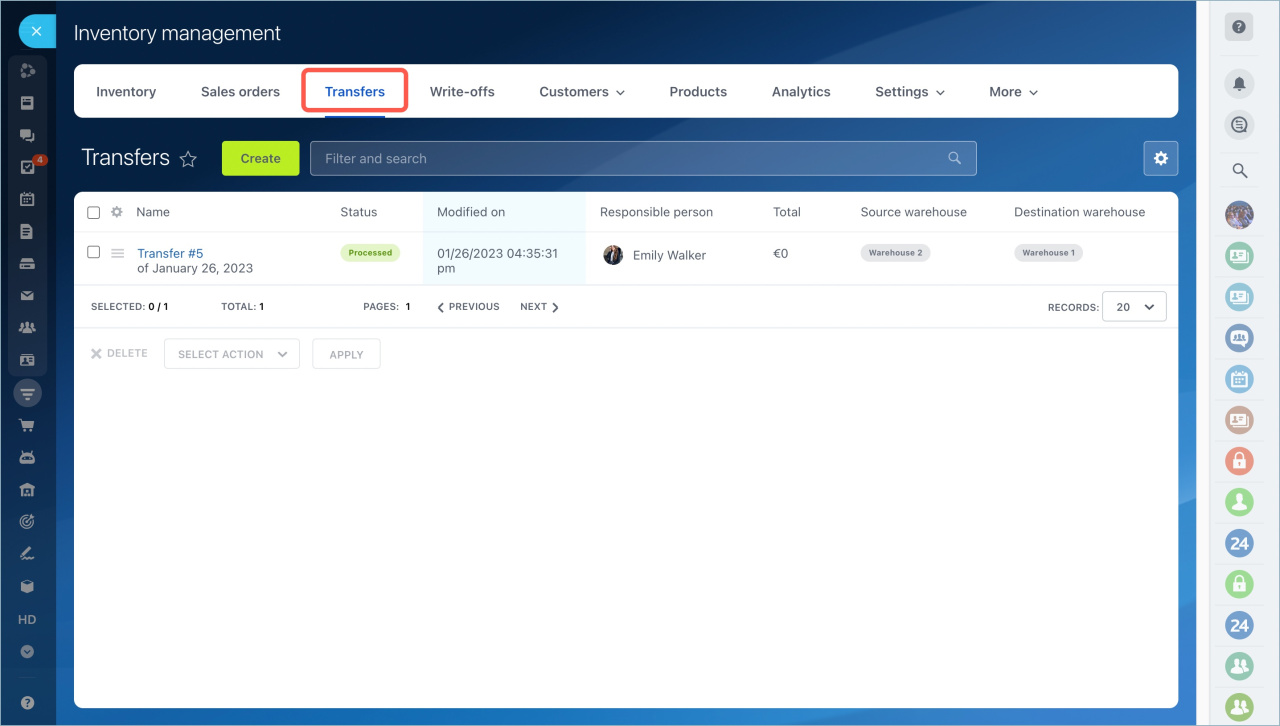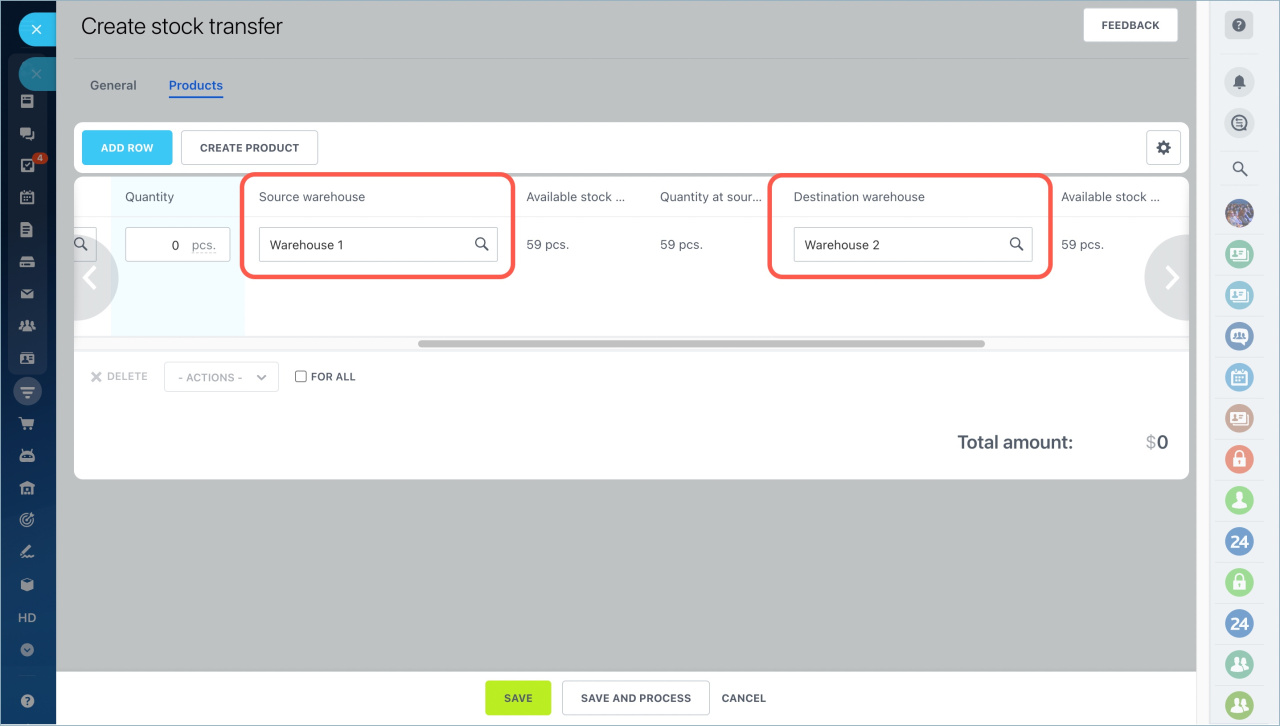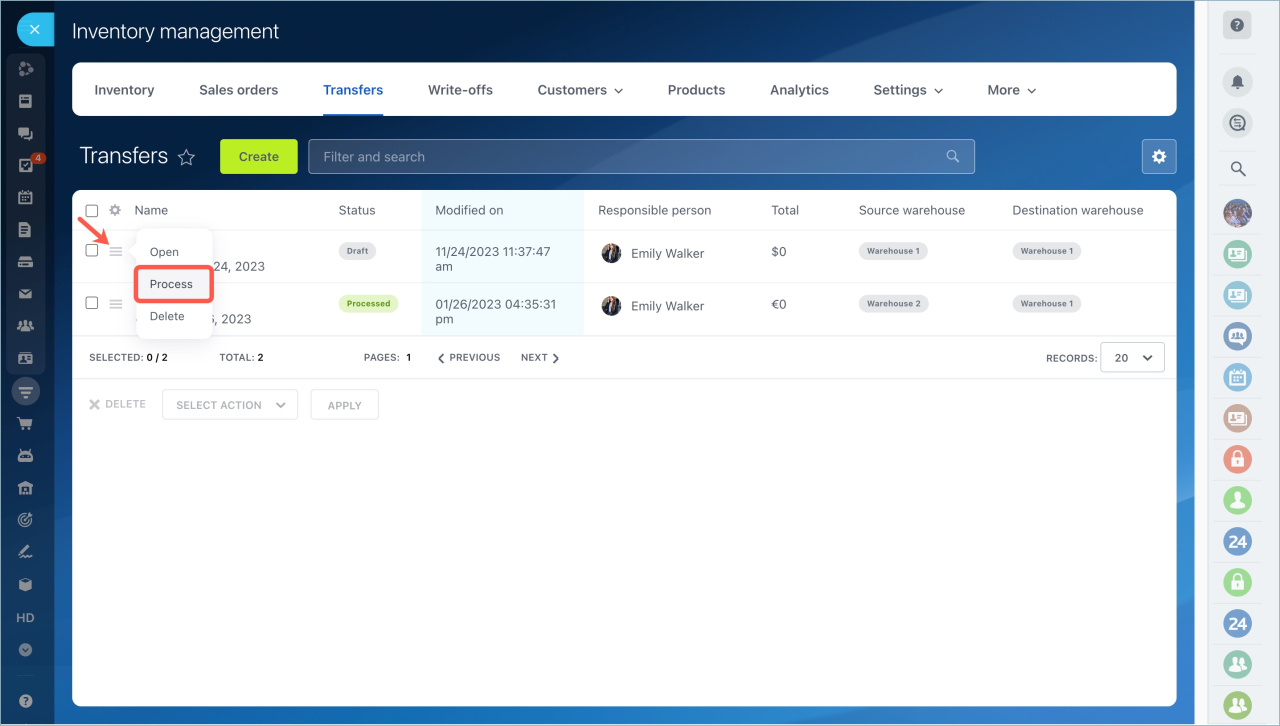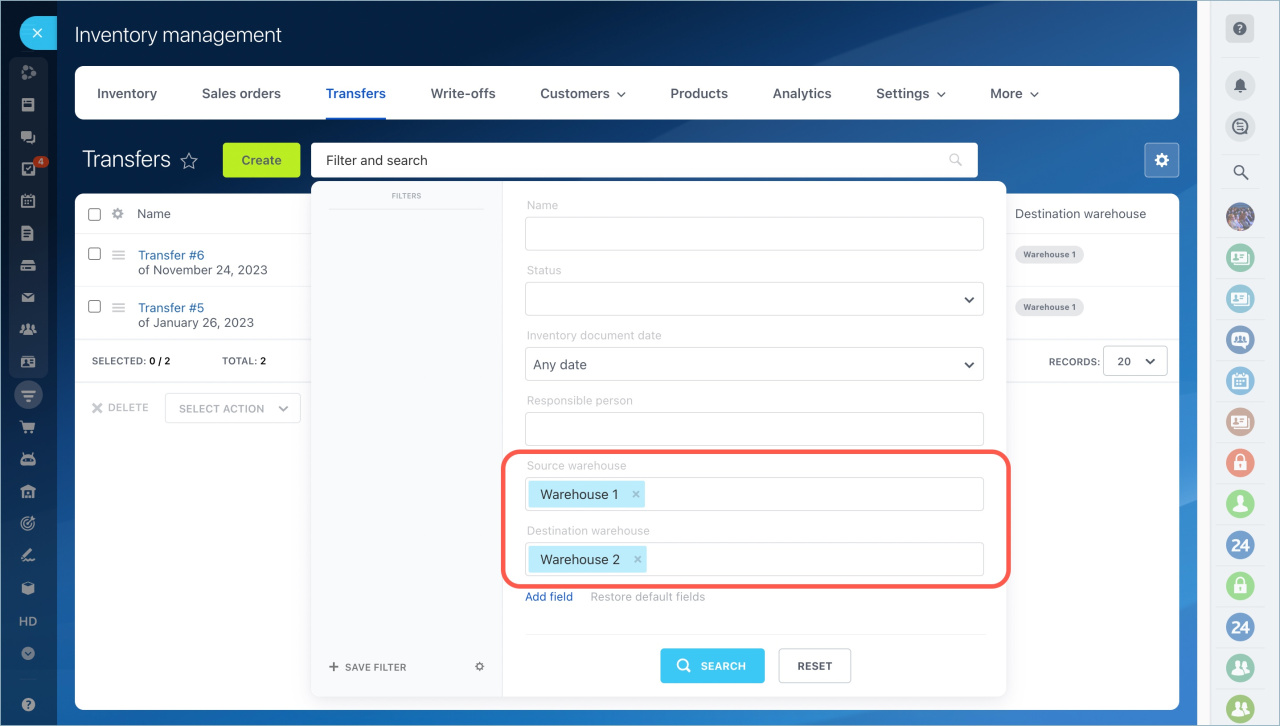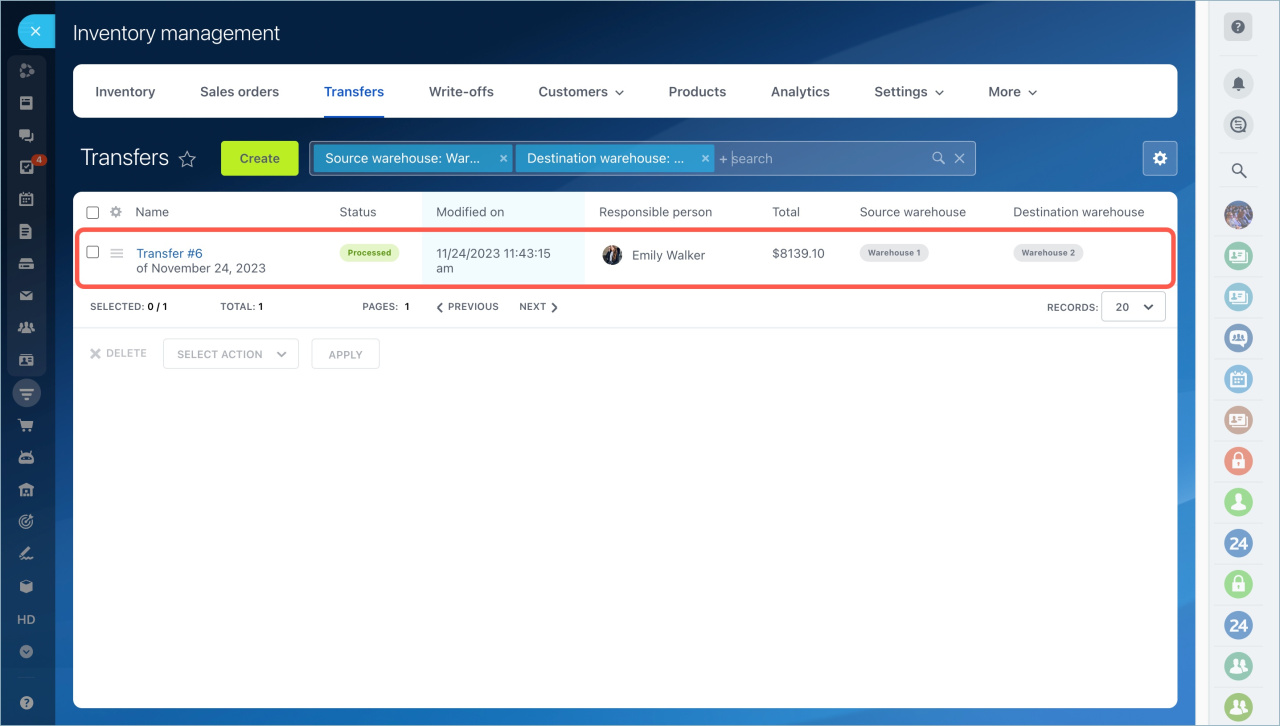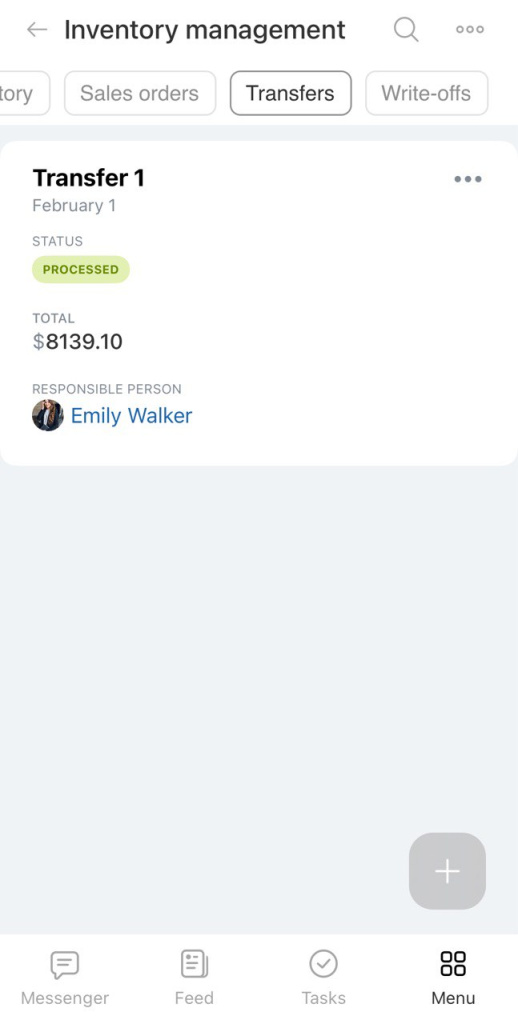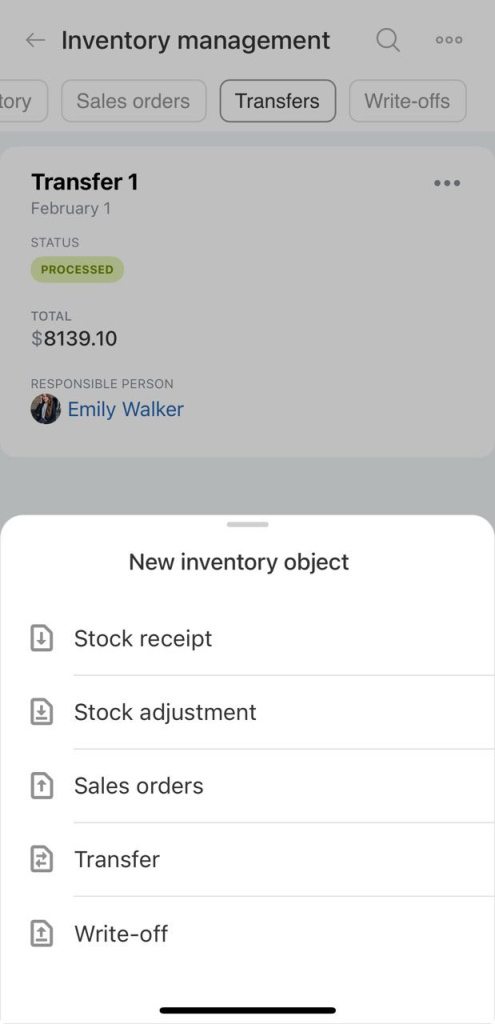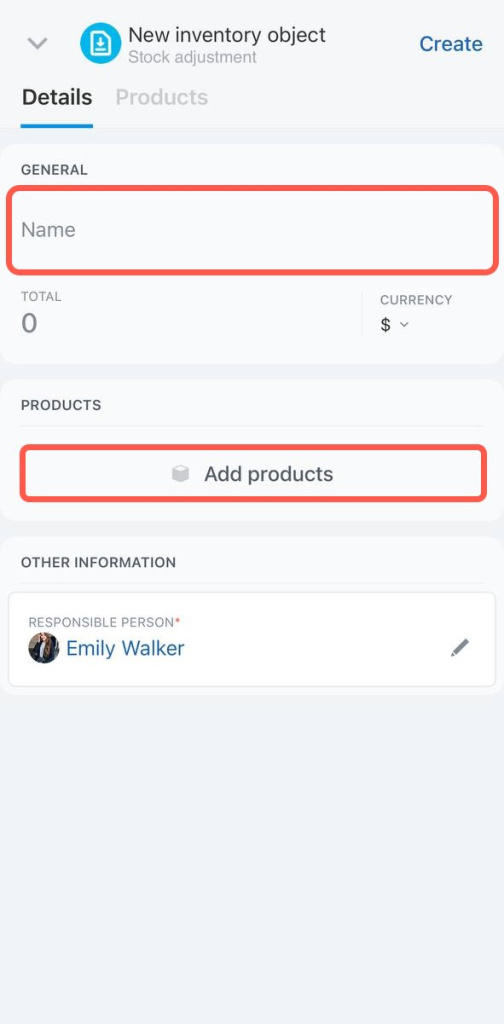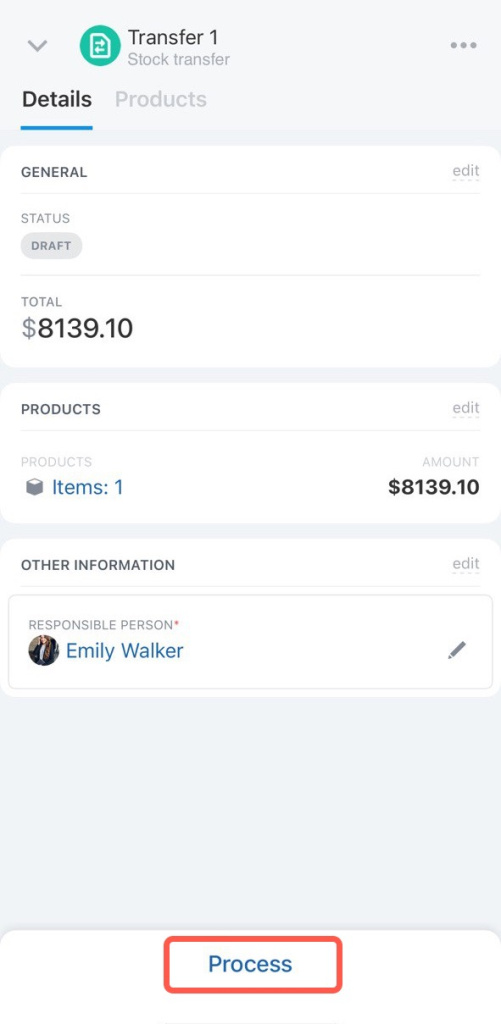With the help of transfer documents, you will know where the products you need are and can distribute them between warehouses in time.
Click the Transfers tab and the Create button.
On the Products tab, add an item, specify the quantity, the source warehouse and the destination warehouse. Then save the document as a draft.
When the product is actually transferred to another warehouse, process a document.
Check that the products have been properly accounted for. Open the document and go to the product form.
To find forms for a specific source or destination warehouse, open the search panel and specify the desired warehouses.
After that, only the documents you are interested in will appear in the list.
To create a document, click on the + button in the lower right corner and select Transfer.
Add items, specify the quantity, the source warehouse and the destination warehouse. Click Create to save the document as a draft. When the product is actually transferred to another warehouse, process a document.
- The transfer document is needed to control the movement of products between warehouses. You will know where the products you need are and can distribute them between warehouses in time.
- You can create a transfer document in the Inventory management in the Inventory tab.
- Add products to the document, specify their quantity and select the sending and receiving warehouse. Then save the document as a draft.
- When the product is actually transferred to another warehouse, process a document.
- To find forms for a specific source or destination warehouse, open the search panel and specify the desired warehouses.