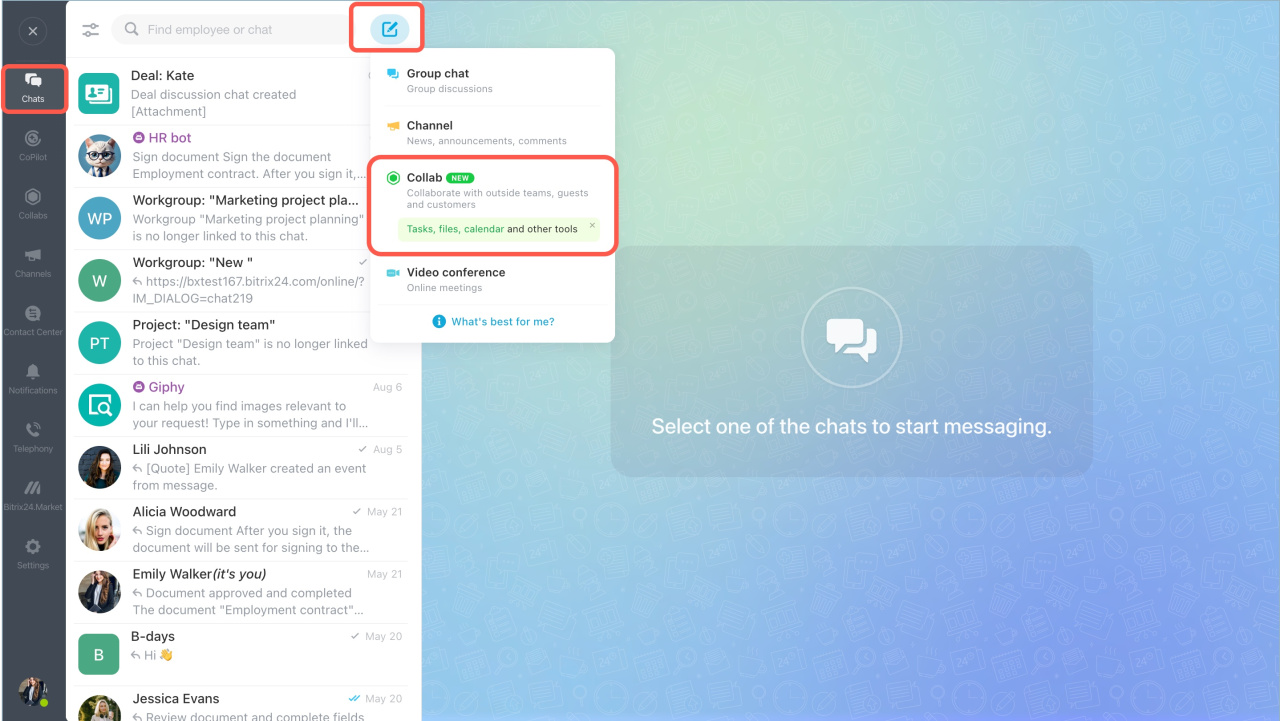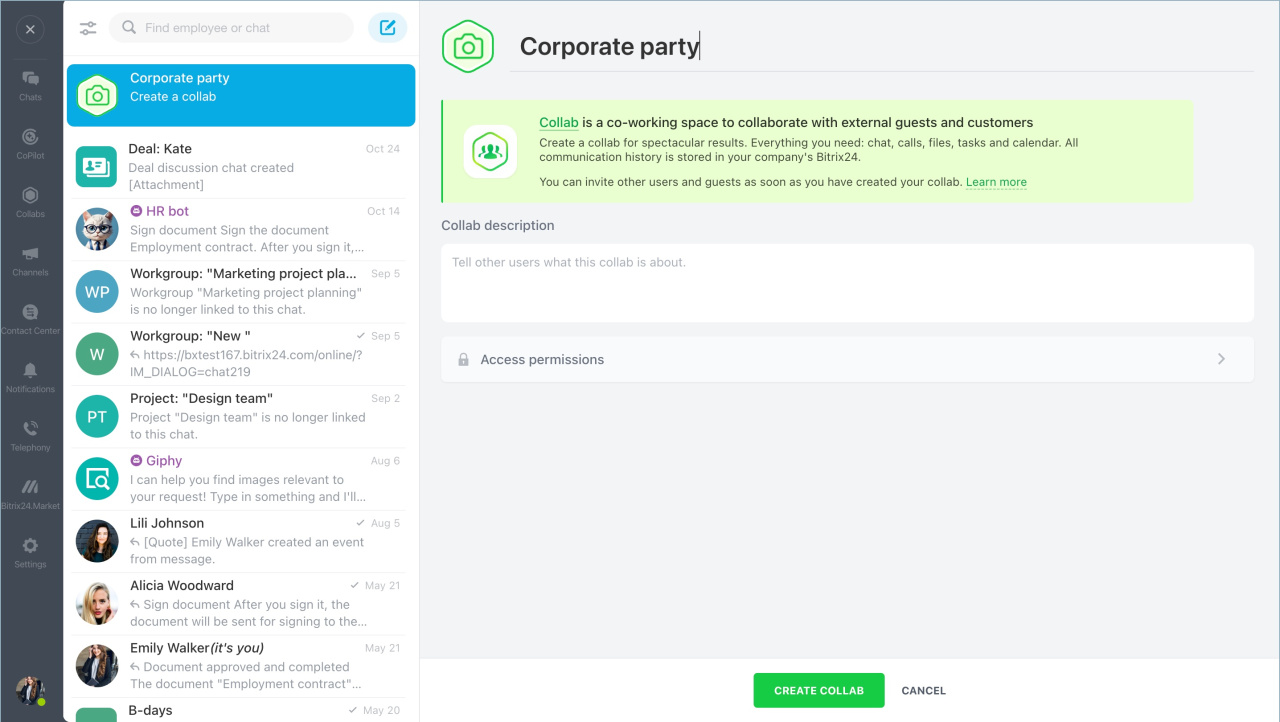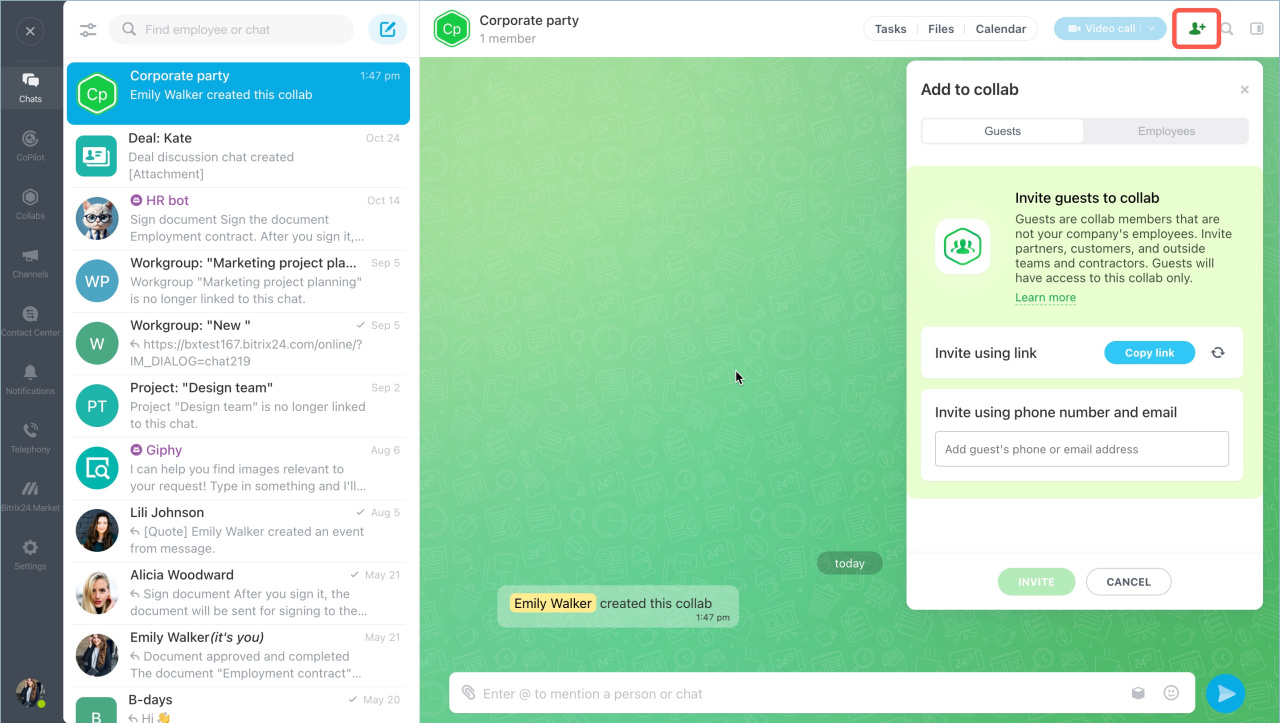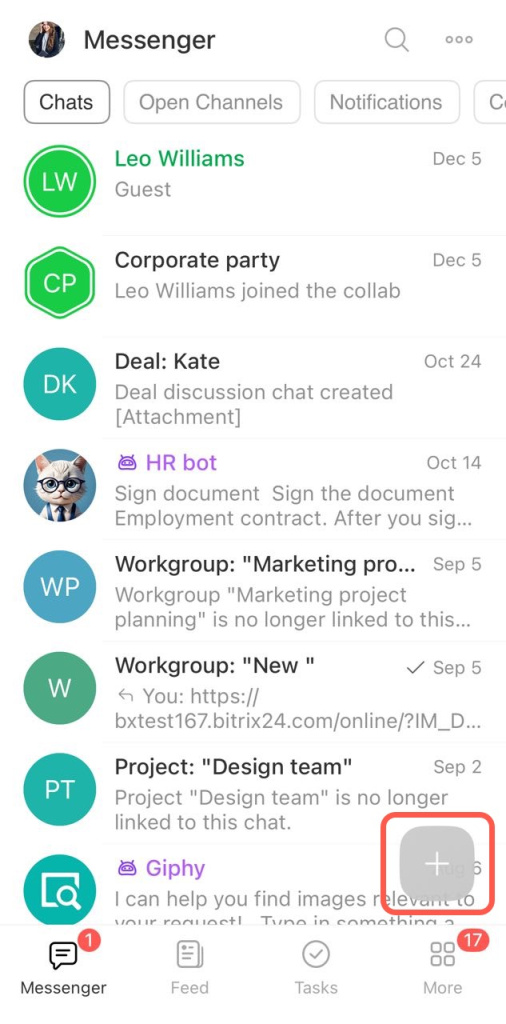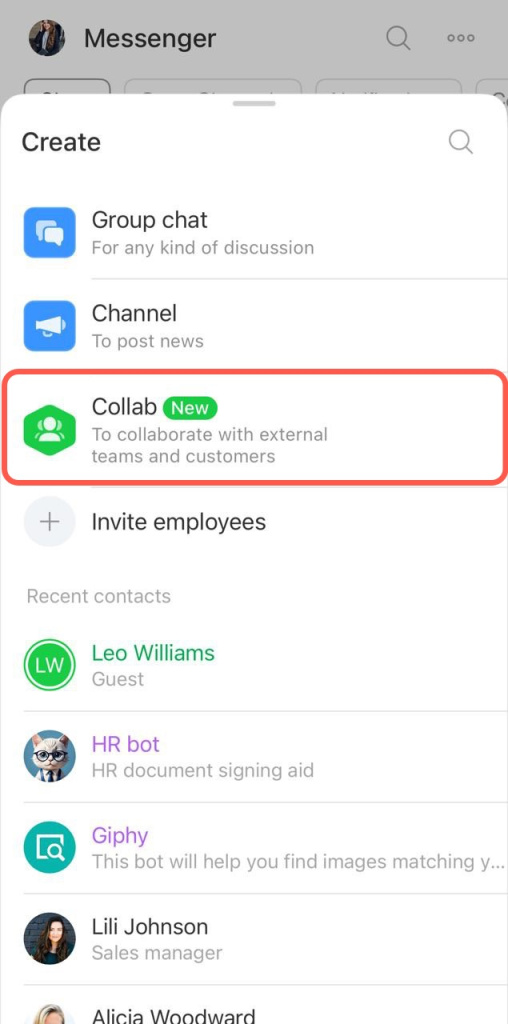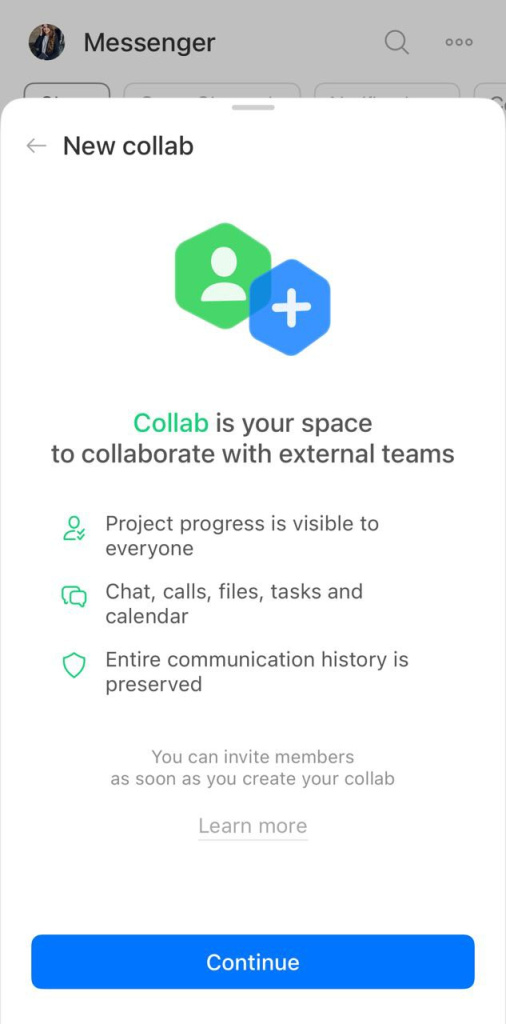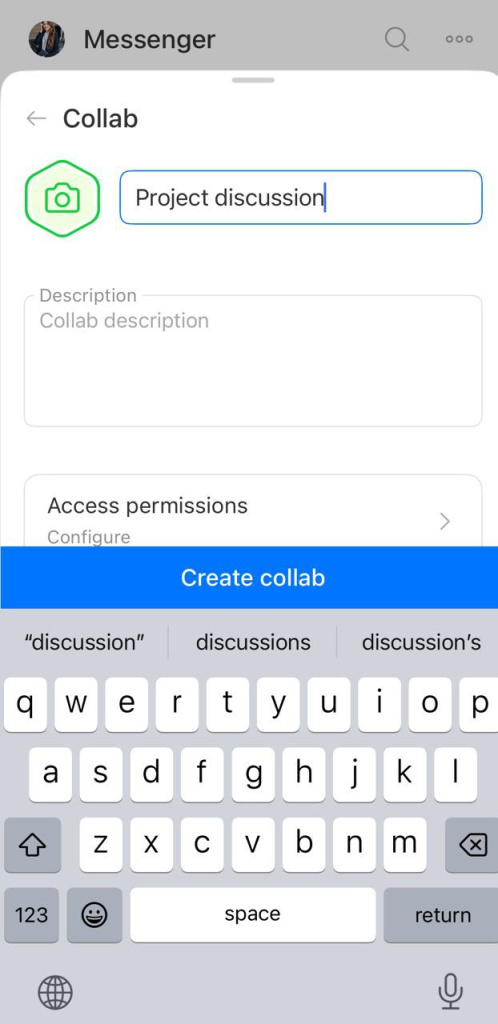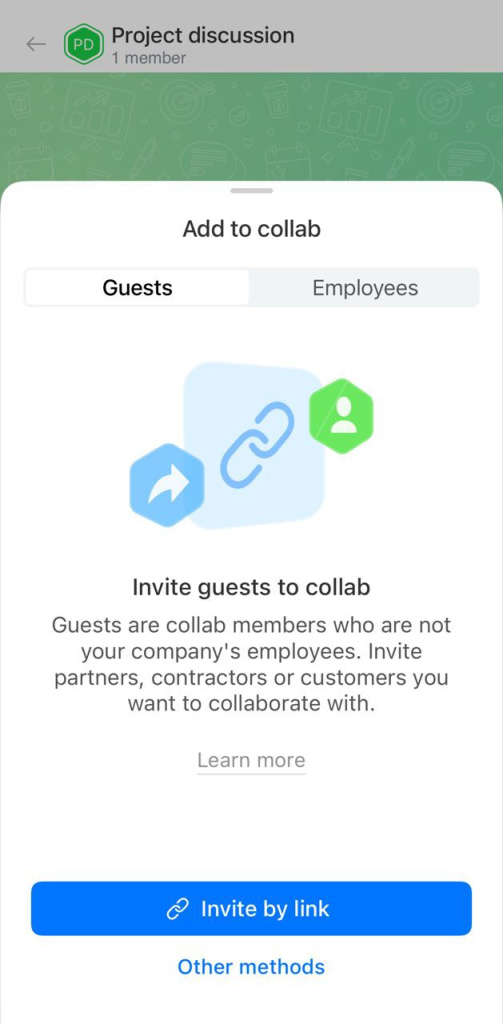Collab is the place to collaborate with external teams and clients. No need to switch between different applications - everything for work is in one place:
- discuss work issues in the collab chat room
- share files
- assign tasks
- arrange meetings
Organize a collaborative project in a collab. Add company employees and external contractors: a photographer, a decorator, etc.
You can create a collab in the Bitrix24 web and mobile versions.
- Go to the Messenger - Chats section.
- Click on the pencil icon and select Collab.
Fill in the collab fields:
Image. Upload an image to quickly find a collab in the chat list.
Name. Specify the name of the project.
Description. Briefly describe what the project is about and what is to be worked on. After the collab is created, this description will appear as the first message in the chat.
Assign permissions. Select who can modify the collab - write chat messages, invite participants, configure access permissions and click Save.
Configure access permissions to a collab
Click Create collab.
Invite employees and external users to start a collab.
- Go to the Messenger - Add (+).
- Select Collab.
Tap Continue. Upload the collab logo, provide a title and a description. Configure access permissions: specify who can write messages in the chat room, invite participants, etc.
Configure access permissions to a collab
When you have filled in the fields, tap Create collab.
Invite users to start a collab.
In brief:
- Collab is the place to collaborate with external teams and clients. No need to switch between different applications - everything for work is in one place.
- You can create a collab in the Bitrix24 web and mobile versions.
- To create a collab, go to the Messenger - Chats section. Click on the pencil icon and select Collab.
- Upload an image, specify a title and a description of the collab.
- Choose who can modify the collab - write chat messages, invite participants, etc.
Related articles: