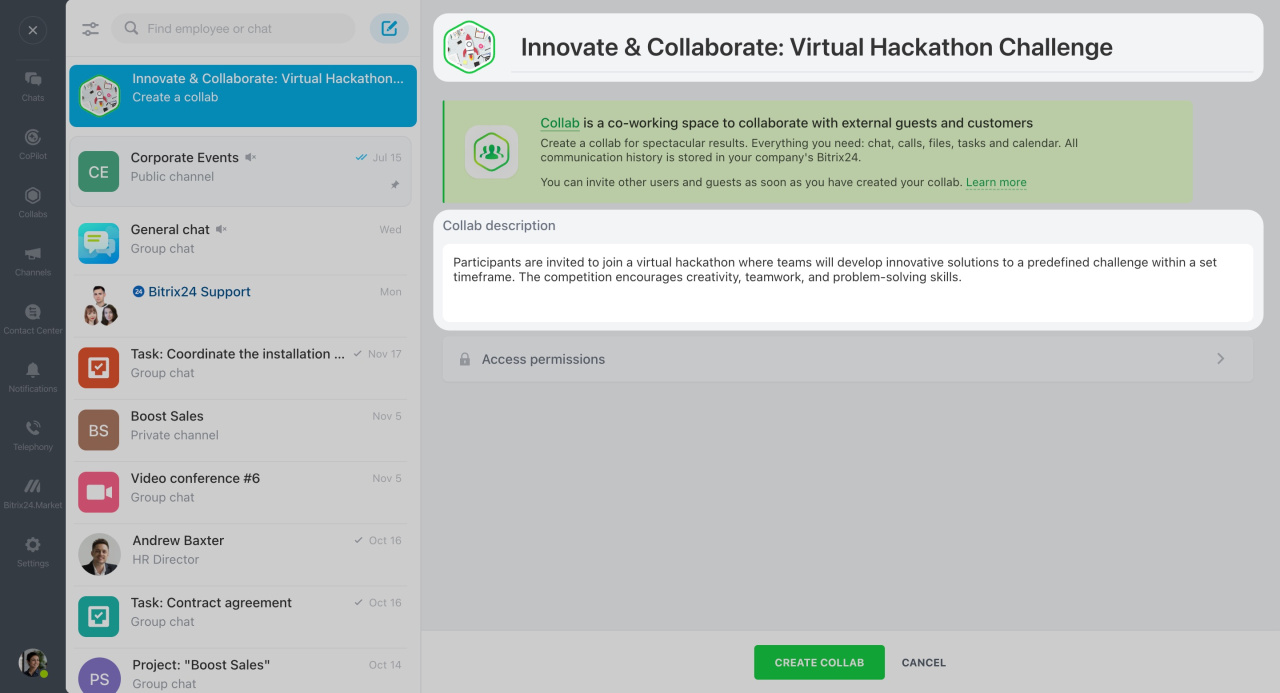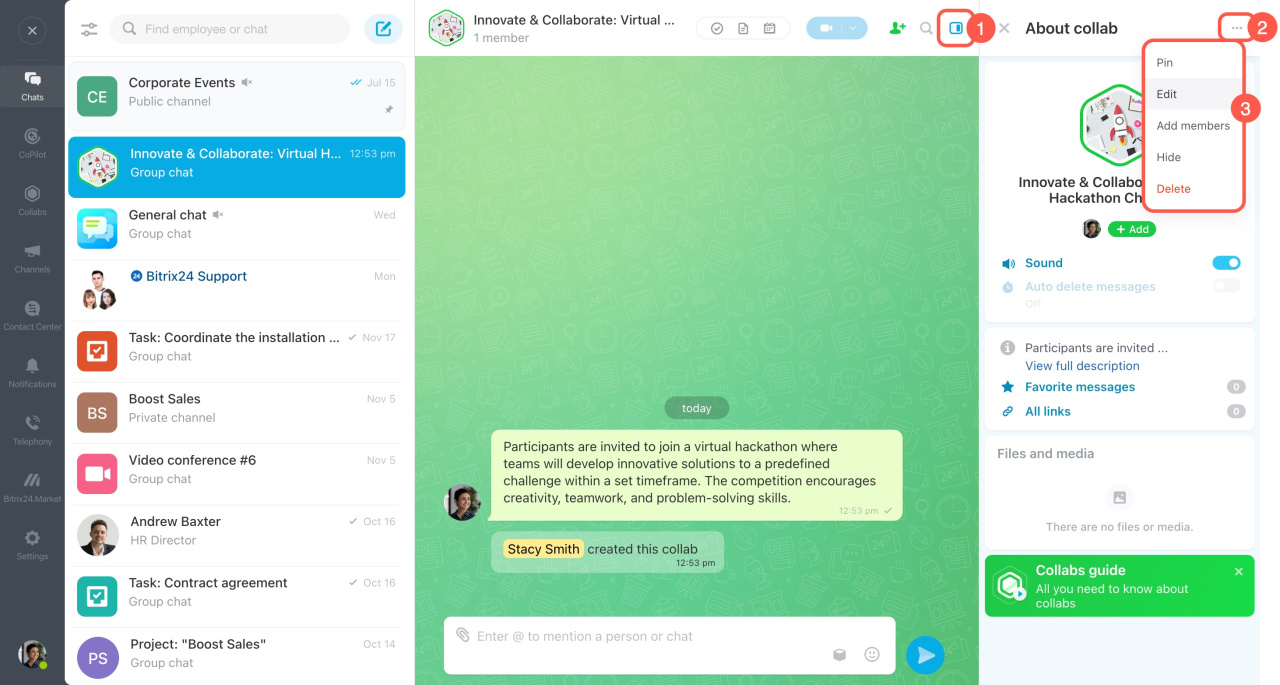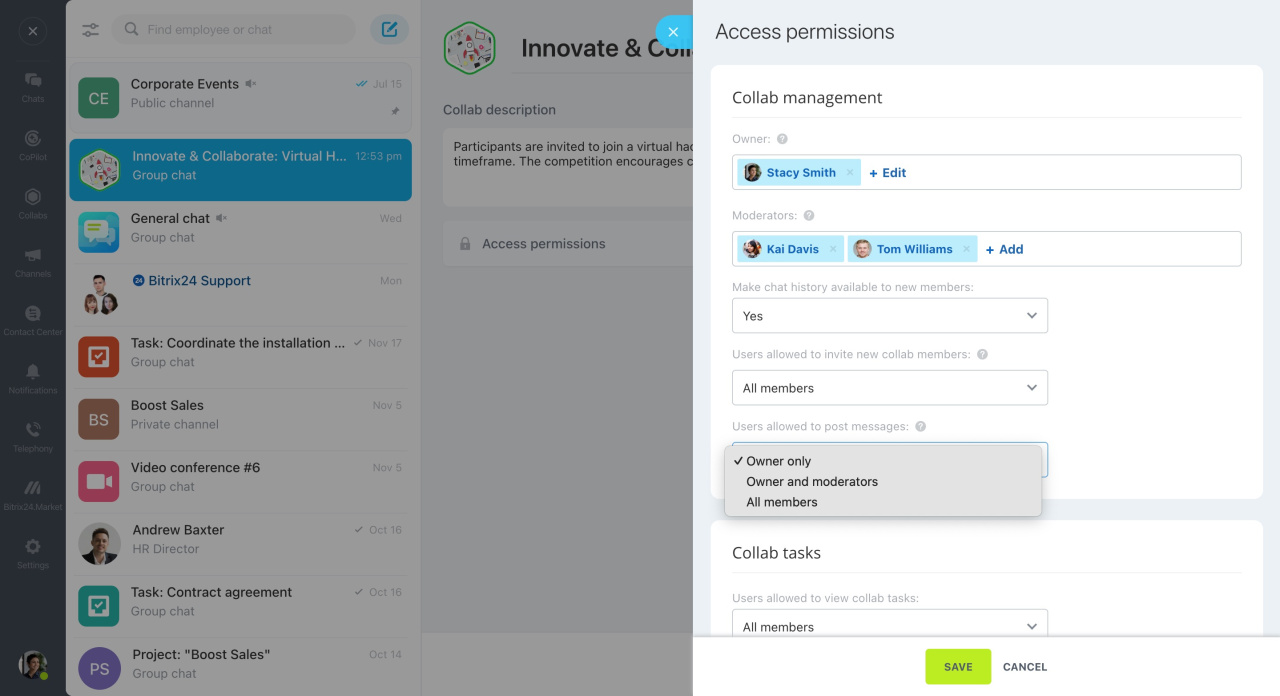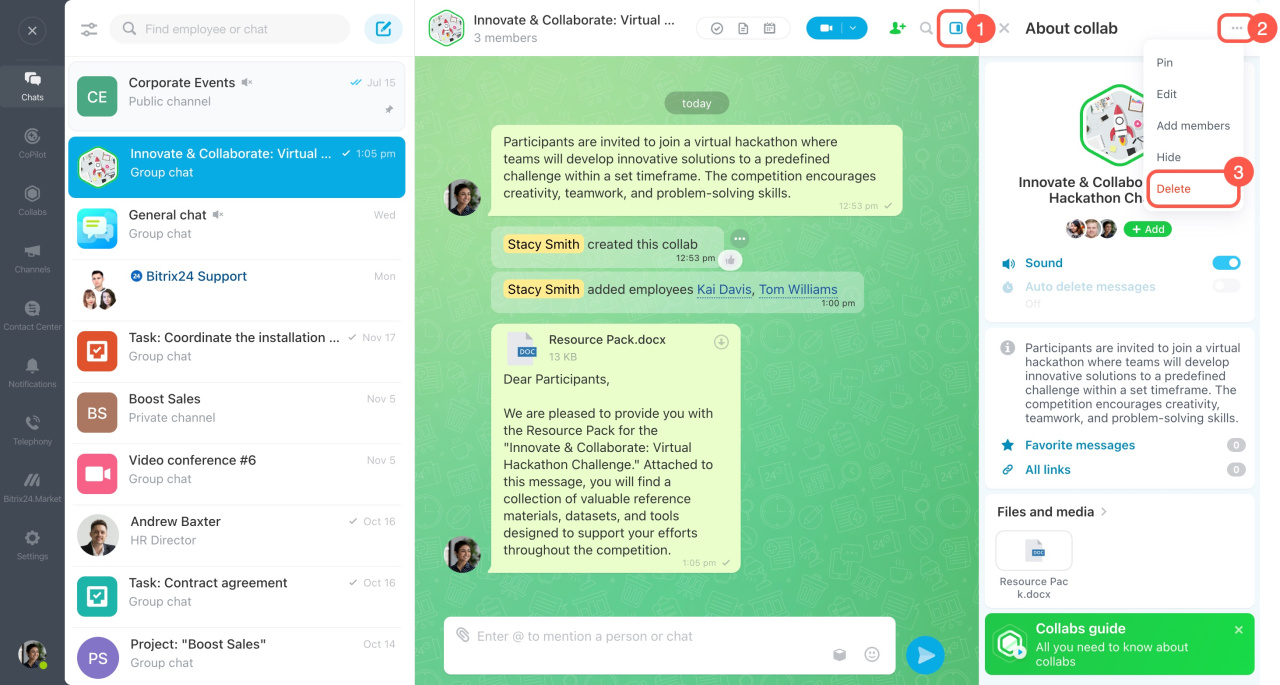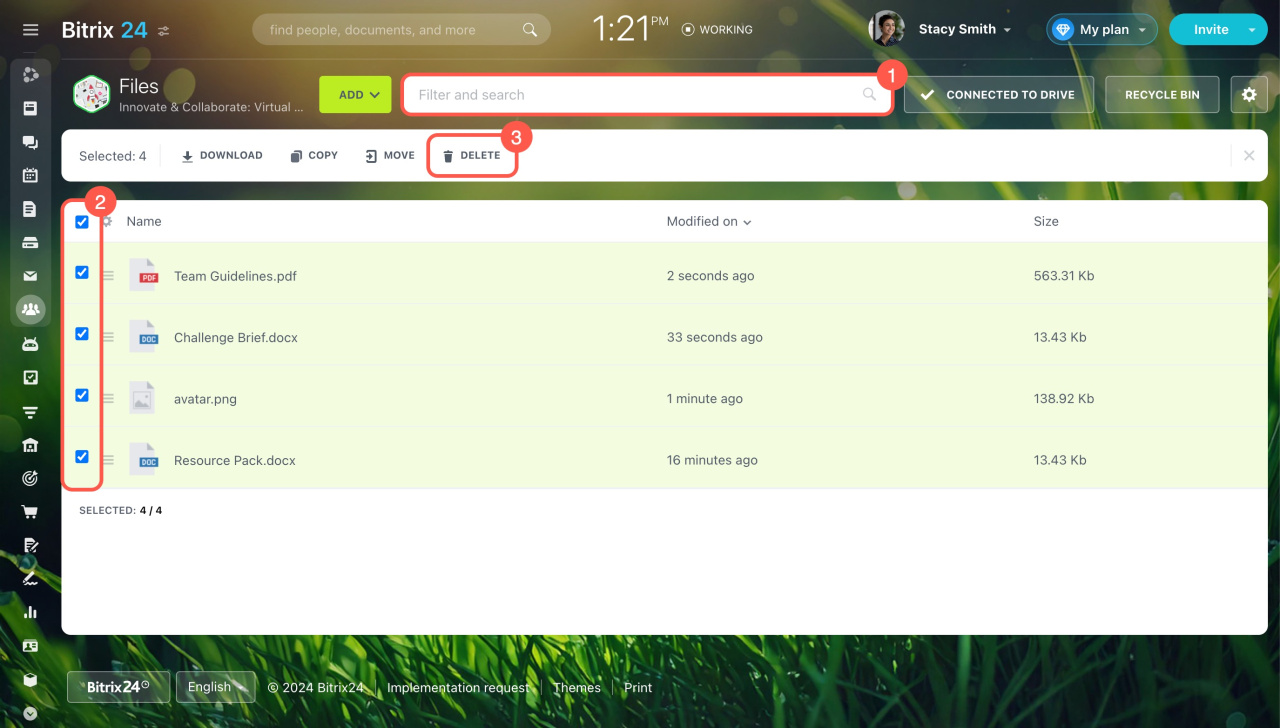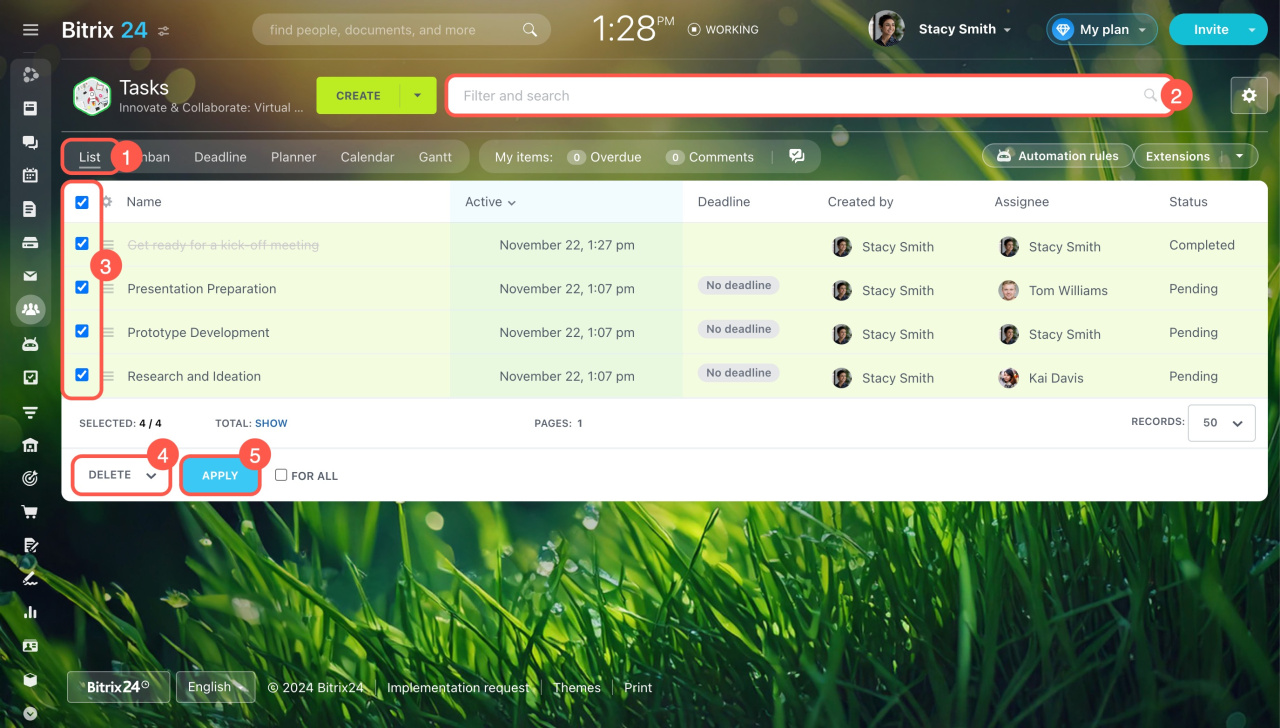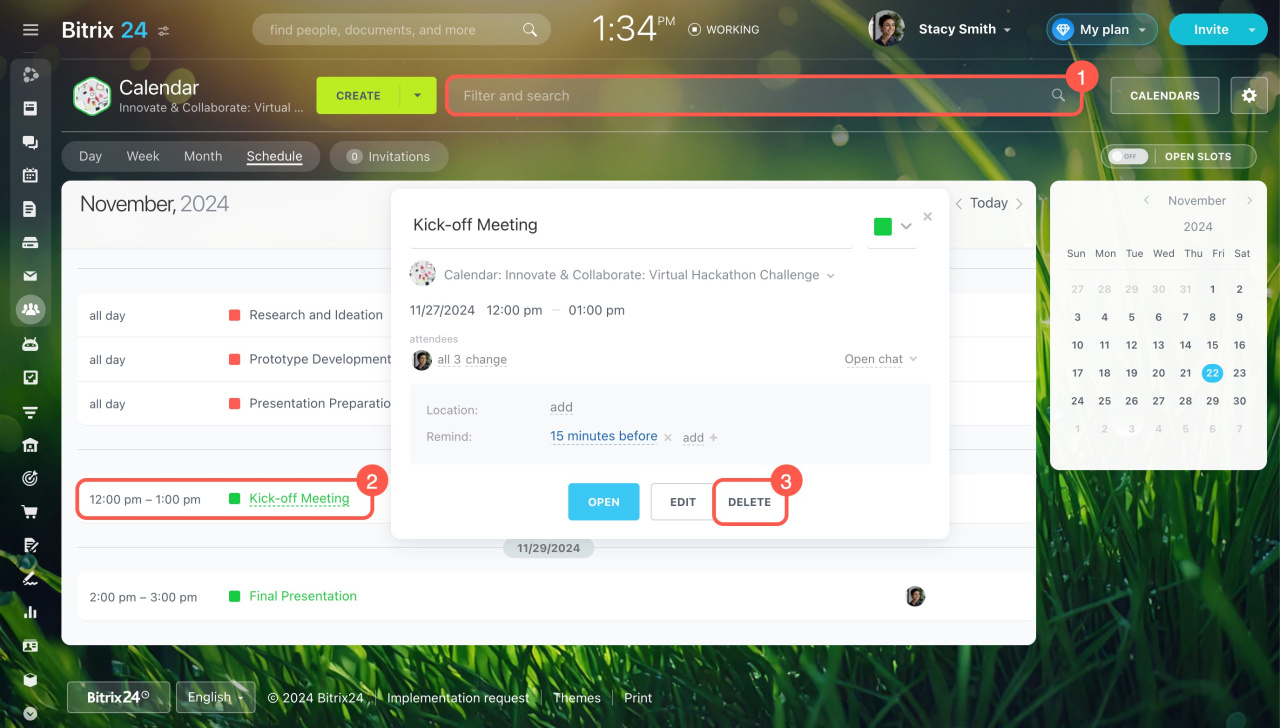Collab is a co-working space to collaborate with outside teams and customers. Manage projects, chat, share files, create tasks, and plan meetings. This article explains how to configure and delete a collab.
Configure a collab
Complete the fields. Upload an avatar, and specify a collab name and description to easily find it in the chat list.
Create a collab
To adjust settings after creating a collab:
- Open the sidebar.
- Click the three dots (...) button.
- Select Edit.
Set access permissions for the collab chat and tasks when creating a collab or later in the settings. Configure file and calendar permissions separately by opening the Files and Calendar tabs in the collab and specifying access level for the members.
Configure access permissions to a collab
Delete a collab
You can delete a collab if it was created by mistake or if the project was canceled. Only the collab owner can delete it. Open the sidebar, click the three dots (...), and select Delete.
To delete files:
- Open the Files tab in your collab.
- Switch to the List view.
- Clear the filter to show all files.
- Select all files and folders.
- Click Delete.
To delete tasks:
- Open the Tasks tab in your collab.
- Switch to the List view.
- Clear the filter to show all pending and completed tasks.
- Select all tasks.
- Click Select action and choose Delete.
- Click Apply.
To delete meetings:
- Open the Calendar tab in your collab.
- Clear the filter to show all past and planned events.
- Open the event form and click Delete.
In brief
-
Collab is a co-working space to collaborate with outside teams and customers.
-
Complete the fields: upload an avatar, and specify a collab name and description to easily find it in the chat list. To adjust settings after creating a collab, open the sidebar, click the three dots (...), and select Edit.
-
Set access permissions for the collab chat and tasks when creating a collab or later in the settings.
-
Configure file and calendar permissions separately by opening the Files and Calendar tabs in the collab and specifying access level for the members.
-
You cannot delete a collab if there are linked files, tasks, or calendar events.
Read also: