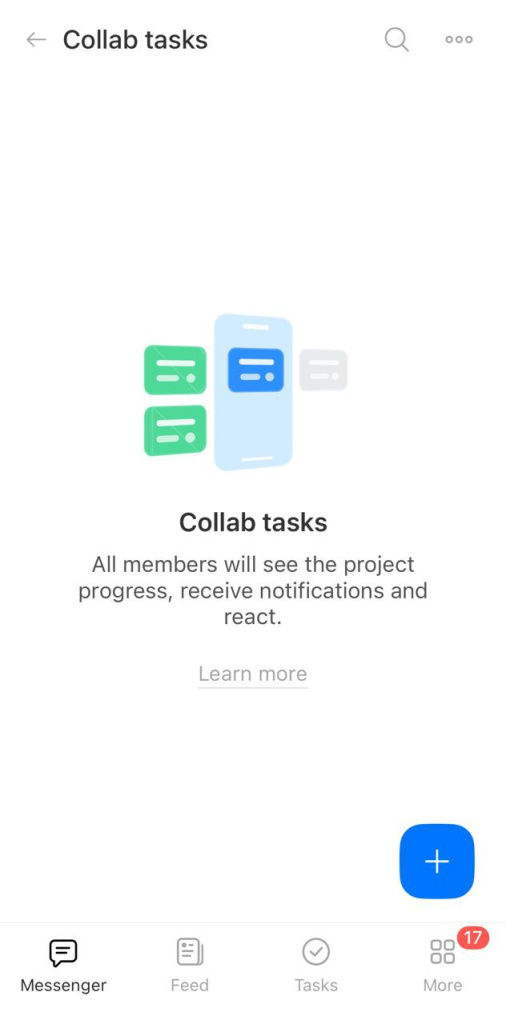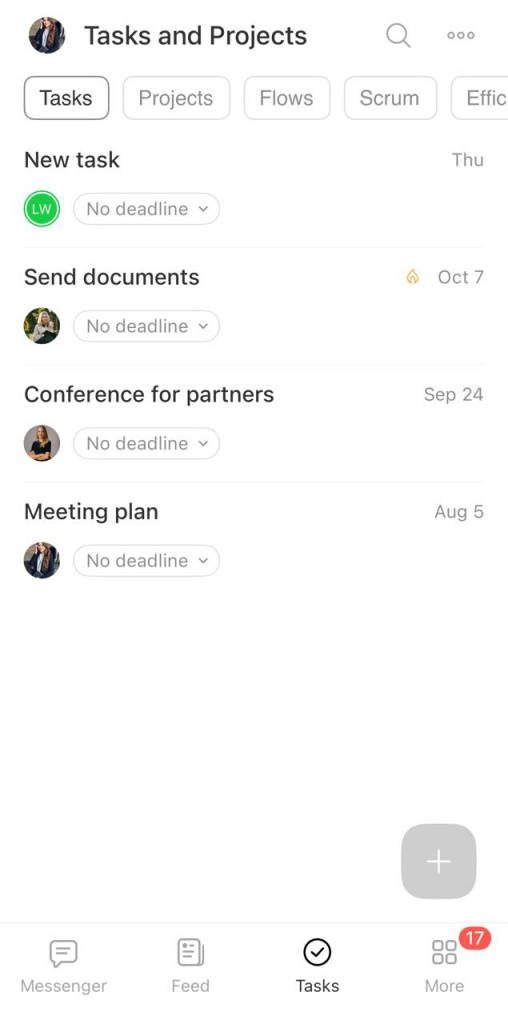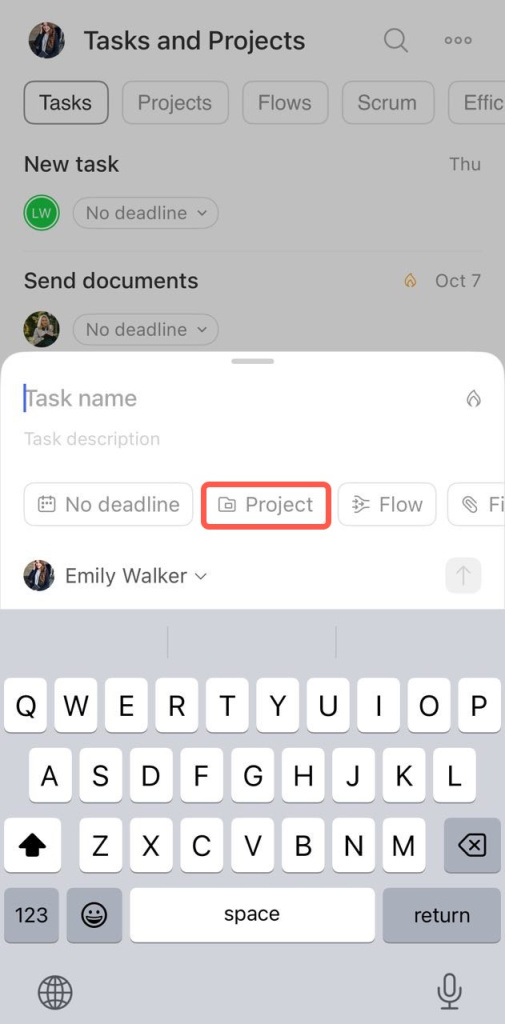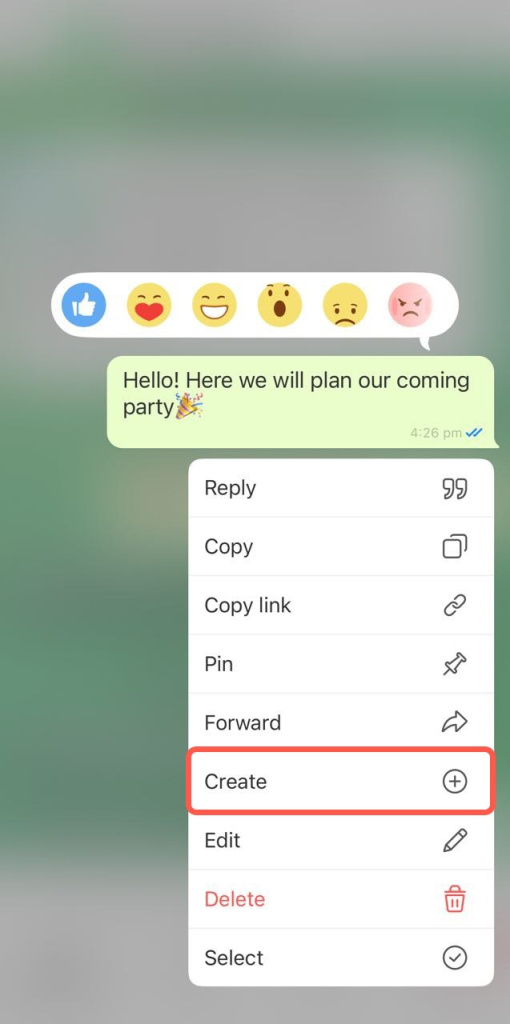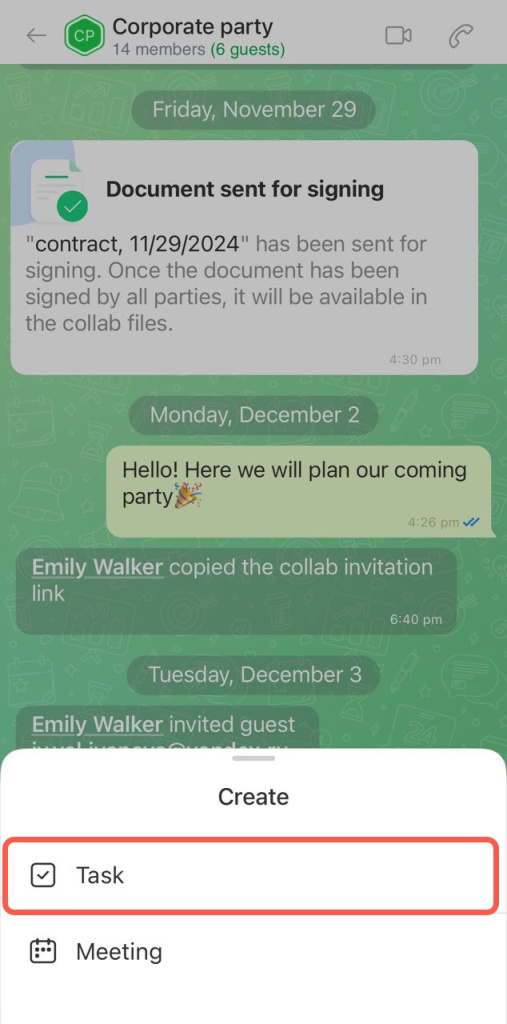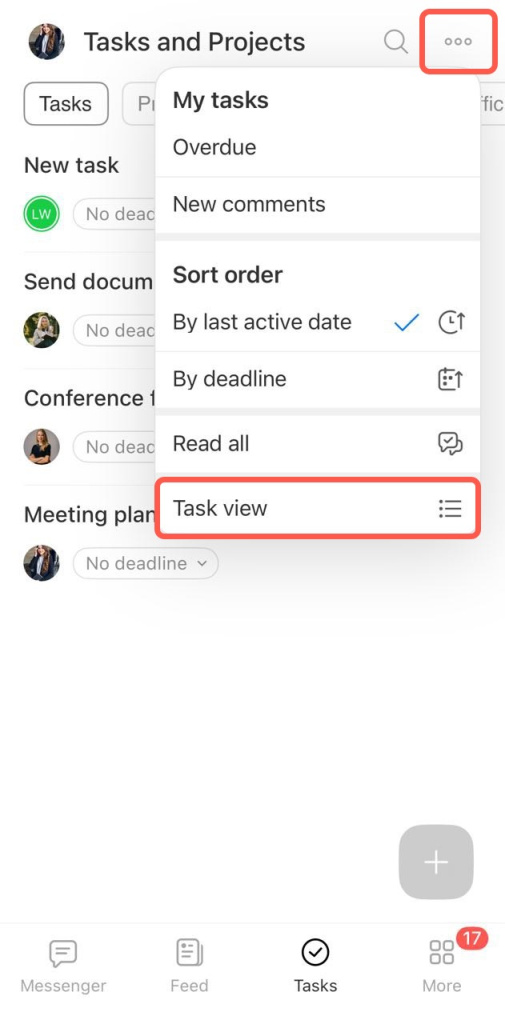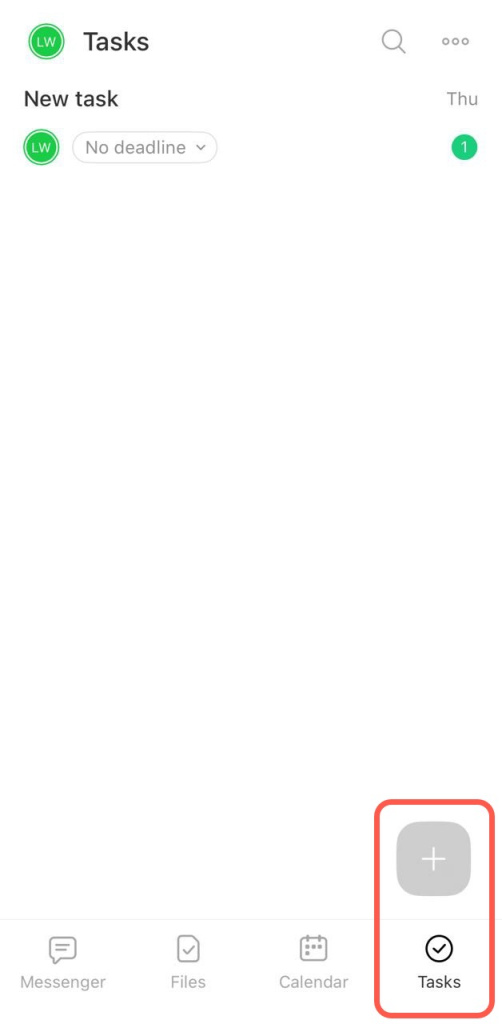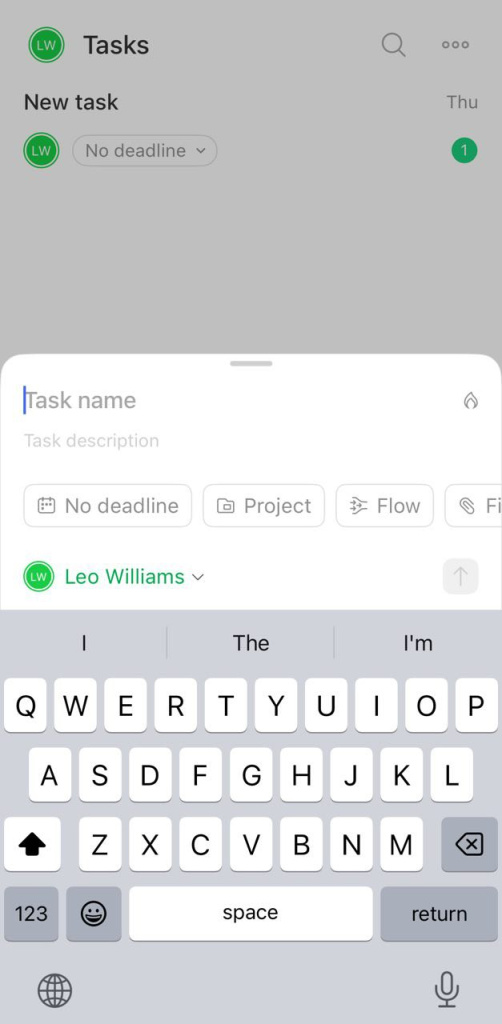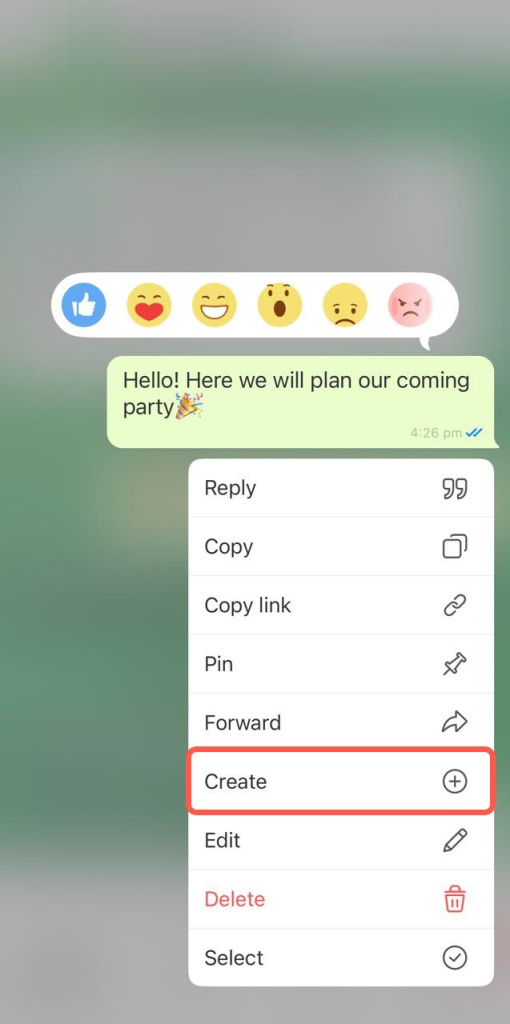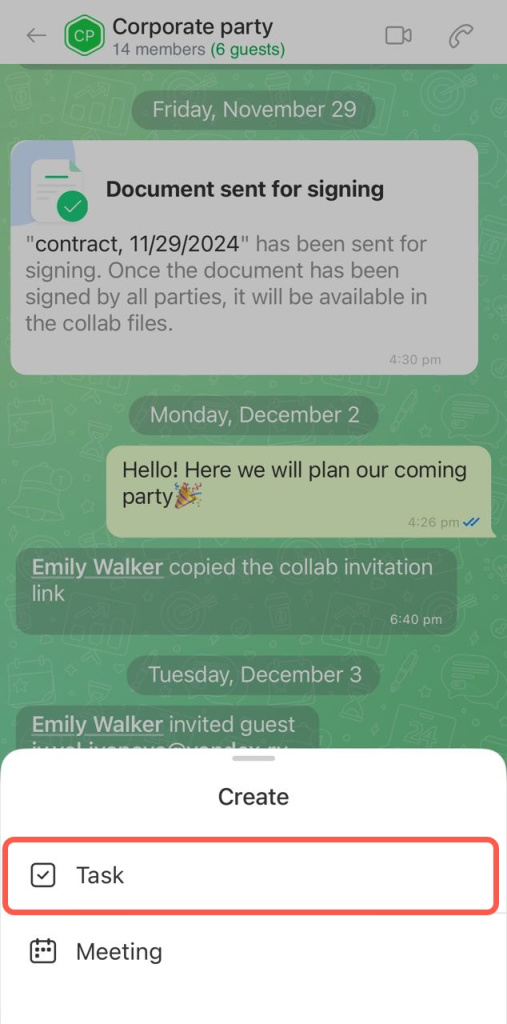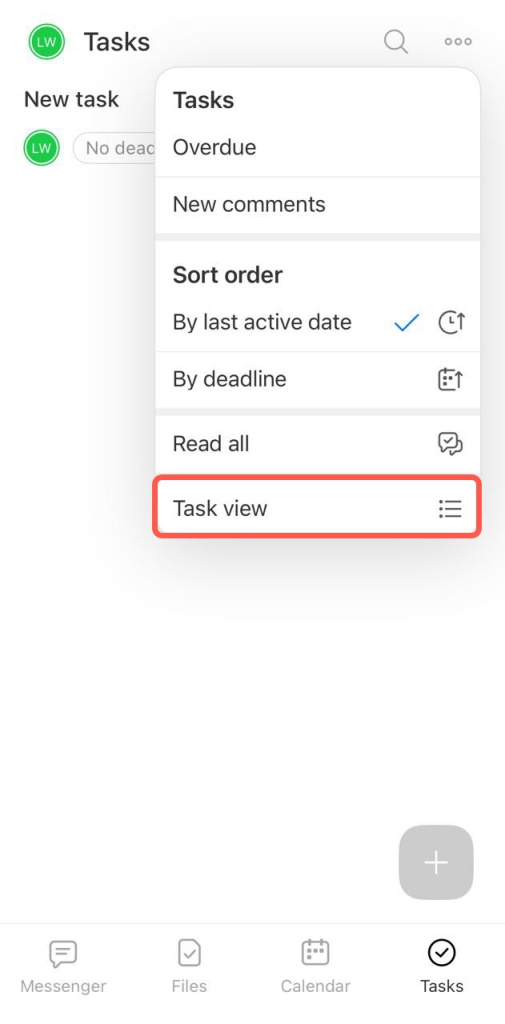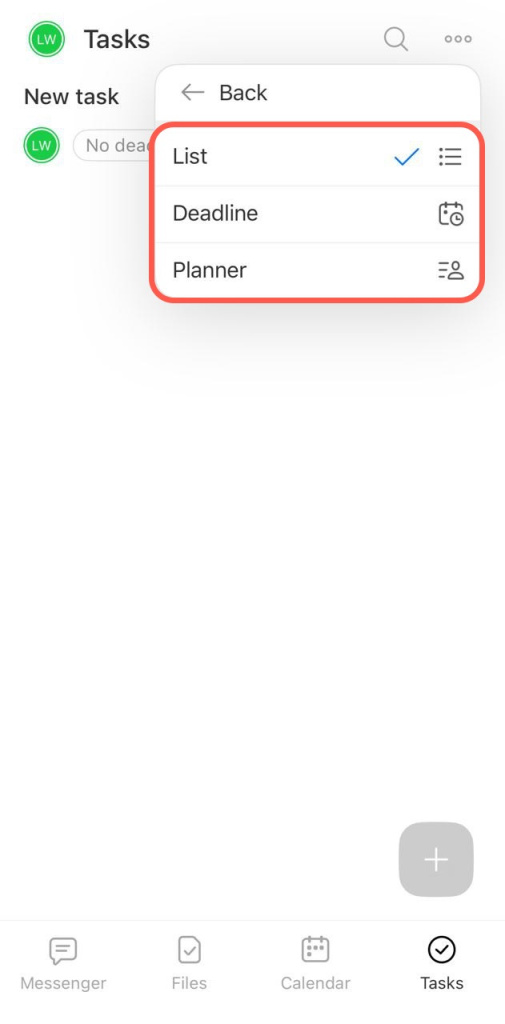Collab is a space for working with clients and external teams. Tasks in collabs help to quickly move from agreements to actions.
How an employee should work with tasks in collab
Create a task
There are the following ways:
In collab tasks. Go to the collab tasks and click Add (+).
In the task list.Go to the Tasks and click Add (+).
Specify collab in the Project.
From the collab message. Select a message in the collabs chat, tap and hold it.
Click Create task.
The message text will appear in the task title, and the chat and the creator will appear in the description.
Enter the name and the description of the task, add parameters: deadline, checklist, etc. The task creator will automatically become the assignee, but you can change it. External collab guests are highlighted in the list in green color - so they can be distinguished from regular employees.
Supervise the task completion
Track how collab members are working on a task in the Collab Tasks section. Select the desired task mode: List, Deadline, or Planner.
How a guest can work with tasks in a collab
There are three ways to create a task in the mobile app.
In the collab tasks. Click Add (+).
In the list of tasks. Click Tasks - Add (+). The Project field automatically displays the collab to which you are invited. If there are several collabs, the last one you worked with will be displayed. All members of the collab will see the created task.
From the collab message. Select a message in the collabs chat, tap and hold it.
Click Create task.
The message text will appear in the task title, and the chat and the creator will appear in the description.
Enter the name and the description of the task, add parameters: deadline, checklist and others. The task creator automatically becomes the assignee.
All created tasks are gathered in the list. You can sort the tasks by different parameters.
Four modes help you manage and schedule tasks efficiently:
- List— displays maximum information about a task: activity, title, status, deadlines - and sorts tasks by these parameters.
- Deadline — assigns tasks to stages, depending on the deadline specified in them.
- Planner — in this mode, each user creates his/her own columns, which will be visible only to this person.
Collab tasks in the mobile application simplify project work with clients and external users. Collab owner can customize access permissions to tasks: who can view, edit and delete them. Work modes will help manage tasks and meet deadlines.