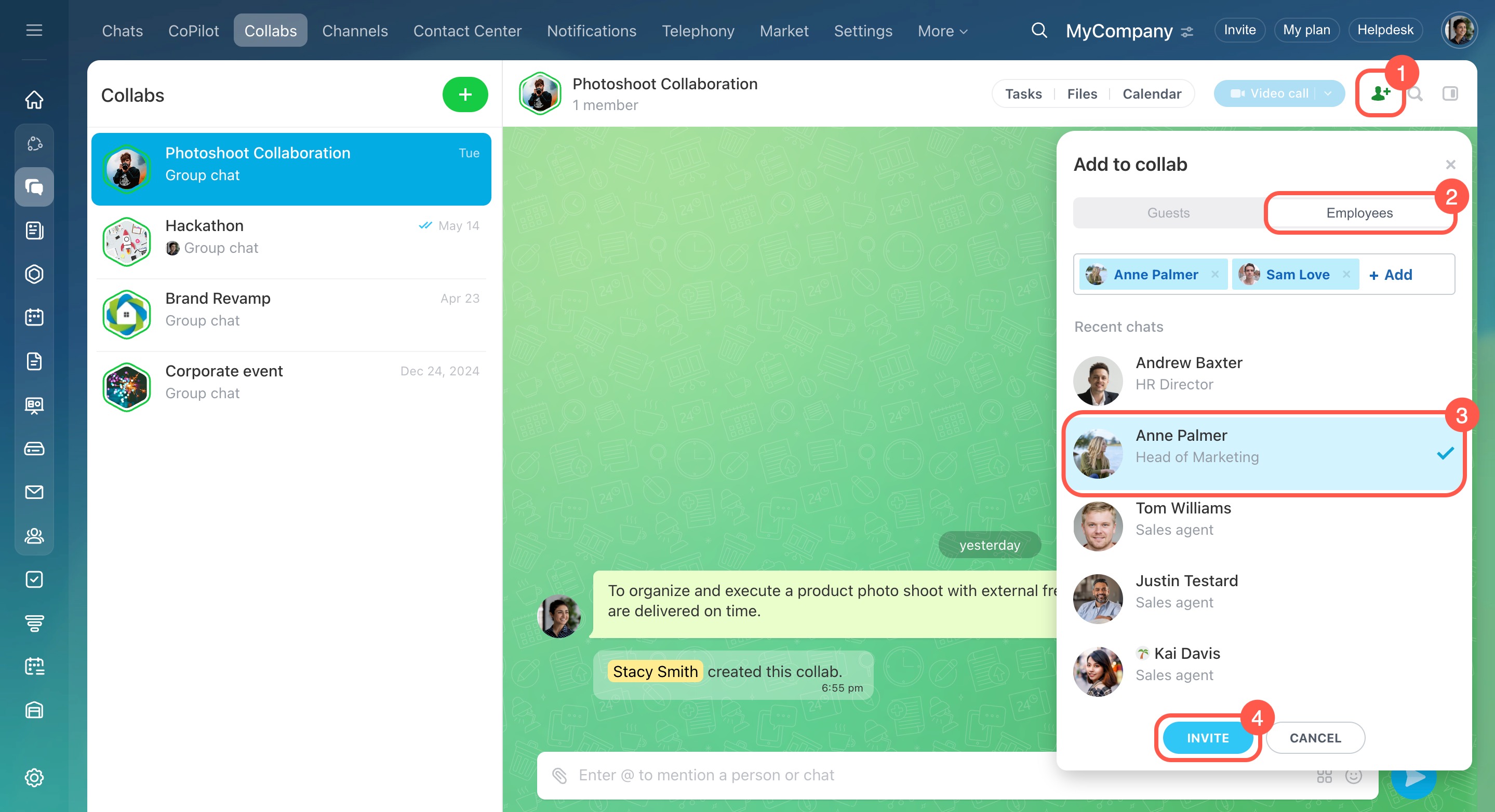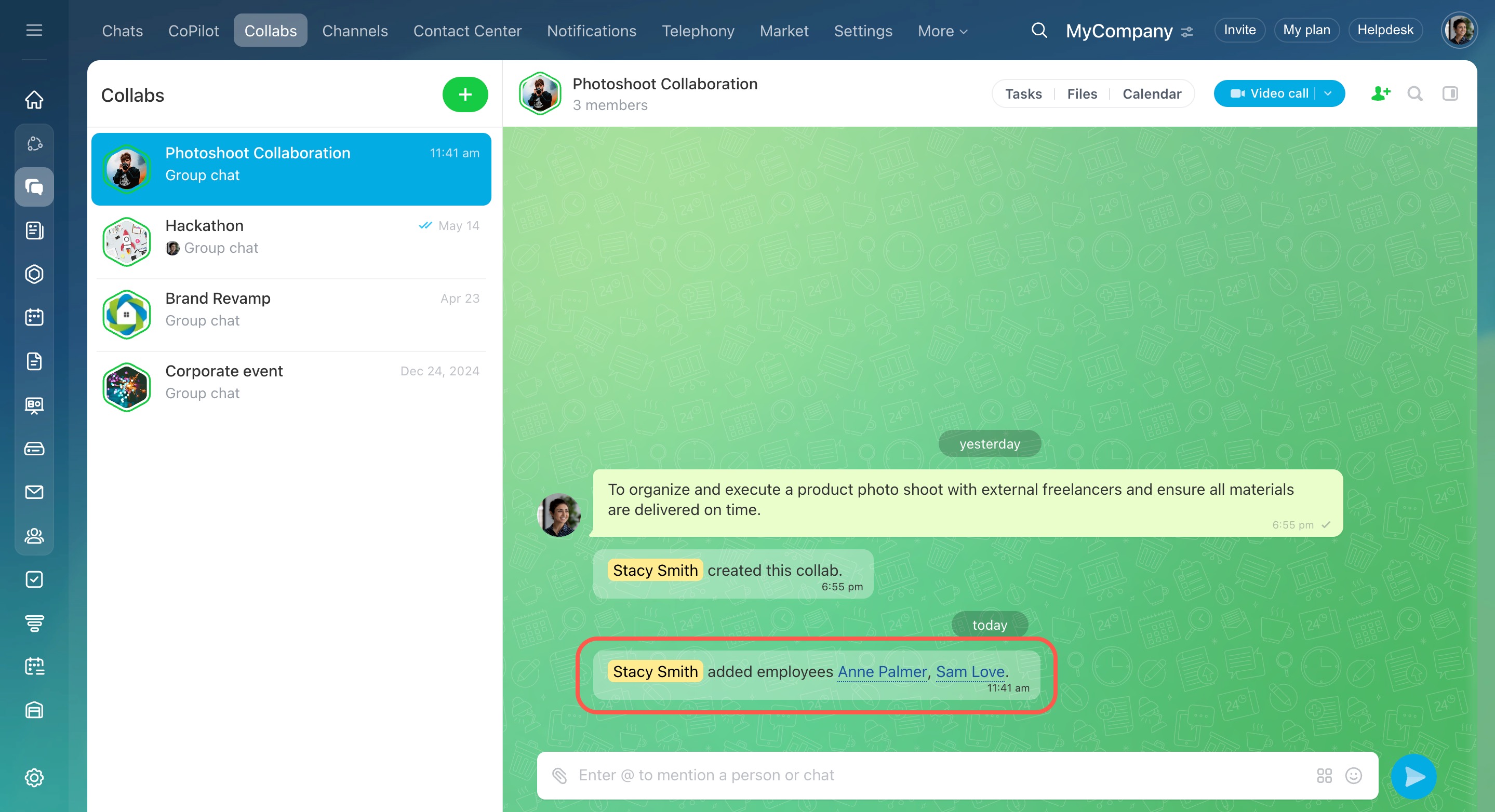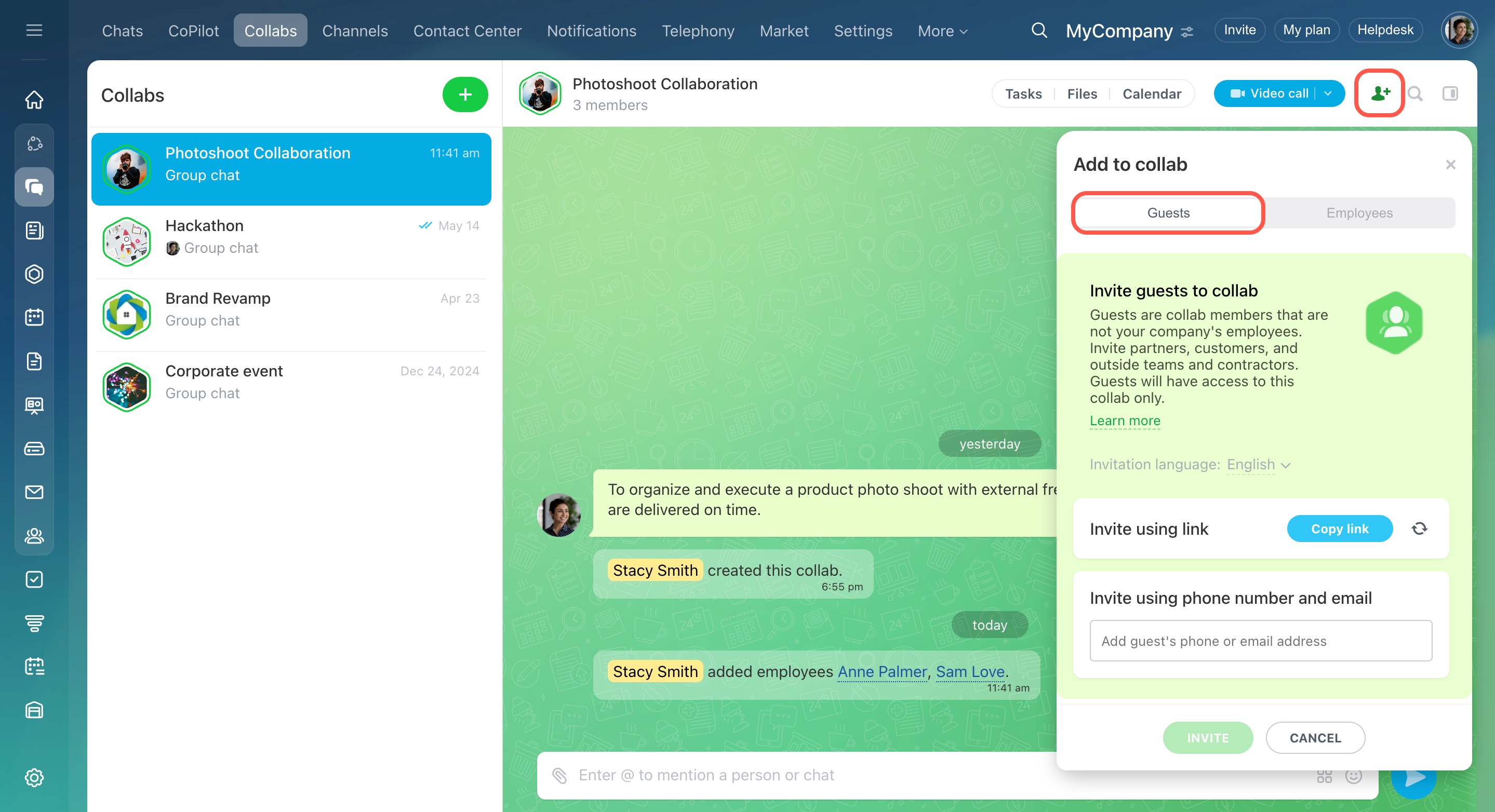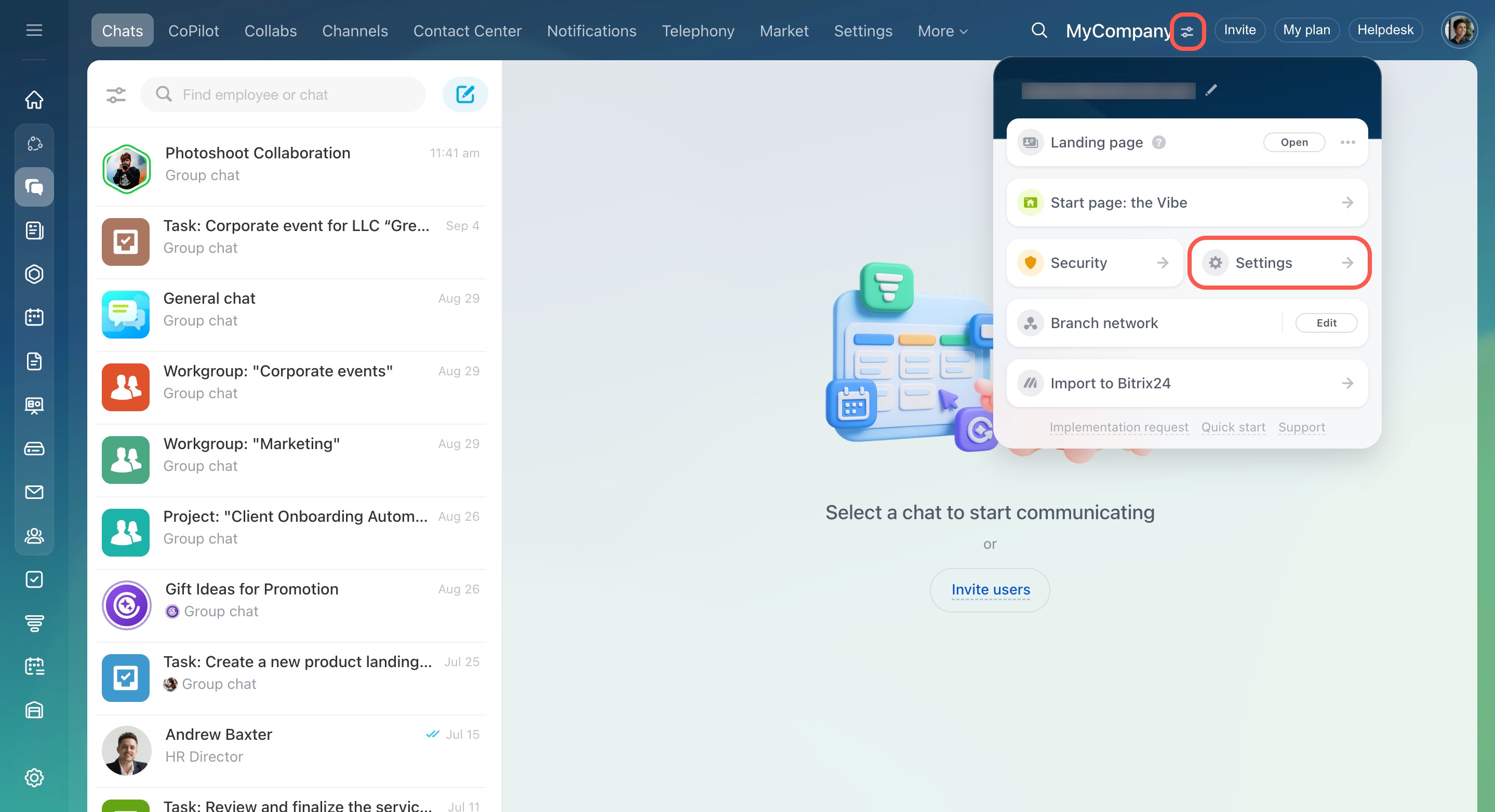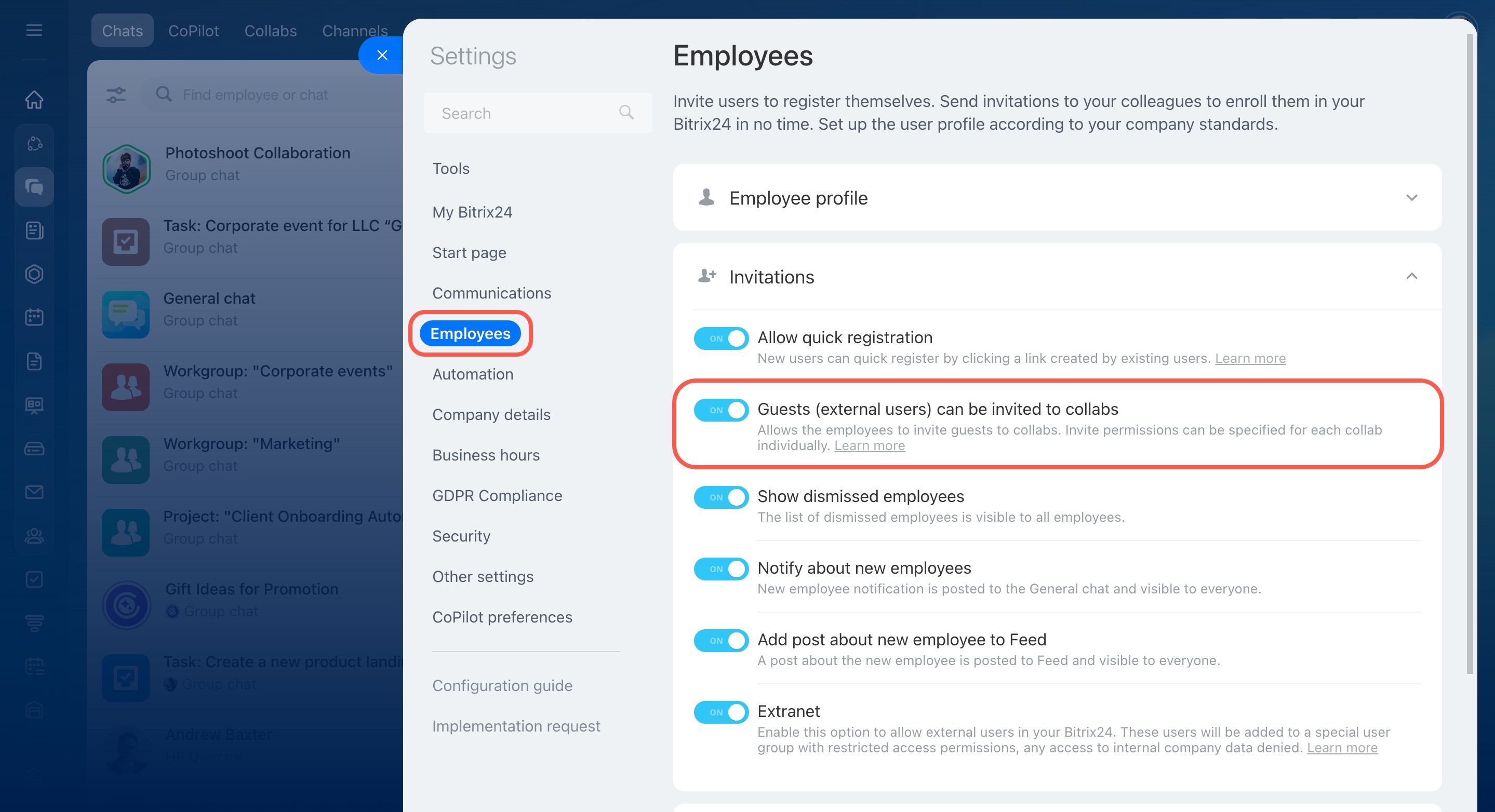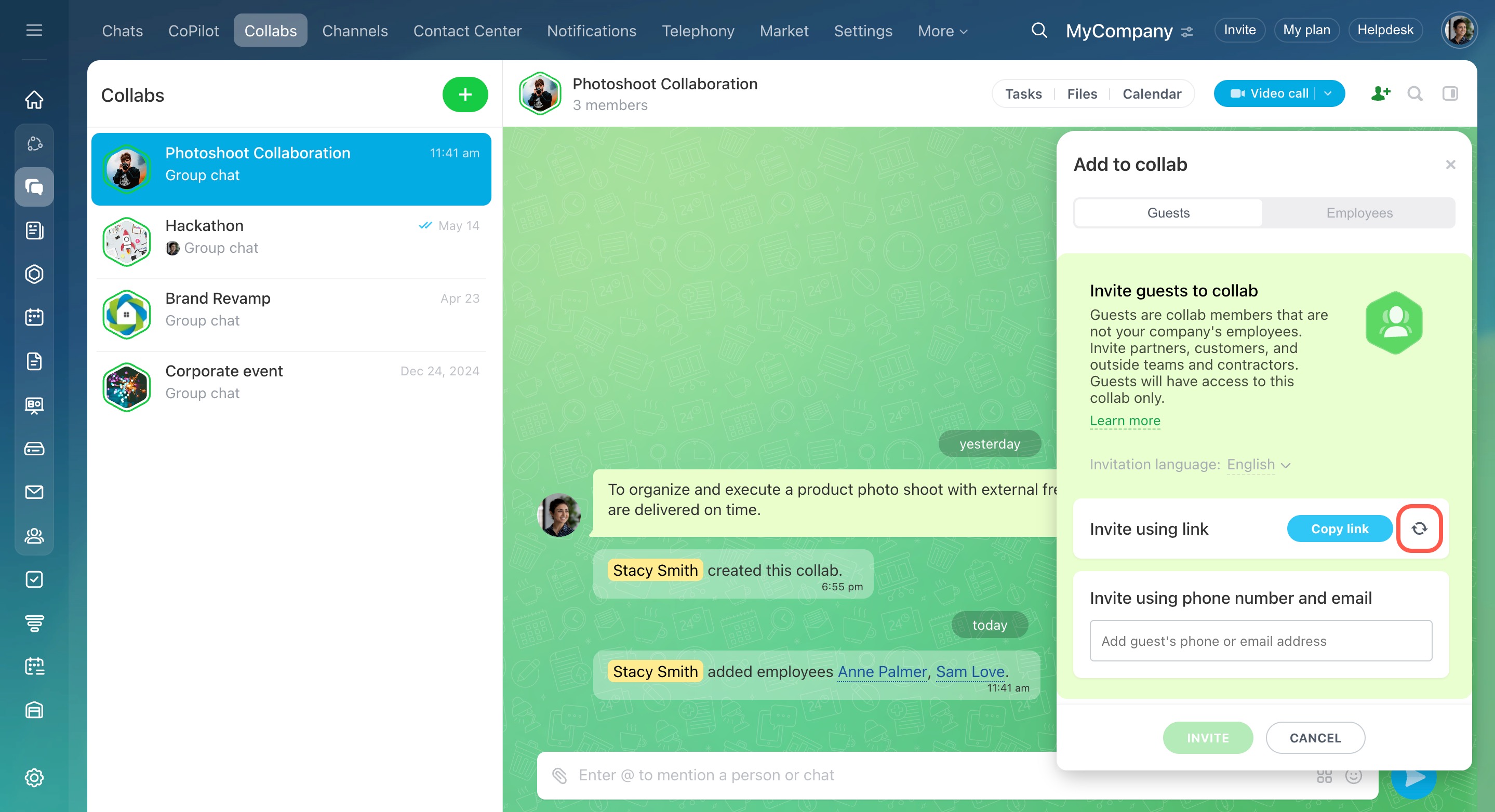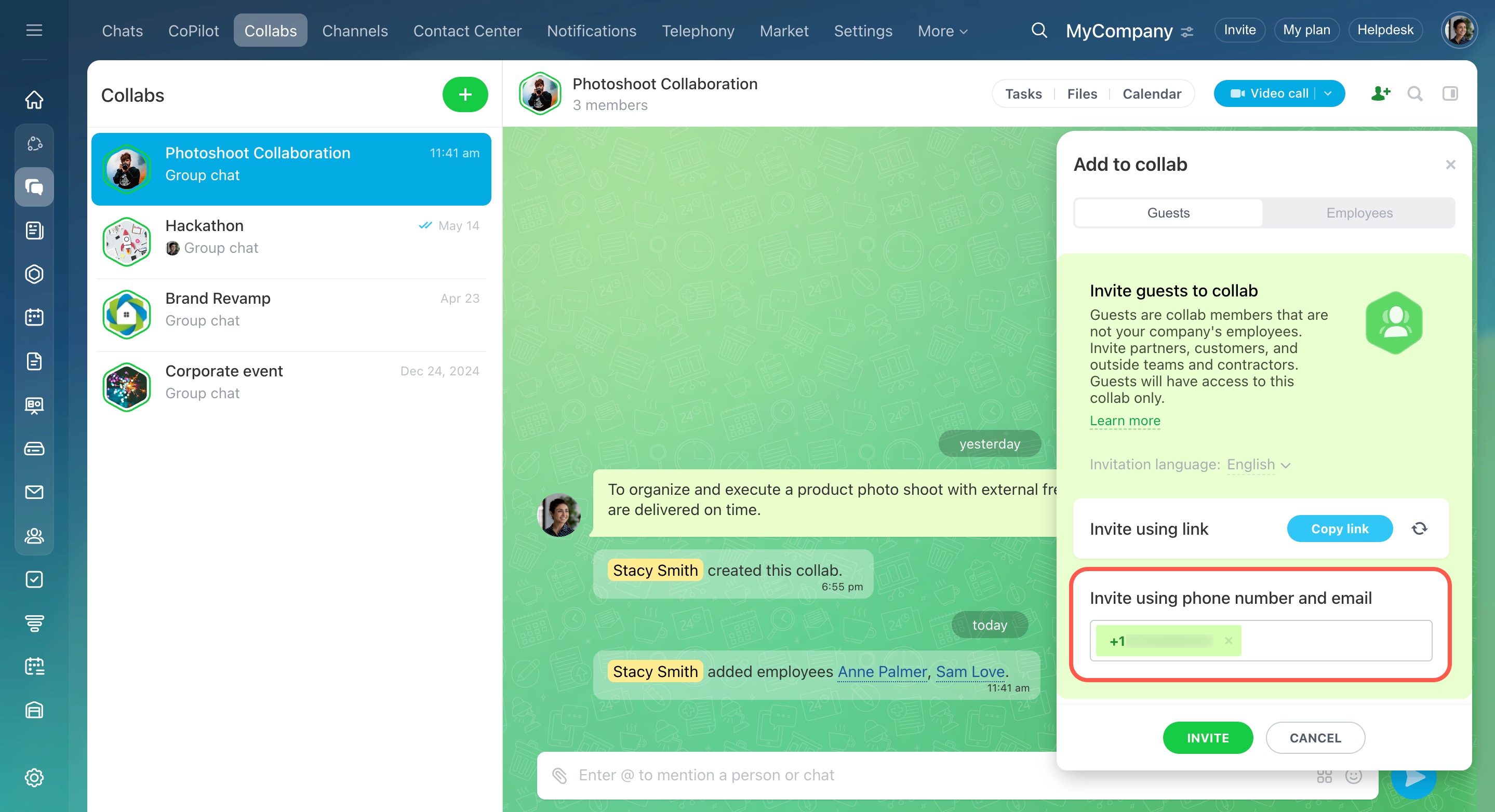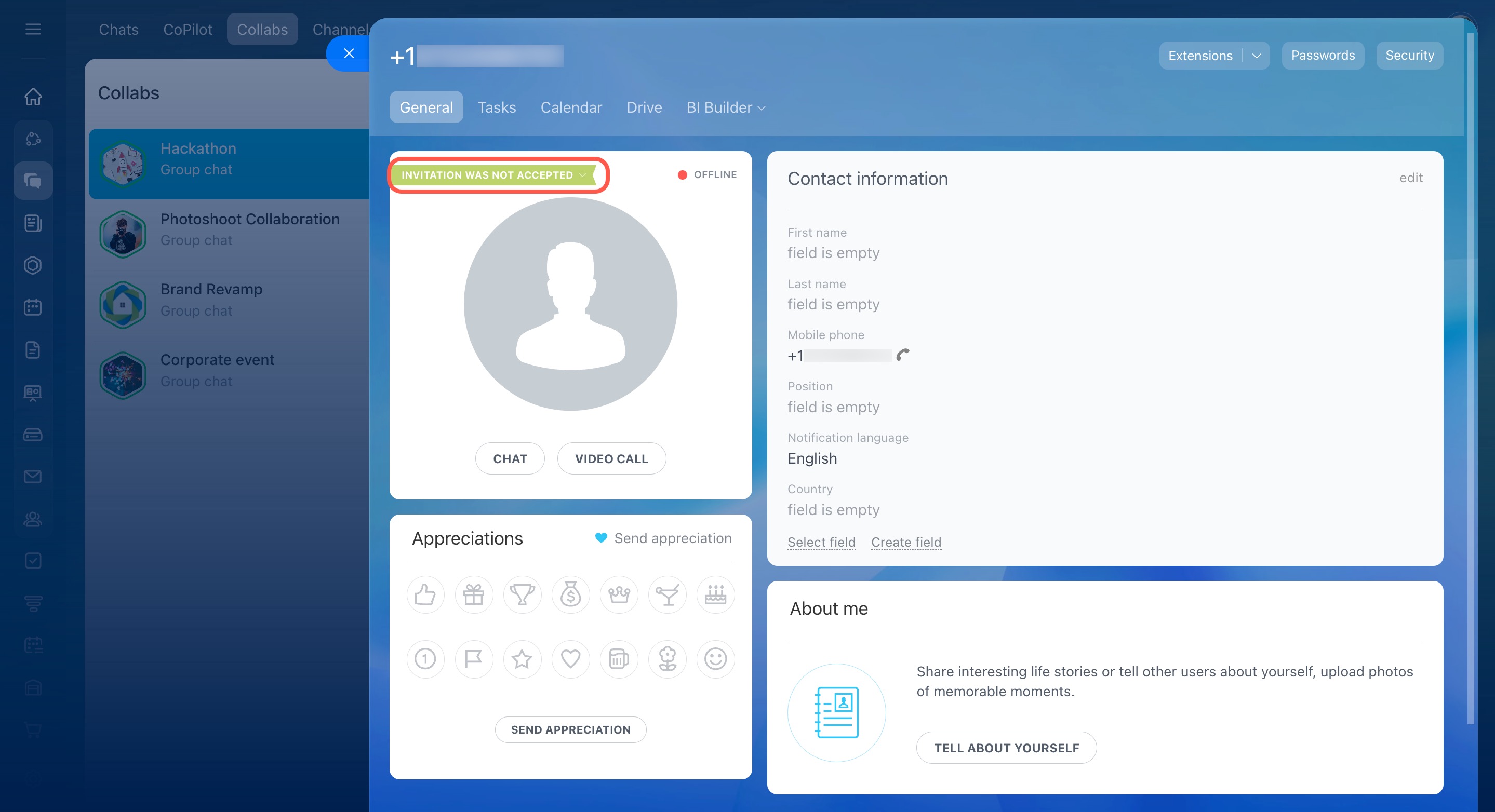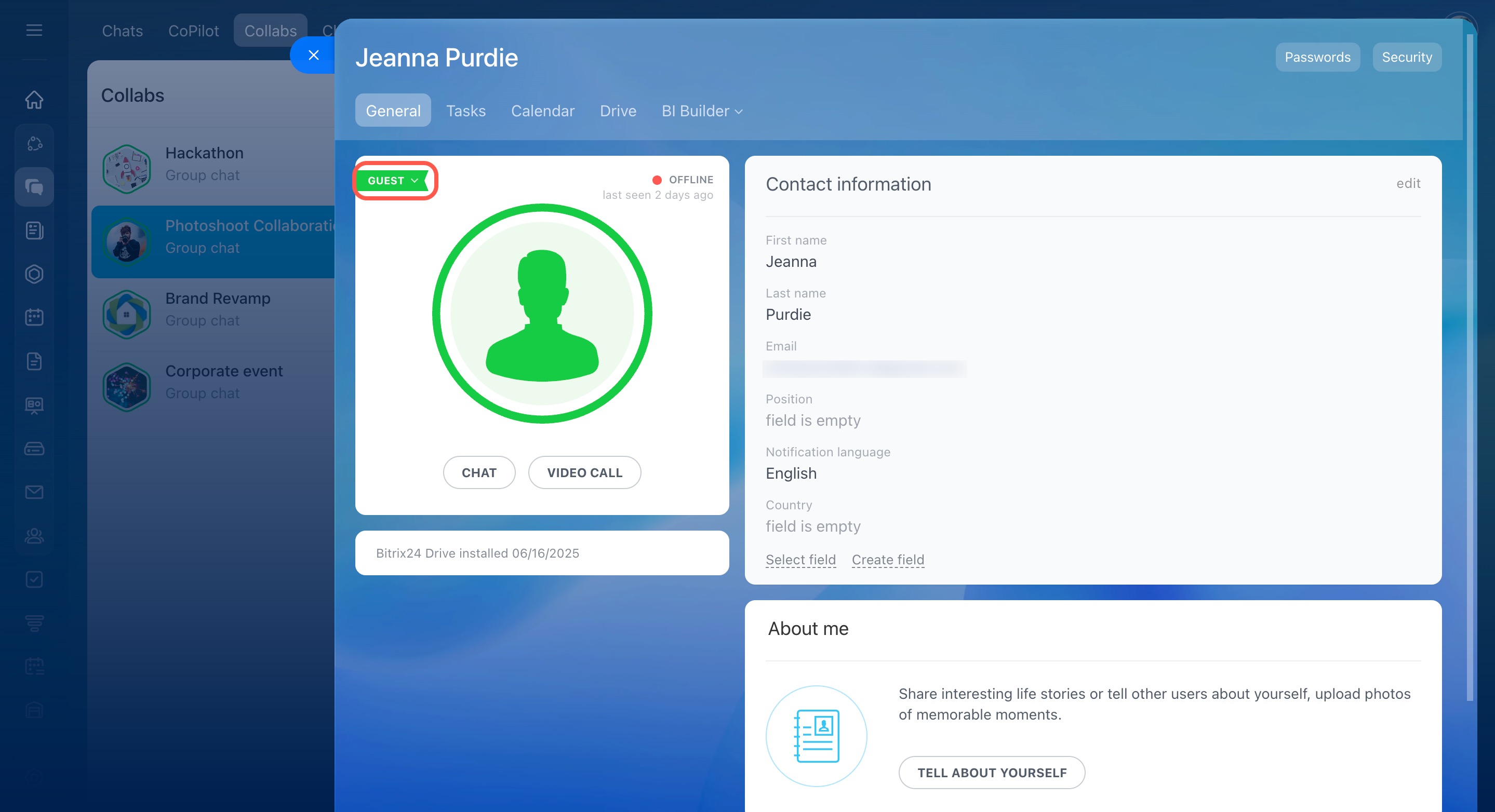Collab is a place to work with external teams and clients. Here you can chat, share files, set tasks, and schedule meetings within one project.
For example, you work in an architectural firm and are designing a new apartment complex. Invite contractors, landscape designers, and clients to the collab. All participants will be able to quickly solve working issues.
Configure access permissions to a collab
Invite an employee
Follow the steps:
- Open the collab chat and click Add (+) in the upper right corner.
- Select the Employees tab.
- Choose employees from the list or use Add button.
- Click Invite. The employee will get into the chat room automatically.
Invite a guest
You can invite an external contractor or a client that is not in your Bitrix24 account to the collab. Click Add (+) in the upper right corner and open the Guests tab.
To allow employees to invite guests to collabs:
- Go to the Settings section.
- Open the Employees tab.
- Expand Invitations.
- Turn on the toggle switch next to Guests (external users) can be invited to collabs.
There are three ways to invite a guest:
By the link. Click Copy link and send it to the guest in a convenient way. If you want to deny access to the old link, click the Update icon to the right of the Copy link button. Once a new link is generated, the old one is deactivated.
By phone number. Enter your phone number and click Invite. The guest will receive an SMS with an invitation link to the collab.
By email. Enter the mailbox address and click Invite. The guest will receive an invitation email.
The history of invitations is recorded in the collab chat. When a guest accepts the invitation, a notification will appear in the chat. Users who have not yet accepted the invitation will be displayed in the list of collab participants. Icons of such guests are highlighted in green color so they can be distinguished from Bitrix24 employees.
If the guest has confirmed the invitation, the role "Guest" will be displayed. If not, the profile will show "Invitation was not accepted".
In brief
- Collab is a place to work with external teams and clients.
- Open the collab chat, click Add (+) in the upper right corner, and select the Employees tab.
- You can invite an external contractor or a client that is not in your Bitrix24 to the collab. Click Add (+) in the upper right corner and open the Guests tab.
- You can invite an external user only by email in the On-Premise version of Bitrix24.