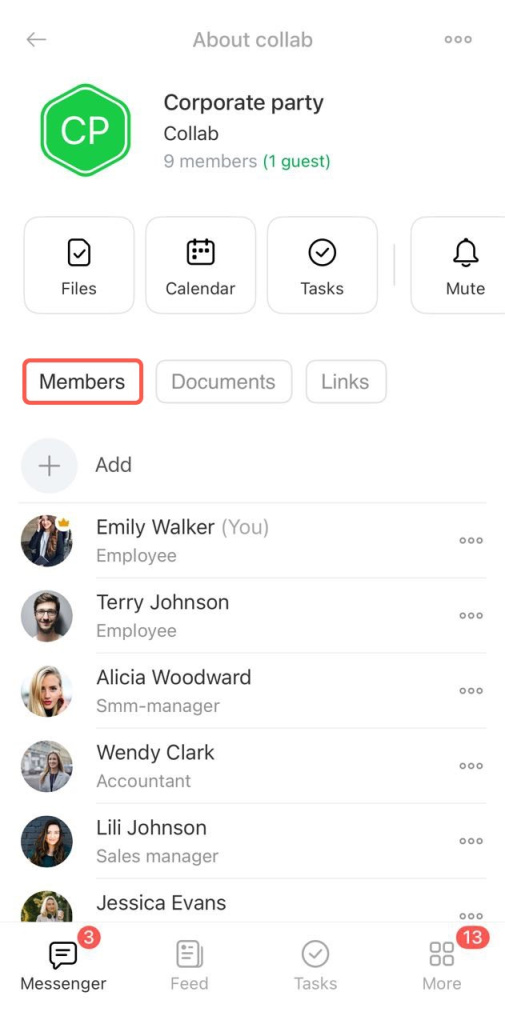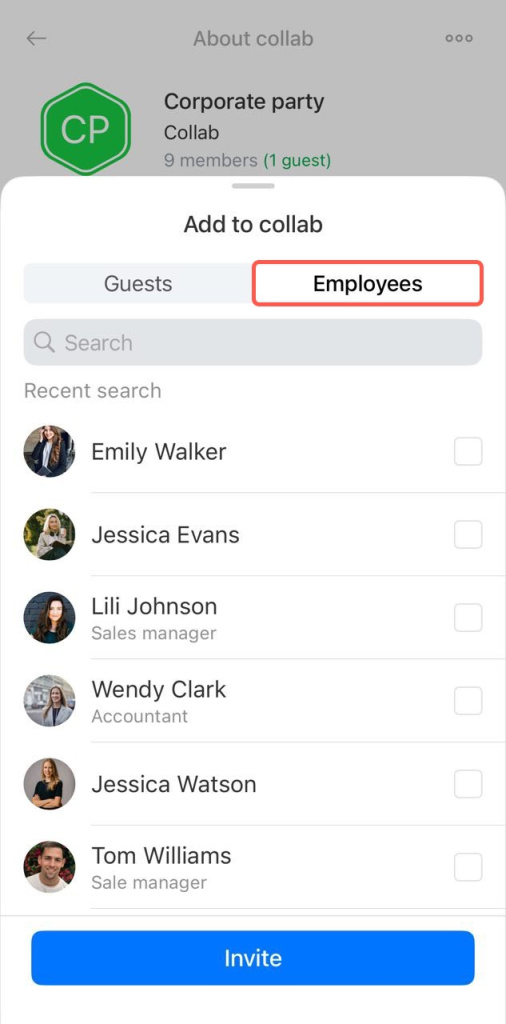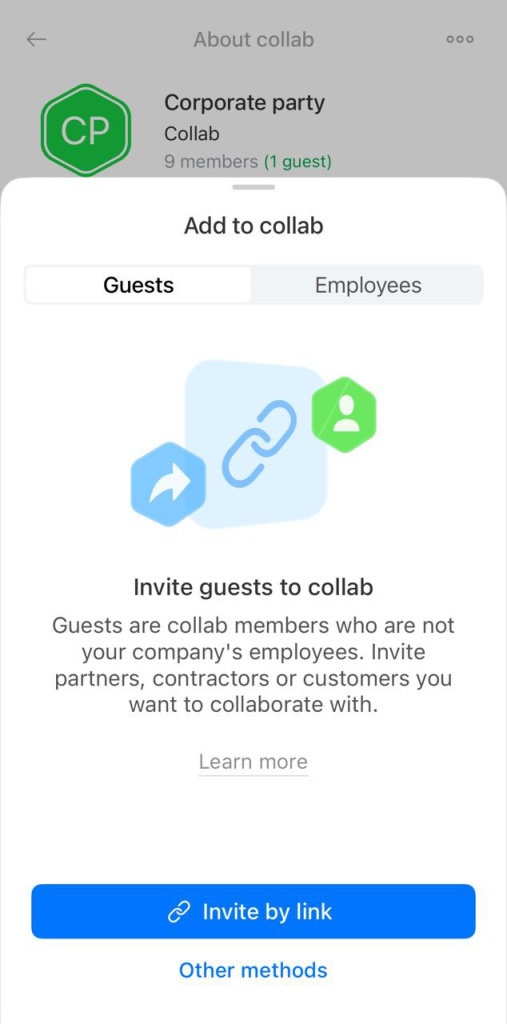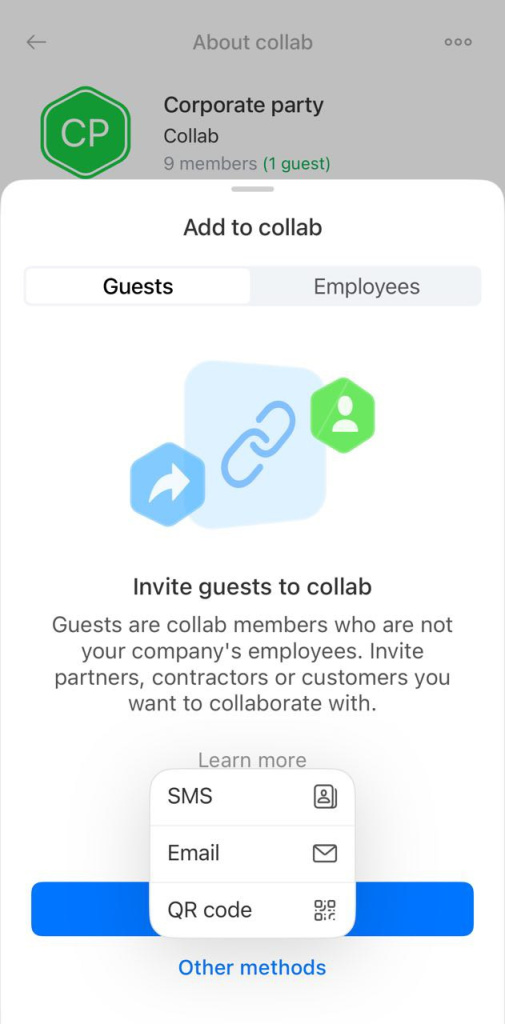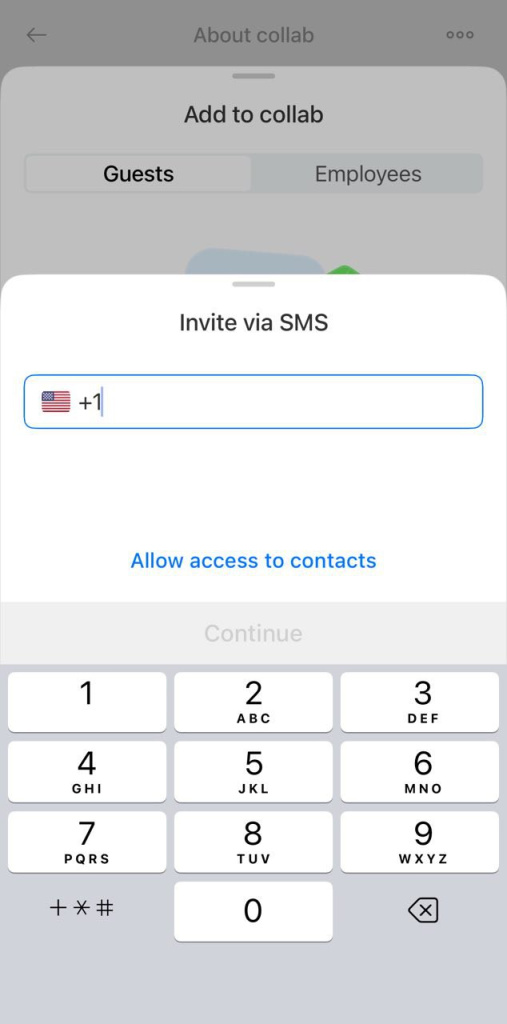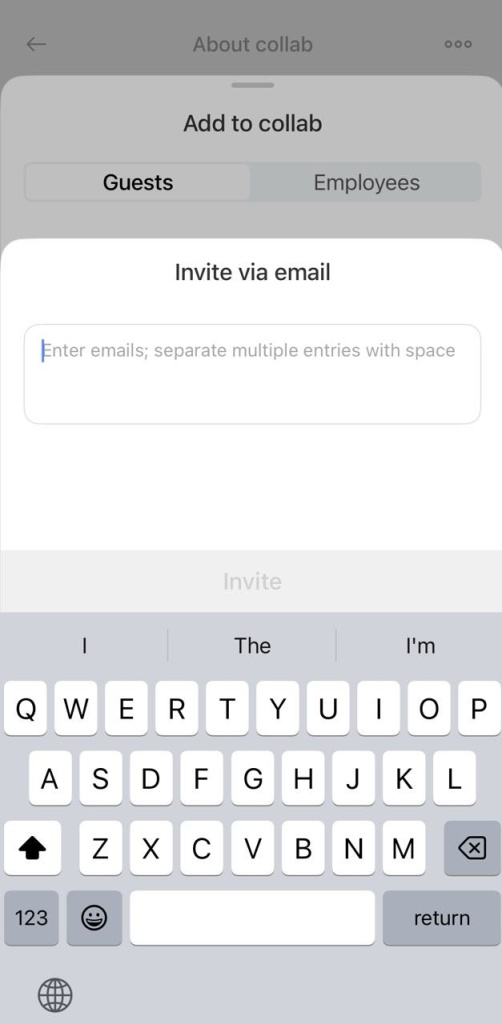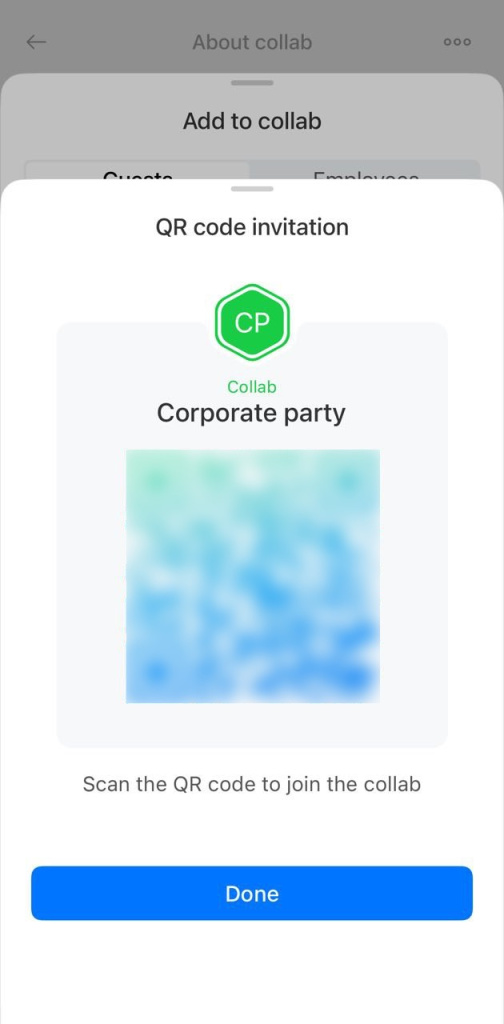Collab is a place to work with external teams and clients. Here you can chat, share files, set tasks and schedule meetings within one project.
Configure access permissions to select employees who can invite users to the collab.
To invite users, open the chat collabs and click on its name. Select Members - Add.
Invite users
Enter a user name in the search bar or select a colleague from the list in the Employees tab. Click Invite. The user will be added to the collab chat automatically.
Invite guests
You can invite a contractor or a client in the Guests tab. There are four ways to invite them:
By link. Click Invite by link, select a way to send or copy the link. For example, send the link to an external messenger or an email.
You can choose other methods: by SMS, e-mail or QR code.
By SMS. Enter a number or select a user from your contact list and click Invite. The guest will receive an SMS from Bitrix24 with an invitation link to the collab.
By email. Enter your email address and click Invite. The guest will receive an invitation by email.
By QR code. For example, show a QR code to contractors at a meeting so they can scan it with their smartphone camera and join the collab.
You can view who invited the guest and the method. When the guest accepts the invitation, a notification will appear in the chat.