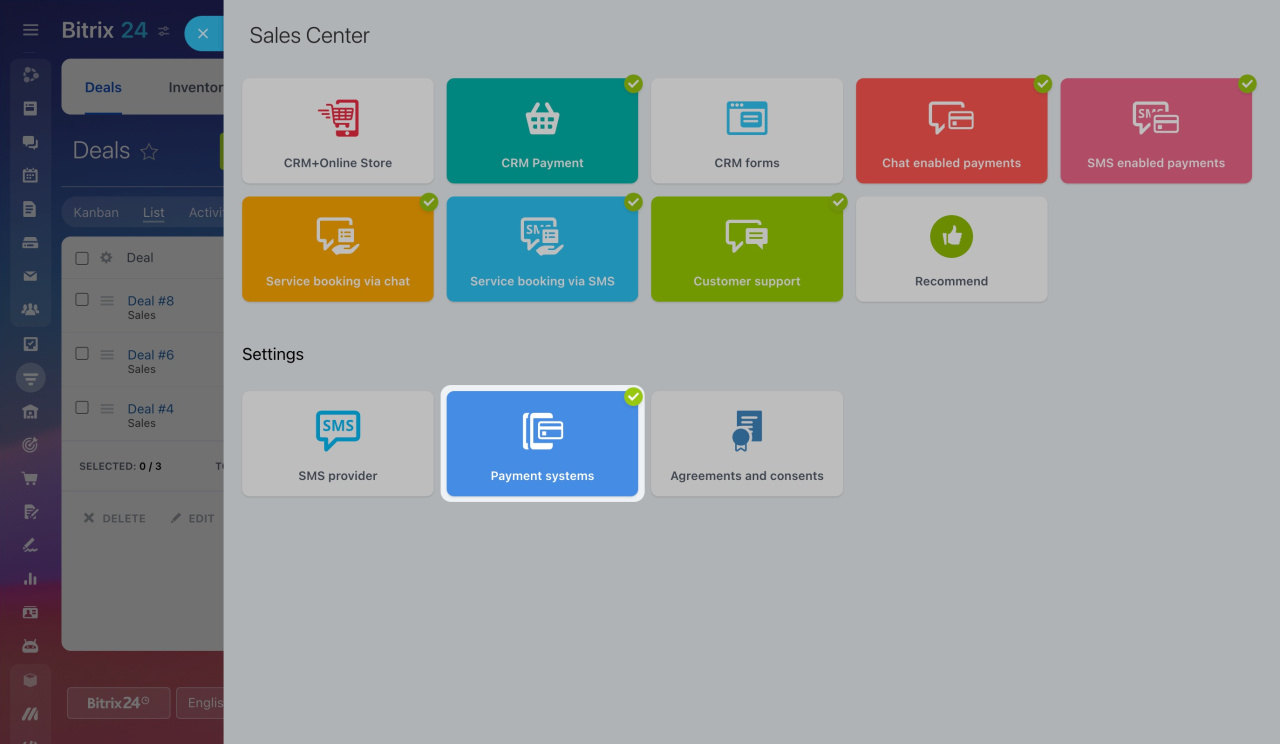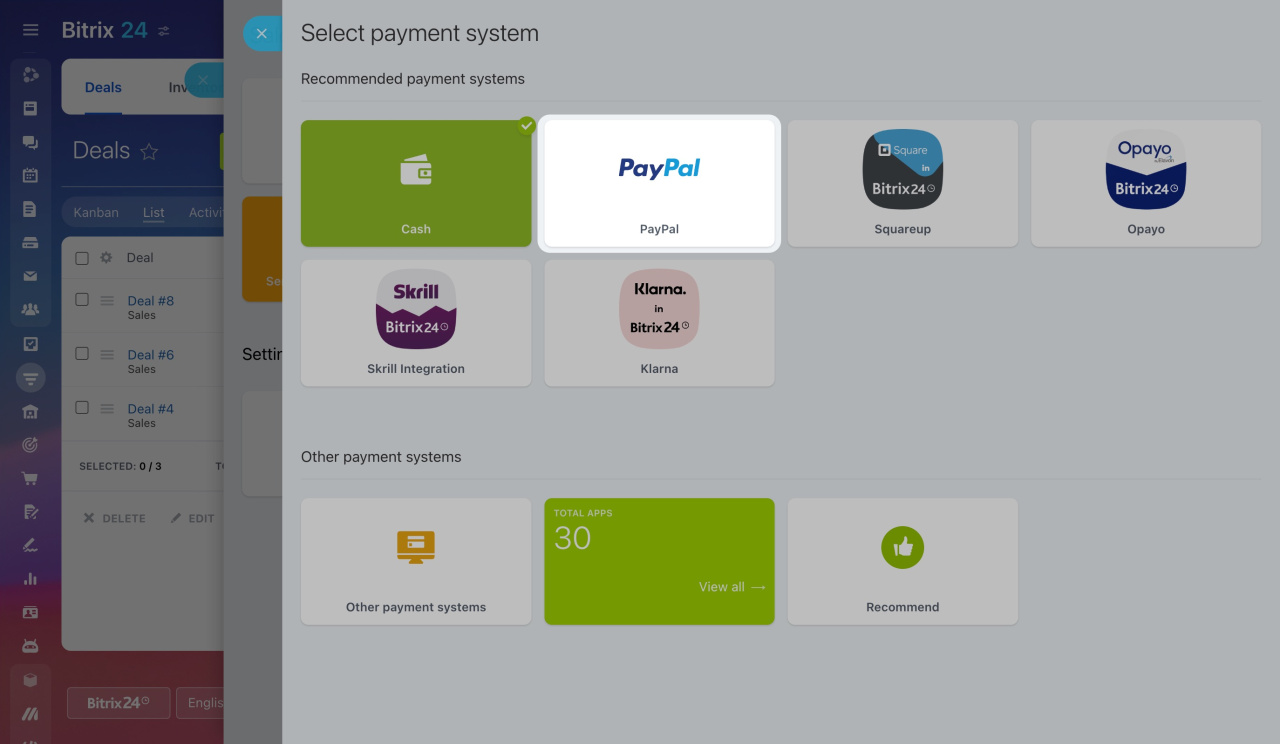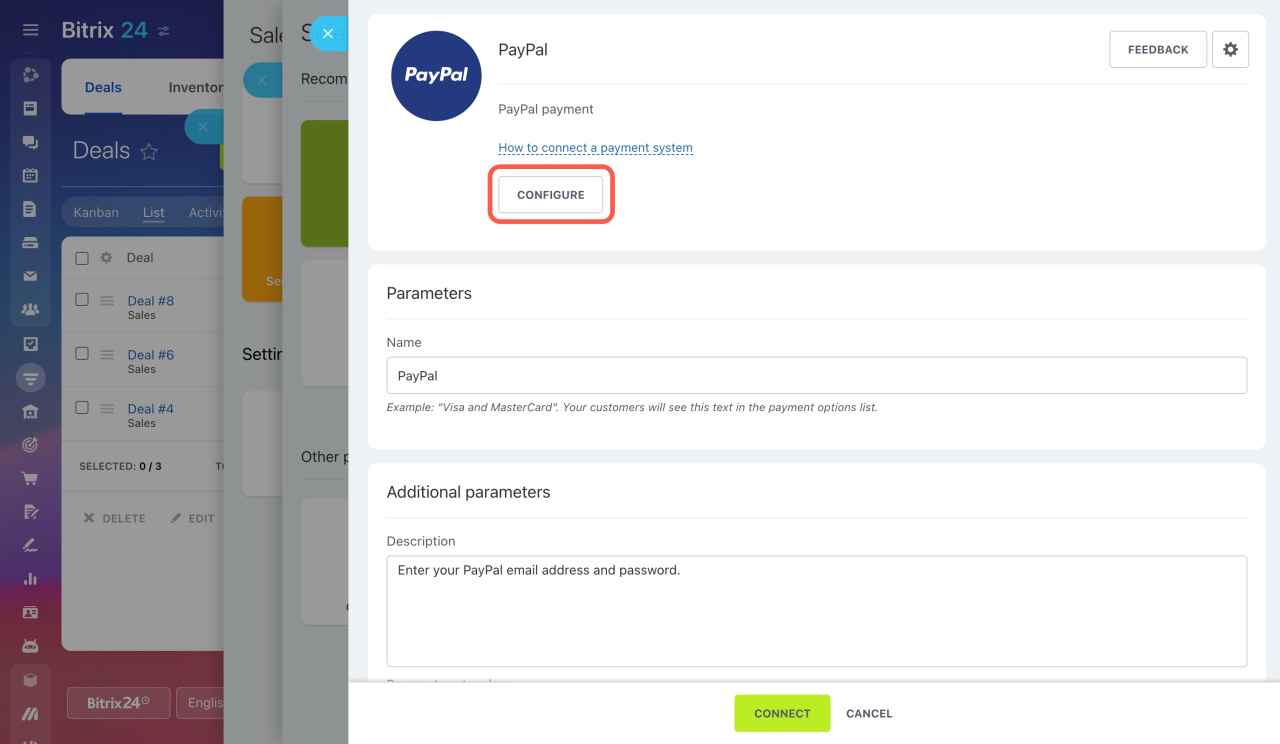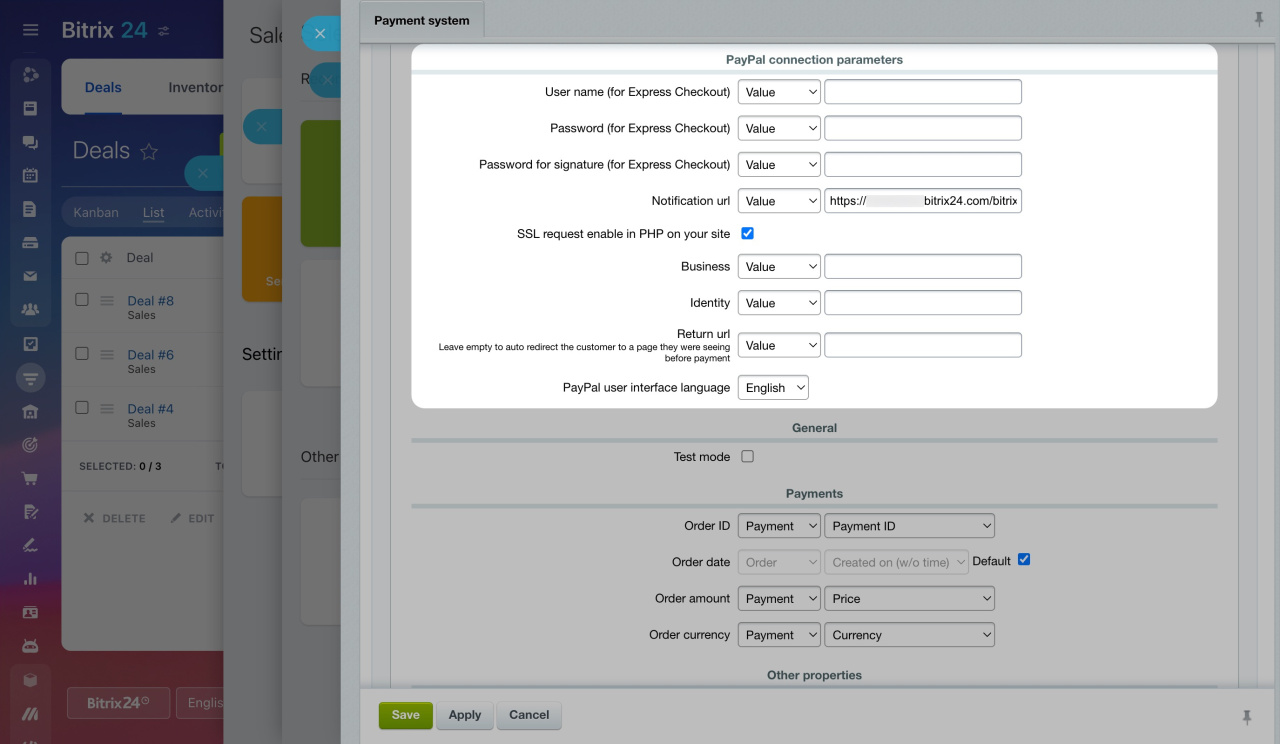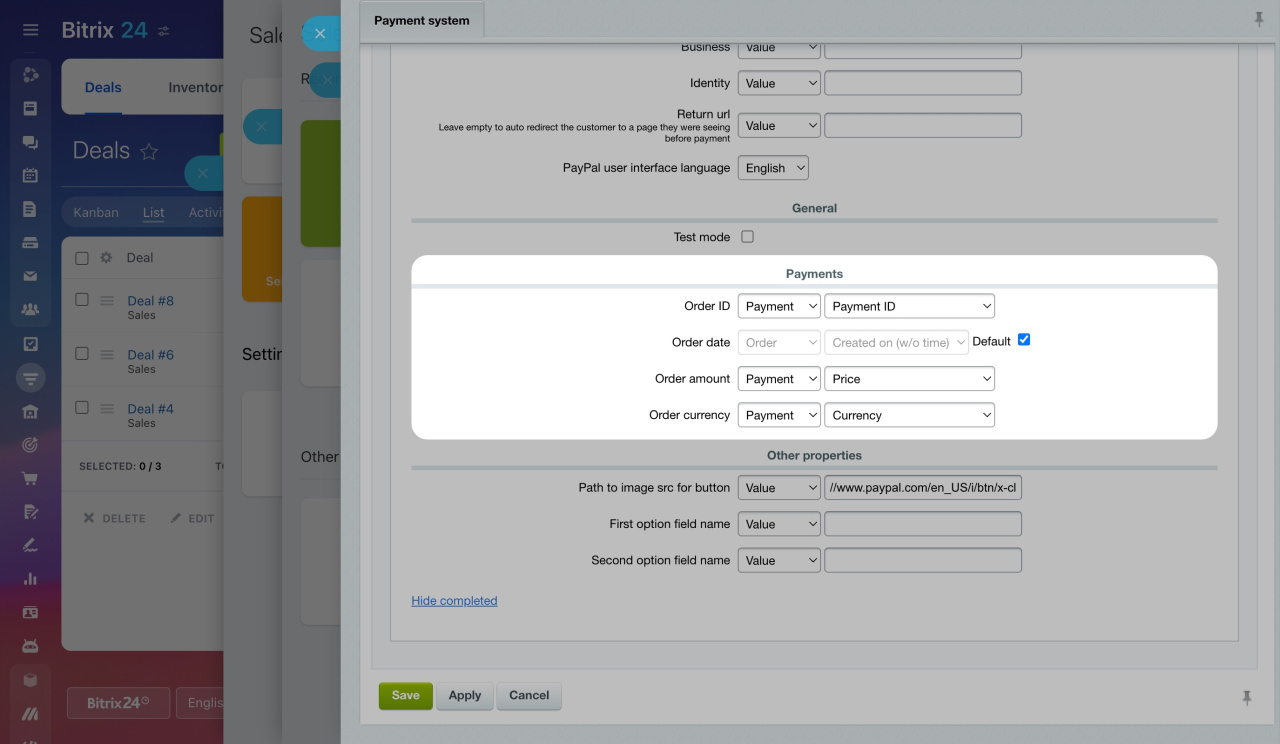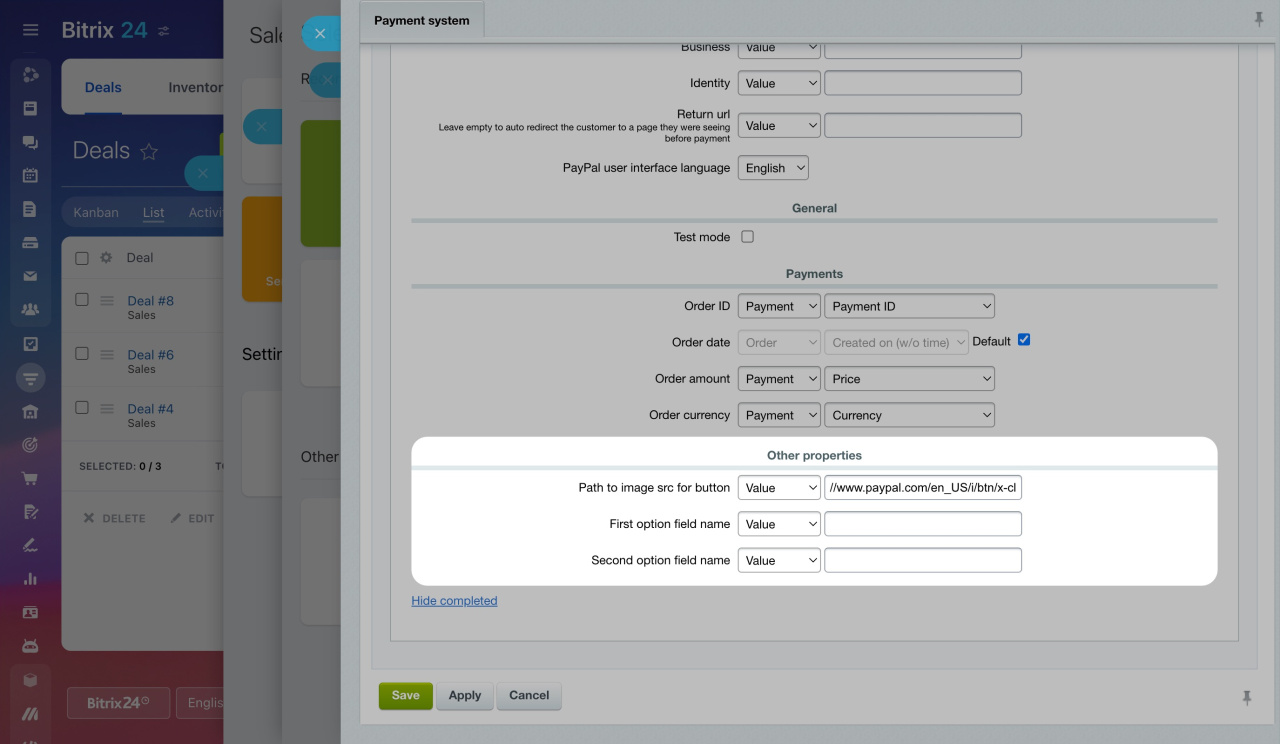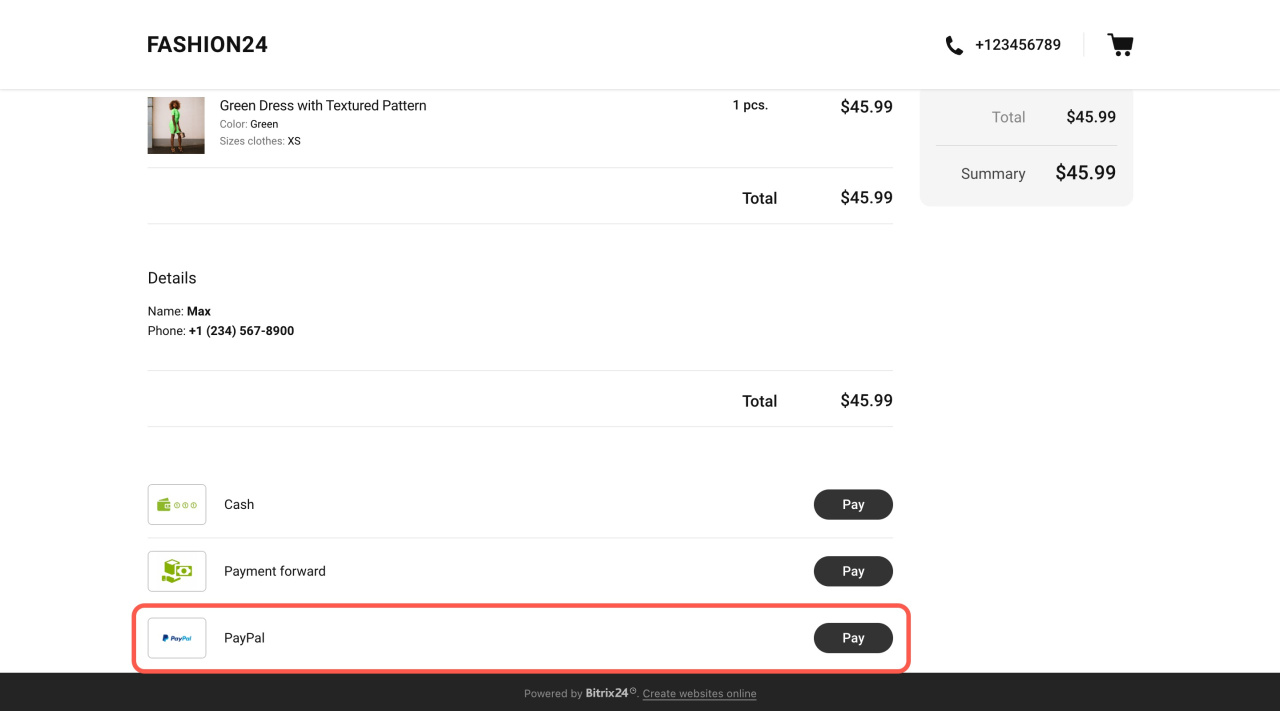Go to CRM > Sales > Sales Center > Payment systems.
Select the PayPal payment option.
Complete all the required fields. Select the Payment type according to your PayPal account. Then click Configure.
Scroll to the bottom of the page and click Show All to display more parameters. Complete the opened form.
Configure the PayPal connection parameters. Fill in the Username, Password and Password for signature using credentials from your PayPal account activation.
Specify the Notification url. By default, it's https://your_Bitrix24_address/bitrix/tools/sale_ps_result.php
In the Business field, enter the email address of your PayPal account.
In the Identity field, enter the ID provided by PayPal for Payment Data Transfer.
In the Return url field, specify the webpage address where customers will be redirected after payment.
Then configure the Payments section.
In the Path to image src for button, you can specify the path to the image for the button displayed on the order page. Also, you can specify optional fields' names.
Done! PayPal is successfully connected, and your clients can now pay their orders via PayPal.
How to pay via PayPal
A customer chooses products, adds them to the cart, and processes an order. Then they can select PayPal as the payment option and click Pay.