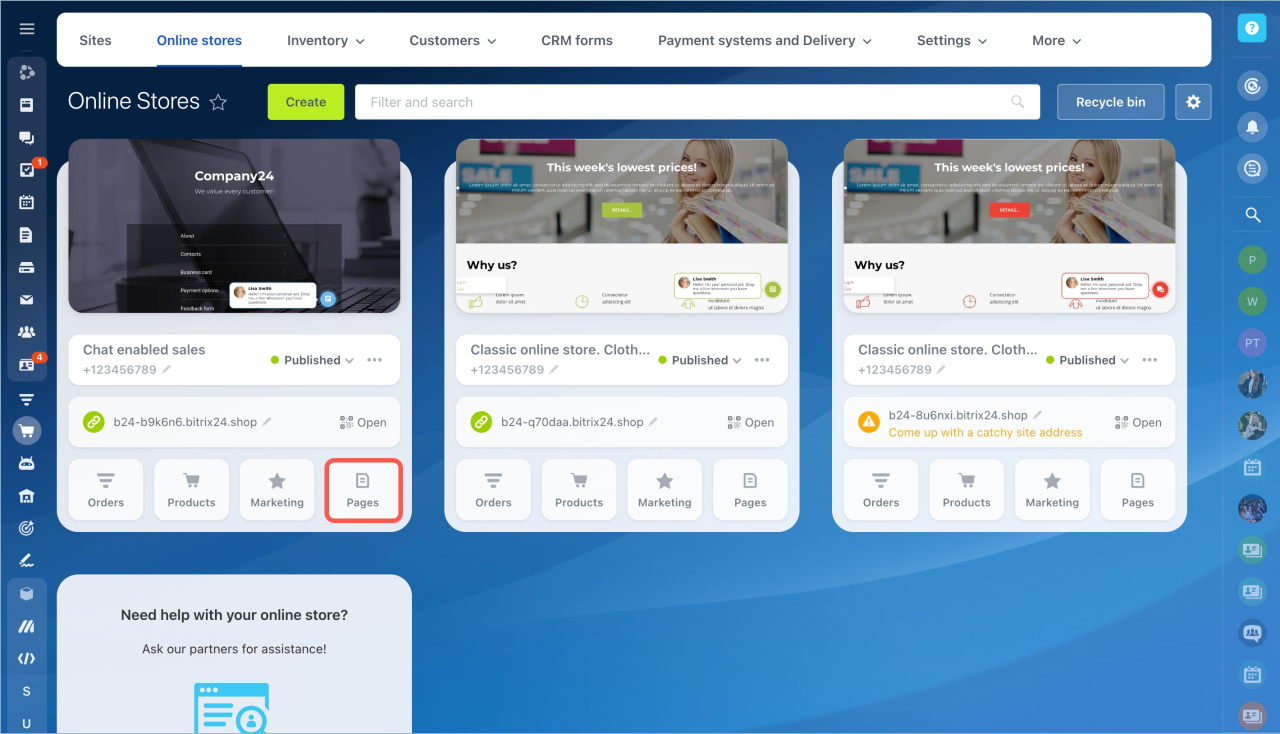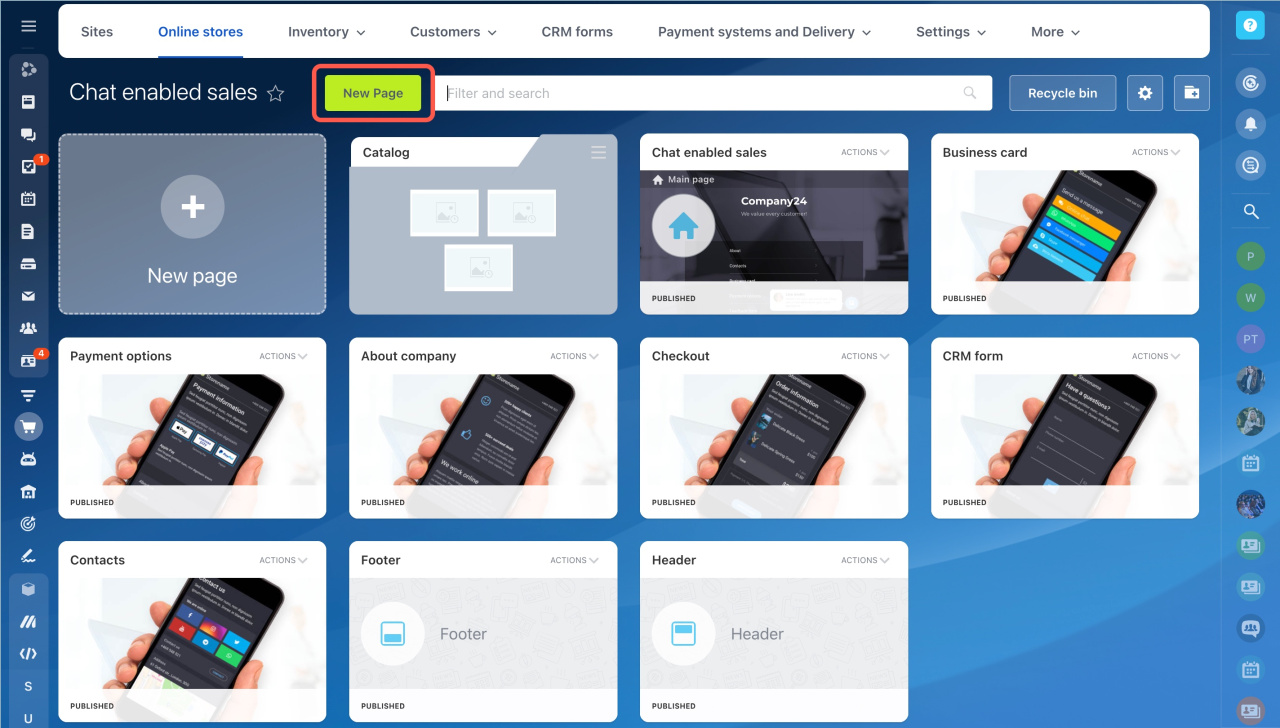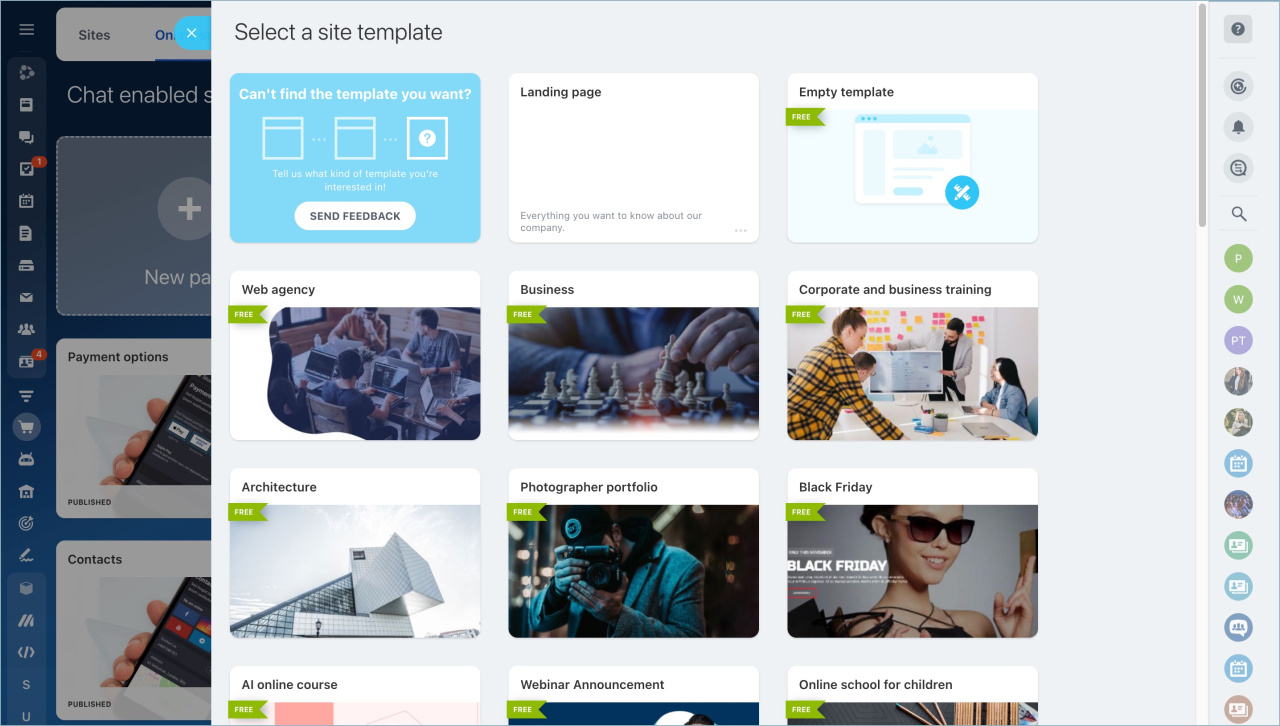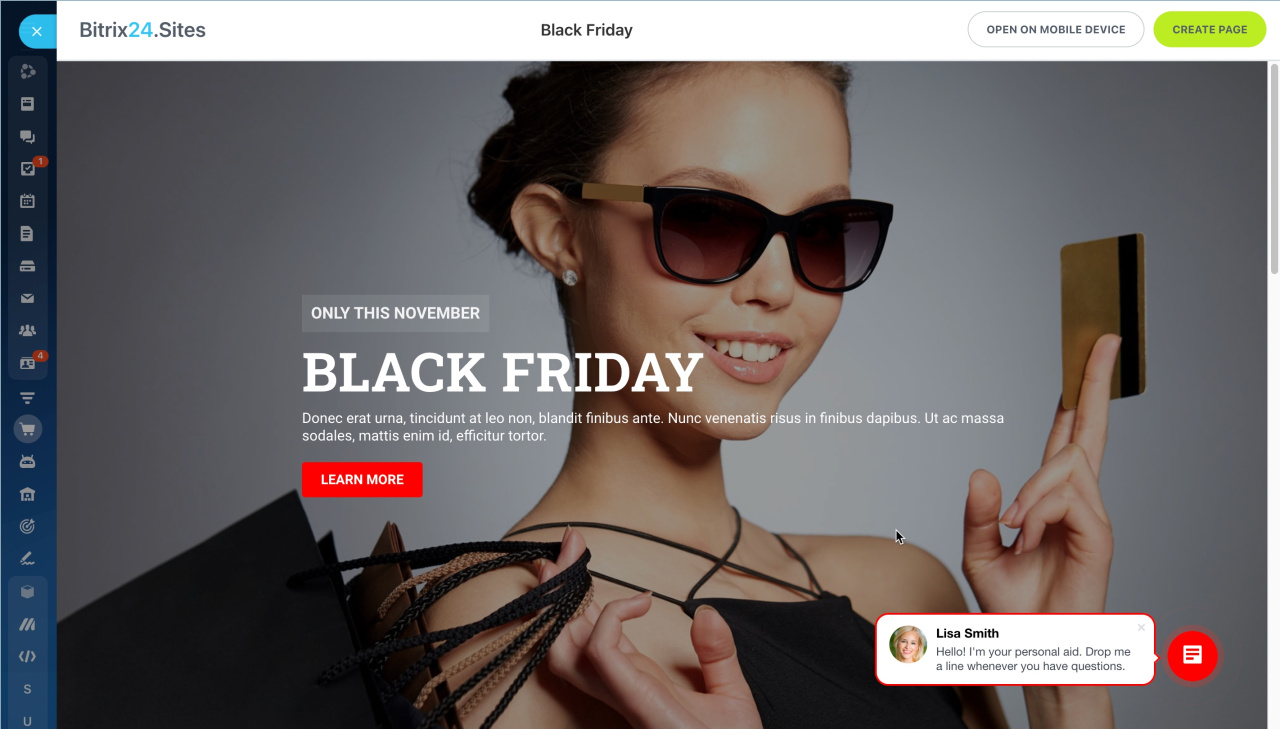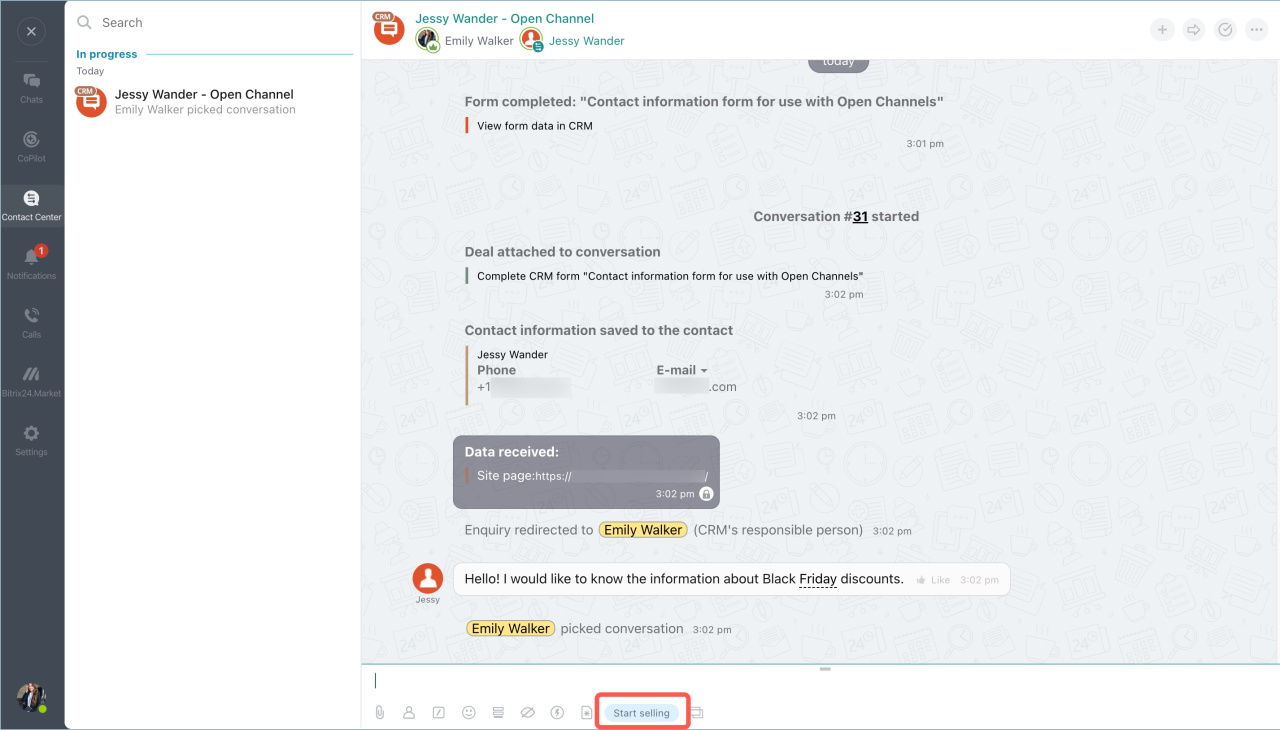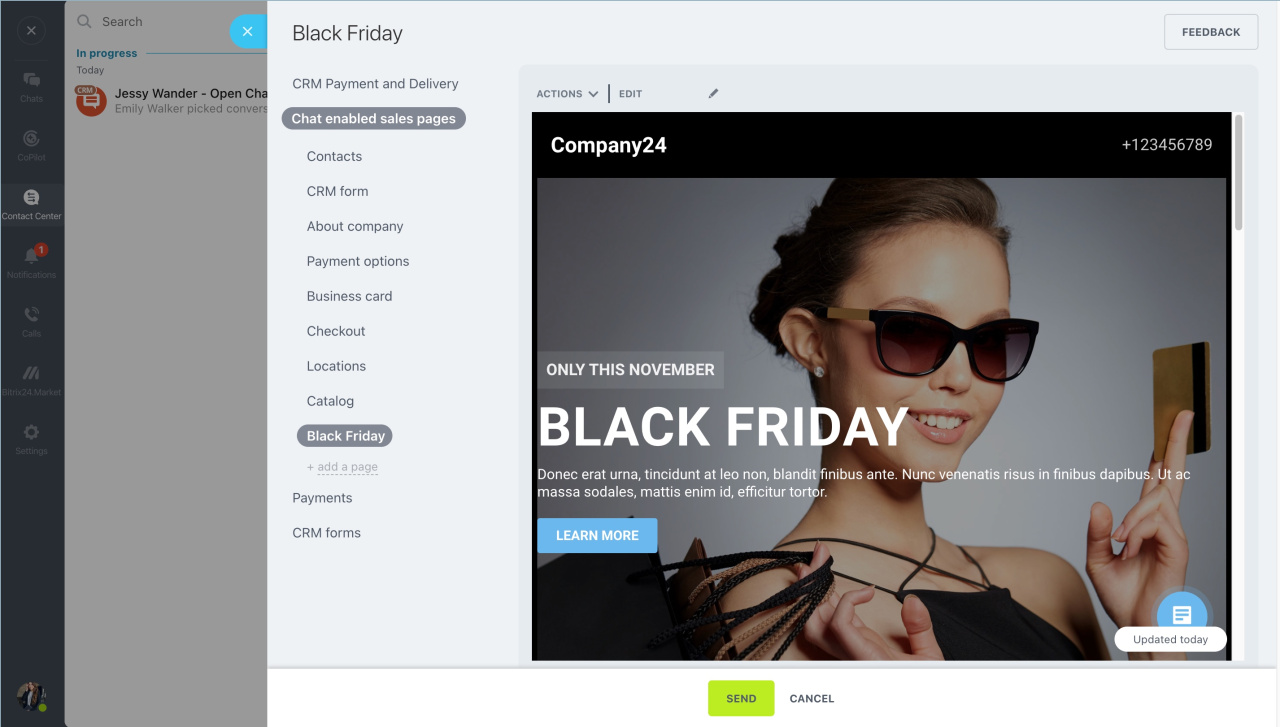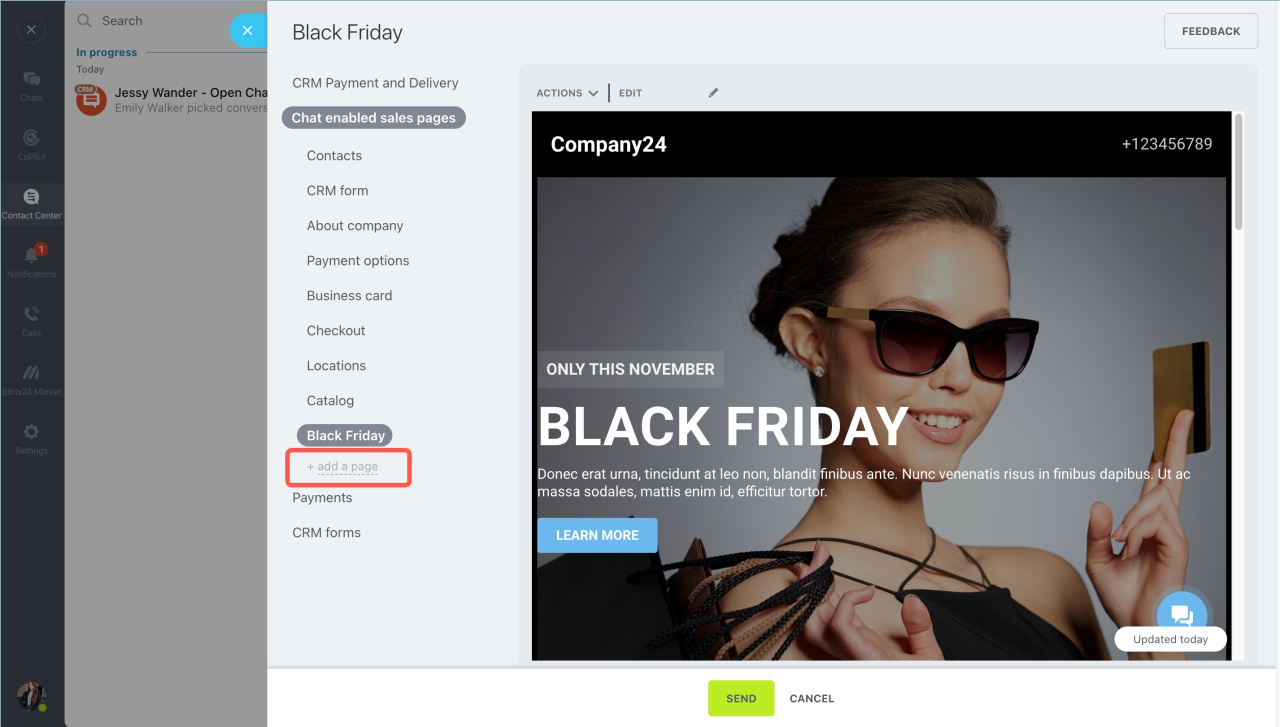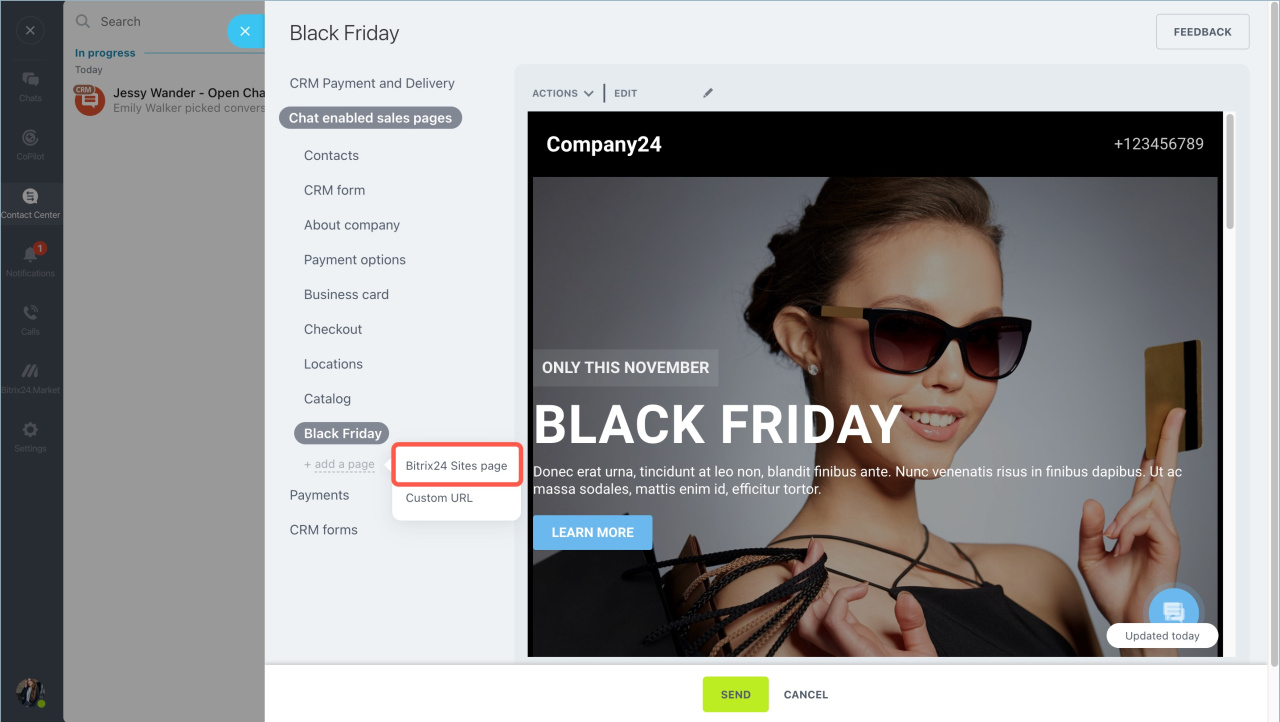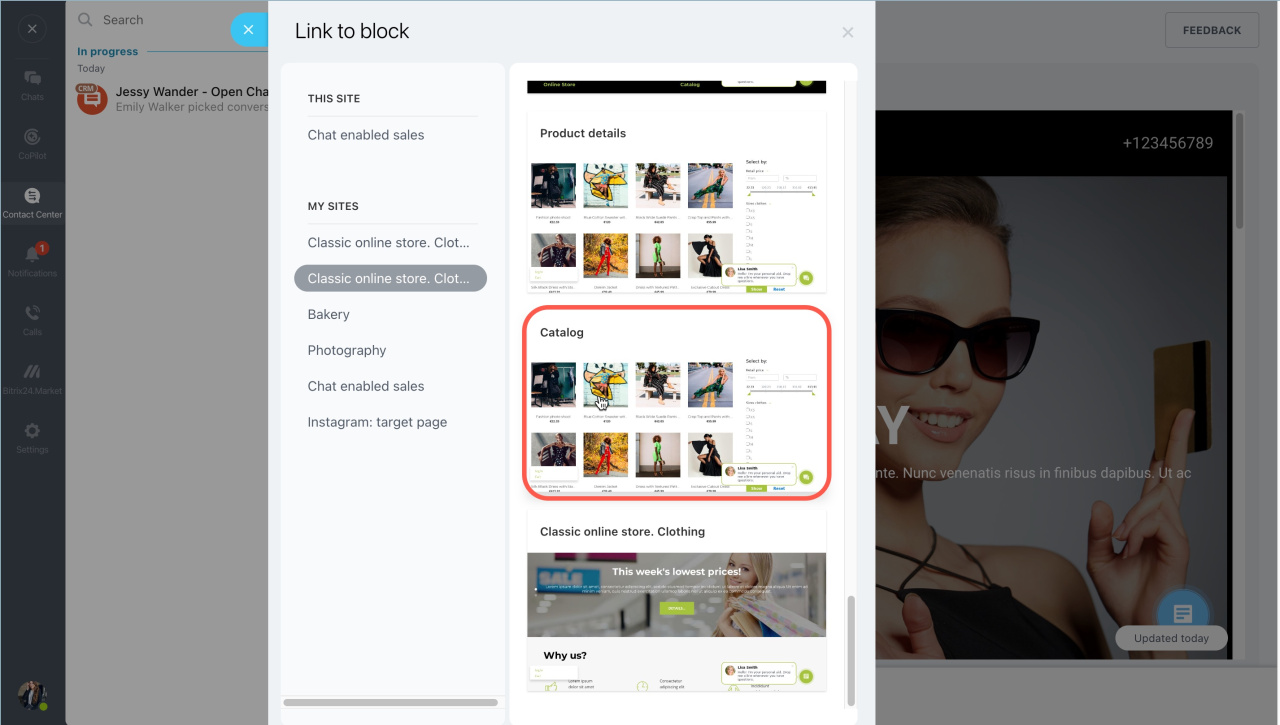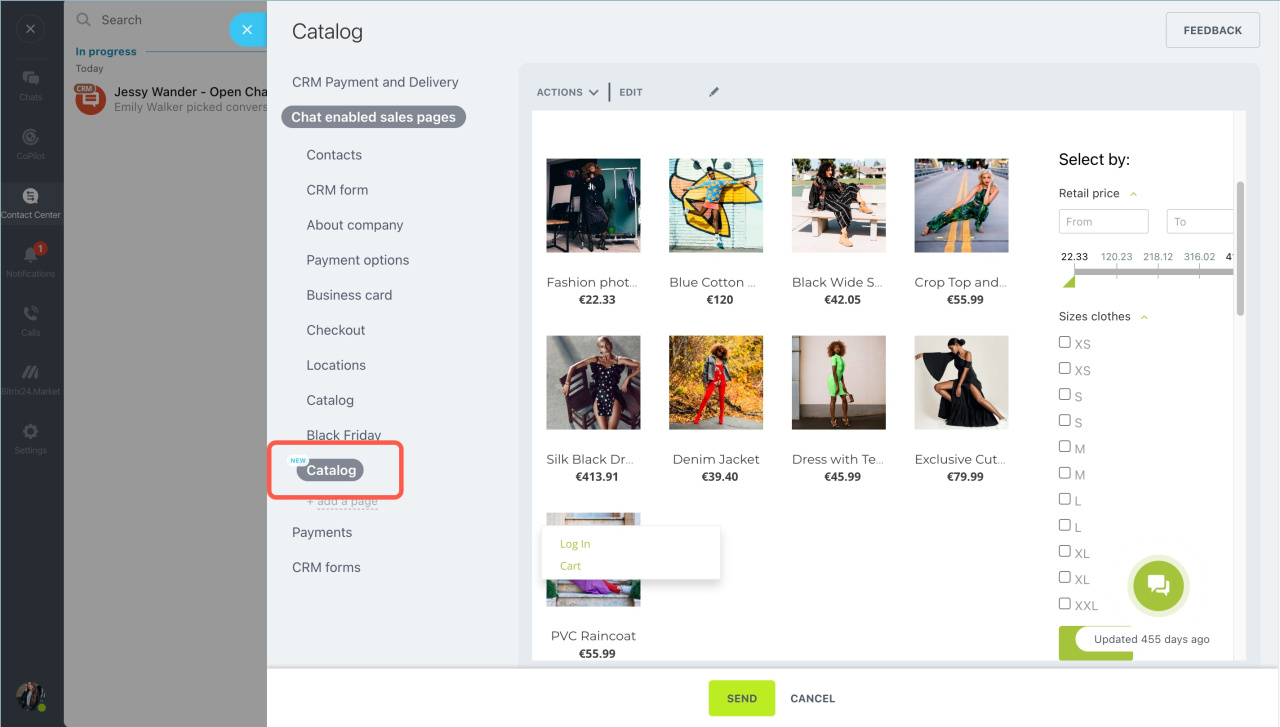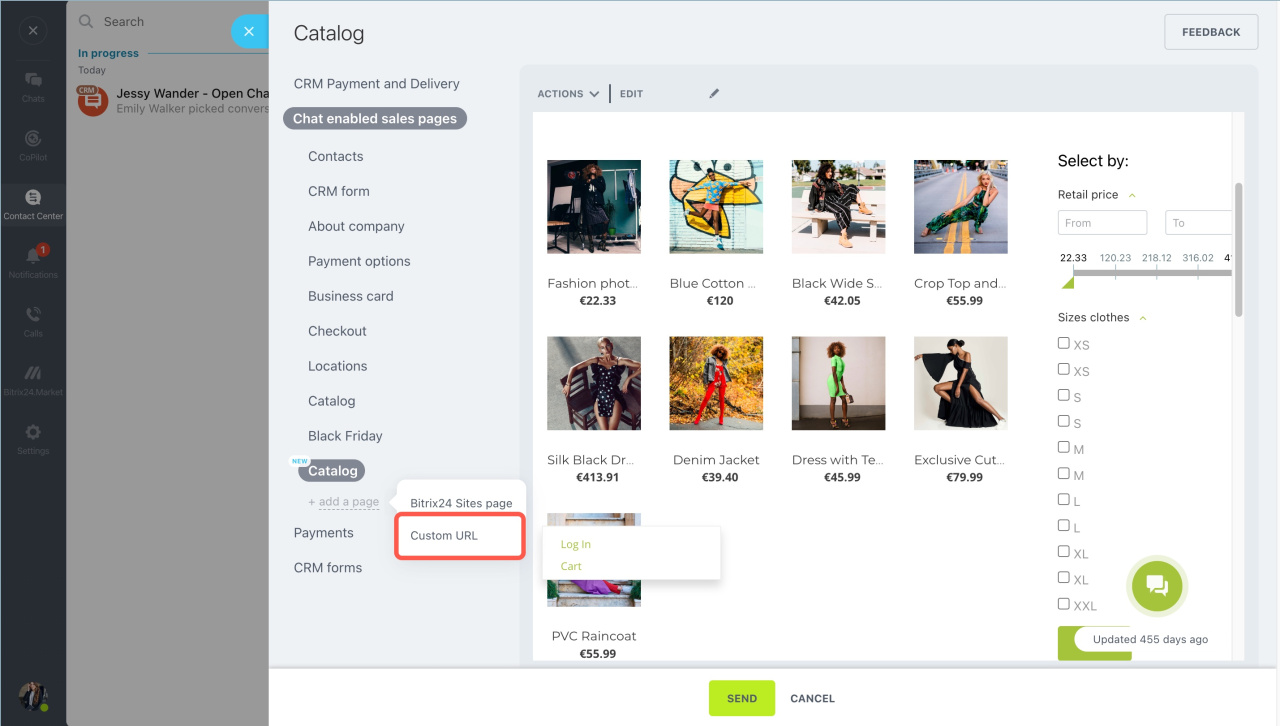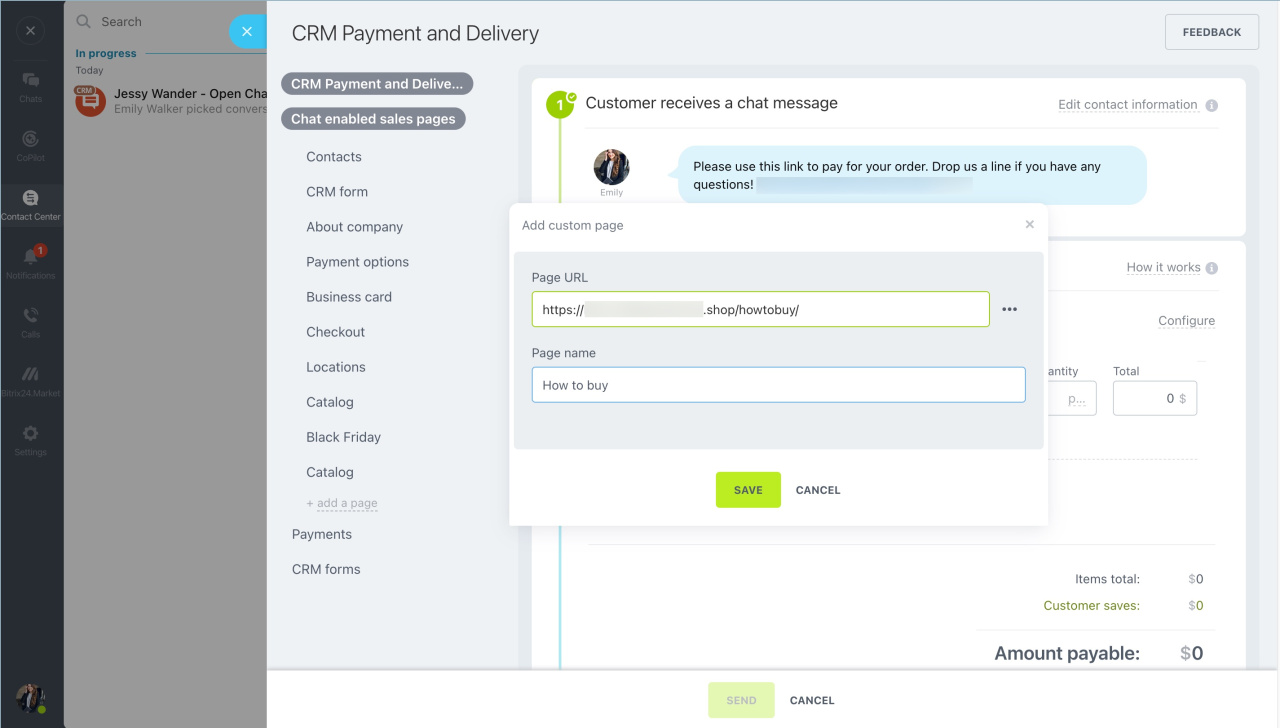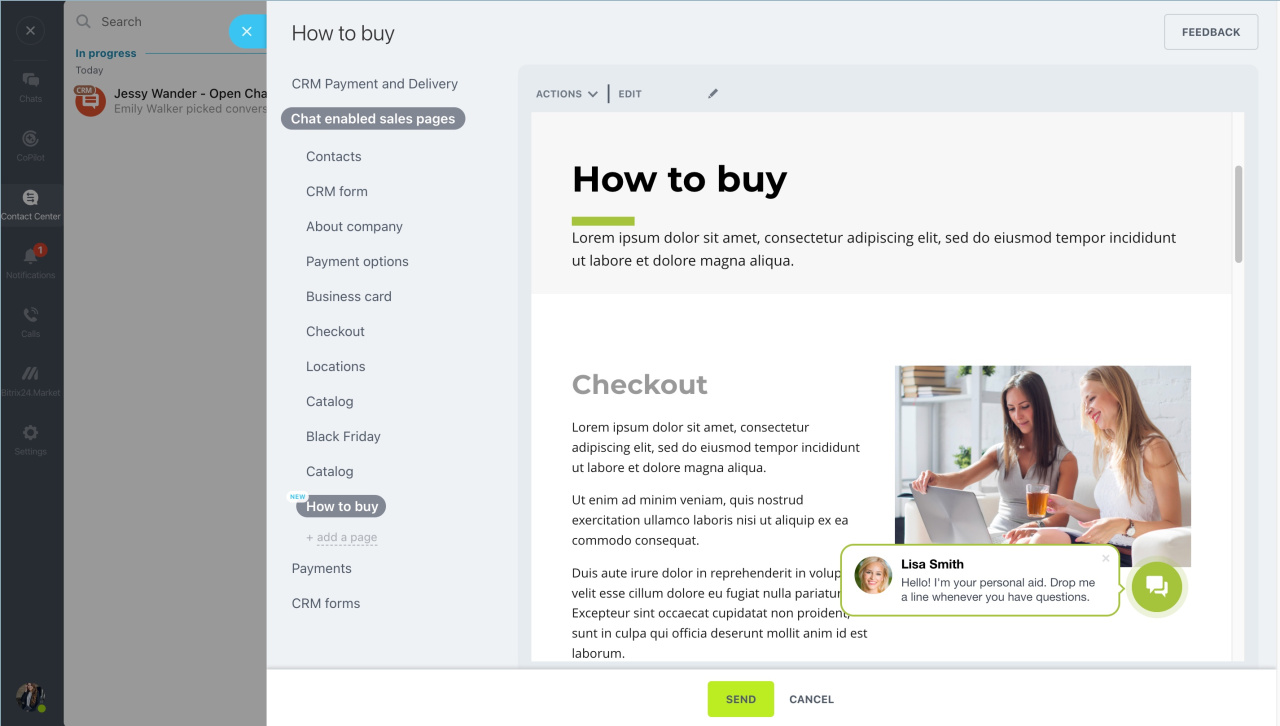Add your own webpages to the Chat enabled sales online store and send them to your clients in the chat.
Go to the Sites and stores section - Online stores - Chat enabled sales - Pages.
There are several pages available by default, for example, About company, Contacts, etc. Click the New page button to add a new page.
Select a template. You can use an empty template to configure all the blocks from scratch.
Then click Create page at the top right. Customize your new page: add blocks, change their design, etc.
After you publish the page, it will become available in the list of the chat enabled sales pages. Click the Start selling button in the chat.
Open the Chat enabled sales pages tab, select the page and send it to the client.
You can add your own pages. Click the add a page button and select the type:
- Bitrix24 Sites page
- Custom URL
Click add a page - Bitrix24 Sites page.
Select a site and a page.
This page will become available in the list of the chat enabled sales pages. You can send it to the client.
You can add a new chat enabled webpage created with any site builder. Click add a page - Custom URL.
Specify the Page URL and the Page name.
The page will appear in the list. You can send this page to the client.
In brief
- Go to the Sites and stores section - Online stores - Chat enabled sales - Pages.
- Click the New page button and select a template.
- Click Create page at the top right. Customize your new page: add blocks, change their design, etc.
- Click Start selling in the chat, open the Chat enabled sales pages tab, select the page and send it to the client.
Read also: