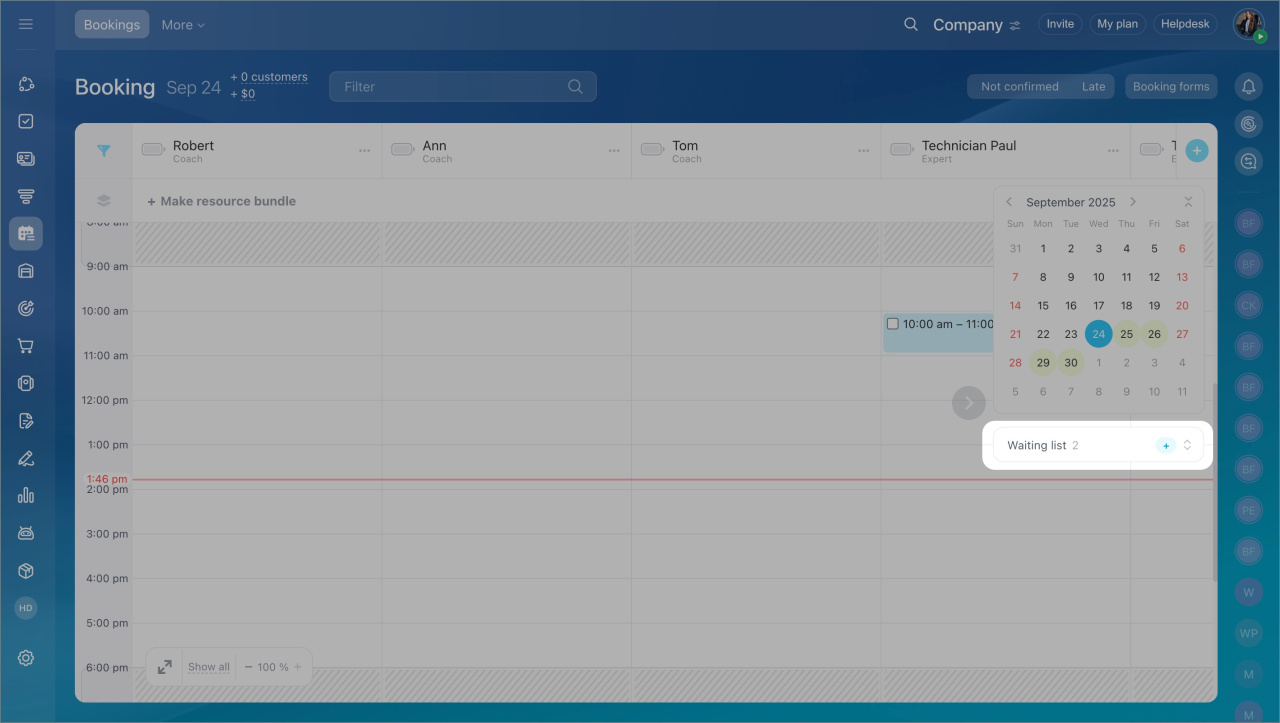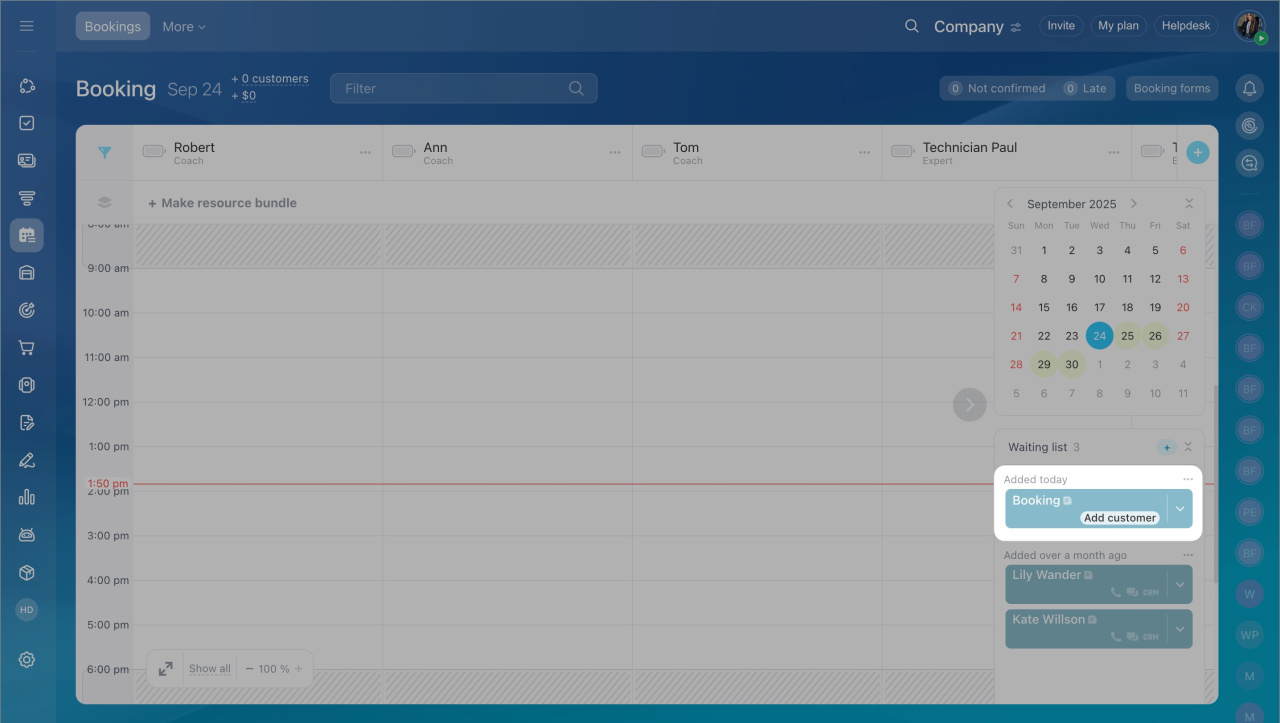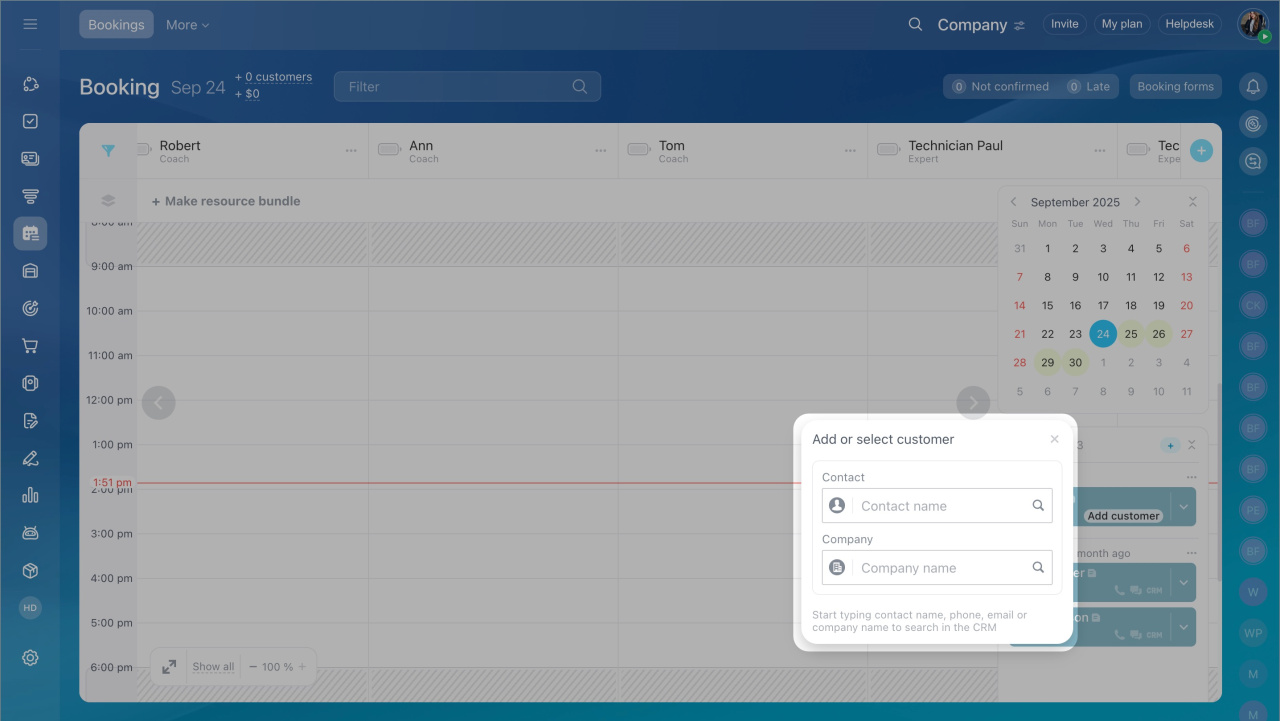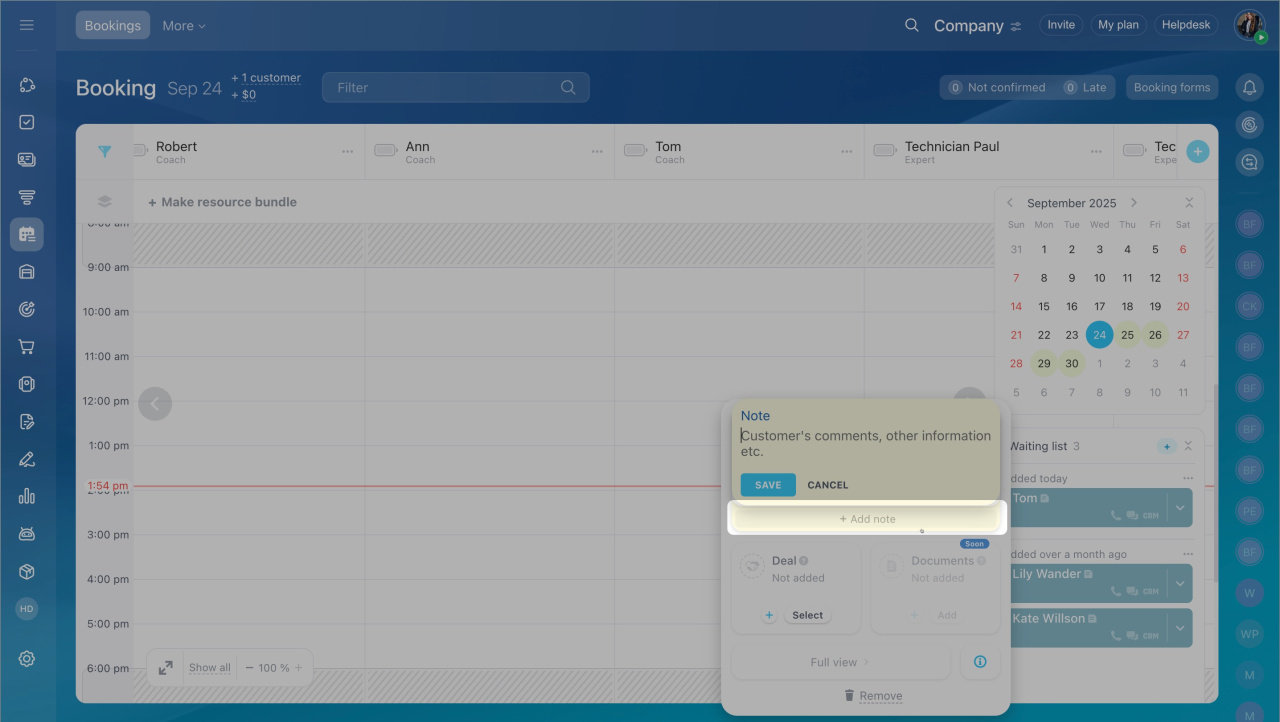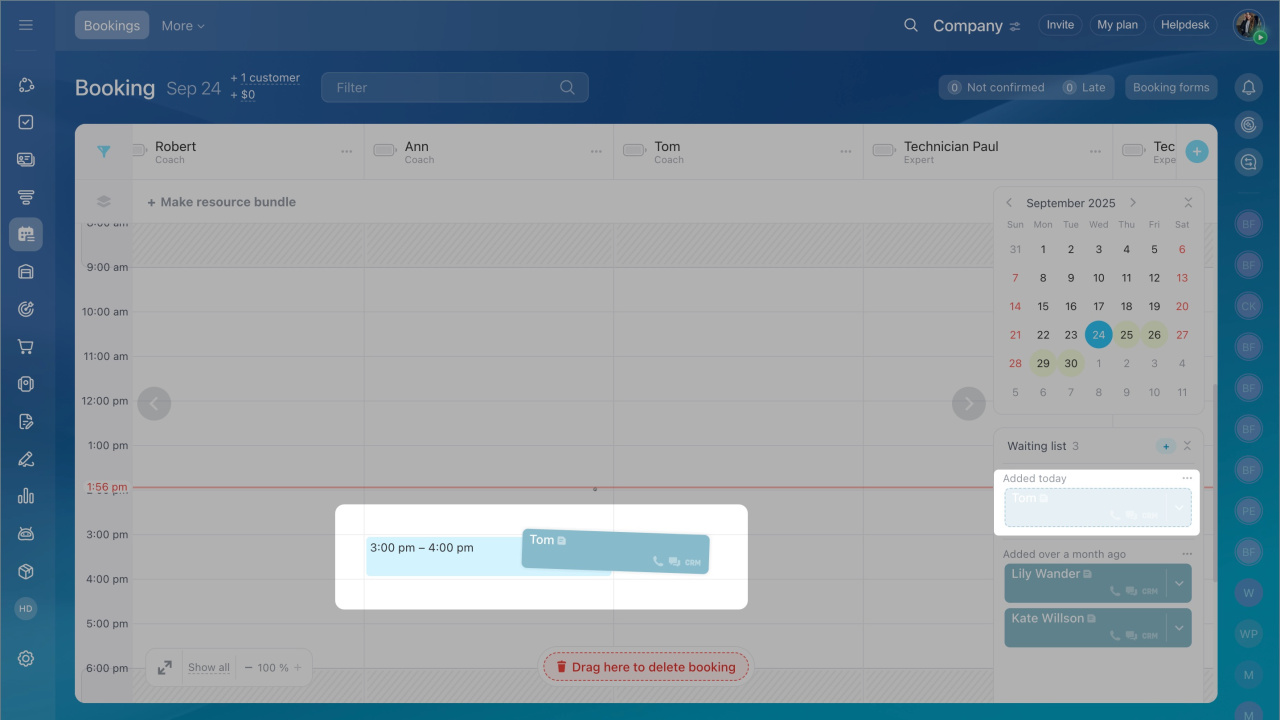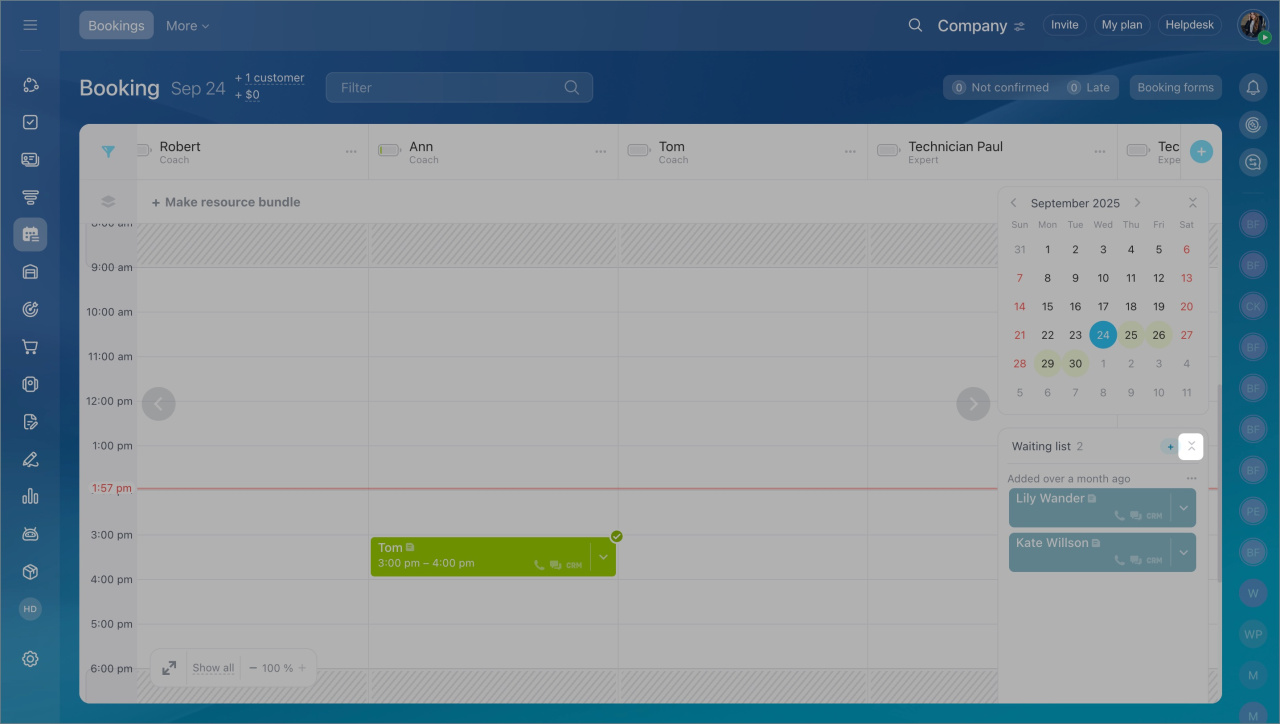Booking is a tool for scheduling client appointments with specialists and reserving equipment. If all slots in the schedule are occupied, you can add the customer to a waitlist.
This helps to:
- Keep client contacts and preferences
- Promptly offer available times when an appointment is canceled
- Fill the schedule and avoid losing customers due to occupied slots
- Go to the Booking section.
- Click + Add in the Waitlist block.
- To add client information, click the arrow in the entry block.
- Then click Add or select in the entry window.
- Enter a customer's name/ company name/ phone/ email to select the customer from the CRM.
- Click Create new contact if the client is not yet in the CRM. New contacts are automatically saved in the CRM.
- Select Add a note to the entry to specify additional customer information: preferences for appointment date and time, and other data that will aid in service.
- Write the text and save the changes.
All entries in the waitlist are sorted by the time of addition: today, this week, last week. You can track customers who have been waiting longer than others. This reduces the risk of losing them due to long waits.
Schedule a customer from the waitlist. To schedule a customer for an available slot, move the entry from the waitlist to the schedule. If the entry is no longer relevant, delete it.
Collapse the waitlist. To hide the Waitlist block, click Collapse. You can restore the block in the calendar panel by clicking on the clock.
In brief:
- Booking is a tool for scheduling customer appointments with specialists and reserving equipment.
- If all slots in the schedule are occupied, you can add the customer to a waitlist.
- The waitlist helps to keep customer data, offer available slots when an appointment is canceled, and avoid losing customers.
- All entries in the waitlist are sorted by the time of addition: today, this week, last week. This helps track clients who have been waiting longer than others.
- To schedule a client for an available slot, move the entry from the waitlist to the schedule block.