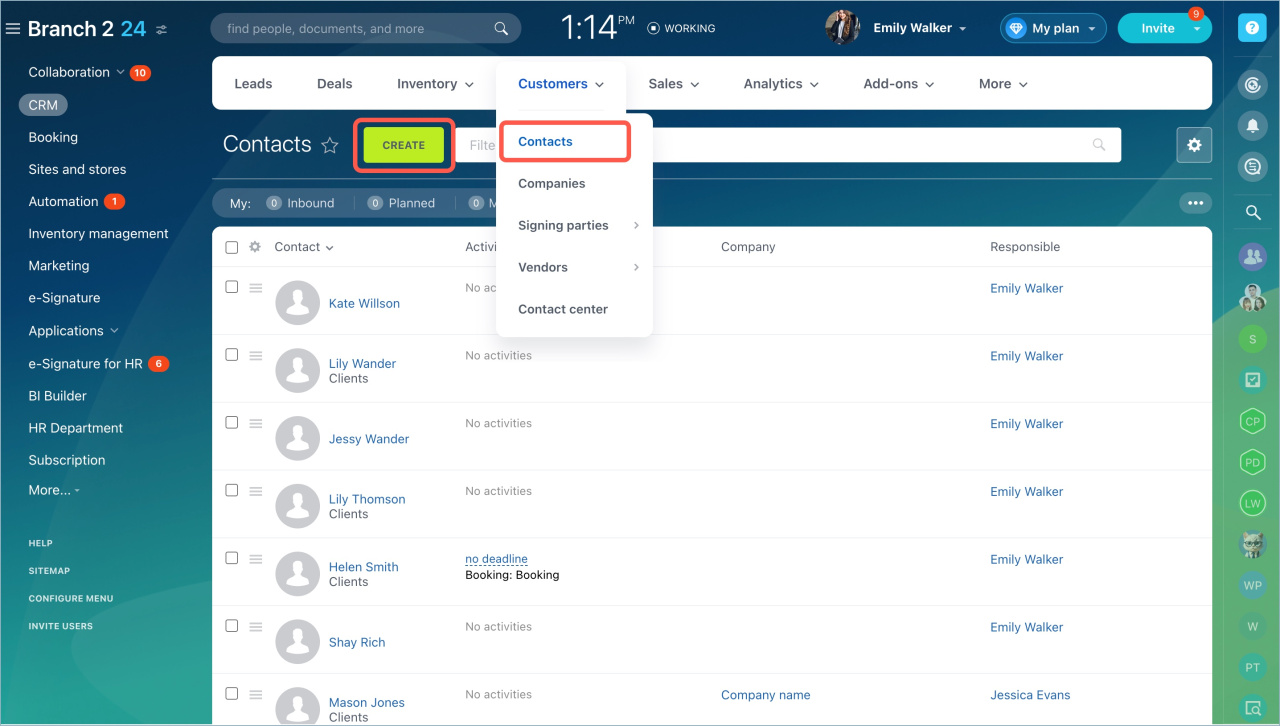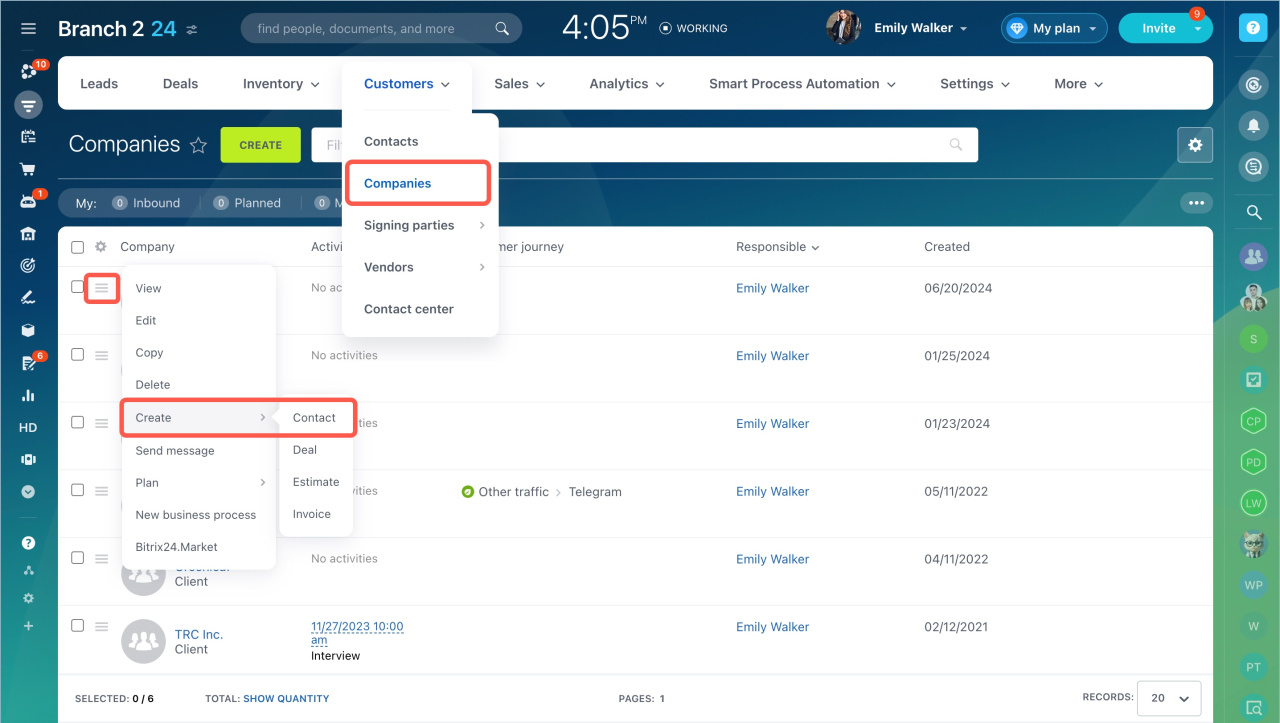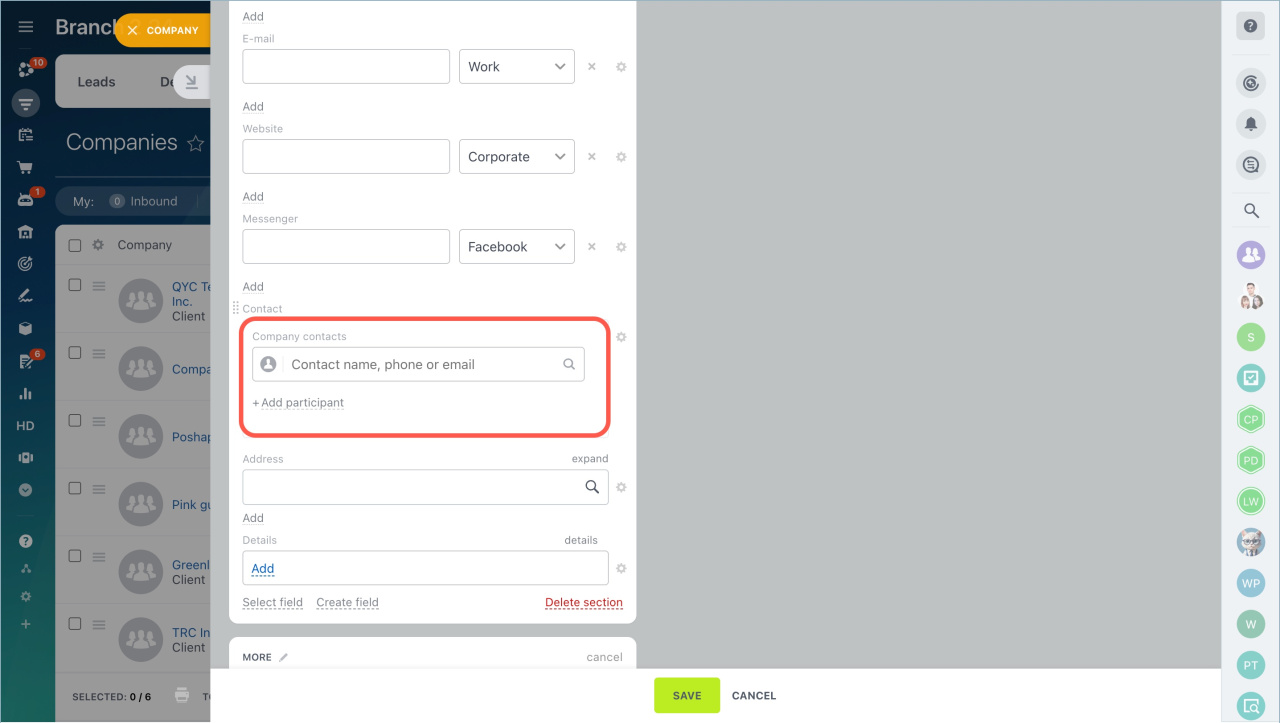Contacts in Bitrix24 are CRM items that contain information about individuals such as customers, partners, vendors, and other counterparties.
Add a contact to CRM in three ways:
- Go to the CRM section > Customers tab - Contacts. Click the Create button. Use this method if you have several contacts to save.
- Go to the Companies section. Click the menu next to the company name and select Create contact. Use this method if you need to link the contact to the company.
- Open the lead/deal form and specify contact information in the Client field. This method is convenient because of the quick contact creation.
Fill in the contact form
By default, all you need to do to create a contact is filling in the first name, but it is better to save contacts with the last name to avoid confusion.
Сharacteristics of some fields:
- Phone — it is possible to save an extension number. It is separated from the main one by
;or#characters. For example, 22-33-44;55, where 55 is an extension number. - Company — to link a contact to a company, select the company in the company field or create a new one.
- Address — add an address to the contact if you need to deliver products or documents.
- Details — you can add any information you need, for example, passport data or bank details. Later you can use these data to create a payment document or a service contract.
- Source - specify the contact source, such as a call or an open channel.
More section:
Specify the contact type, responsible person and UTM parameters in the More section. The Available to everyone option allows other employees to work with the contact.
In brief:
- Go to the CRM section > Customers tab - Contacts. Click the Create button.
- Fill in the contact form. By default, all you need to do to create a contact is filling in the first name, but it is better to save contacts with the last name to avoid confusion.
- Specify the contact type, responsible person and UTM parameters in the More section. The Available to everyone option allows other employees to work with the contact.