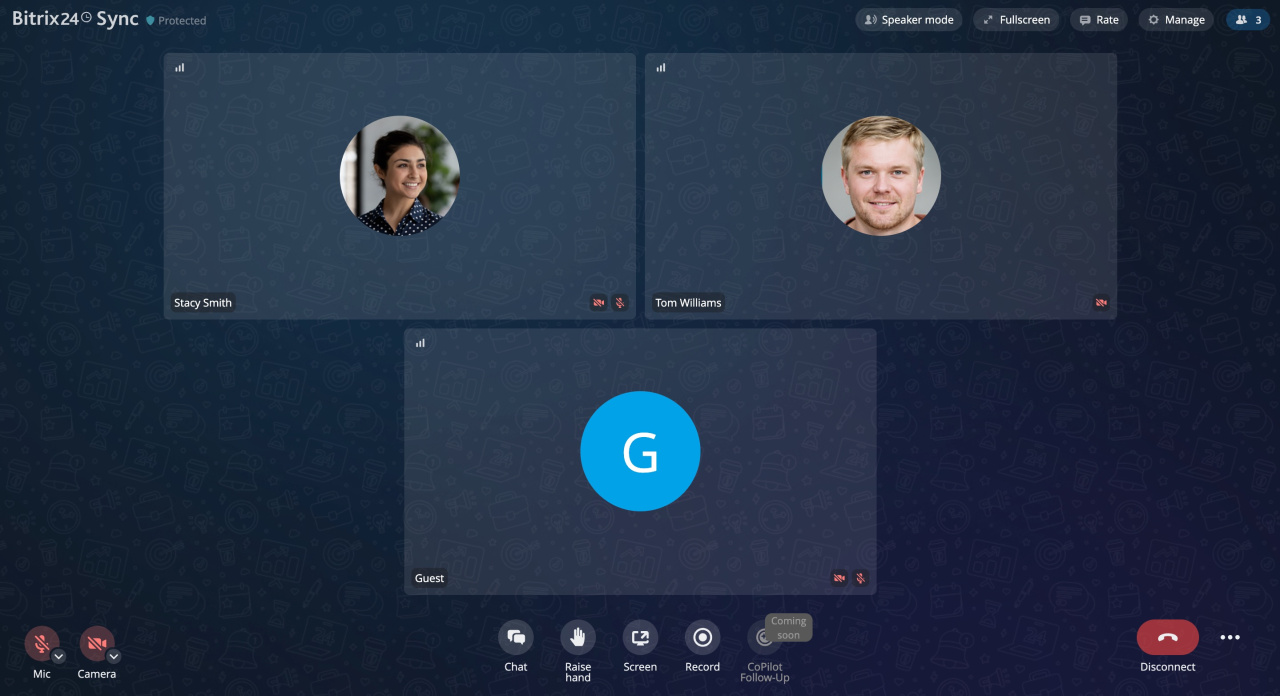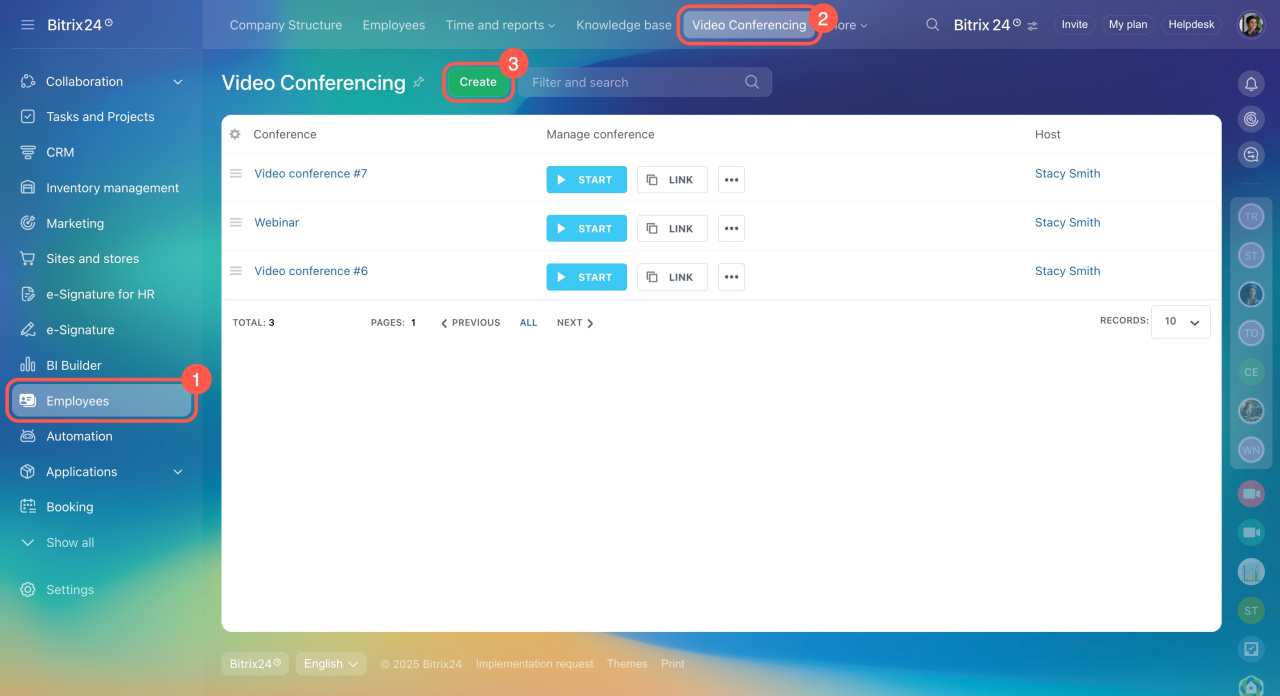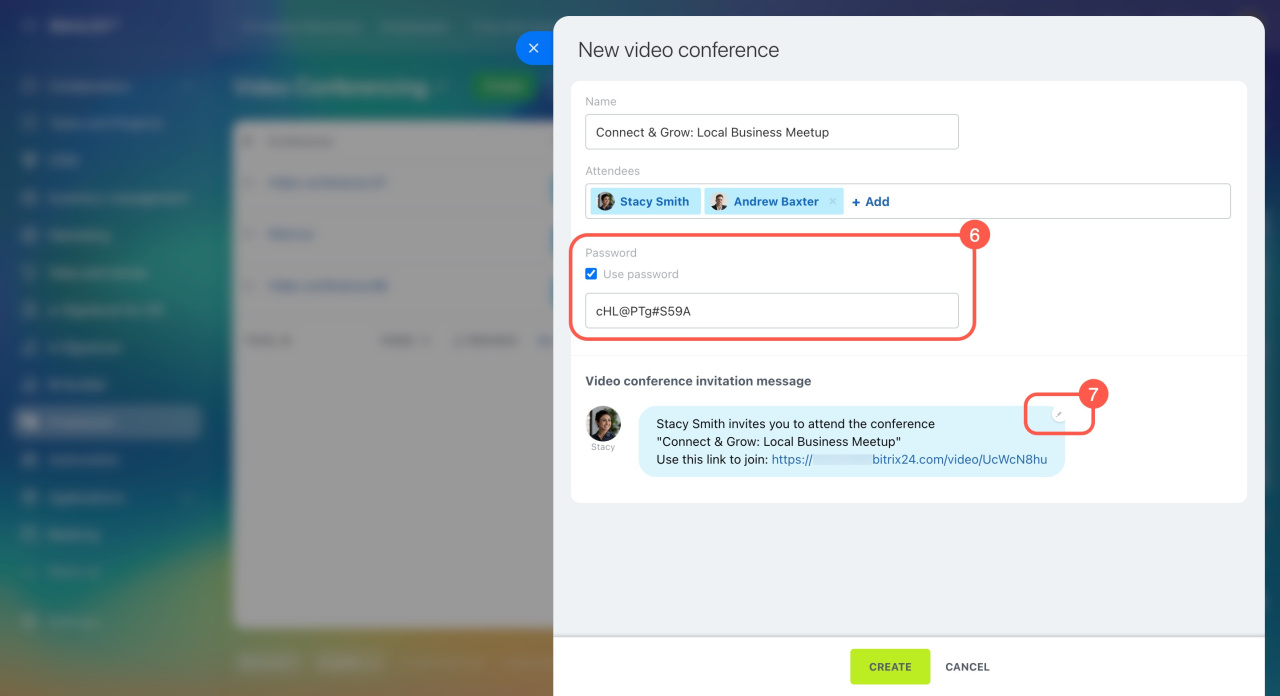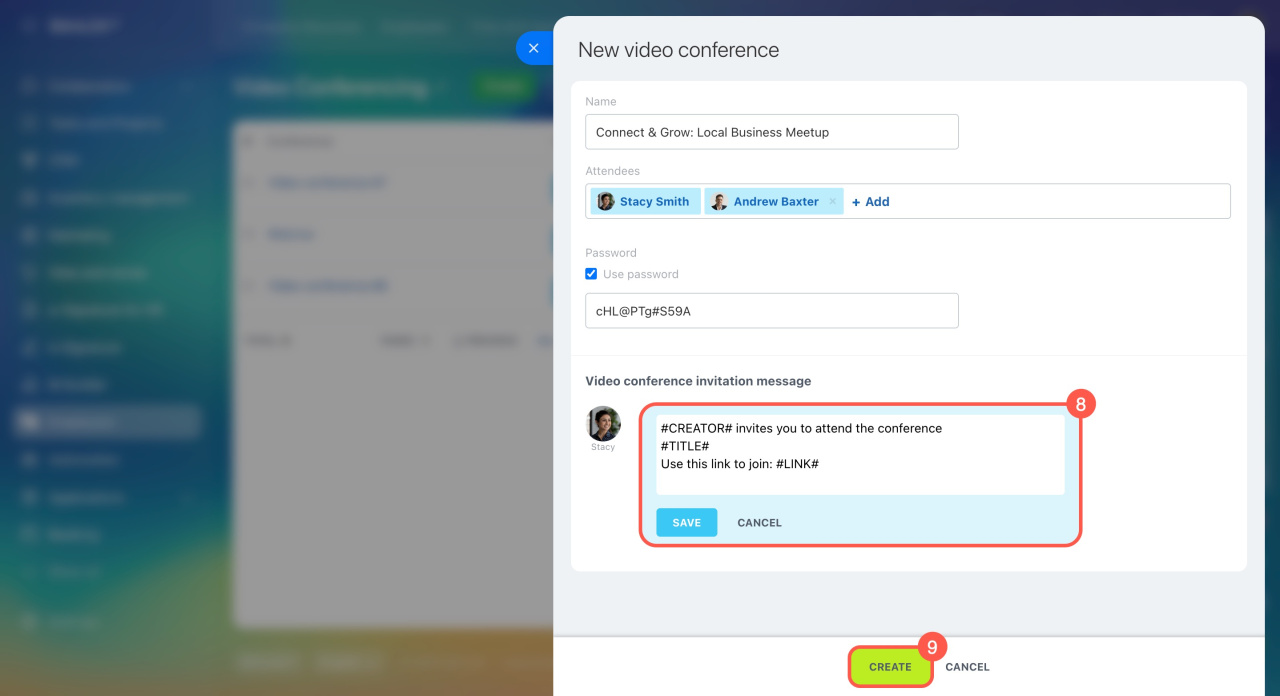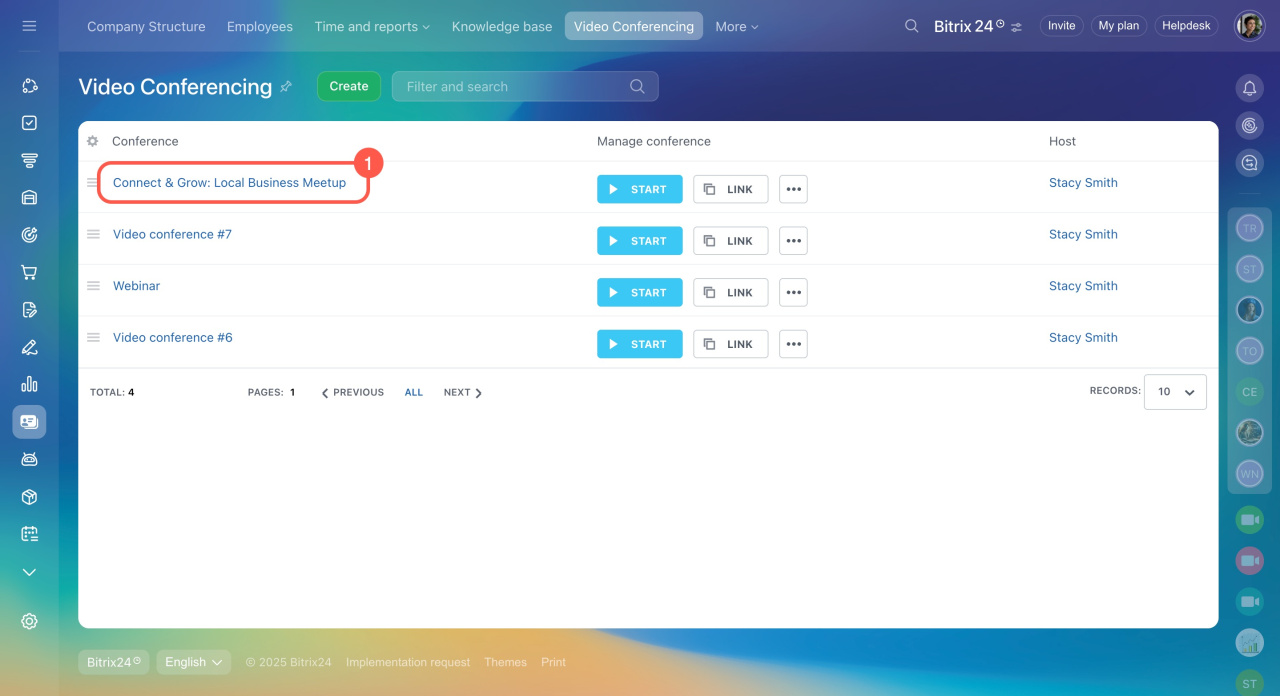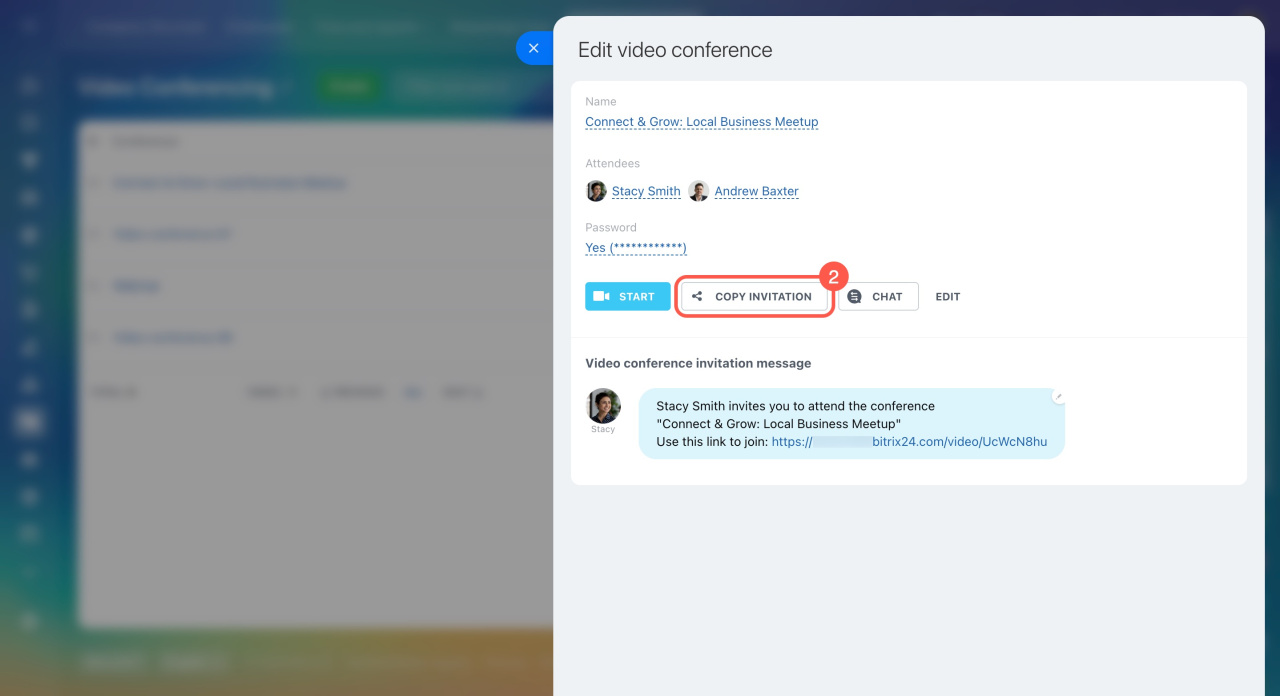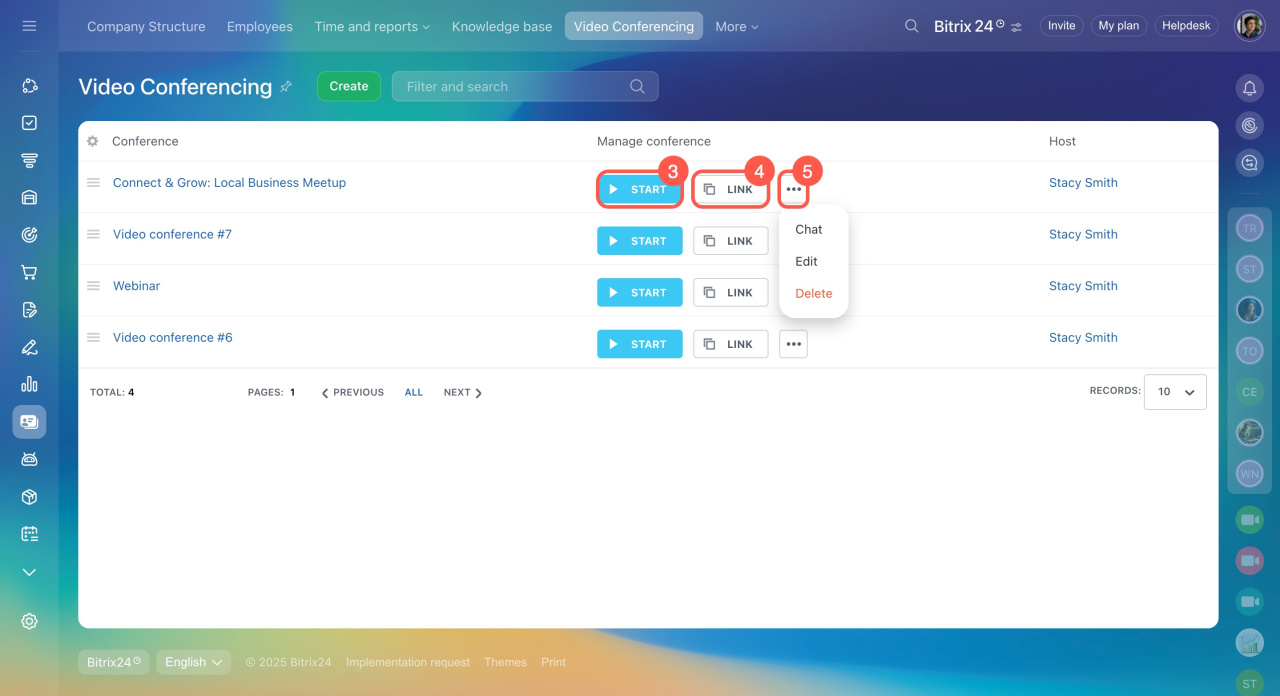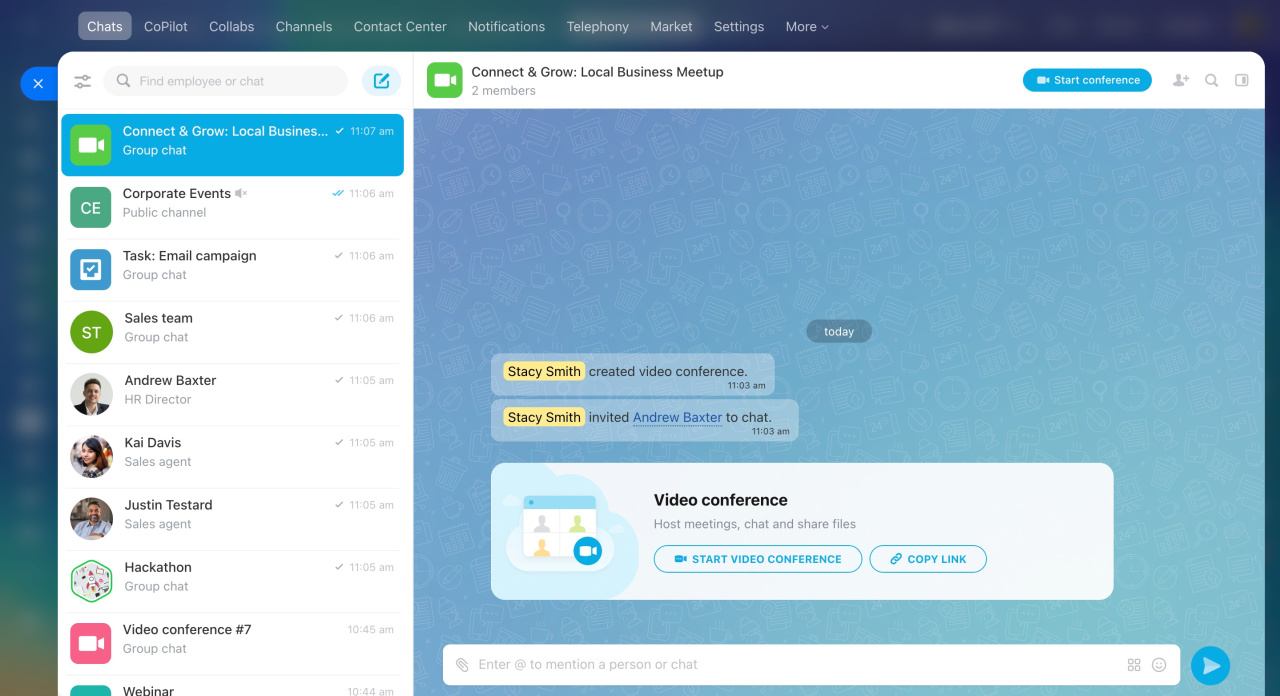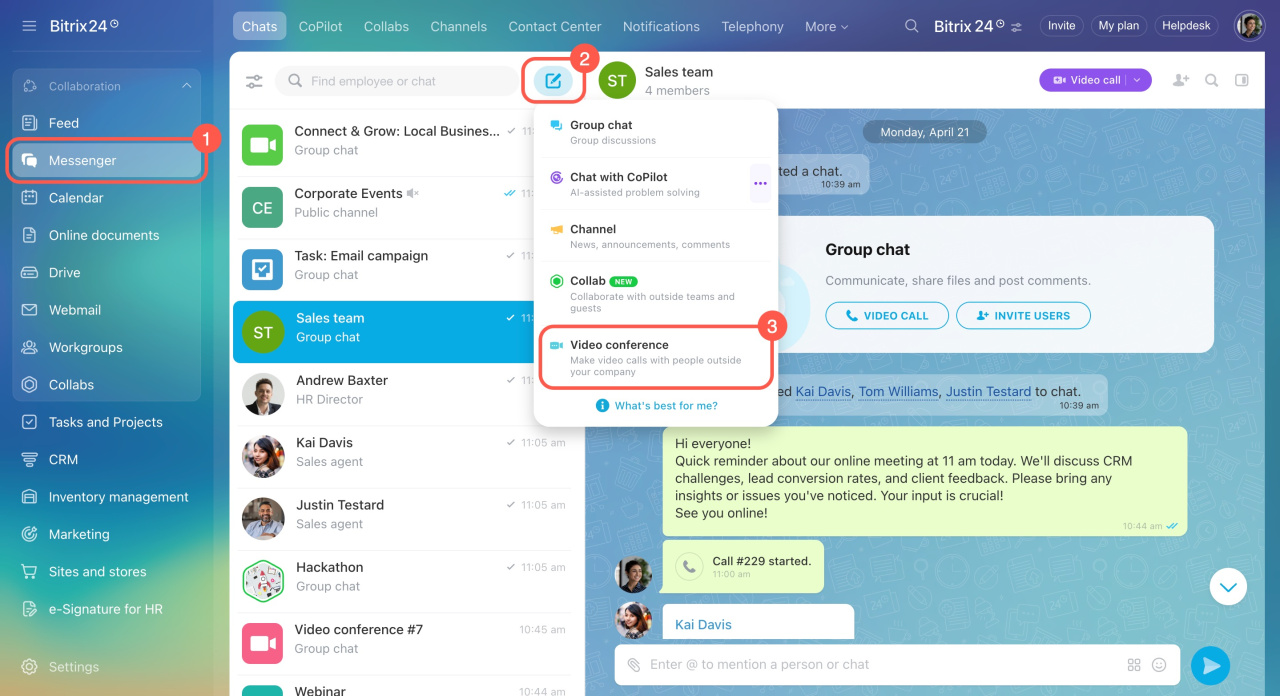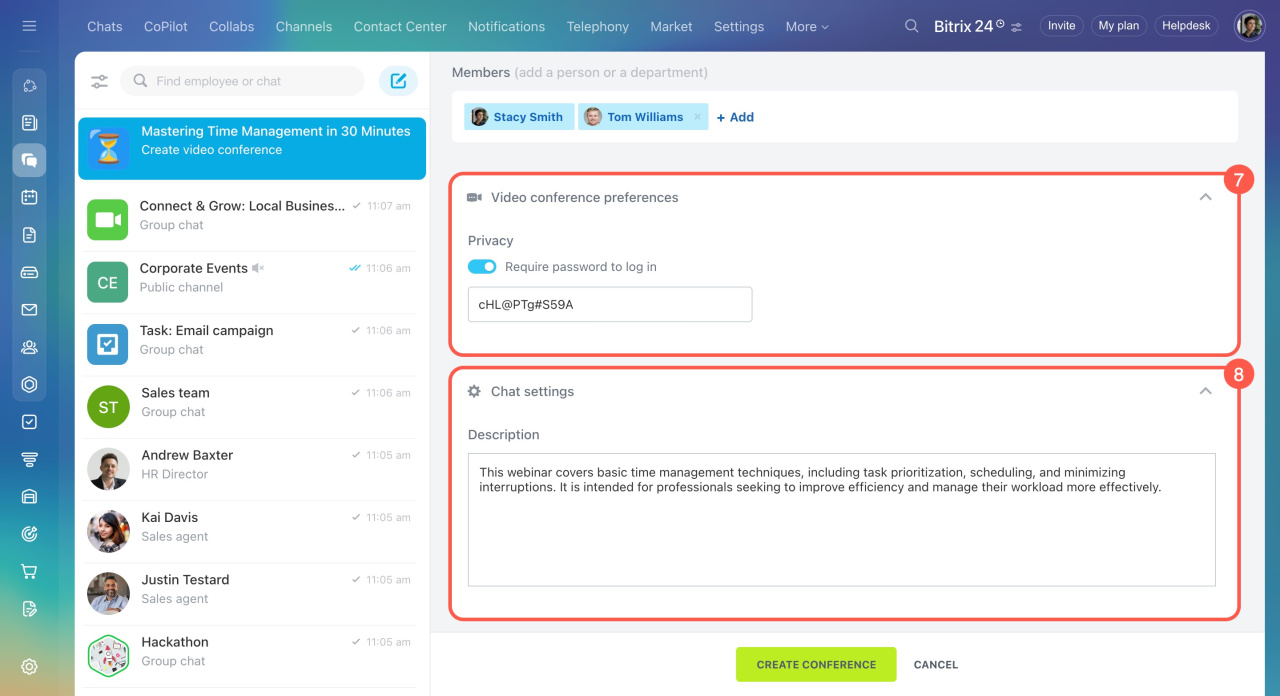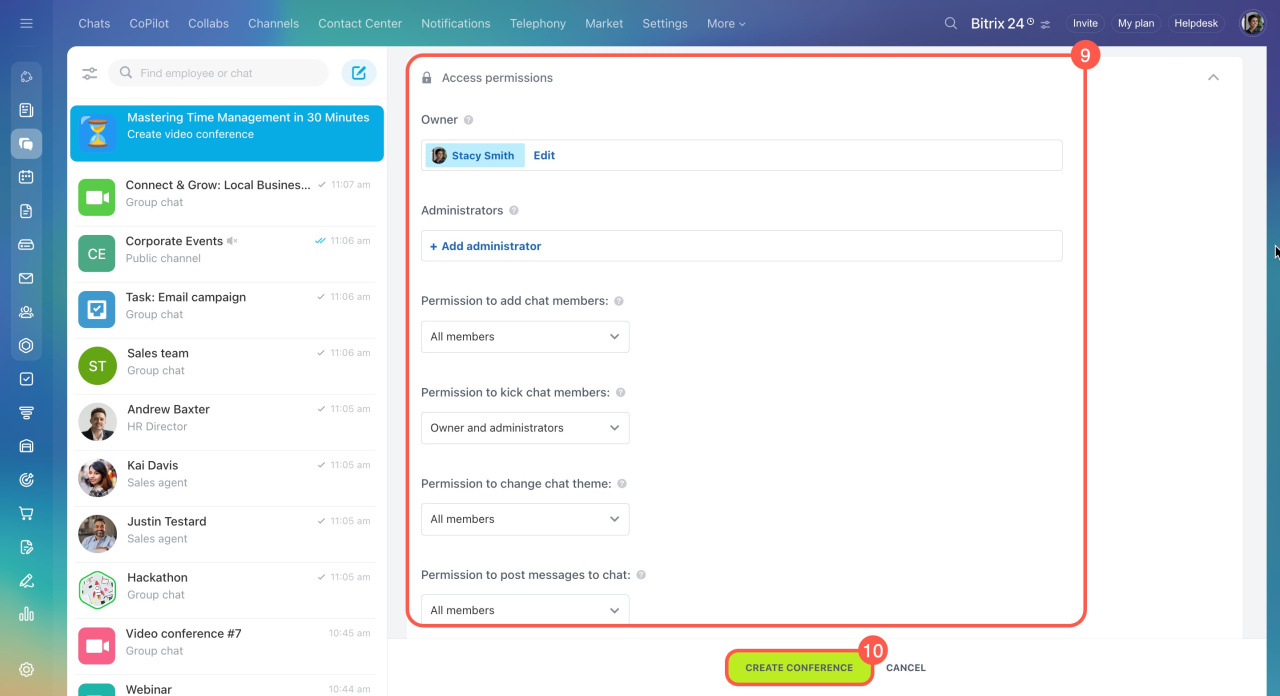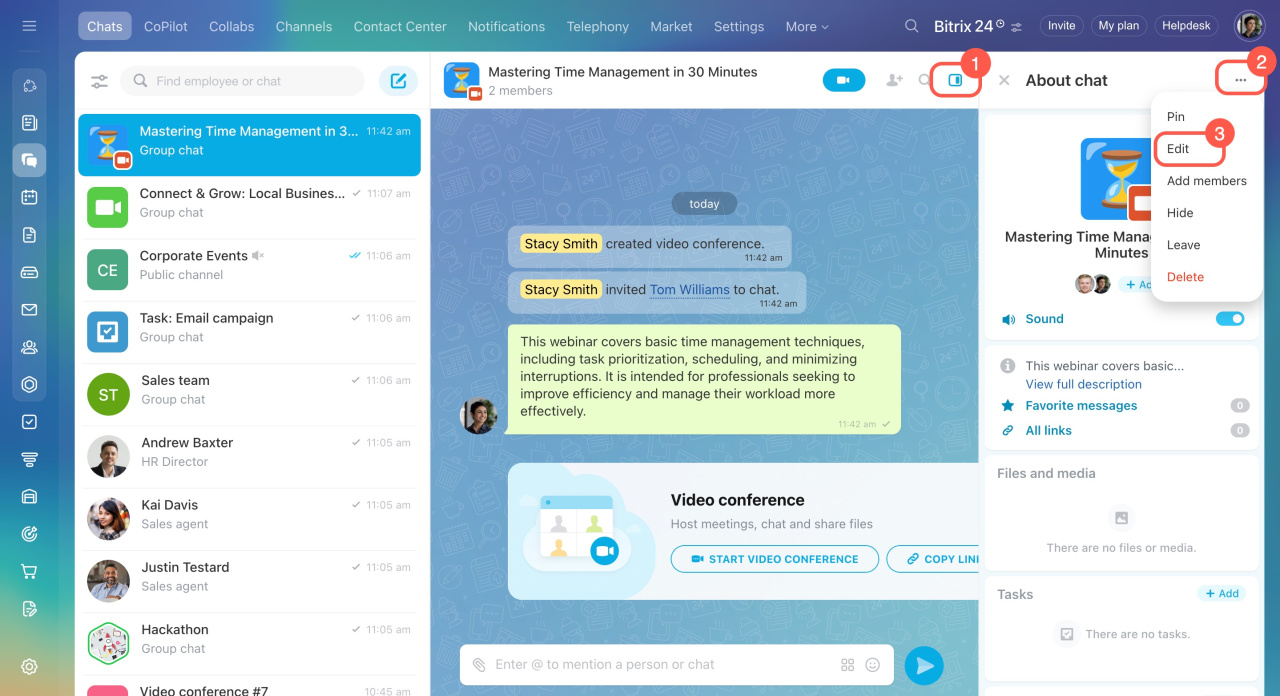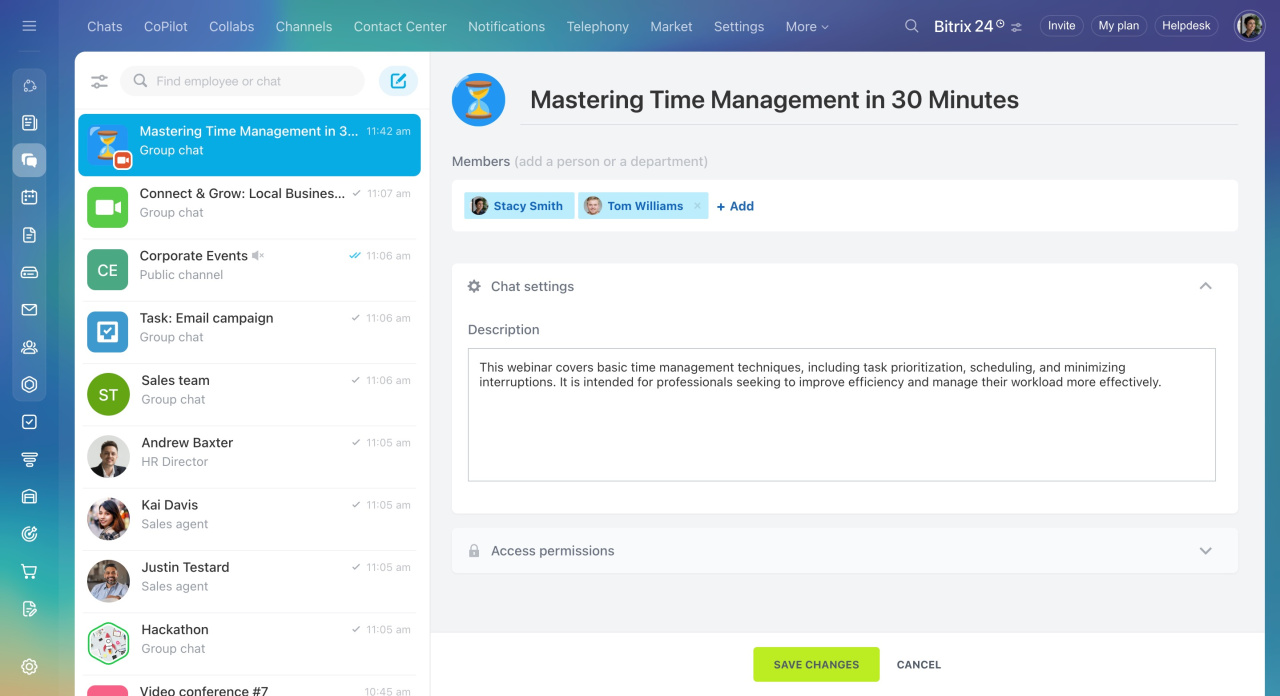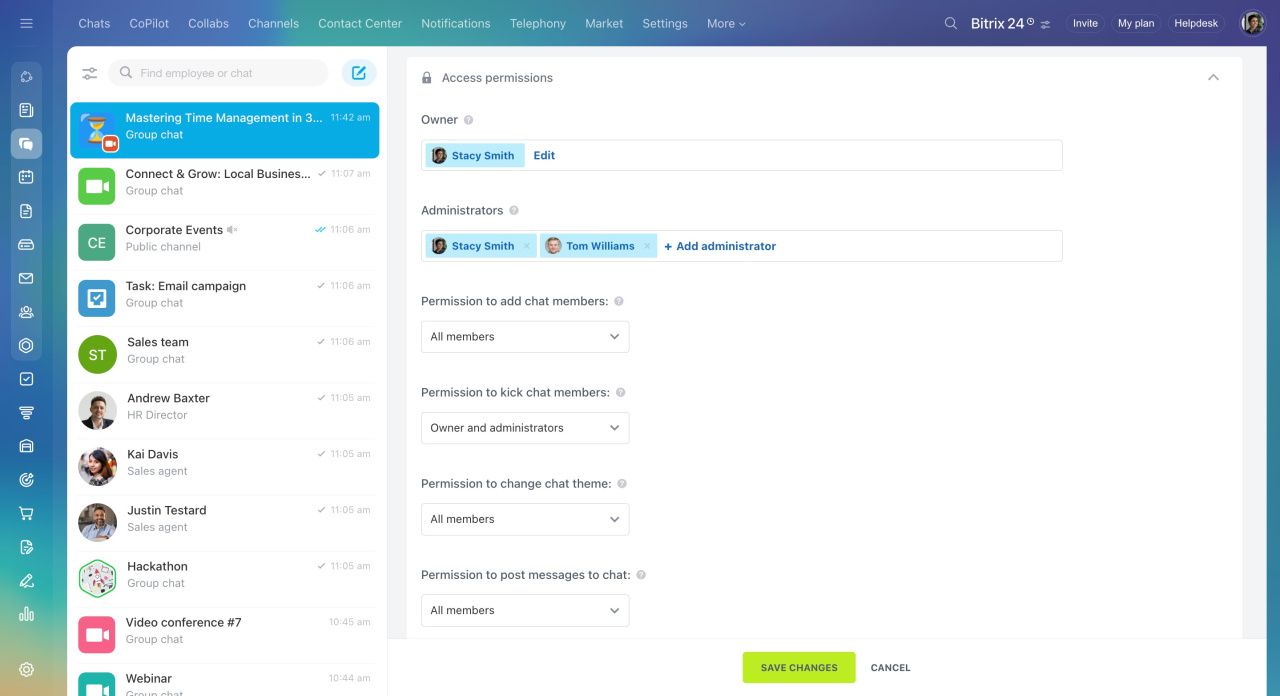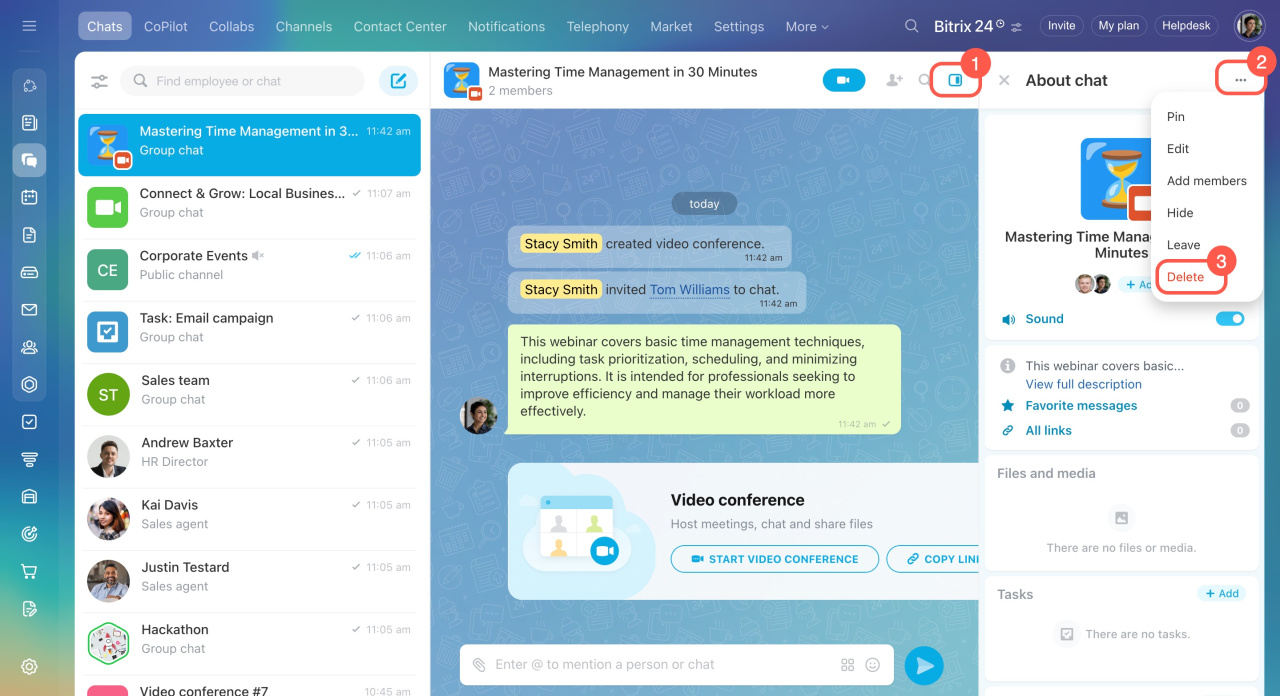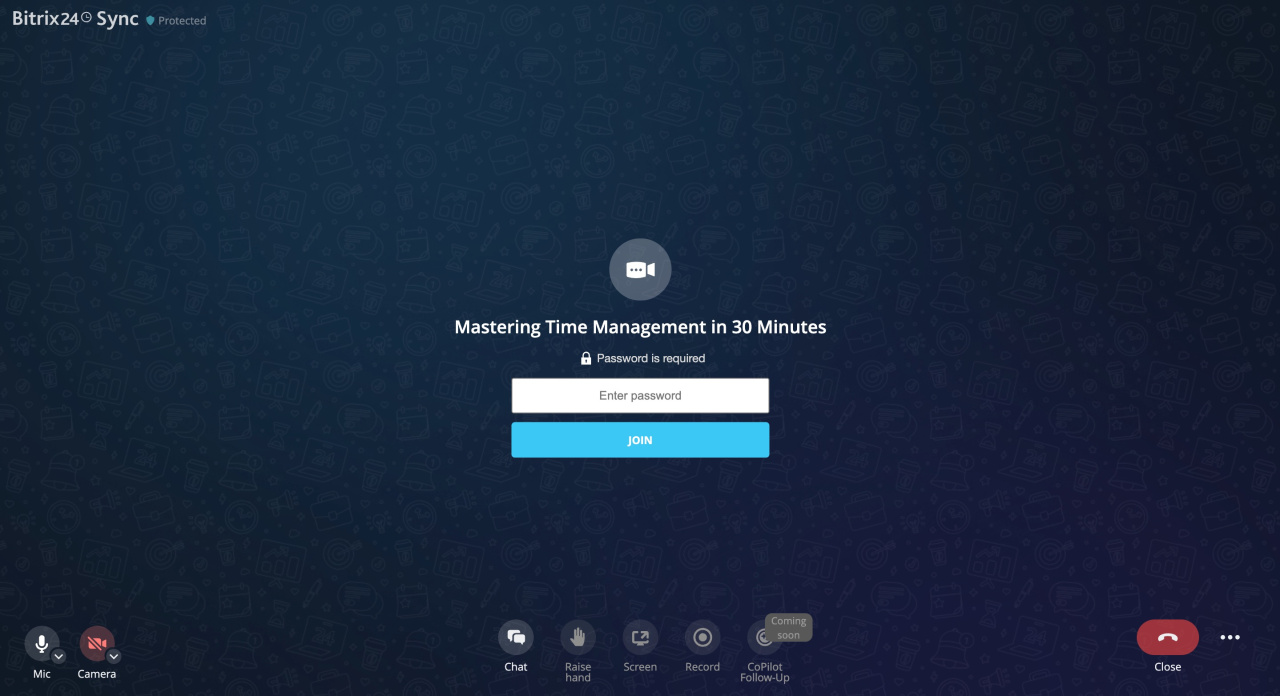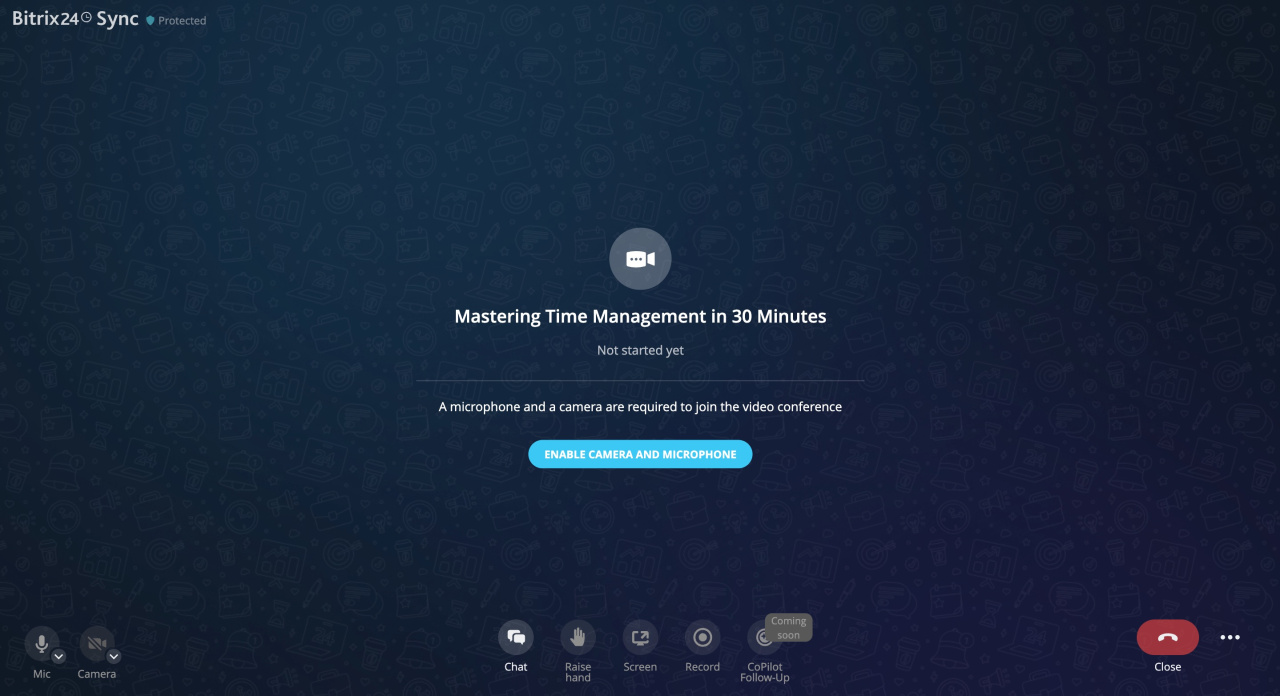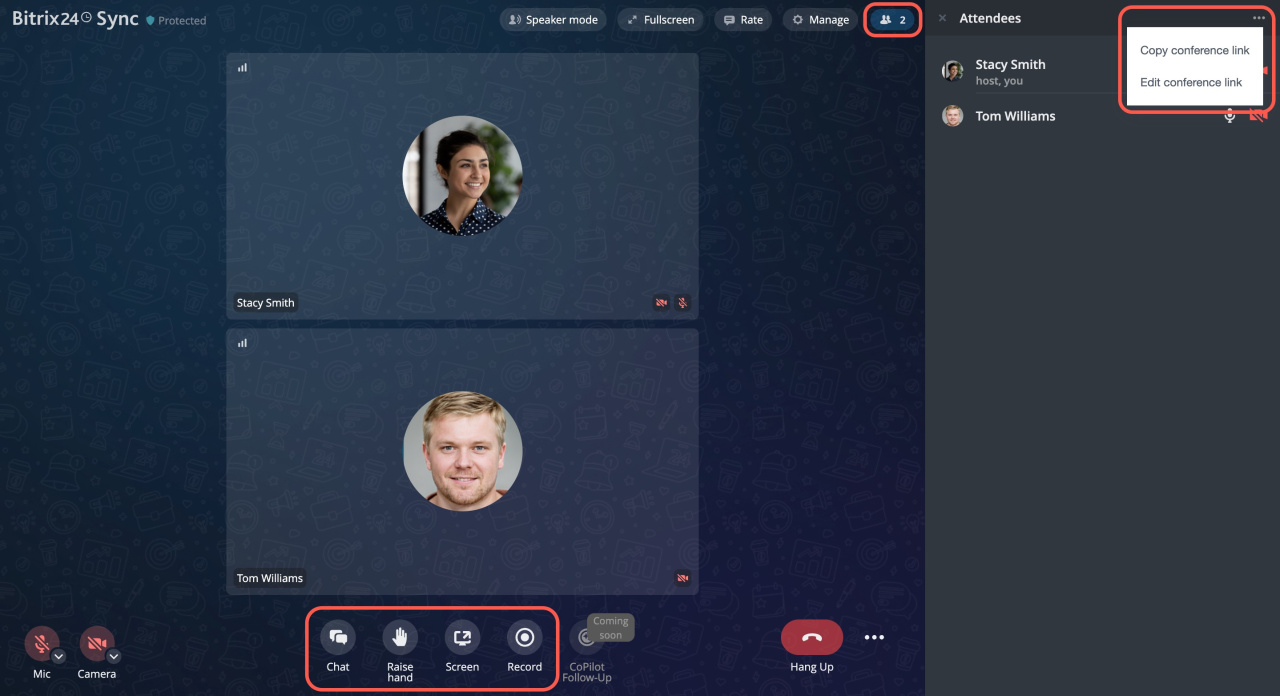Video conferences are group calls between employees and external users, like customers and partners. When you create a video conference, a link is automatically generated. Invited guests don’t need to register in Bitrix24 or download any apps—they can just click the link and join the call from their phone or computer.
Bitrix24 plans and pricing
In this article:
Create a video conference
You can create a video conference in the Employees and Messenger sections.
In the Employees section.
- Go to Employees.
- Open the Video Conferencing tab.
- Click Create.
- Enter a name for the conference.
- Invite colleagues:
To add specific employees, type their names.
To add an entire department, go to the Departments tab and select the one you need. - Set a password to control access.
- Customize the invitation message for external guests by clicking the pencil icon.
- The invitation message automatically includes the following fields:
#CREATOR#: The name of the person who created the conference.
#TITLE#: The conference name.
#LINK#: The link to join the conference. - Click Create.
Once the video conference is created, it will show up in the list. Here’s what you can do:
- Click the conference name (1) to copy the invitation text (2).
- Start the video conference by clicking Start (3).
- Copy just the link by clicking Link (4).
- Edit, open the chat, or delete the conference using the menu under the three dots (...) button (5).
Bitrix24 automatically creates a chat for the video conference. You can use it to welcome participants before the call begins and share information after it ends.
In the Messenger section.
- Go to Messenger.
- Click the button to create a new chat.
- Select Video conference.
- Enter a name for the conference.
- Upload an icon.
- Add participants:
To add specific employees, type their names.
To add an entire department, go to the Departments tab and select the needed one. - Set privacy by creating a password to prevent unauthorized users from joining.
- Provide a description, including the purpose of the conference and discussion topics.
- Configure access permissions:
Assign an owner and administrators.
Specify who can add or remove participants, change the icon, and send messages. - Click Create conference.
Once the conference is created, it will show up in your chat list. You can edit or delete it anytime.
To edit a conference:
- Open the sidebar.
- Click the three dots (...).
- Select Edit.
Here’s what you can do:
- Change the conference name and icon.
- Add or remove participants.
- Update the description.
- Adjust access permissions.
To delete a conference:
- Open the sidebar.
- Click the three dots (...).
- Select Delete.
Join a video conference
The host sends an invitation with the access password to all external guests. To join, just click the link and enter the password. There’s no need to register in Bitrix24 or download any apps—guests can join from their phone or computer.
When the host starts the video conference, your account users will see a call form and can join by entering the password.
Use the video conference menu
During the conference, you can:
- Open the chat: Click Chat to communicate with others. External attendees not registered in Bitrix24 can also join the chat.
- Raise your hand: Click Raise hand to let others know you want to speak.
- Share your screen: Click Screen to share your screen. This option is only available when using a computer.
- Record the call: Click Record to start recording. This option becomes available once two or more attendees join.
- View attendees: Click the button in the top-right corner that shows the number of attendees to see the full list.
- Invite more people: Click the three dots (...) and select Copy conference link.
- Restrict external access: Click the three dots (...) and select Edit conference link.
In brief
-
Video conferences are group calls for employees and external users, such as customers and partners.
-
When you create a video conference, a link is automatically generated. Guests can join without registering in Bitrix24 or downloading an app—just follow the link from a phone or computer.
-
When the host starts the video conference, your account users will see a call form and can join by entering the password.
-
You can create a video conference in the Employees and Messenger sections.
-
Bitrix24 automatically creates a chat for the video conference, allowing participants to share details before, during, and after the call.
-
During the video conference, you can open the chat, raise your hand to speak, share your screen, record the call, view the list of attendees, and manage the conference link.