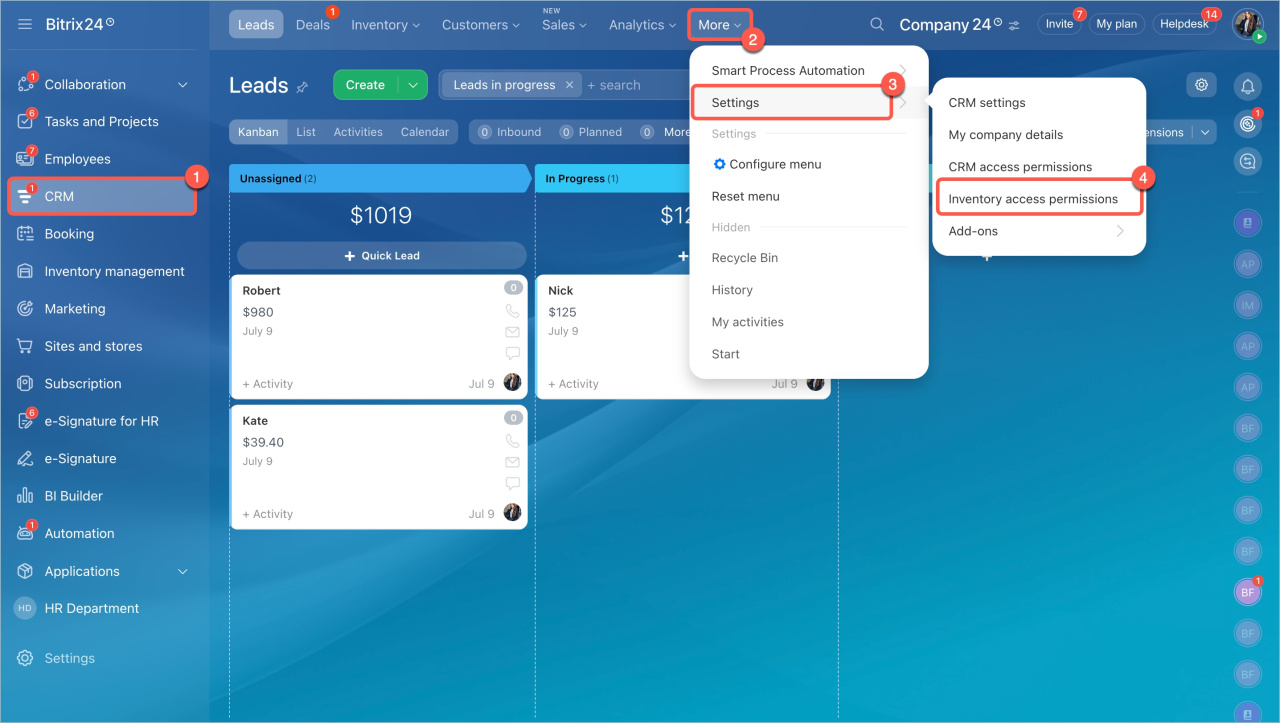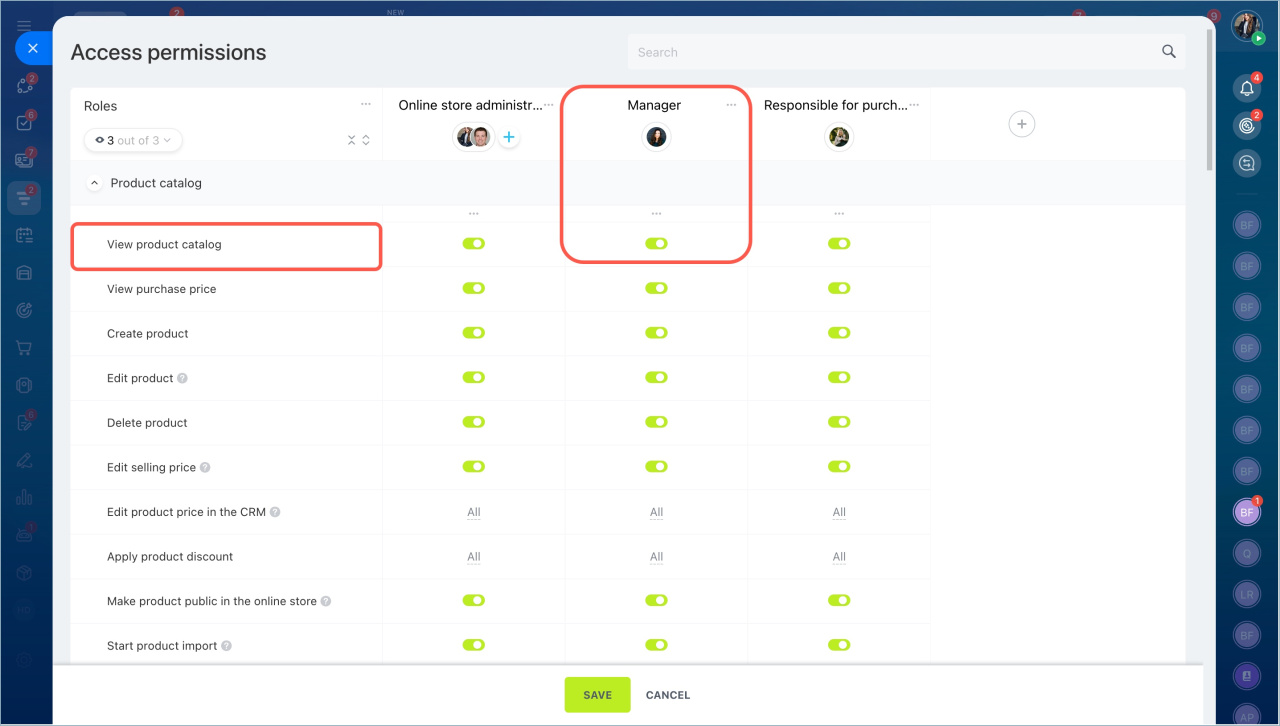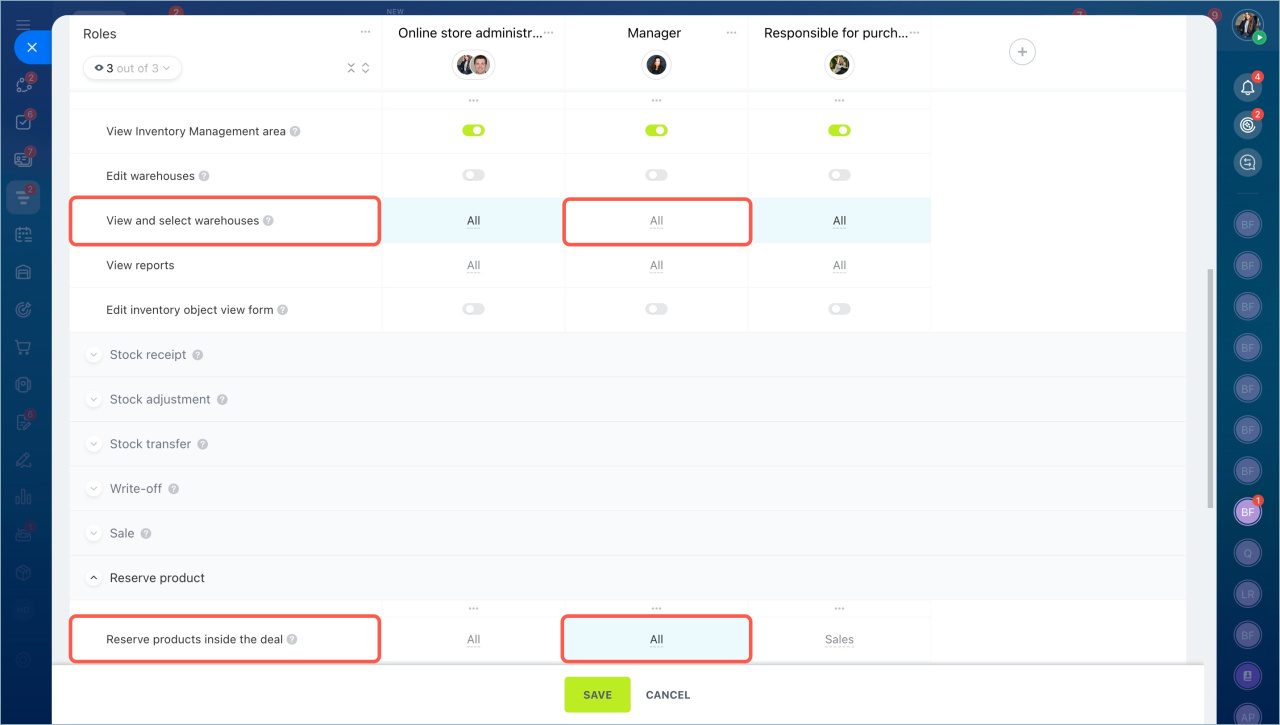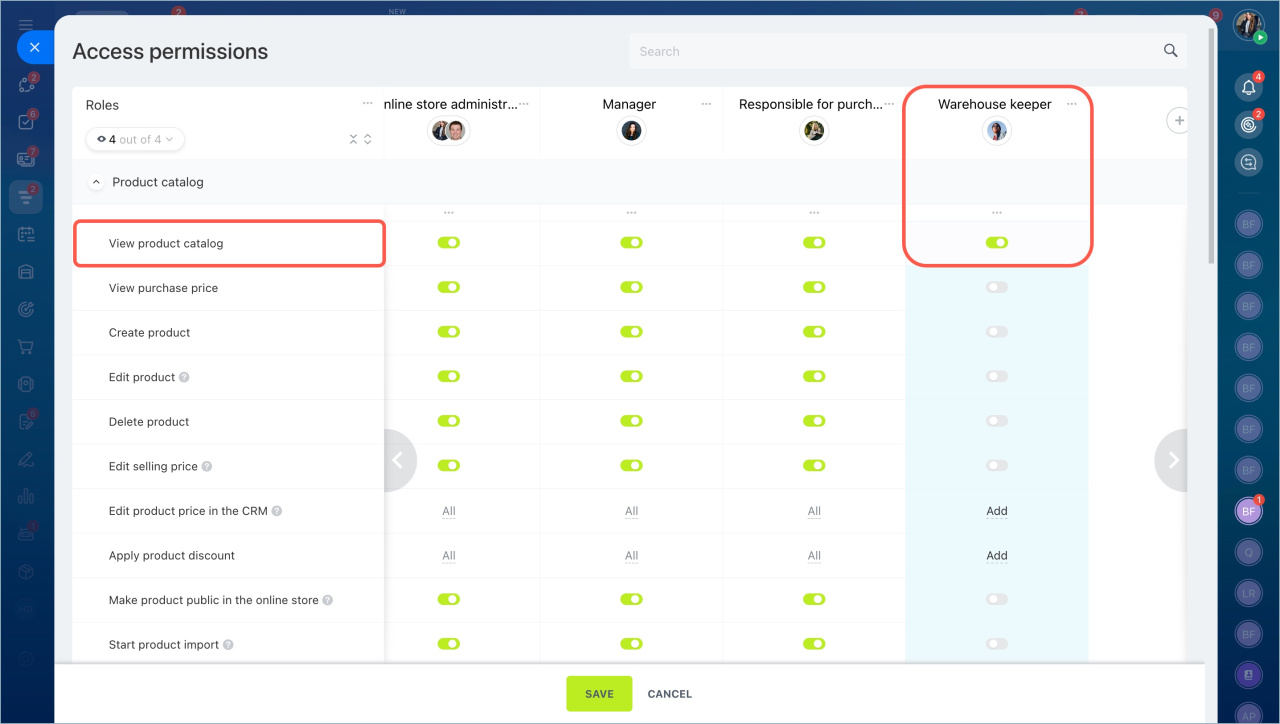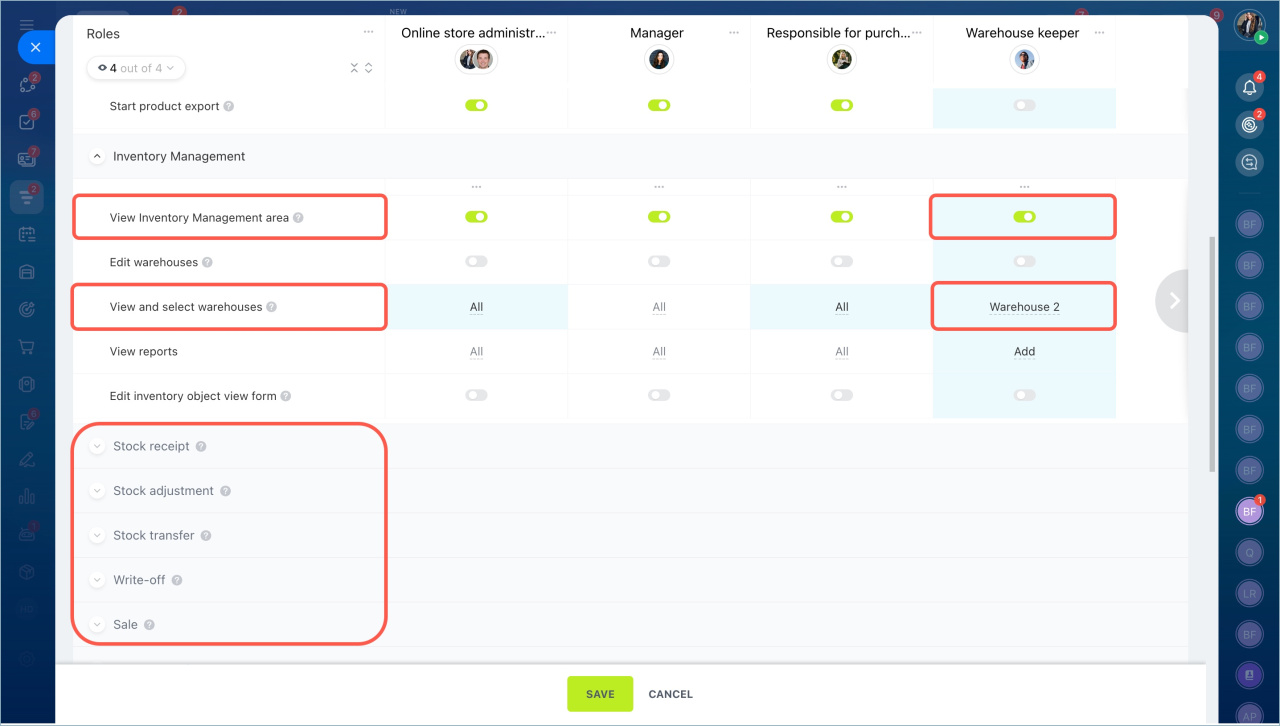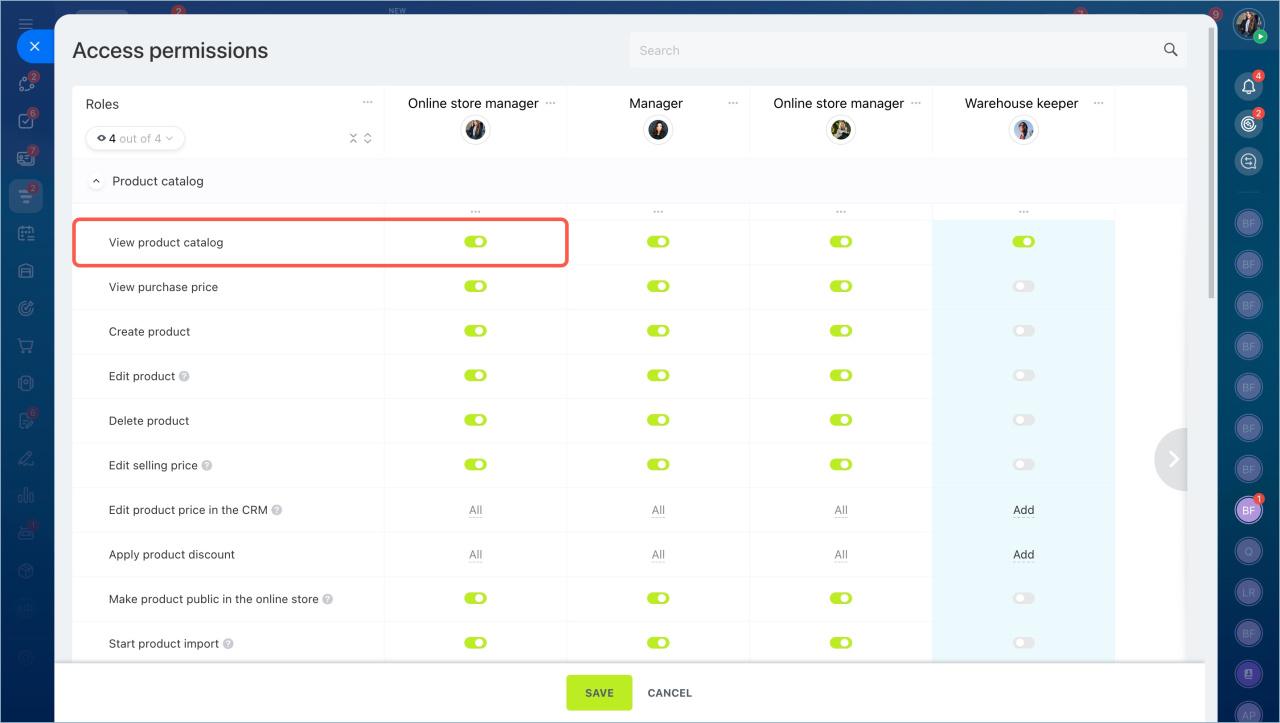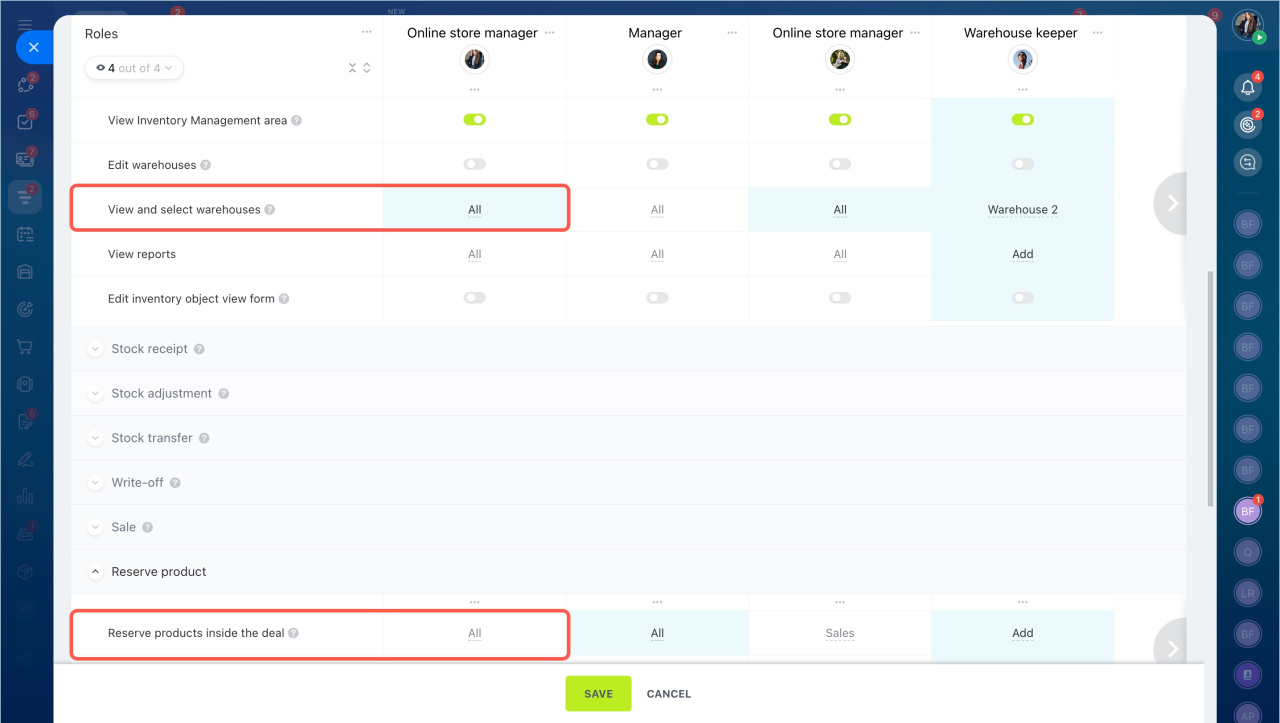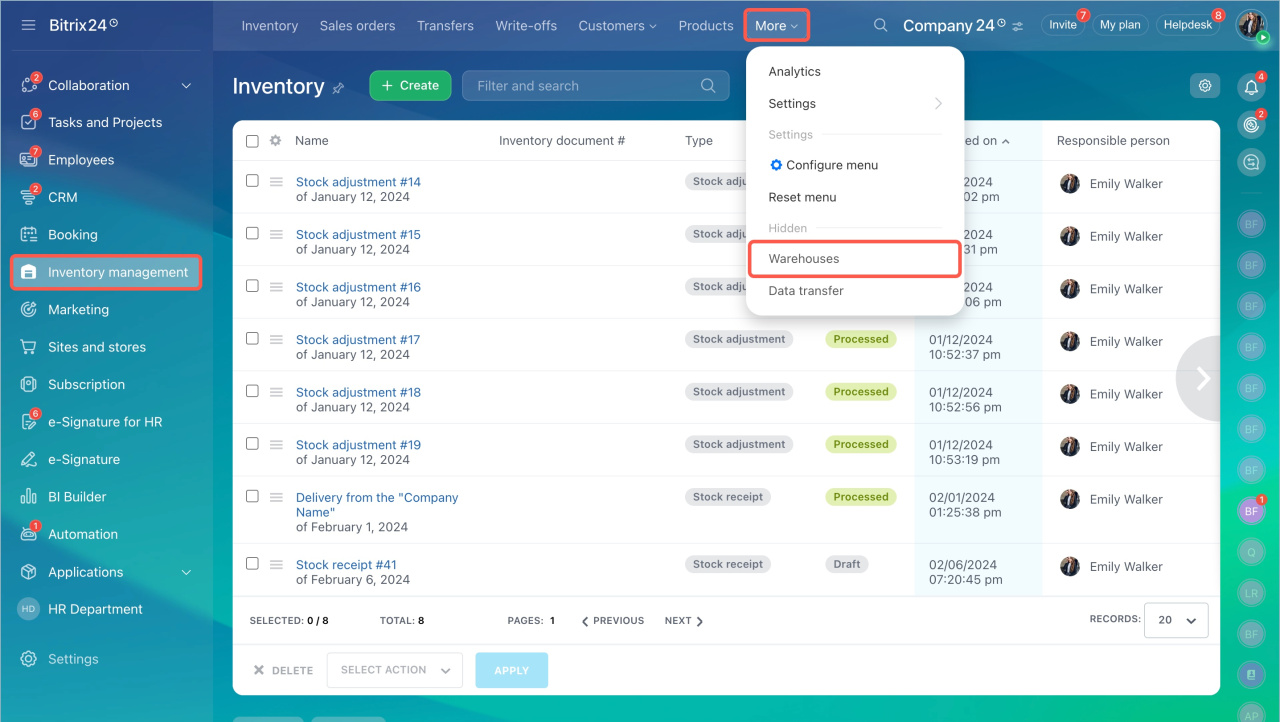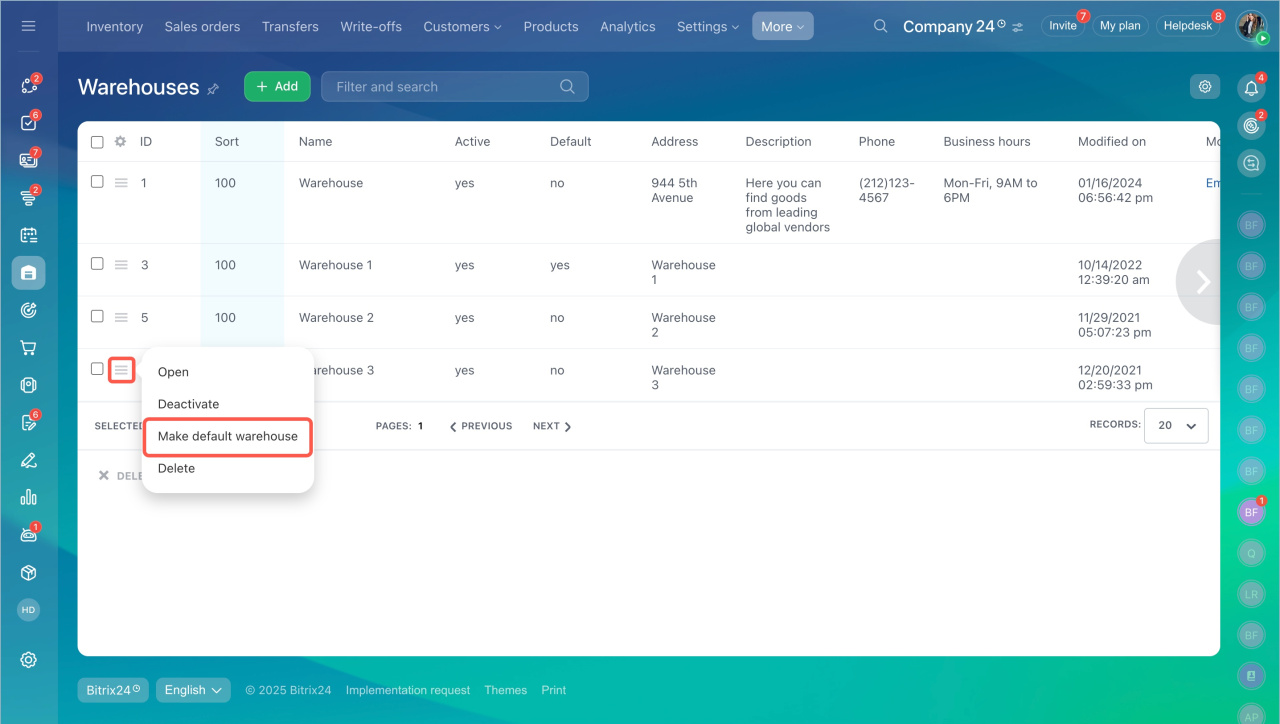Access permissions determine which warehouses an employee can access. They allow employees to view inventory, select a warehouse in documents, and work with it in deals. This helps divide responsibilities between departments.
For example, managers can select the necessary warehouses in deals, while warehouse staff can handle stock receipts and write-offs only for the warehouses they are responsible for.
In this article:
To configure access permissions, go to the CRM section > Settings > Inventory access permissions.
Scenario: Managers work with deals, warehouse staff work only with specific warehouses. For example, a company has several warehouses: one for the online store and another for retail sales. Managers work with all warehouses, selecting the necessary one in deals and reserving products. Warehouse staff should only see documents related to their assigned warehouse.
To configure this scenario, follow these steps:
1. Create a "Manager" role and enable the following access permissions:
- View product catalog
- View and select warehouses
- Reserve products inside the deal
This allows employees to select products in deals and reserve them in the appropriate warehouse.
2. Create a "Warehouse Keeper" role and enable the following access permissions:
- View product catalog
- View Inventory Management area
- View and select warehouses
Specify only the warehouses they need access to. If warehouse keepers will handle stock receipts and write-offs, configure additional permissions for working with inventory documents. This ensures employees work only with documents related to their assigned warehouse.
Scenario: Managers work with online store orders. For example, a company sells products in the online store. When a customer places an order, a deal is automatically created, and the product is reserved in the default warehouse. Managers need to view this warehouse, check inventory, and, if necessary, change the warehouse or product in the deal.
To configure this scenario, follow these steps:
- Create "Online Store Manager" role and assign employees to it.
- Enable the following permissions:
- View product catalog
- Reserve products inside the deal
- View and select warehouses
Specify the warehouse where orders are automatically reserved. If an employee does not have access to this warehouse, they will not be able to change the warehouse or reserve products in the deal.
You can set the default warehouse:
- Go to the Inventory management section > More > Warehouses.
- Click on the Menu (≡) icon next to the warehouse name and select Make default warehouse.
- If the reservation mode is enabled when adding products to a deal, orders from the website will be automatically reserved in the specified warehouse.
In brief
- Access permissions for warehouses determine who can view inventory, select warehouses in deals, and work with them in documents.
- To configure permissions, go to the CRM section > Settings > Inventory access permissions.
- Assign roles to employees and grant the necessary permissions. For example, managers can work with all warehouses, while warehouse staff can only access the ones assigned to them.