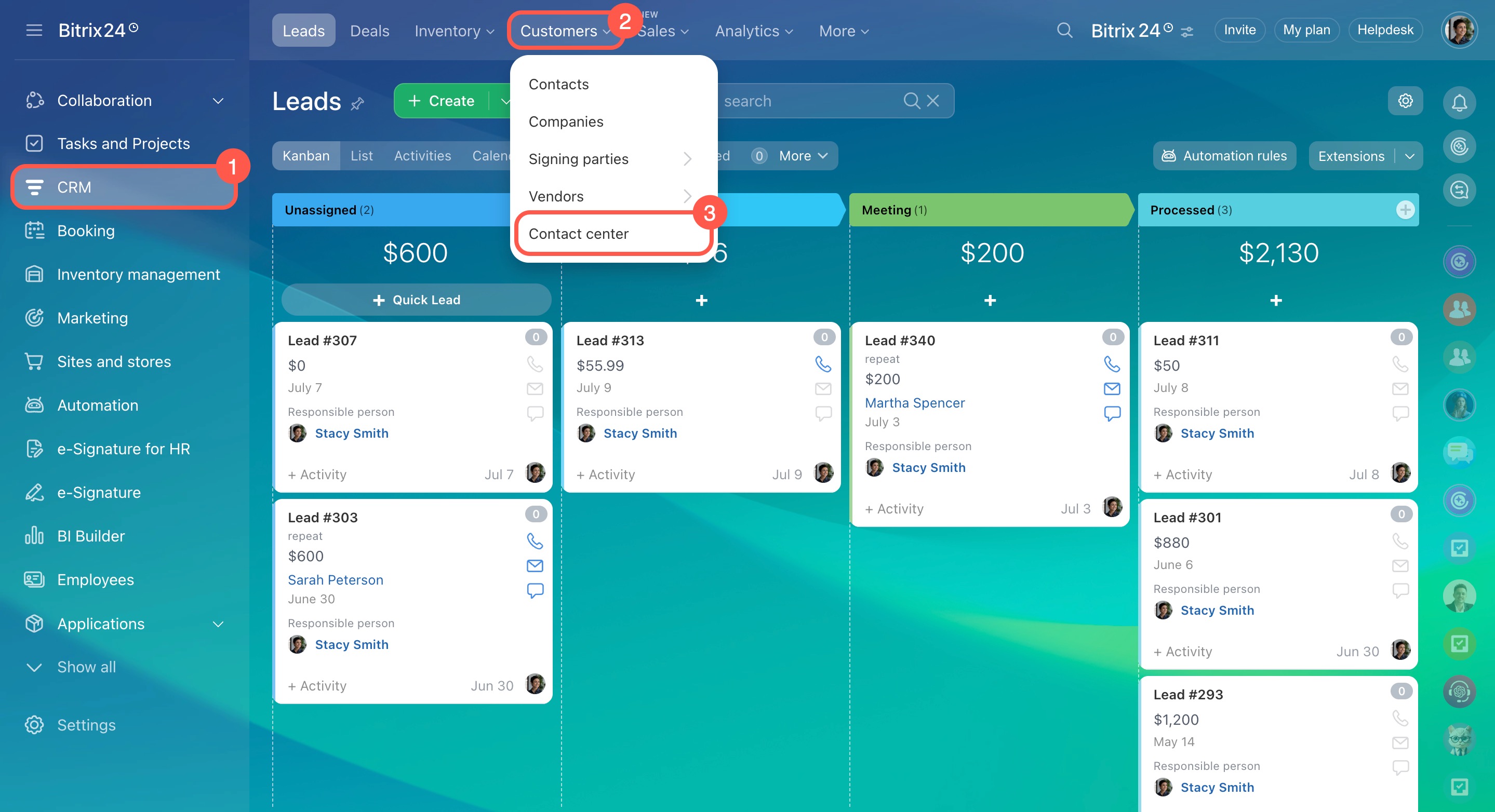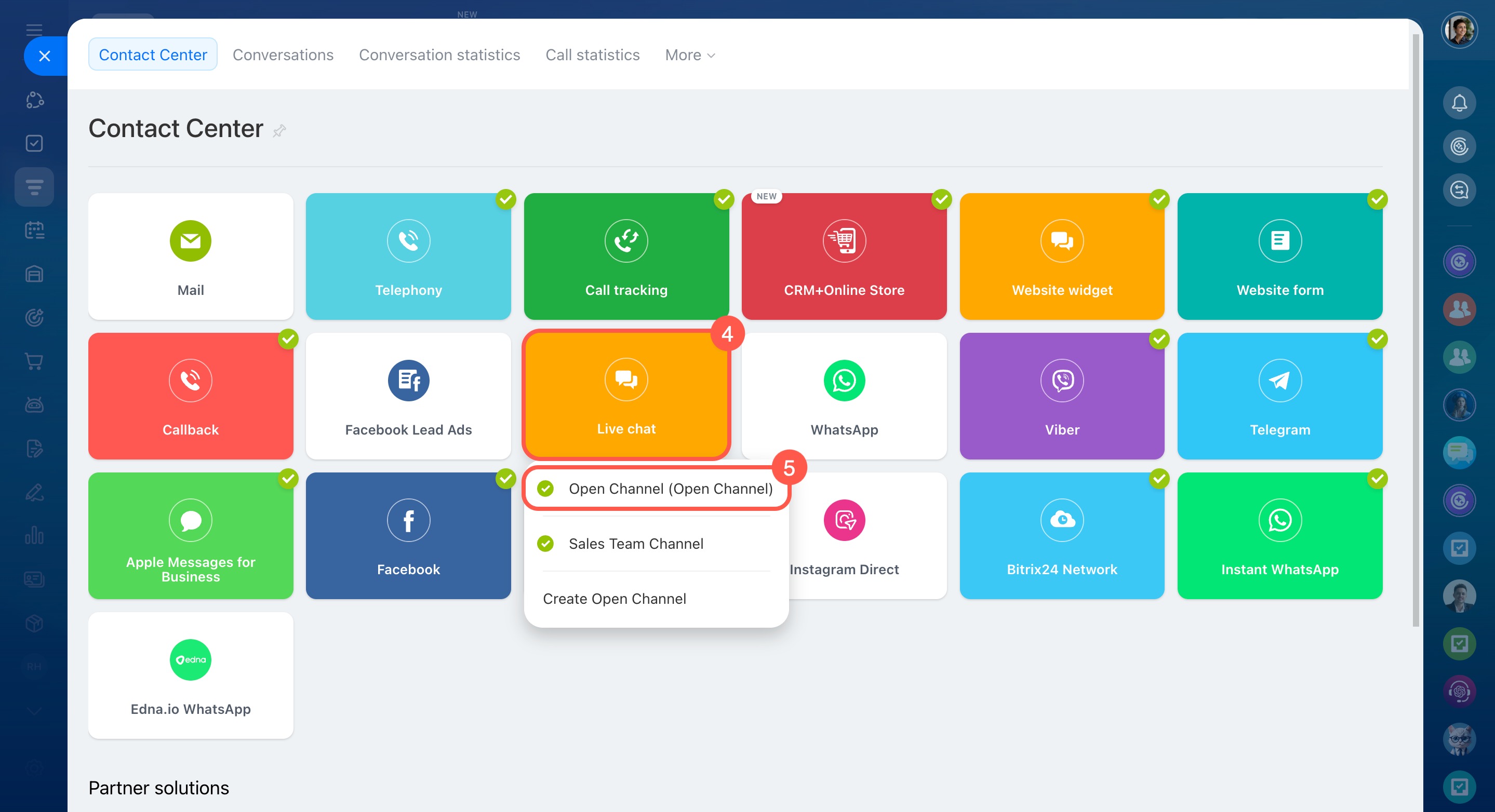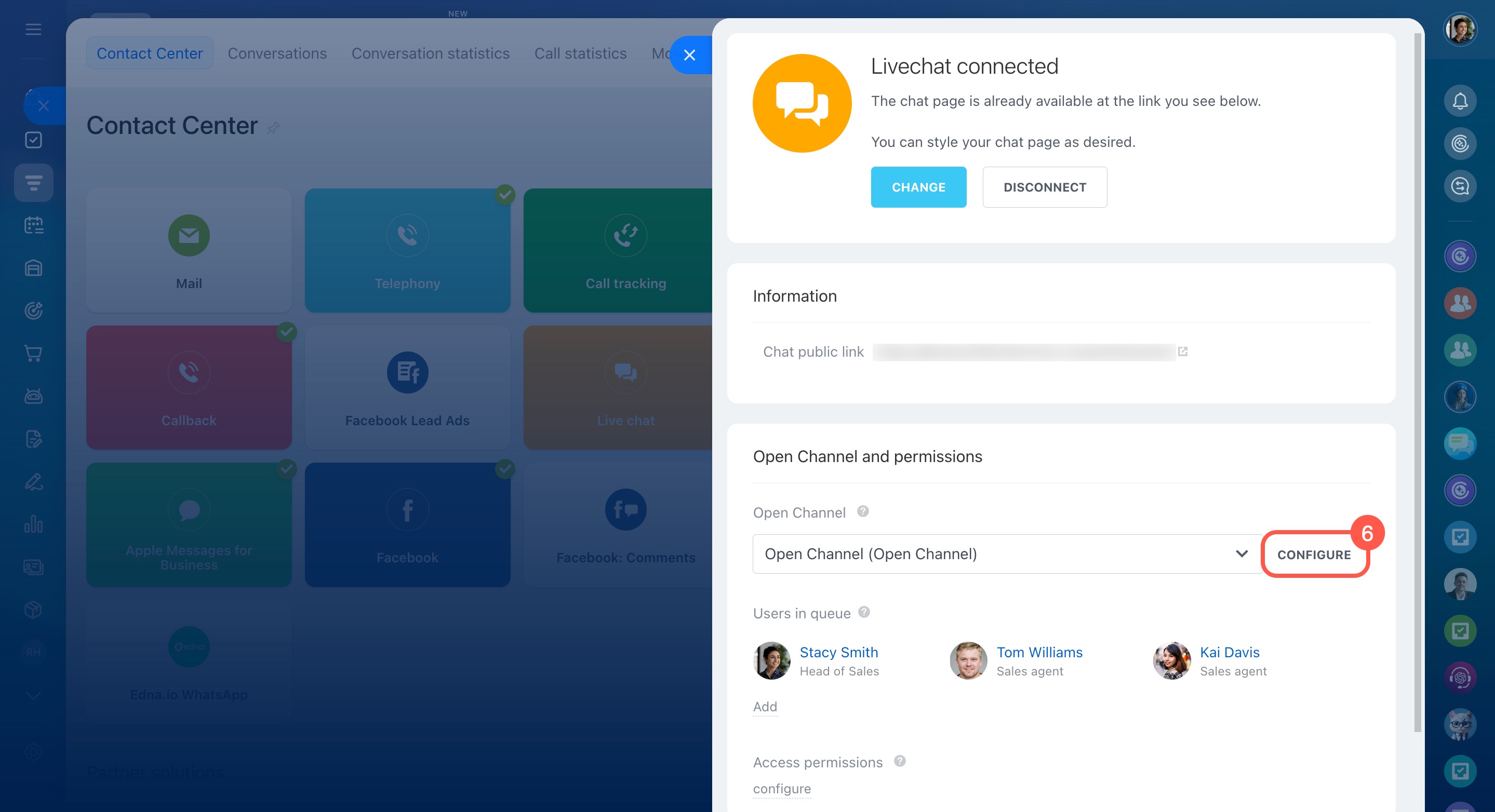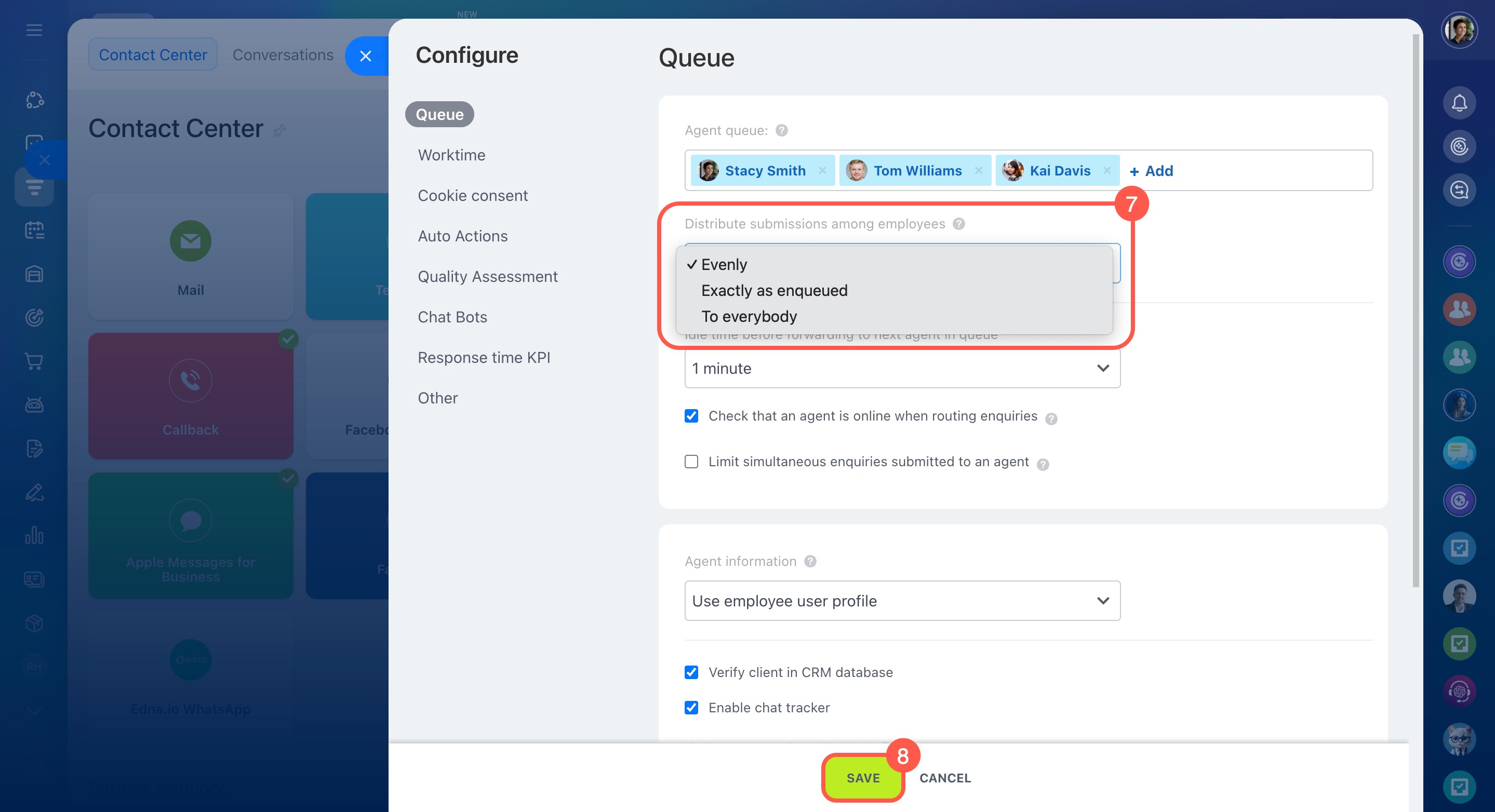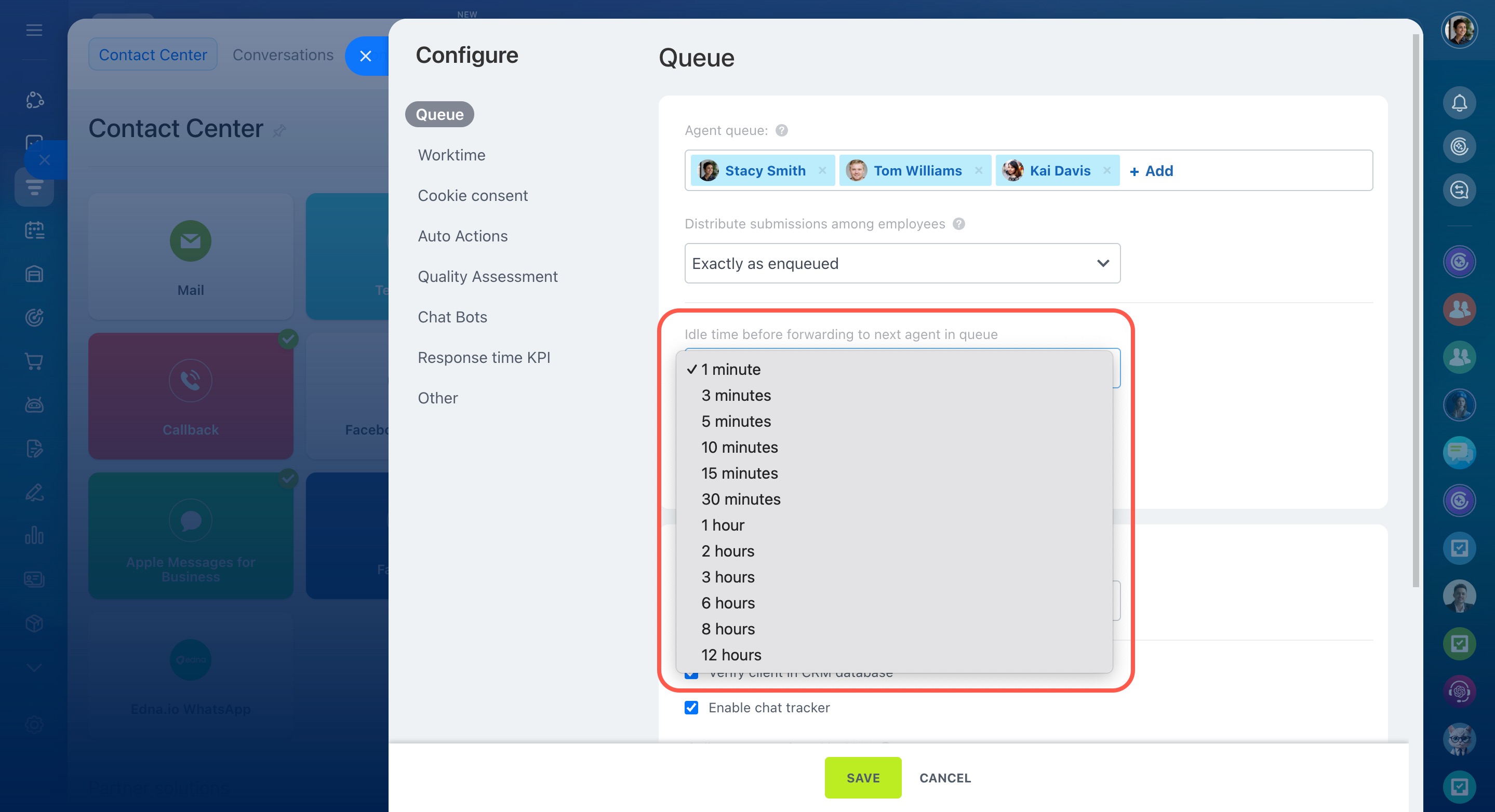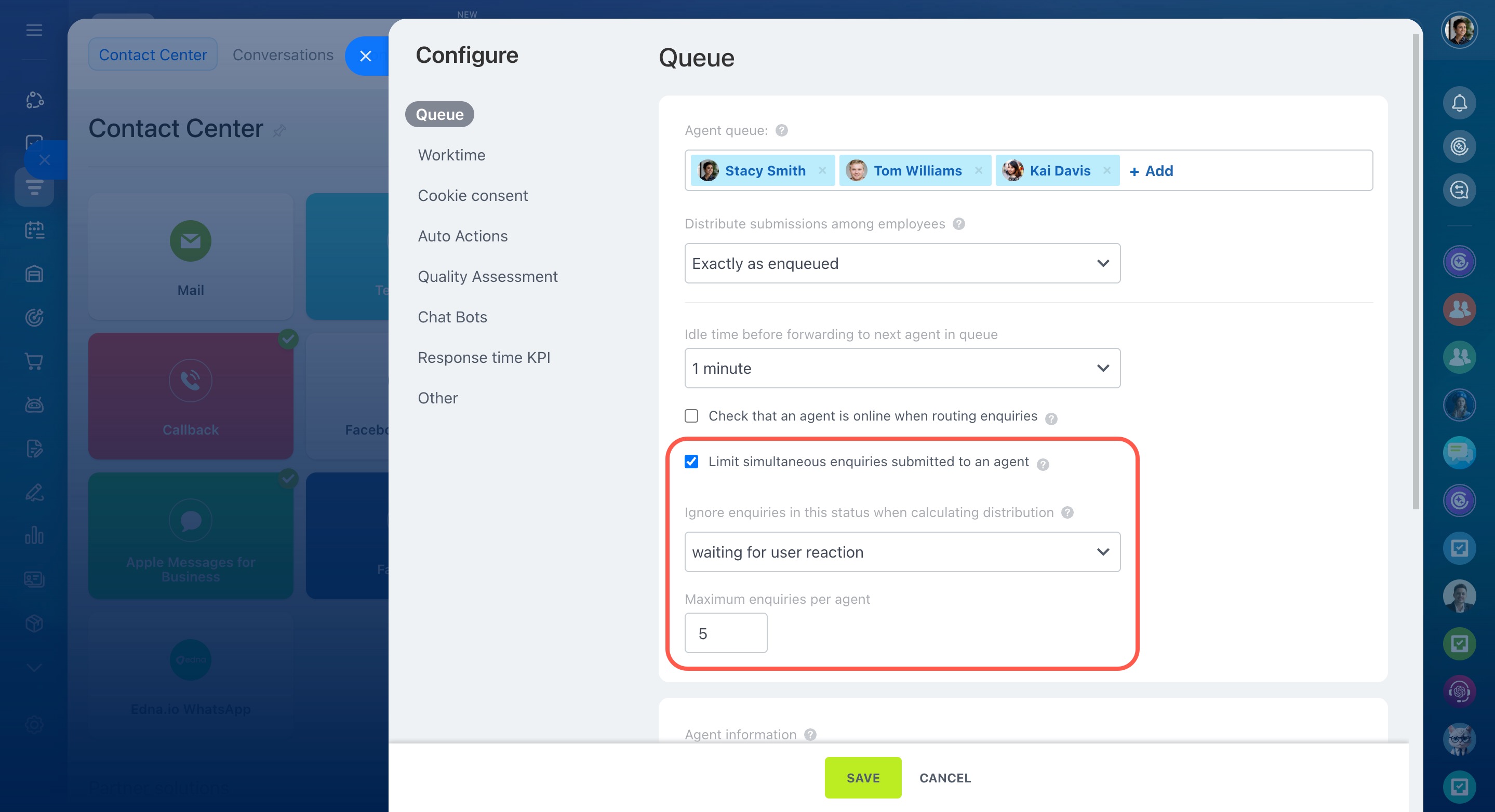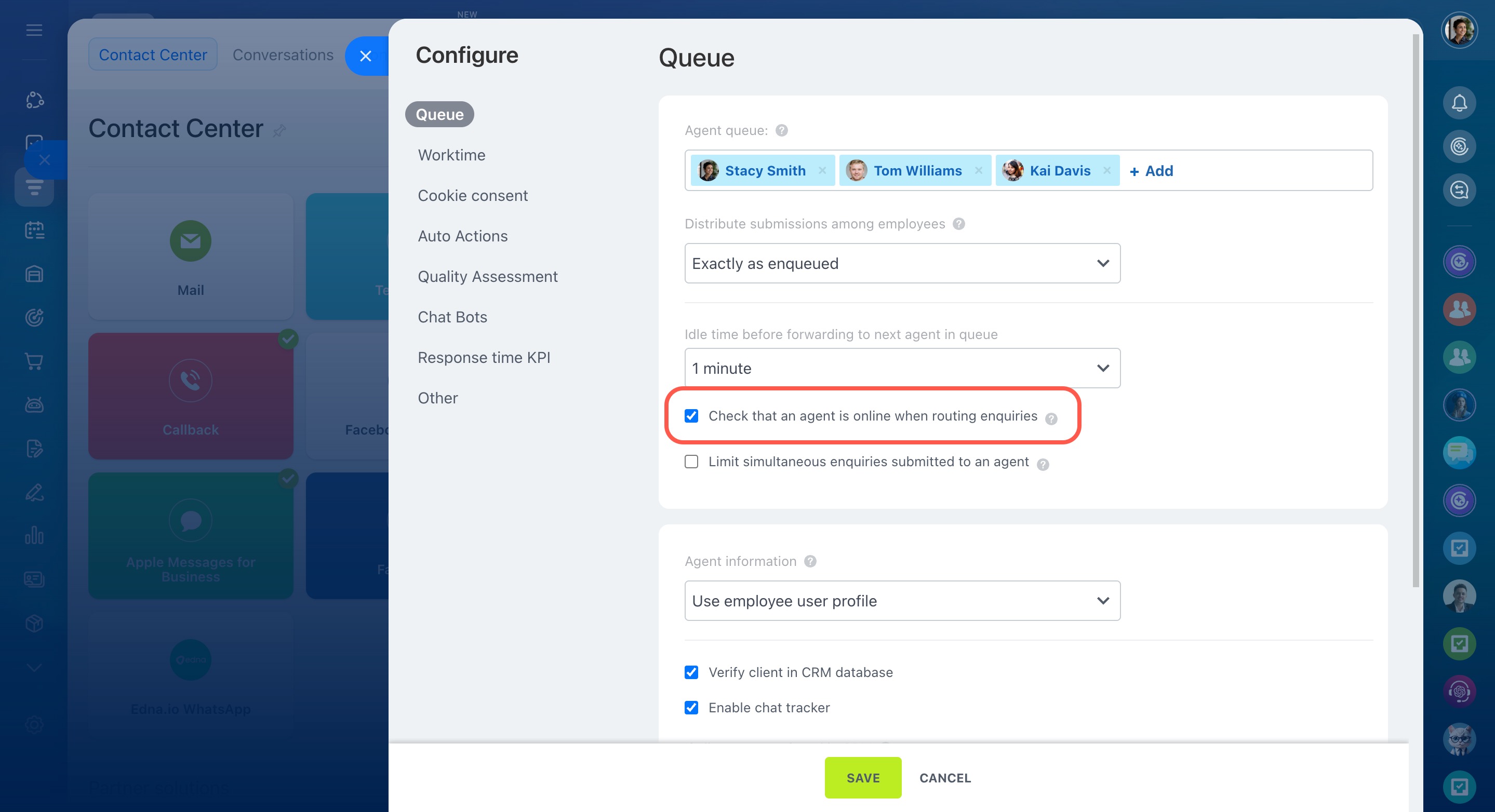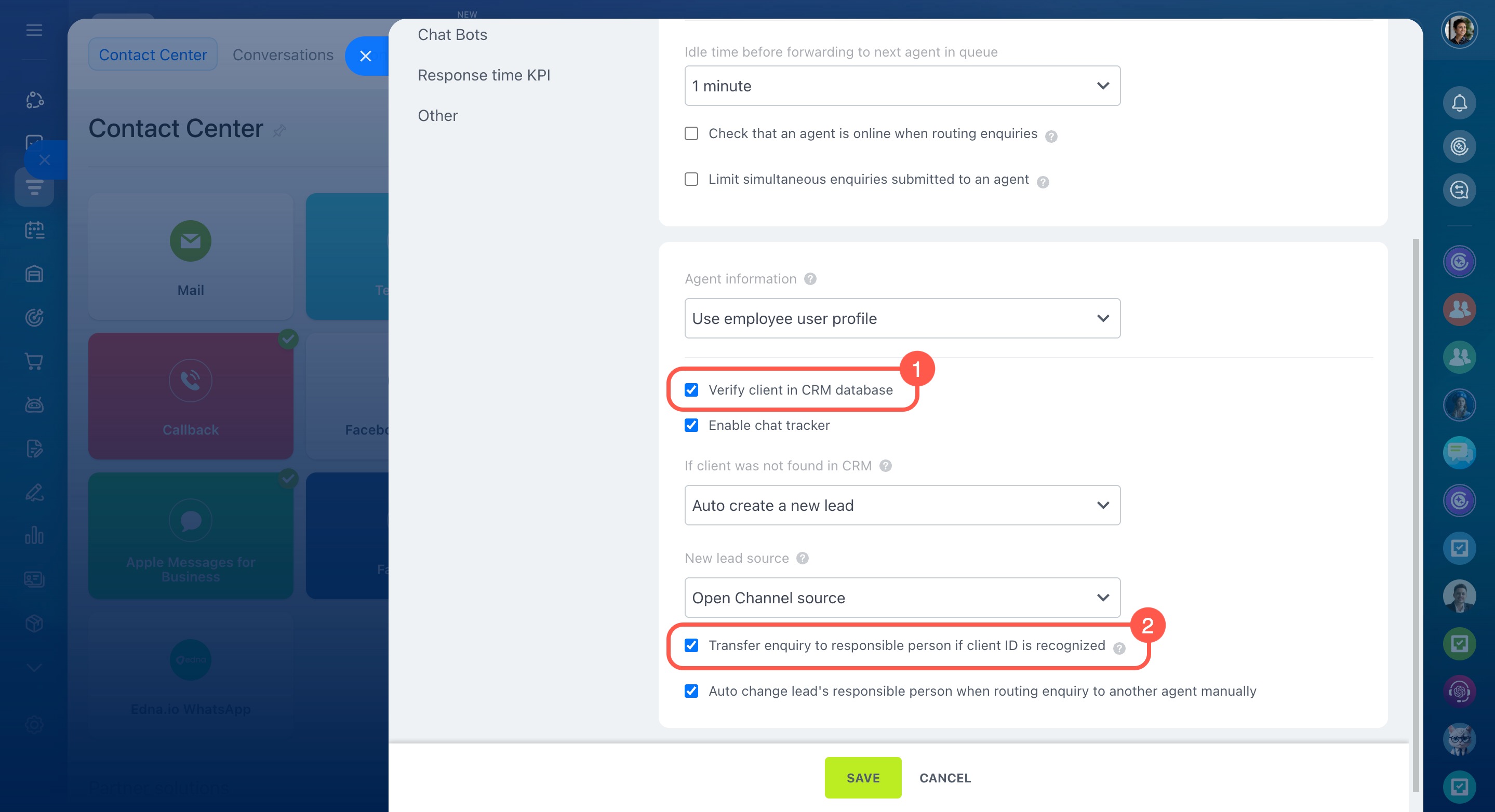The agent queue in Open Channels is a list of employees who respond to customer chats in Bitrix24. It helps you balance the workload, making sure customers get quick responses, even if some agents are unavailable.
In this article:
- How to select a chat distribution mode
- How the "Evenly" distribution mode works
- How Bitrix24 checks agent availability
- How to assign a chat to the responsible person in CRM
- What happens to unassigned conversations
How to select a chat distribution mode
The way chats are distributed affects both agent workload and reply time. Only Bitrix24 administrators can set this up. Here's how:
- Go to CRM.
- Expand the Customers section.
- Click Contact center.
- Select a communication channel, such as Live chat.
- Choose the Open Channel you want to set up.
- Click Configure under Open Channel and permissions.
- Open the Queue tab and choose how to distribute incoming messages:
- Evenly: Chats are distributed equally among all agents.
- Exactly as enqueued: Chats go to the first agent in the queue. If they don’t respond, it moves to the next.
- To everybody: All agents see the chat at the same time, and anyone can reply.
- Save the changes.
If an employee is added to the queue, they can respond to customer messages, even without full access.
Access permissions to Open Channels
For the Evenly and Exactly as enqueued modes, you can enable additional options.
Idle time before forwarding to next agent in queue. Set how long Bitrix24 should wait for an agent to respond before forwarding the conversation to the next person in the queue. This ensures that customers aren’t left waiting if an agent is busy or offline. Just choose the time limit from the list.
Limit simultaneous enquiries submitted to an agent. If agents are getting too many enquiries at once, you can limit the number of active chats per person.
- Check the box for Limit simultaneous enquiries submitted to an agent.
- Choose which conversations not to count toward the limit:
- Replied to: Chats where the agent has responded at least once.
- Waiting for user reaction: Chats where the agent is waiting for a customer reply.
- Closed: Completed conversations and those awaiting assessment.
- Enter the maximum number of active chats per agent. If the limit is reached, new enquiries will go to other available agents.
Limit on the number of unclosed conversations
How the "Evenly" distribution mode works
In Evenly mode, Bitrix24 assigns new enquiries to the agent who's gone the longest without getting a chat. This helps keep the workload balanced, although the number of chats per agent may vary slightly.
Each time an agent is assigned a chat, their wait time is reset. This helps prevent one person from getting overloaded.
If an agent isn’t getting new chats, it could be because:
- They missed a previous chat
- They transferred a conversation to another agent
- They are currently offline
- They are on break or clocked out
How Bitrix24 checks agent availability
If the Check that an agent is online when routing enquiries option is enabled, Bitrix24 will only assign chats to agents who:
- Are not dismissed
- Are not on leave
- Are online
- Have clocked in and are not on a break (if worktime tracking is enabled)
Worktime and reports option
If the agent is unavailable, they won’t receive new chats.
If they become unavailable after receiving an chat:
- Unanswered chats return to the queue and go to the next available agents.
- Chats where the agent sent the last message stay with them until the customer replies.
- Chats where the customer sent the last message go back to the queue.
Check Open Channel agent availability
How to assign a chat to the responsible person in CRM
Instead of sending enquiries to the agent queue, Bitrix24 can automatically assign chats to the person responsible for the customer in CRM. This way, the customer is more likely to get a faster response from someone familiar with their case.
To set this up:
-
Enable the Verify client in CRM database setting. If the customer’s phone number or email is already in CRM, Bitrix24 will link the chat to the existing contact, company, or lead.
-
Enable the Transfer enquiry to responsible person if client ID is recognized setting. If there's a match, the chat will be routed to the agent responsible for that CRM item.
If the responsible person is unavailable, the distribution depends on the Check that an agent is online when routing enquiries setting.
- If enabled, the chat is sent to the queue and assigned to another available agent.
- If disabled, the chat stays with the responsible person, and the customer will get a reply when the agent returns.
What happens to unassigned conversations
Unassigned conversations return to the queue.
- If no one picks up a conversation, Bitrix24 will search for an available agent again. If no agents are available, the chat will stay in the queue.
- Chats assigned to removed or dismissed agents are returned to the queue once per day.
Any conversation where the agent hasn’t replied will automatically close 30 days after the last message.
In brief
-
The agent queue in Open Channels is a list of employees who respond to customer chats in Bitrix24.
-
Chat distribution modes affect reply time and agent workload. Bitrix24 administrators can set it up.
-
Decide whether assign chats evenly, exactly as enqueued, or to everyone at once.
-
For the Evenly and Exactly as enqueued modes, you can enable additional settings, such as limit the time before transferring to the next agent and the number of simultaneous enquiries per agent.
-
If the Check that an agent is online when routing enquiries option is enabled, Bitrix24 won’t assign chats to unavailable agents, such as those on leave or on a break.
-
Bitrix24 can assign a chat directly to the responsible person in CRM, helping the customer get a faster response from someone familiar with their case.
-
If no one picks up a conversation, Bitrix24 will search for an available agent. If no agents are available, the chat will remain in the queue.
-
Unassigned conversations return to the queue or automatically close after 30 days.