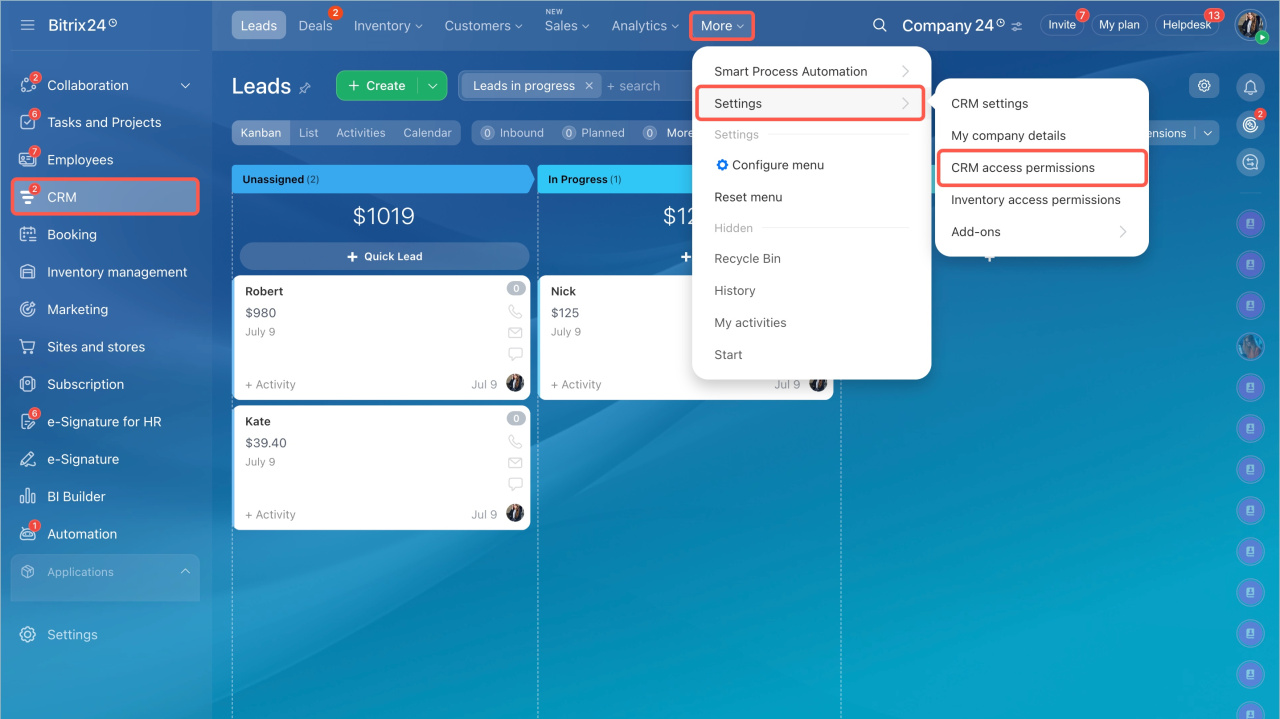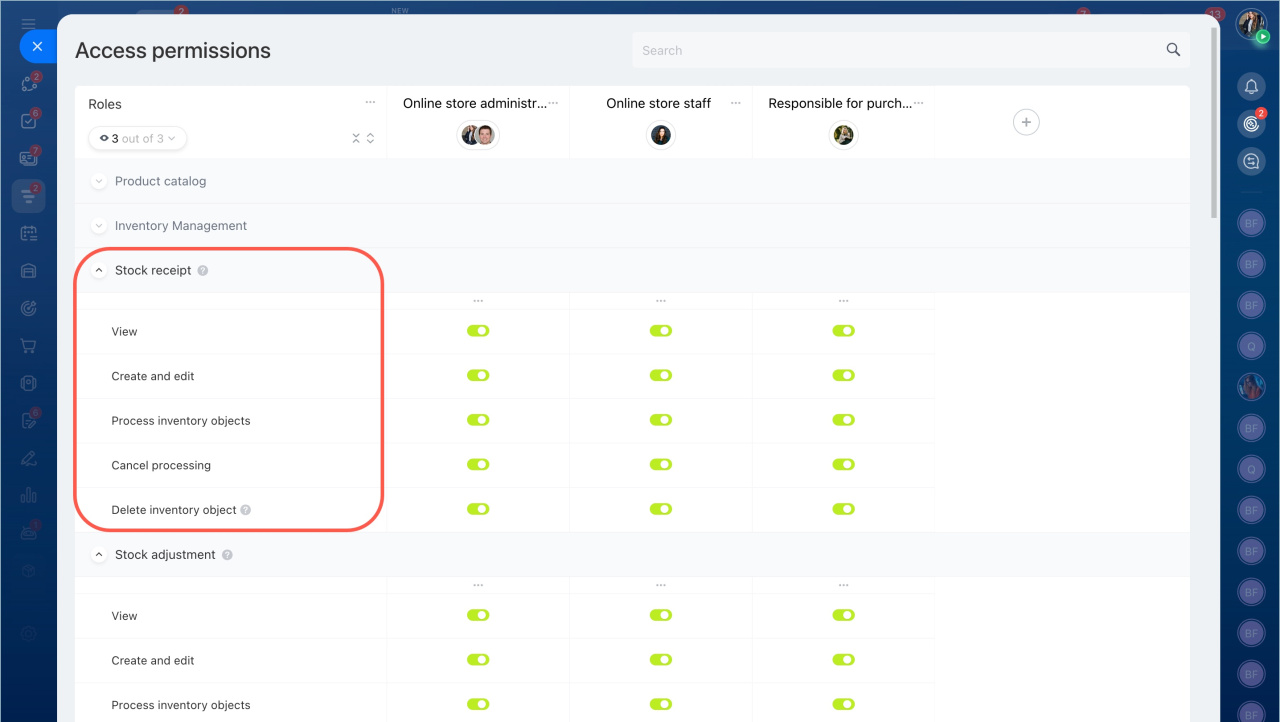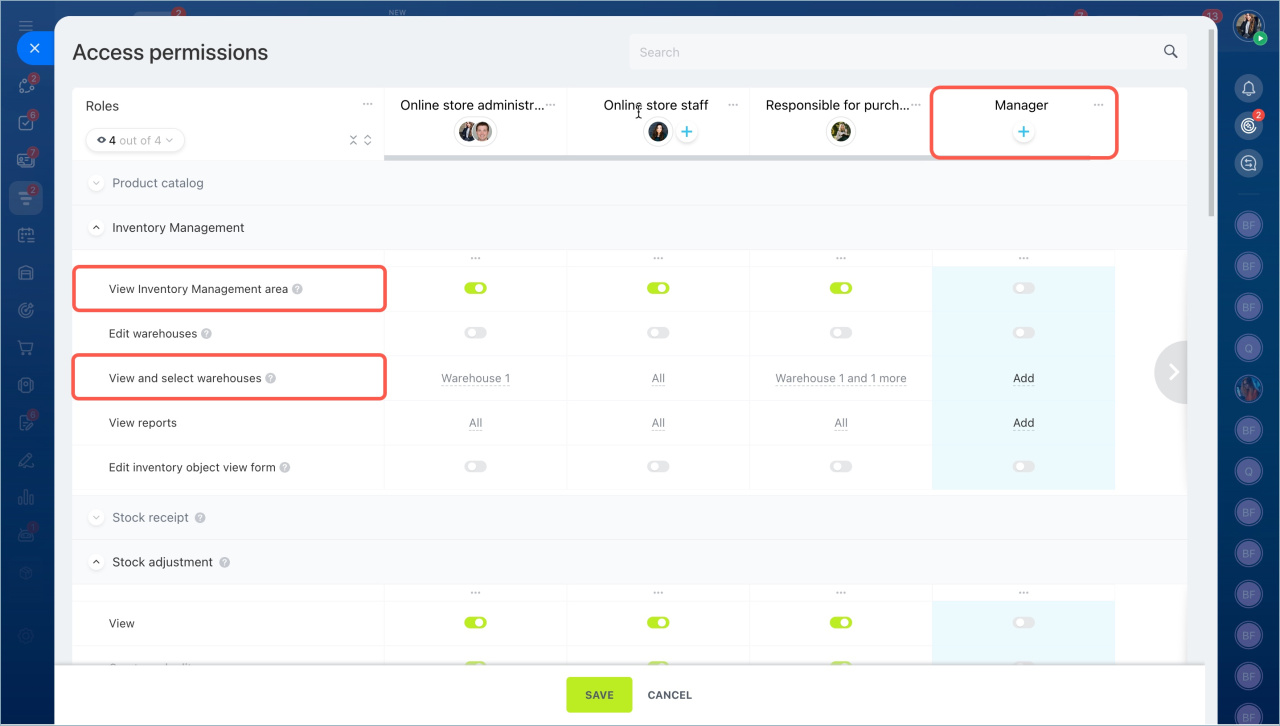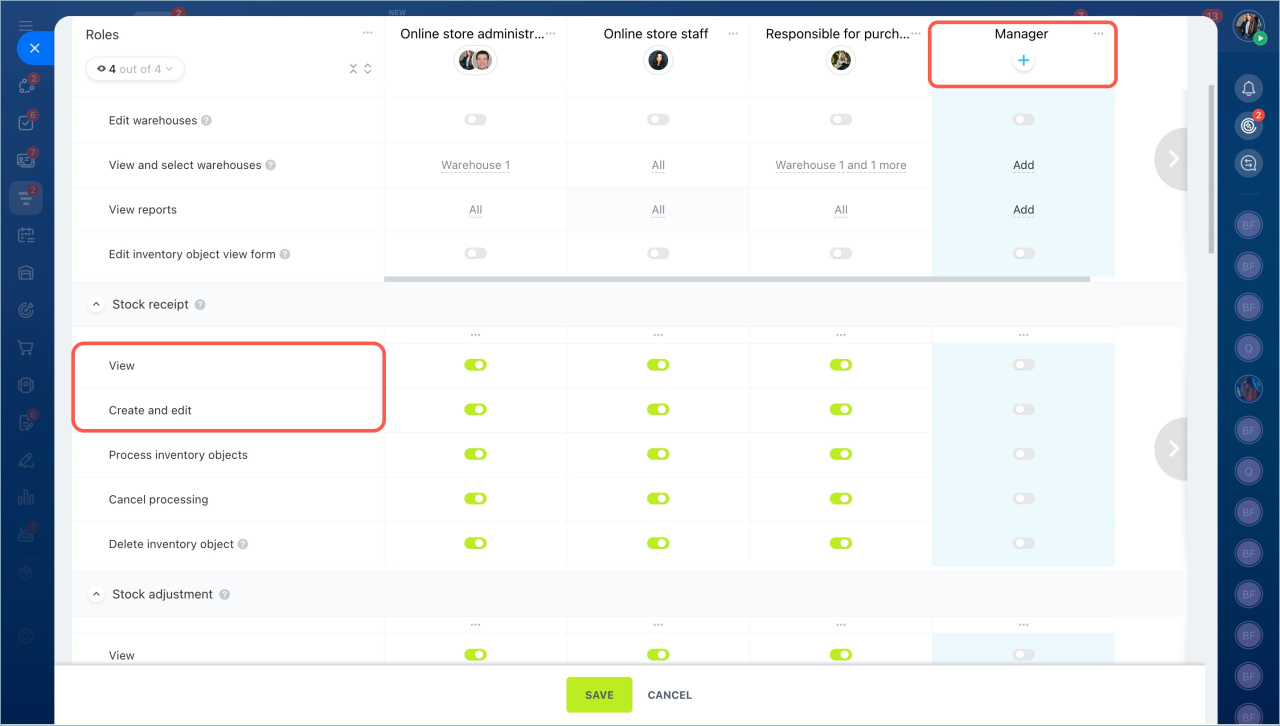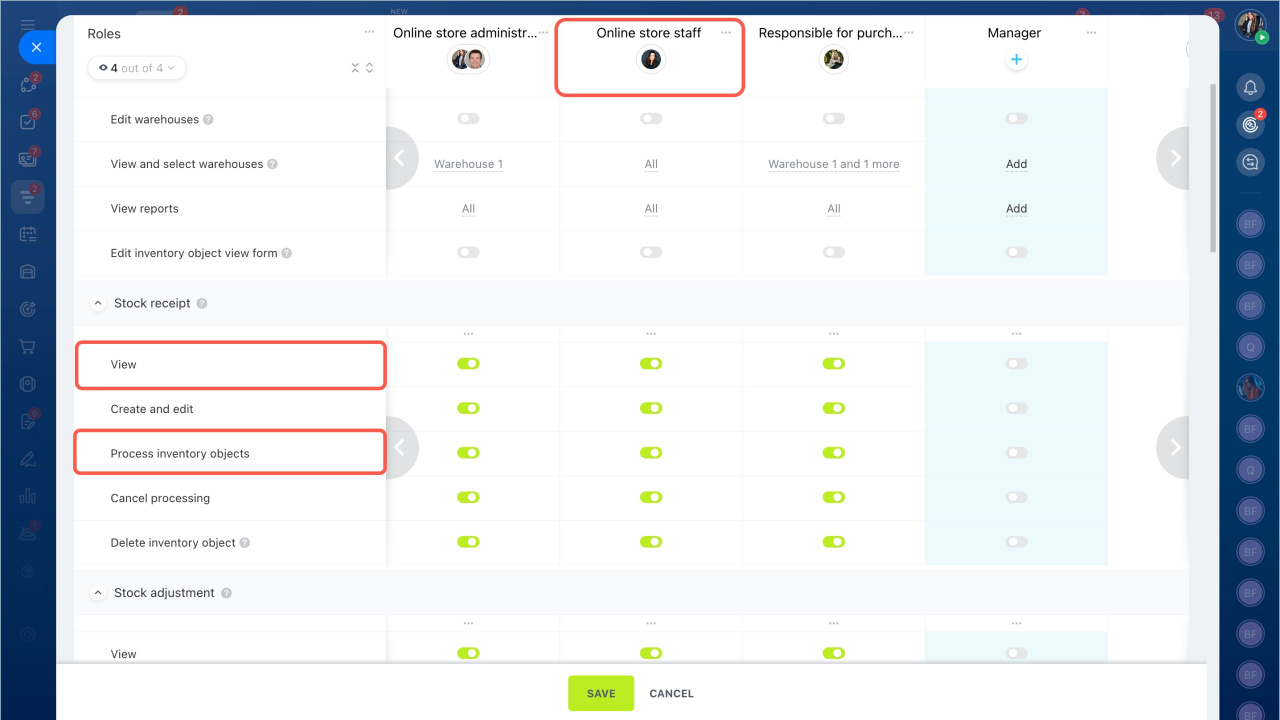The stock receipt document records the arrival of products at the warehouse, including the product name, quantity, and vendor. Access permissions determine who can work with documents, such as viewing, editing, processing, or deleting them.
In this article:
Go to the CRM section > Settings > Inventory access permissions.
You can configure five types of permissions for working with documents:
- View — allows only viewing documents. The employee cannot edit or process them. This is useful for simply checking delivery details.
- Create and edit — allows adding new documents and editing drafts. This is used during the document preparation stage, such as when coordinating with vendors.
- Process document — records the arrival of products at the warehouse. This permission is granted to employees responsible for receiving and verifying the quantity of delivered goods.
- Cancel processing — allows canceling processed documents and reverting inventory to its previous state. This is useful for making corrections after identifying an error.
- Delete document — allows deleting drafts and canceled documents. This is relevant for employees responsible for maintaining order in the system by removing unnecessary records.
Scenario: the manager processes the delivery, and the warehouse worker receives the goods. For example, in a company, managers coordinate with vendors and prepare stock receipt documents. When the goods arrive at the warehouse, the warehouse worker receives them, verifies the quantity, and processes the document.
To configure this workflow, follow these two steps:
1. Create the "Manager" role and enable the permissions View product catalog, View inventory management area, and View and select warehouse. For working with documents, enable the permissions View and Create and edit. Managers will be able to process deliveries from vendors and create stock receipt document drafts.
2. Create the "Warehouse worker" role and enable the permissions View product catalog, View inventory management area, View and select warehouse, and specify only the warehouses they need access to. For working with documents, enable the View and Process document access permissions. Leave other permissions disabled — the employee will not edit or delete documents but will only process the prepared ones.
After configuration, warehouse workers will be able to open prepared documents, receive goods, and process documents to record the arrival at the warehouse. This helps divide responsibilities between the manager, who prepares the document, and the warehouse worker, who handles the receipt.