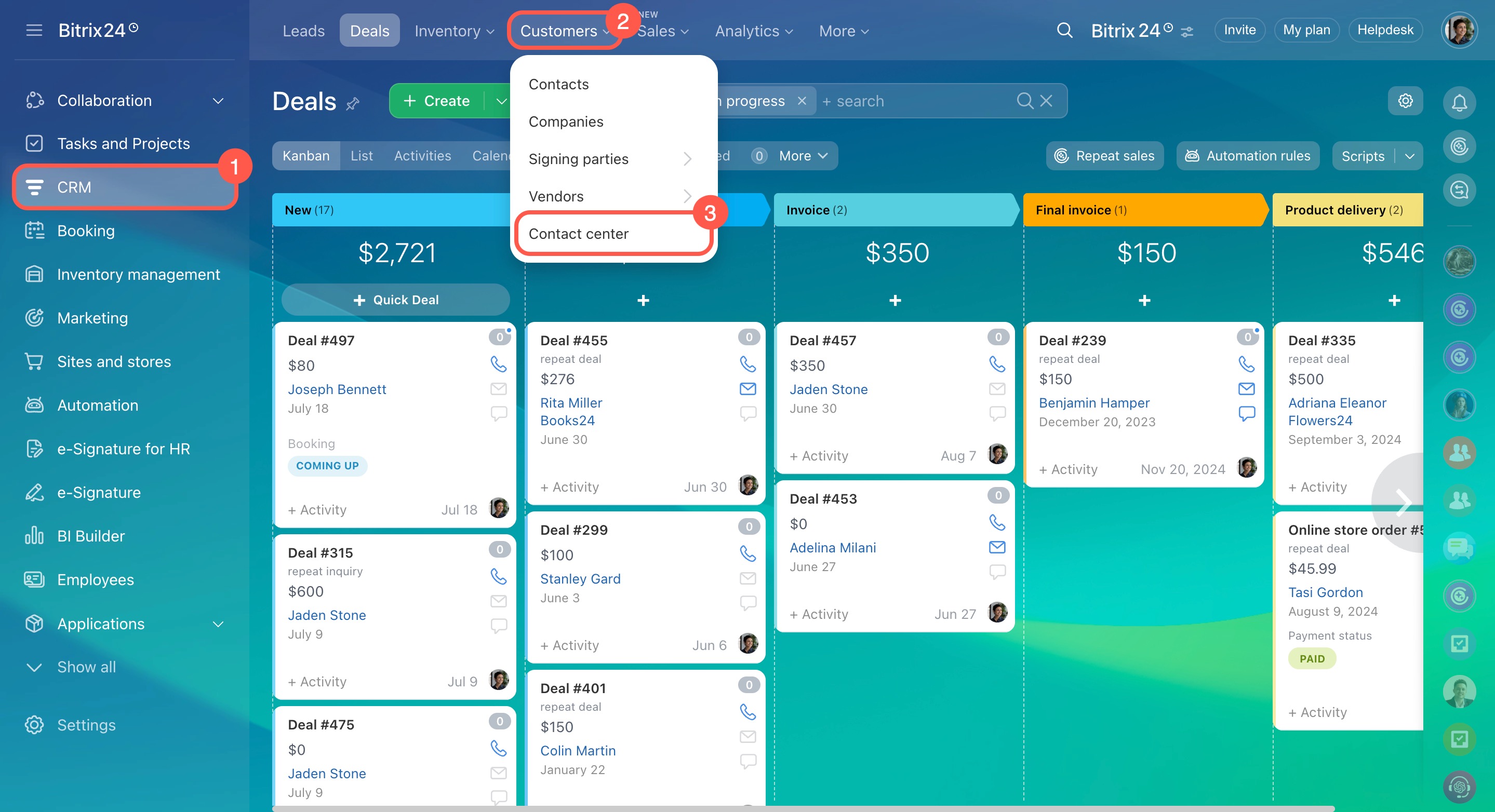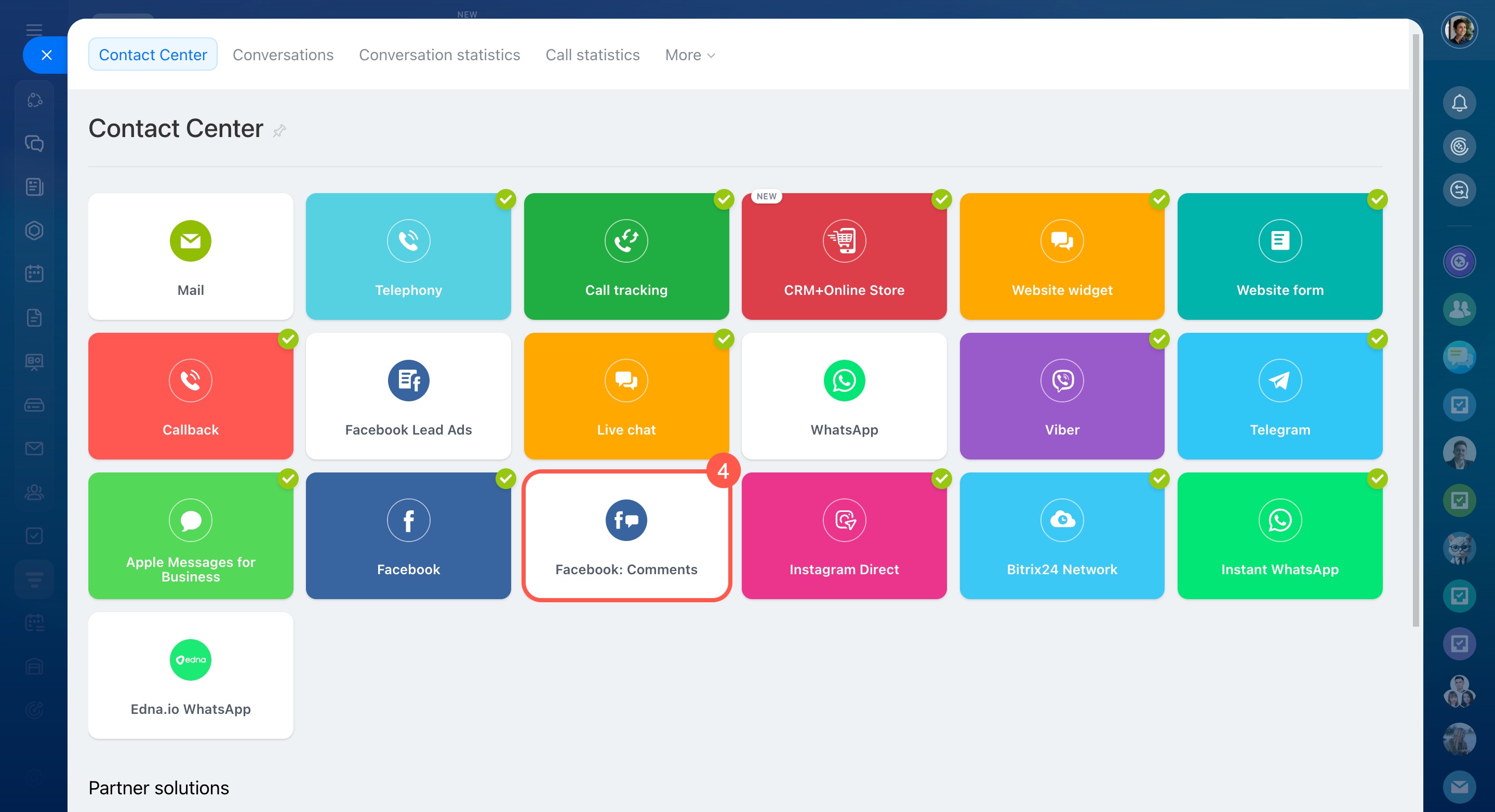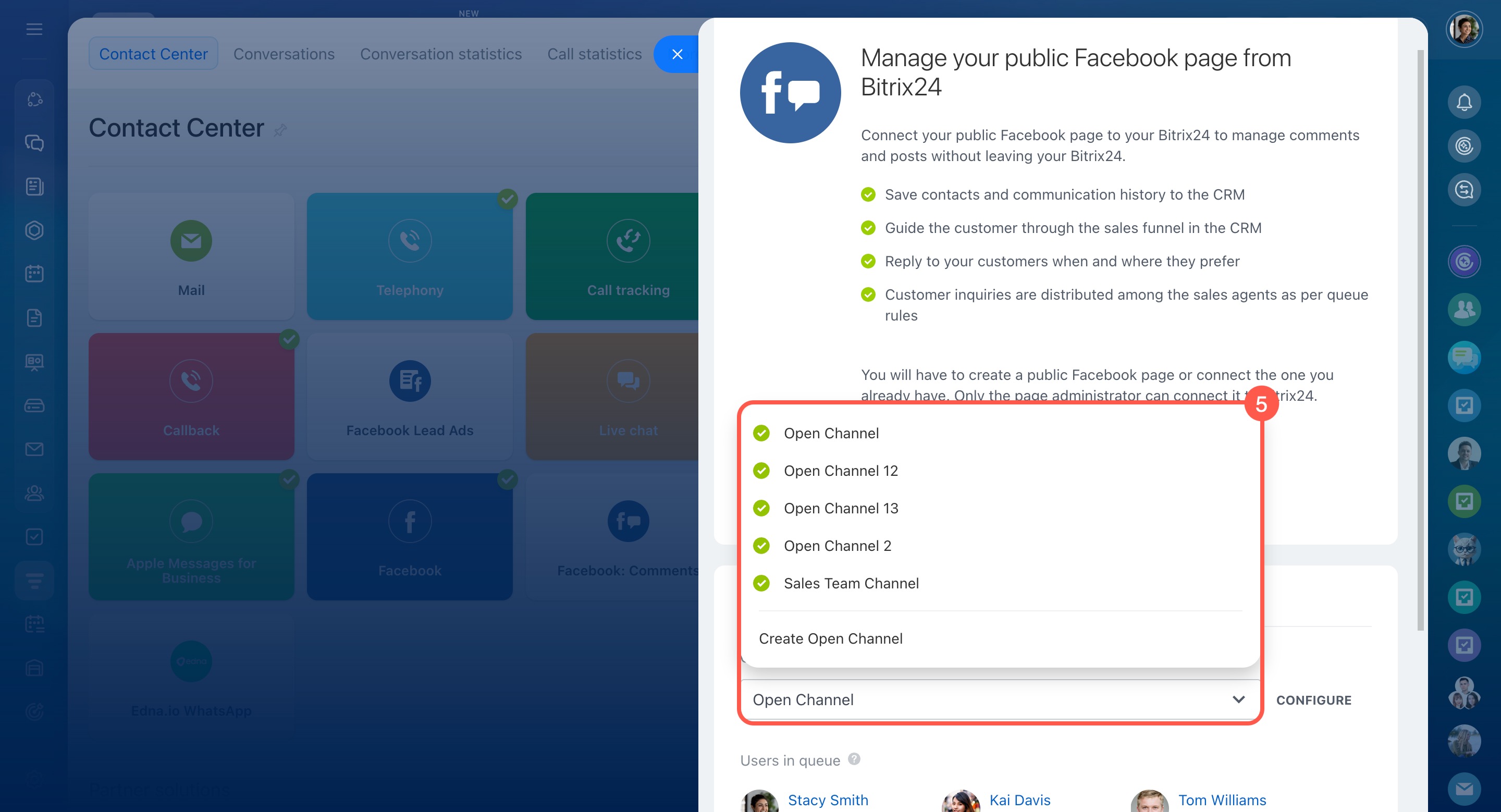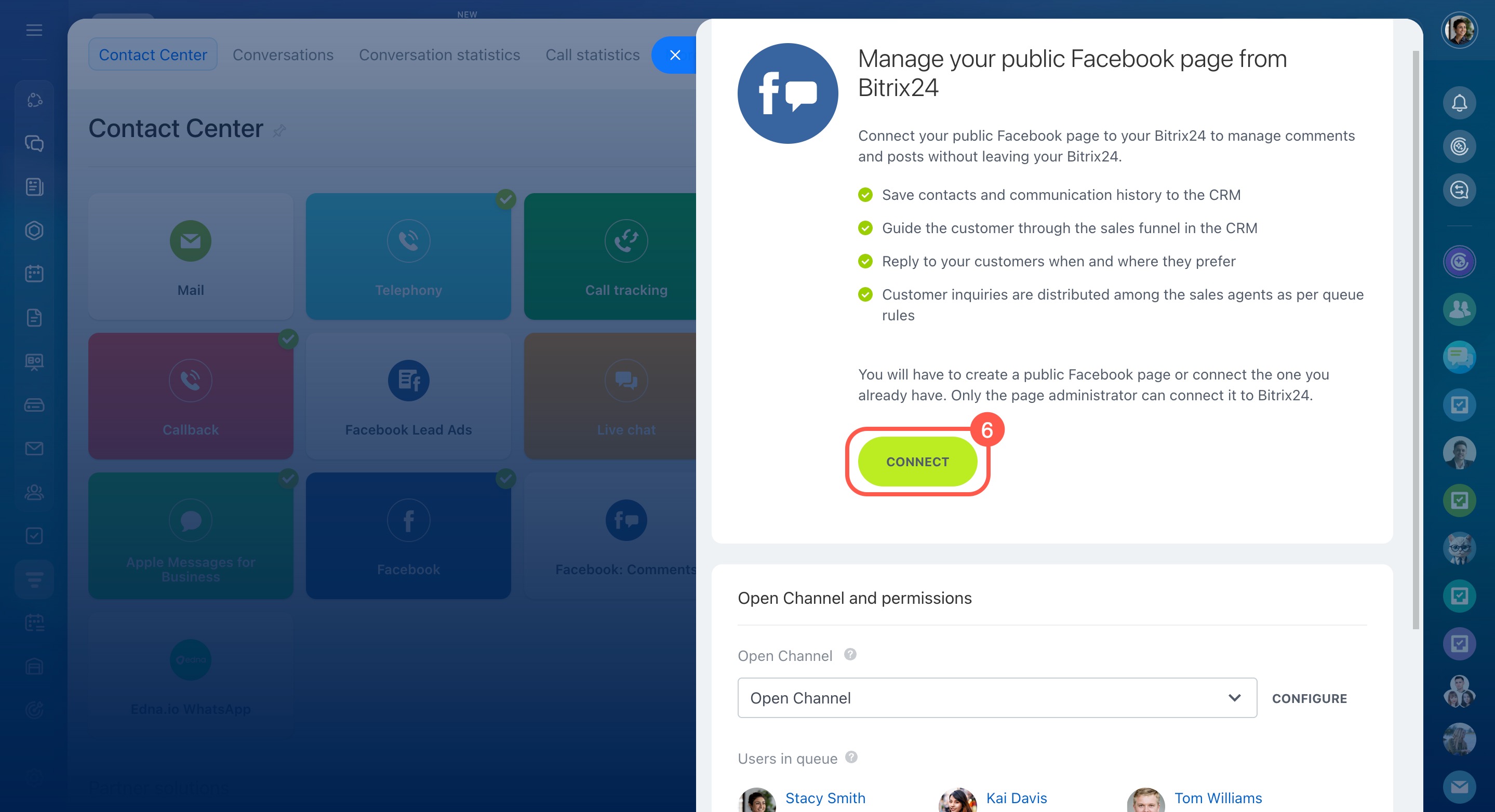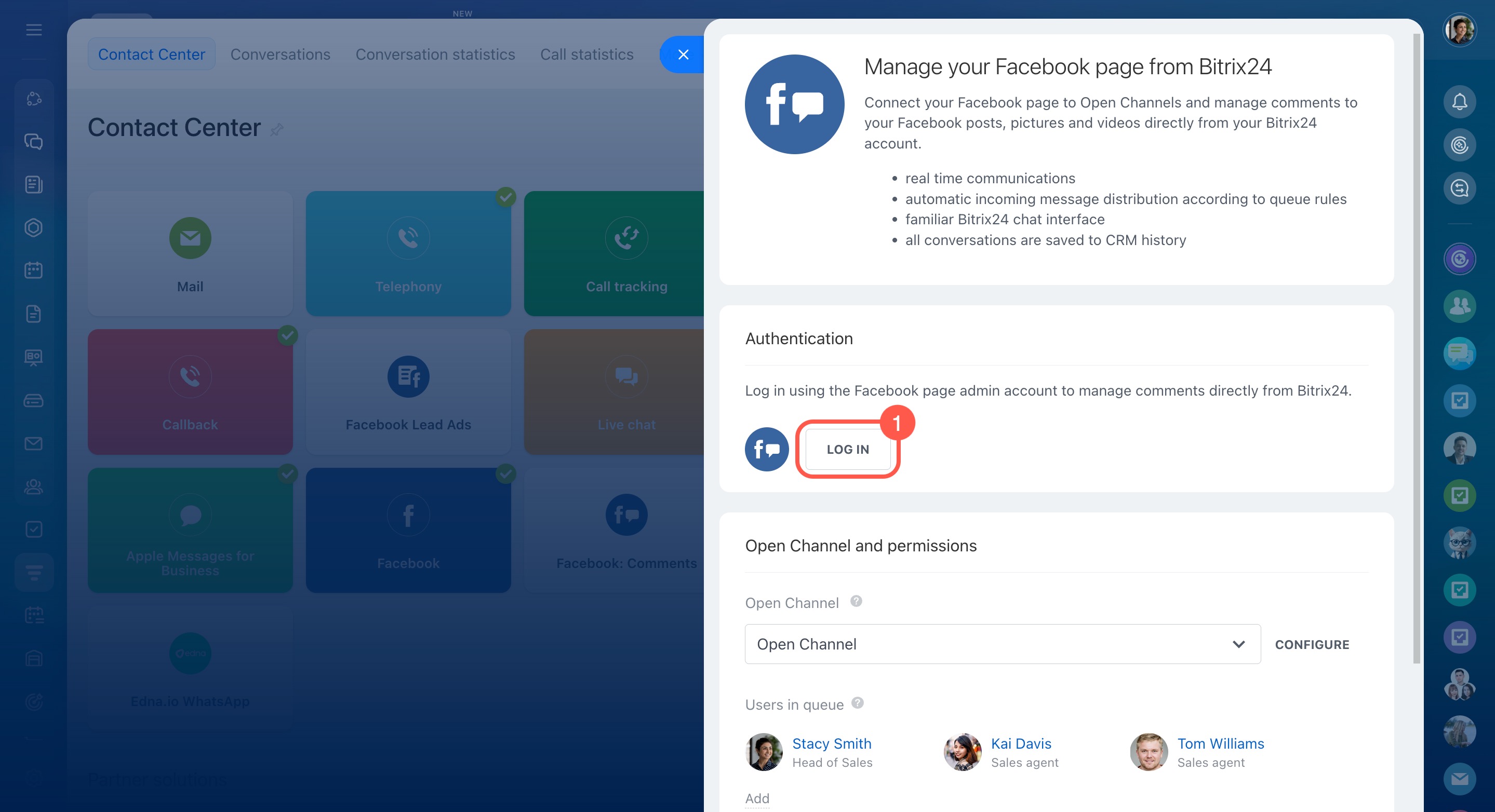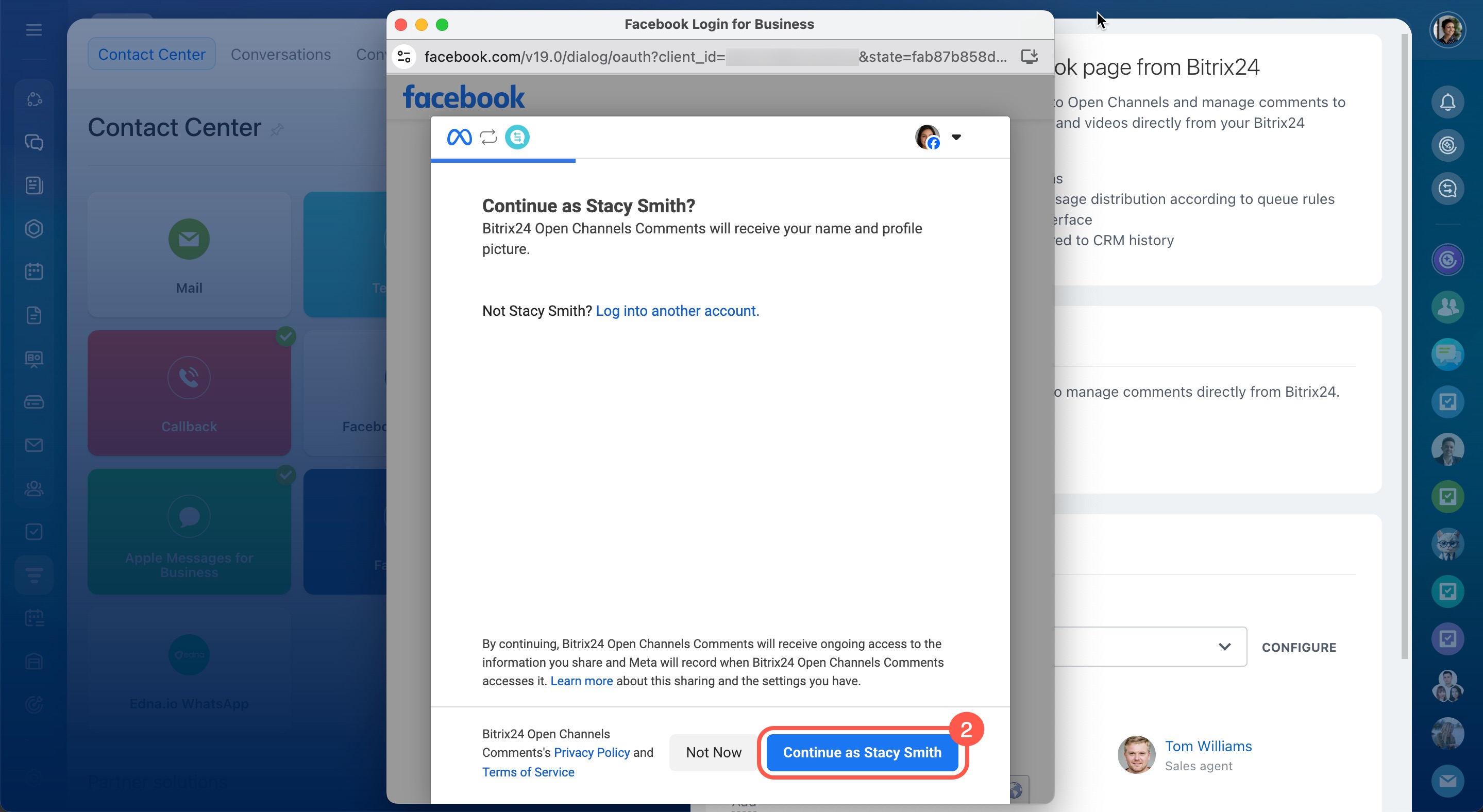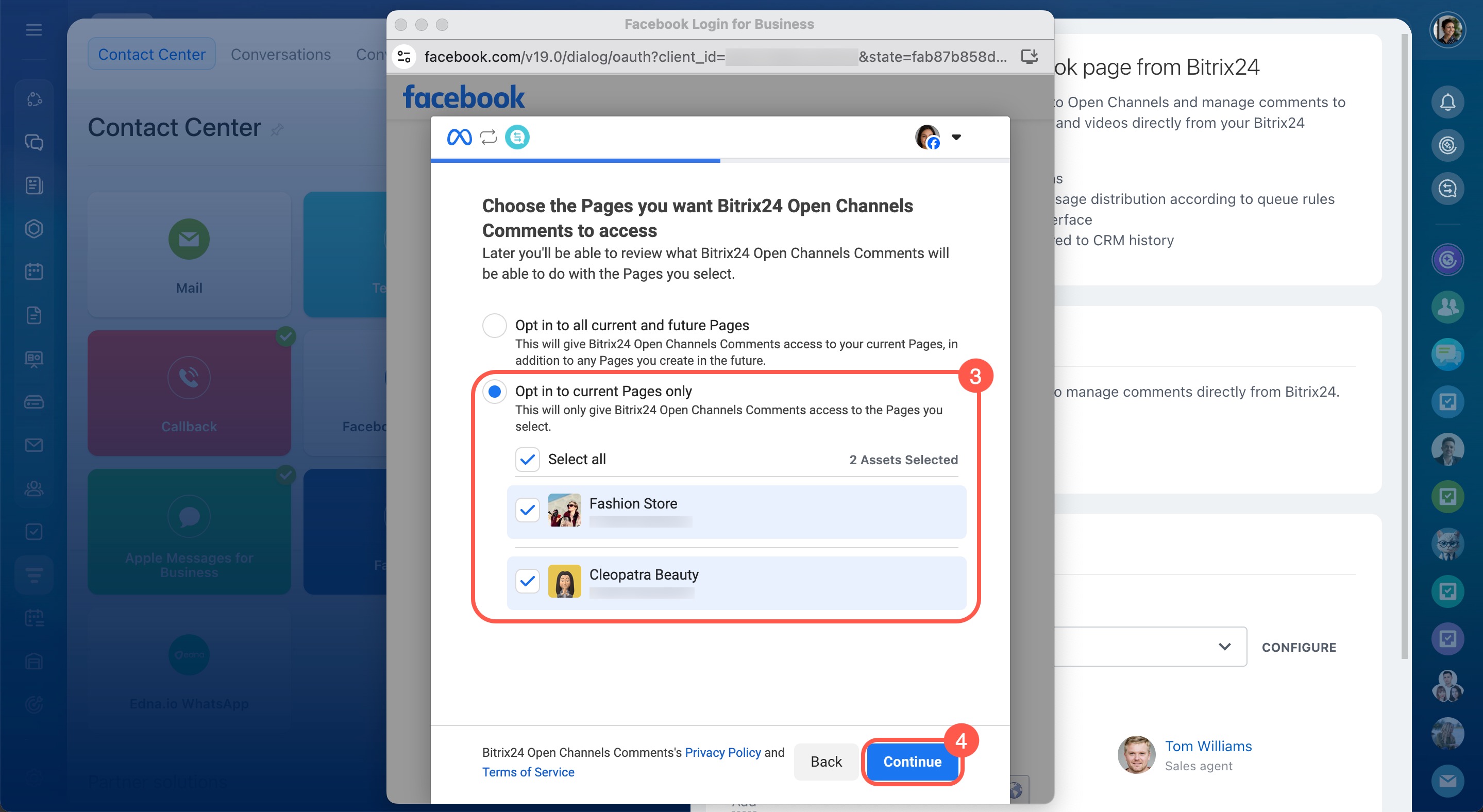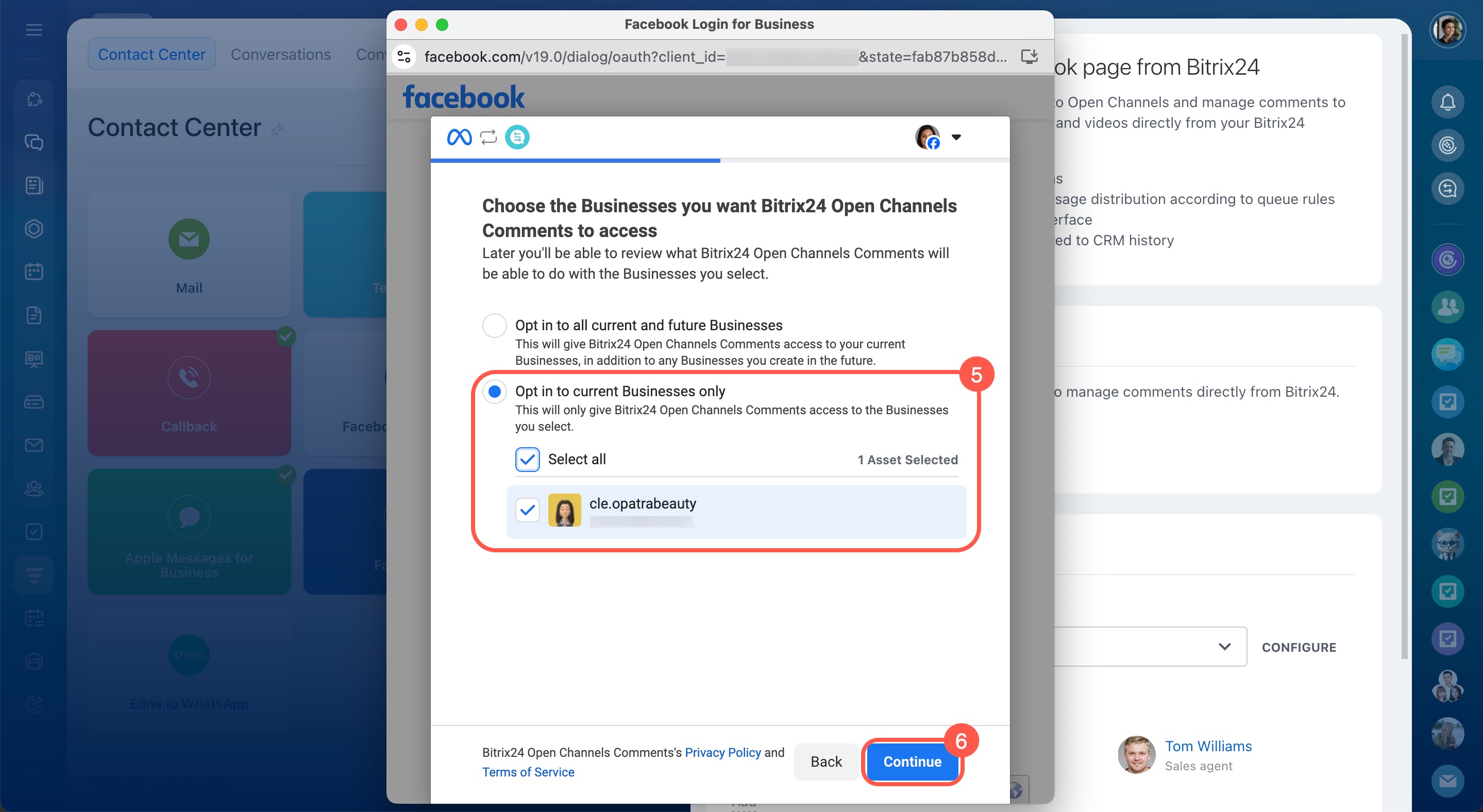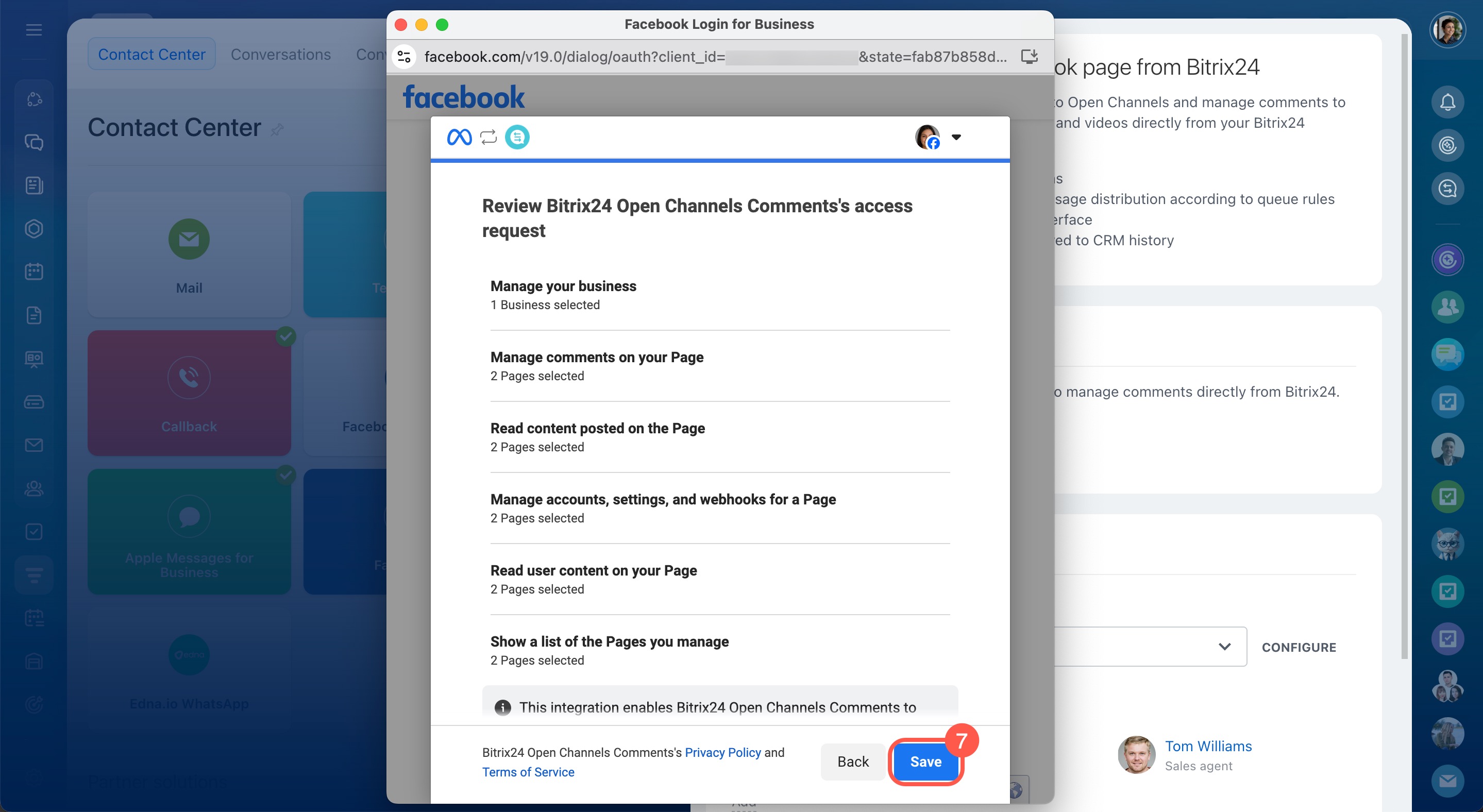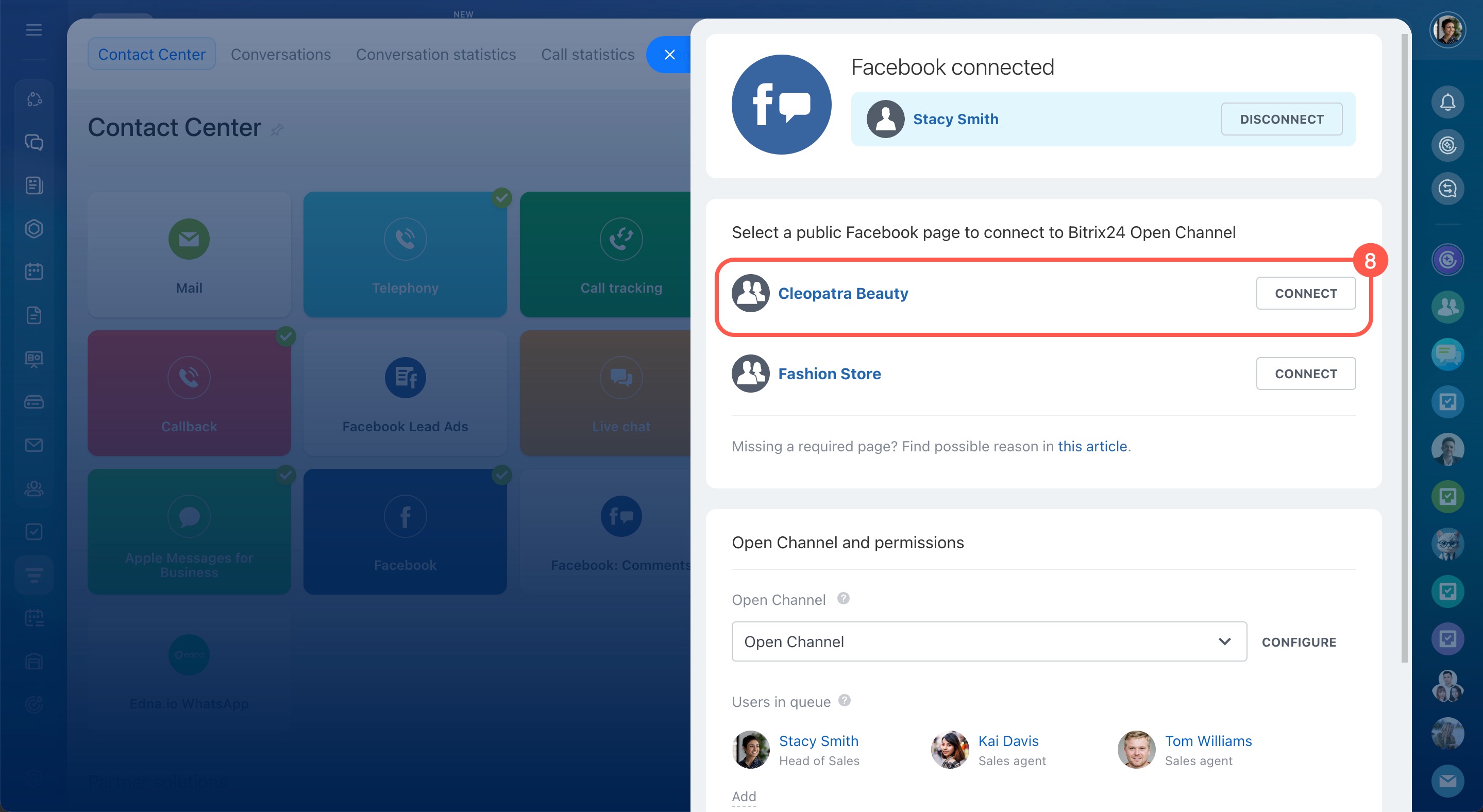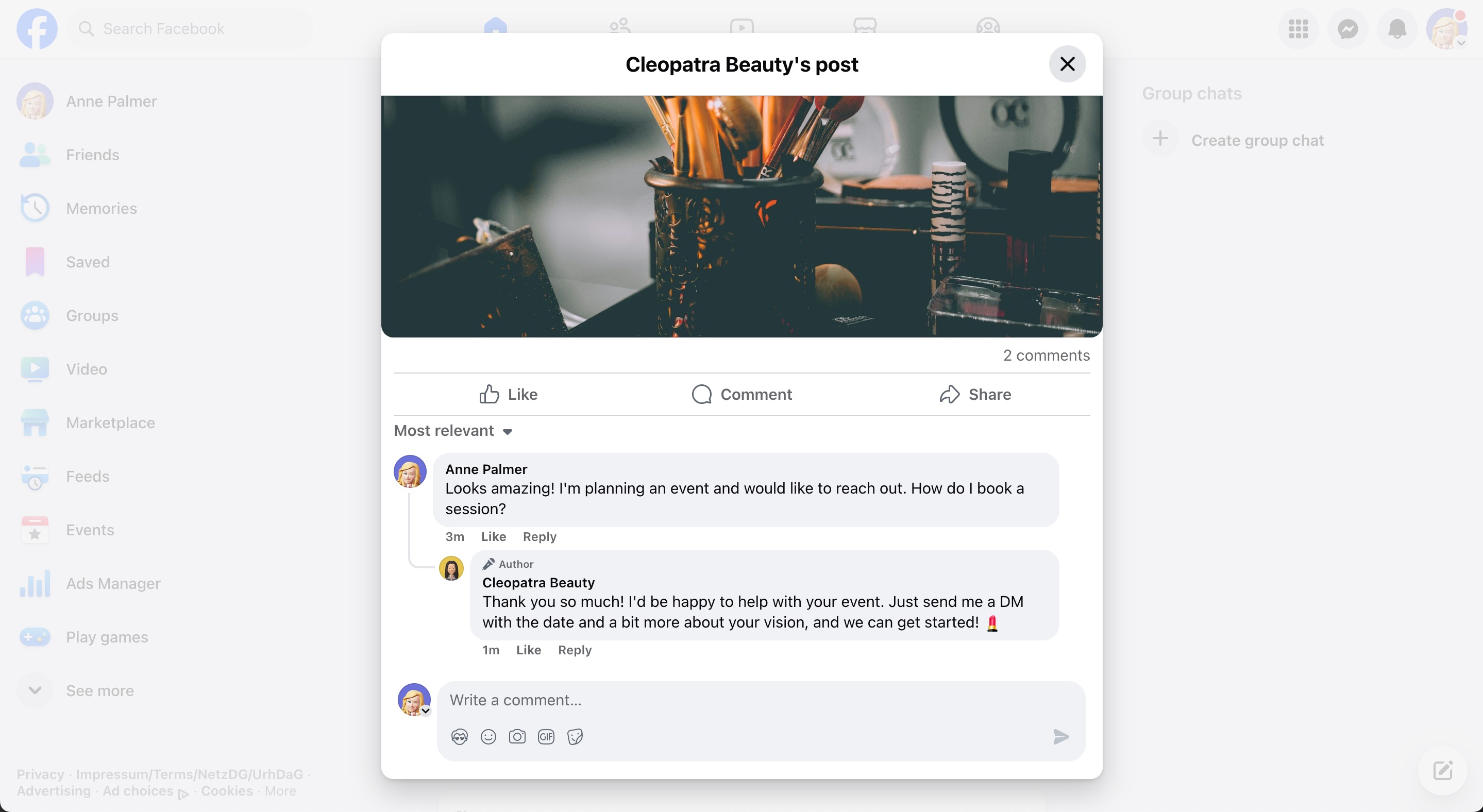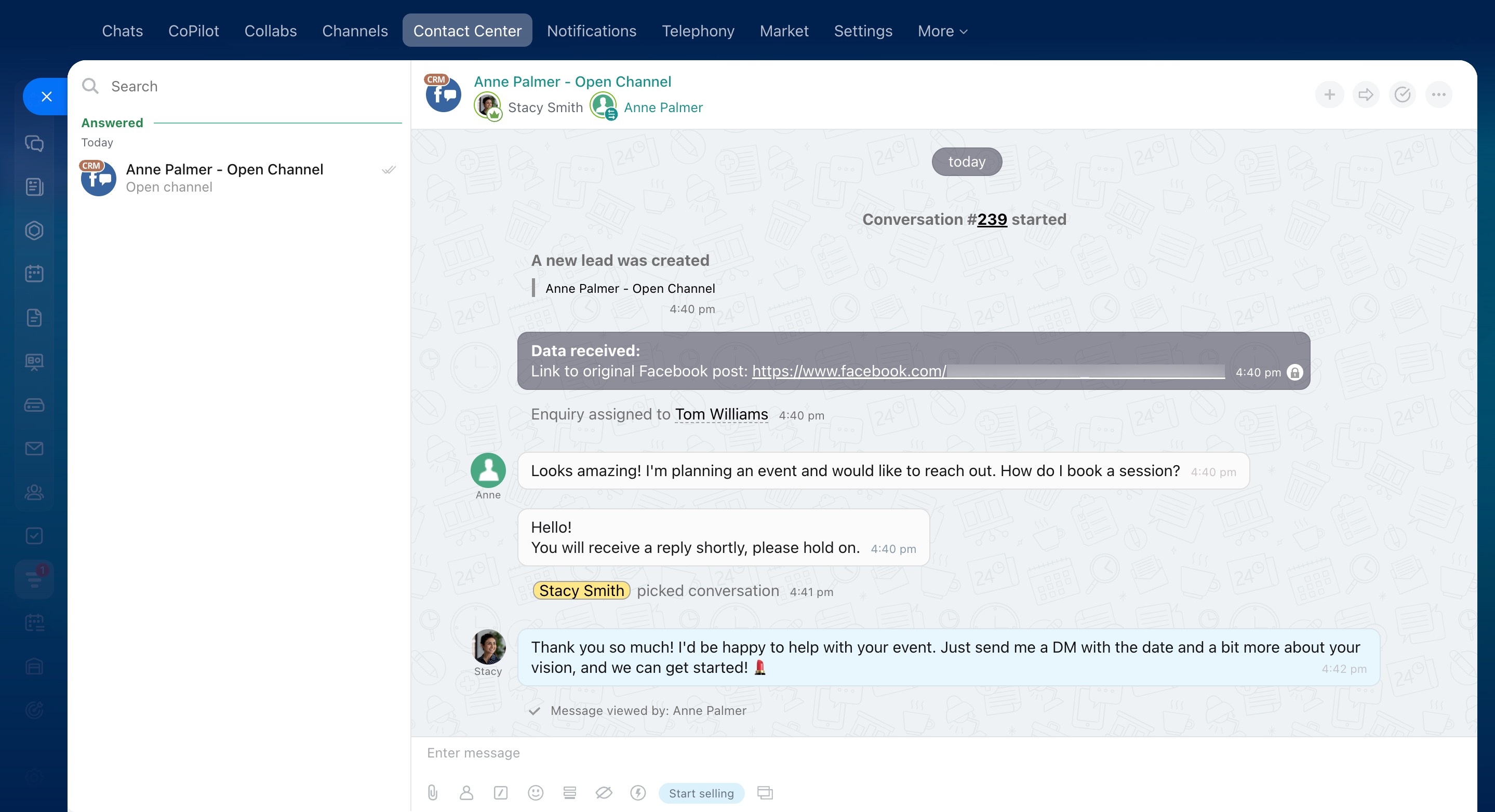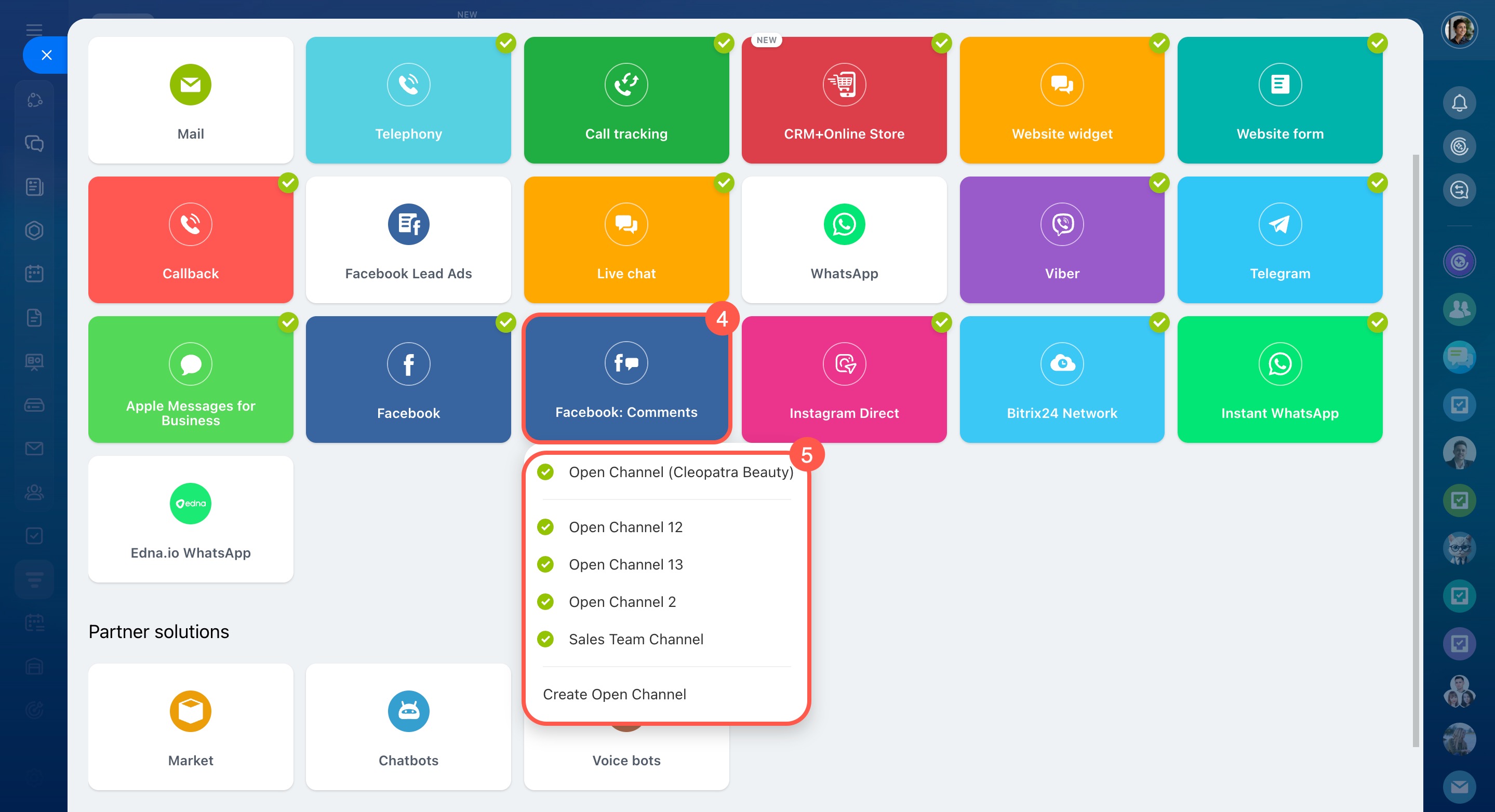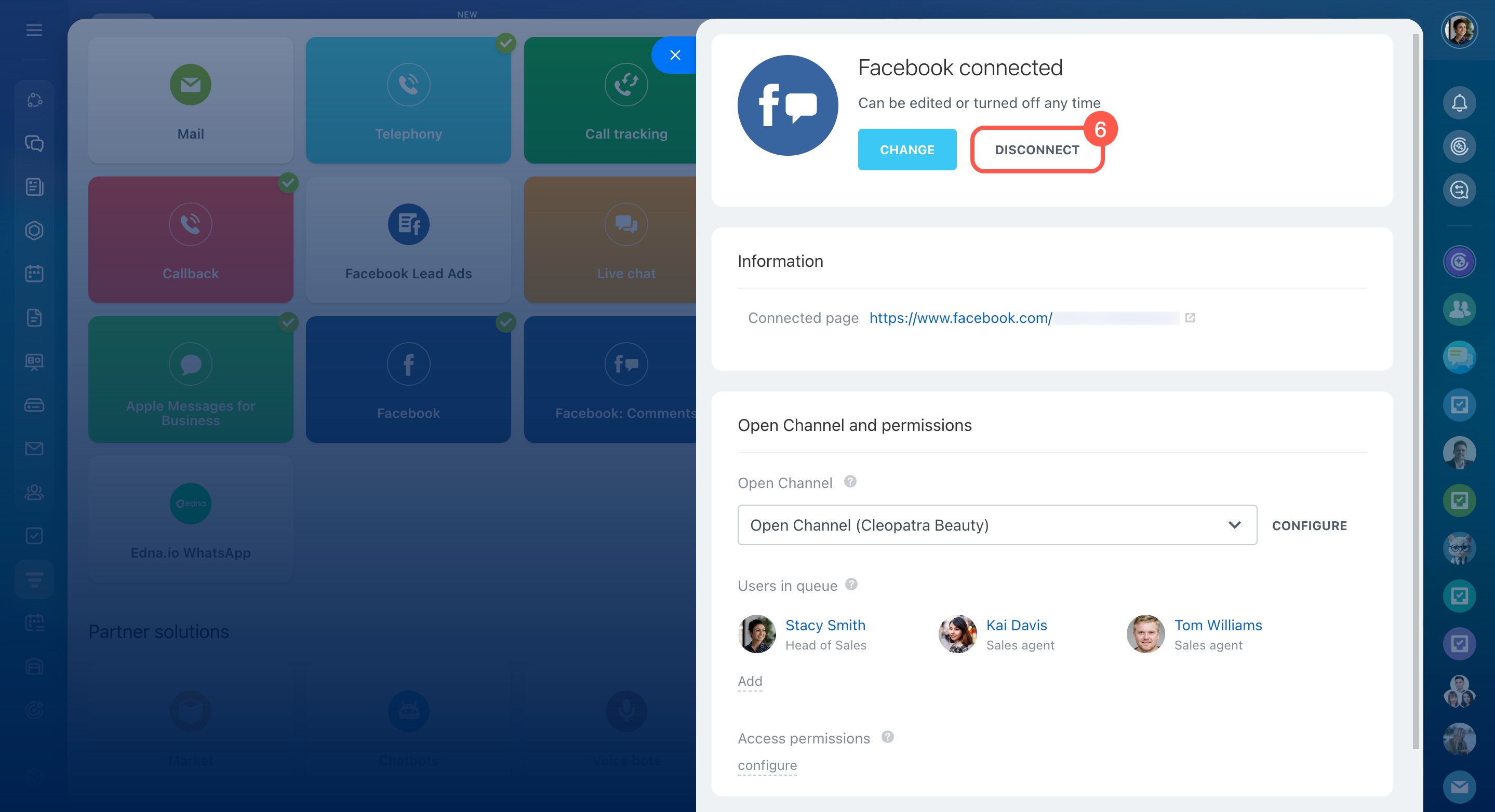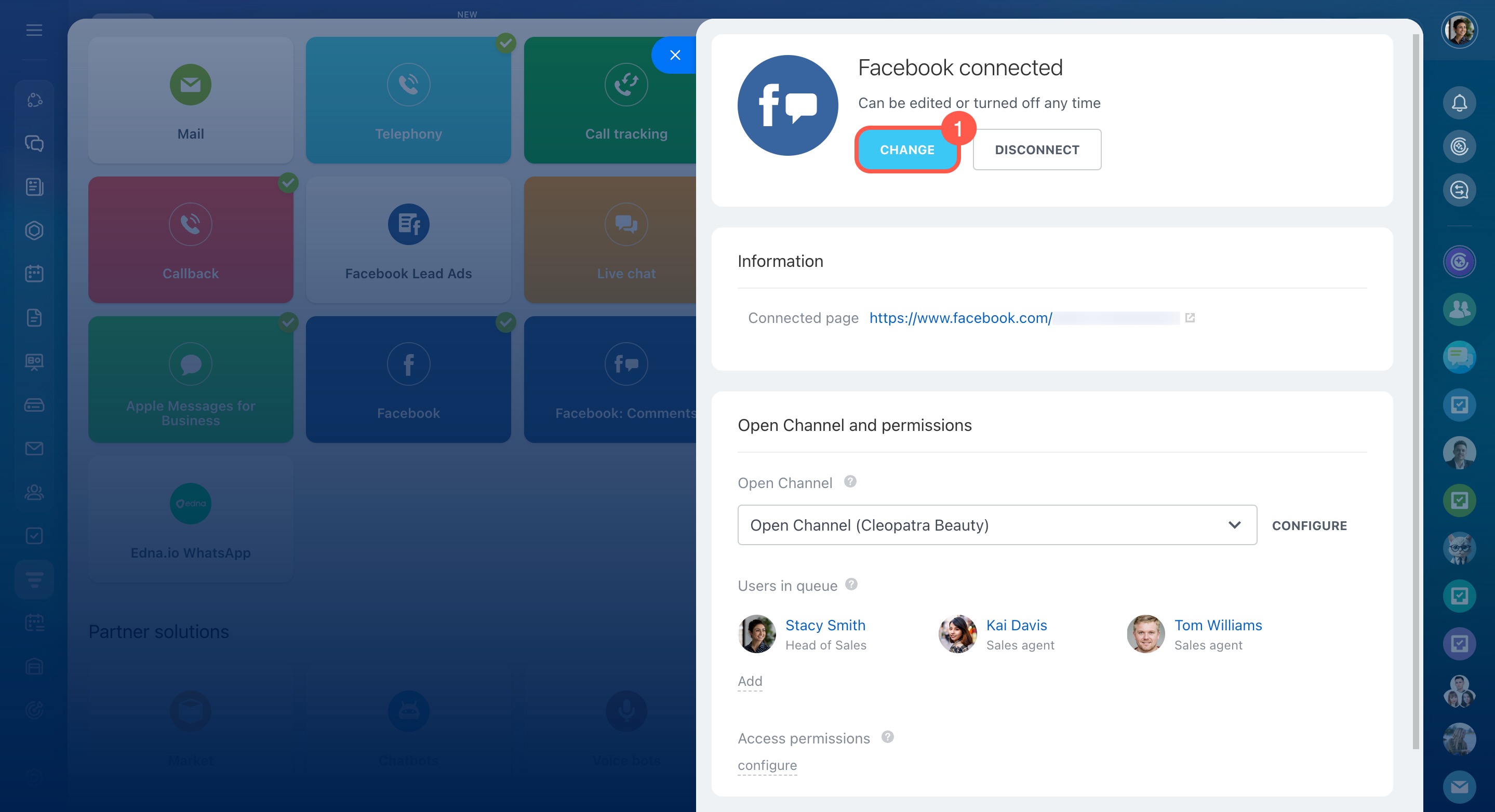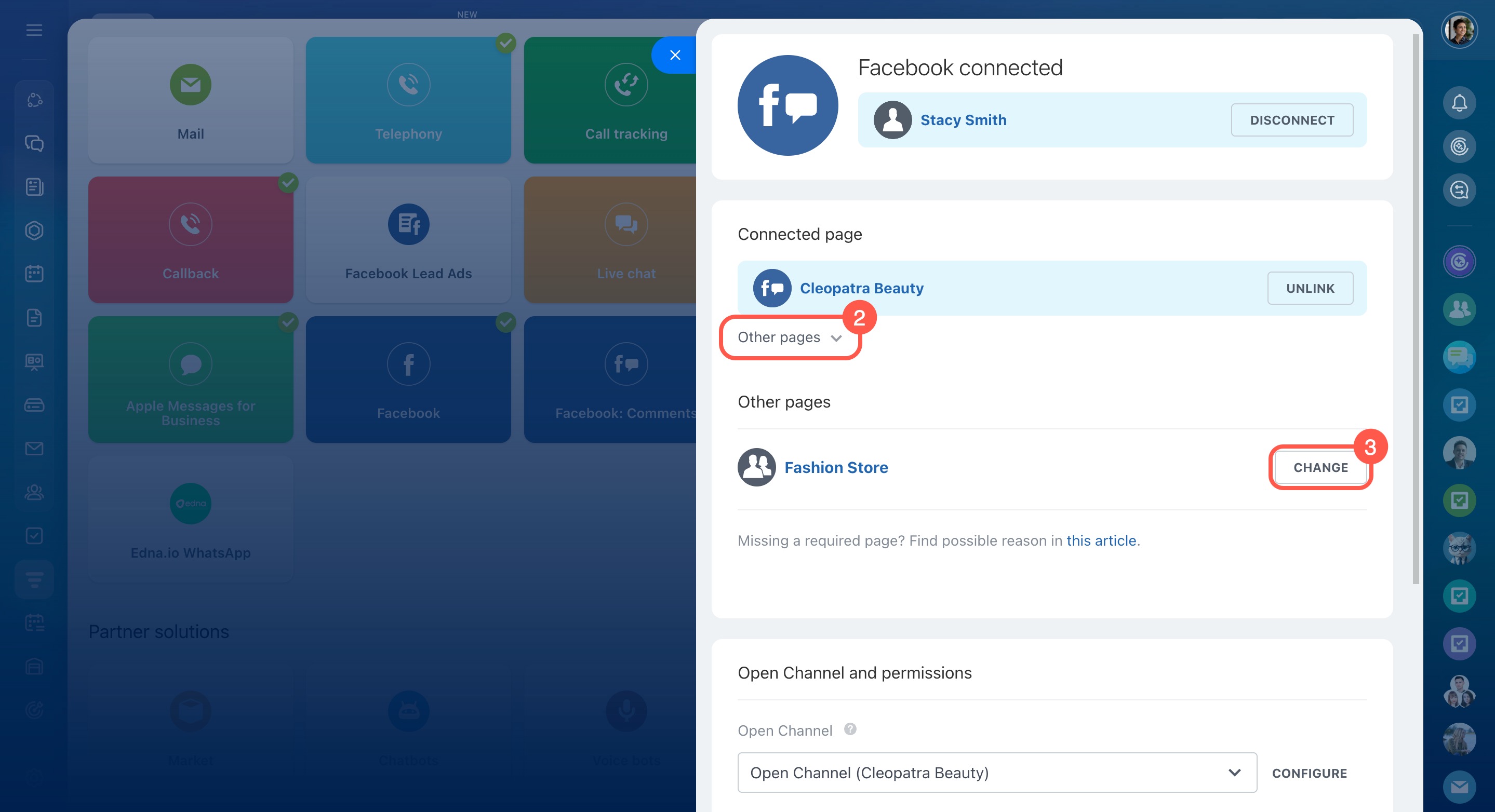You can connect comments from posts on your public Facebook page to Bitrix24. When someone comments on a post, a new chat opens in Bitrix24. The chat history is saved in CRM, and your agents can reply directly from Bitrix24.
This allows your team to respond quickly without switching apps.
Set up your public Facebook page before connecting
A public page is your company’s page on Facebook, not a personal profile. To set it up, you must be an administrator.
Link your public Facebook page to a business portfolio in Meta Business Manager. If you don’t have one yet, create it first.
Select a business portfolio
Create a business portfolio in Meta Business Manager
Connect comments from your public Facebook page to Bitrix24
Bitrix24 administrators can connect a public Facebook page to receive comments, but they must also be an administrator of that page on Facebook.
Bitrix24 Self-hosted administration: Open Channels
- Go to CRM.
- Expand the Customers tab.
- Click Contact center.
- Select the Facebook: Comments channel.
- Select or create an Open Channel.
- Click Connect.
If you connect multiple Facebook pages, each requires its own Open Channel.
Create and configure Open Channels
Log in to Facebook and configure access permissions:
- Click Log in.
- Choose the administrator account for your public page.
- Select the pages you want the Bitrix24 Open Channels app to access.
- Click Continue.
- Choose the companies the Bitrix24 Open Channels app can access.
- Click Continue.
- Save your changes.
- Select the page to connect and click Connect.
Troubleshoot Facebook and Instagram connection to Bitrix24
Manage customer conversations
When a customer comments on a post on your Facebook page, a chat will appear in Bitrix24. If the customer isn’t in your CRM yet, a new contact form will be created.
A separate chat is created for each customer in Bitrix24. The agent replies in Bitrix24, and the customer sees the response in the comments under the post.
The Facebook: Comments channel has a few important details:
- Comments sent from Bitrix24 longer than 4,096 characters will be split into multiple parts by Facebook.
- If a Facebook post contains multiple photos and a customer comments on one of them, the reply from Bitrix24 will appear in the general comments under the post.
- Comments sent from Bitrix24 can be edited and deleted.
- Customer comments can also be deleted directly from the Bitrix24 chat.
- Automatic replies and quality rating requests won't appear in comments.
- If more than 60 days pass since you connected the page, you'll need to reauthorize to update the channel settings.
Disconnect or change your connected page
You can disconnect or switch the connected public page in the Facebook: Comments channel settings in Bitrix24. Conversations, contacts, and deals will stay saved in Bitrix24 even after disconnecting.
To disconnect:
- Go to CRM.
- Expand the Customers tab.
- Click Contact center.
- Select the Facebook: Comments channel.
- Choose the Open Channel connected to your page.
- Click Disconnect.
The public page will also disconnect automatically if you:
- Connect the page to another Bitrix24 account
- Lose administrator rights for the page
- Disconnect your Facebook account in the channel settings
To change the connected page:
- In the Facebook: Comments channel settings, click Change.
- Open the Other pages tab.
- Select a new page and click Change.
In brief
-
You can connect comments from posts on your public Facebook page to Bitrix24. When someone comments on a post, a new chat opens in Bitrix24.
-
To set up the public page, you must be its administrator.
-
Before connecting, link the public page to a business portfolio in Meta Business Manager. If you don’t have one yet, create it first.
-
Bitrix24 administrators can connect a public Facebook page to receive comments, but they must also be an administrator of that page on Facebook.
-
Go to CRM > Customers > Contact Center, select the Facebook: Comments channel, and connect an Open Channel. Log in to Facebook, give the Bitrix24 Open Channels app access to the page, and click Connect.
-
When a customer comments on a post on your Facebook page, a chat will appear in Bitrix24. The agent replies in Bitrix24, and the customer sees the response in the comments under the post.
-
You can disconnect or switch the connected public page in the Facebook: Comments channel settings in Bitrix24.
-
The page will disconnect automatically if you connect it to another Bitrix24 account, lose administrator rights, or disconnect your Facebook account.