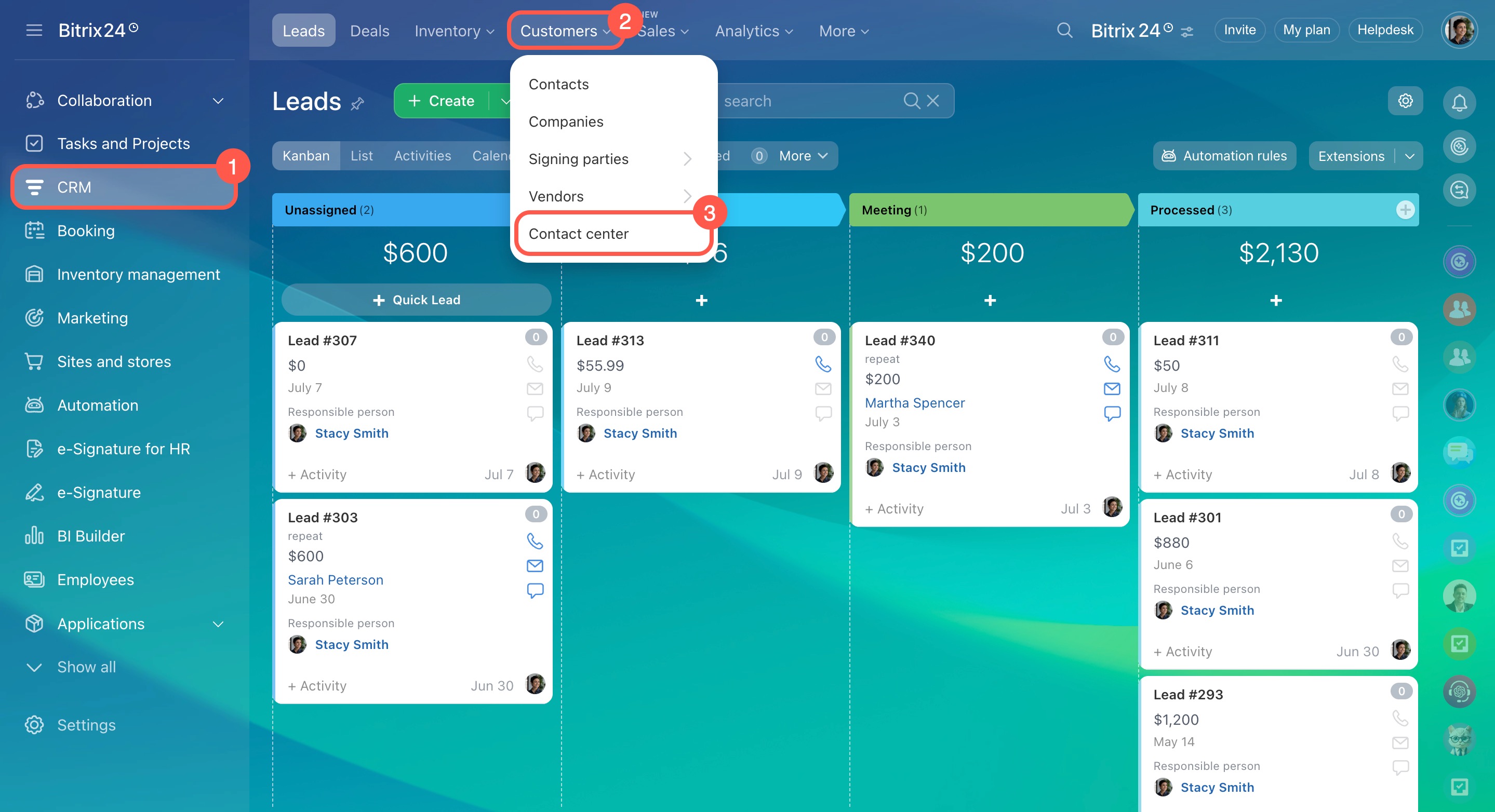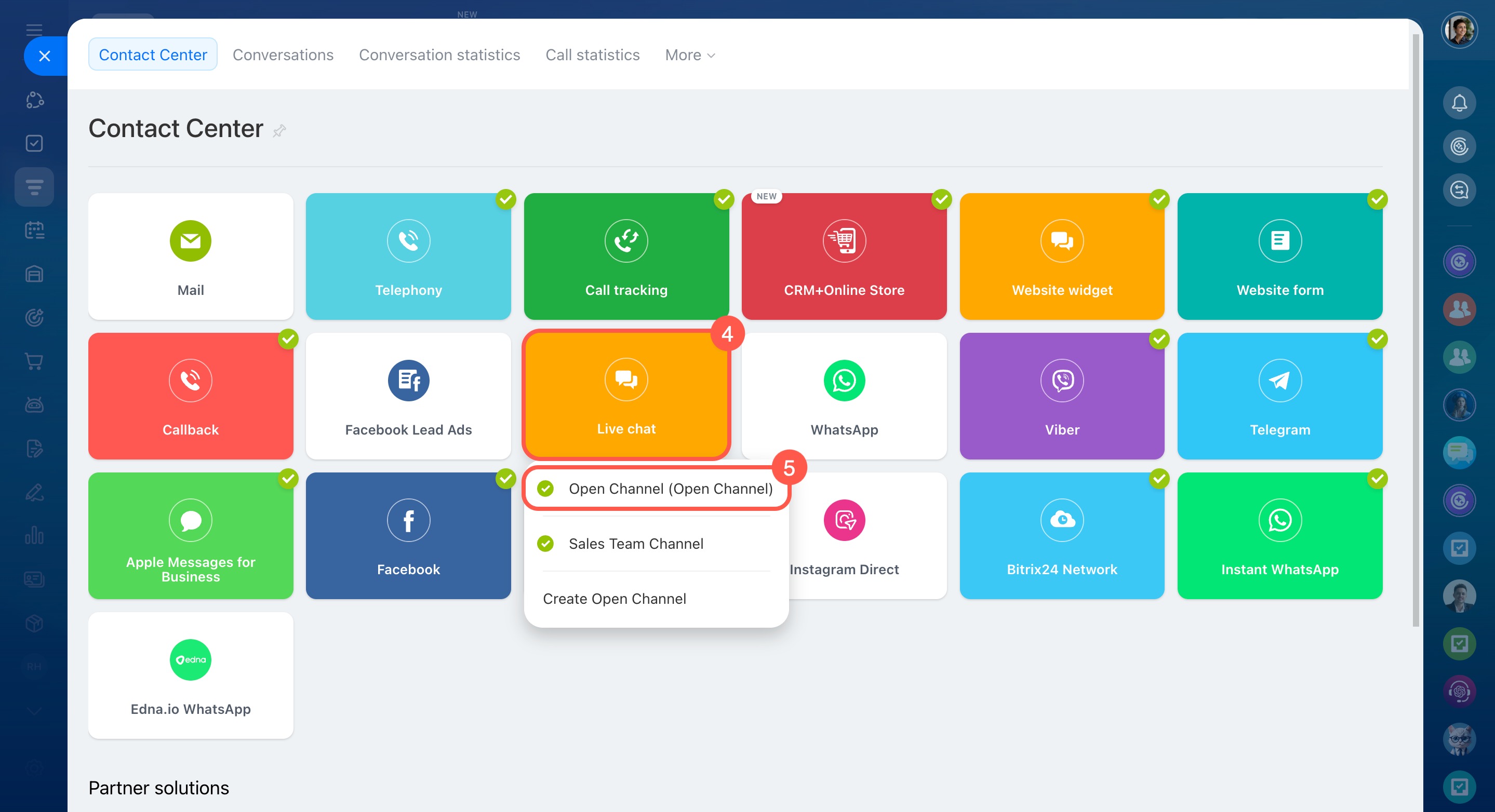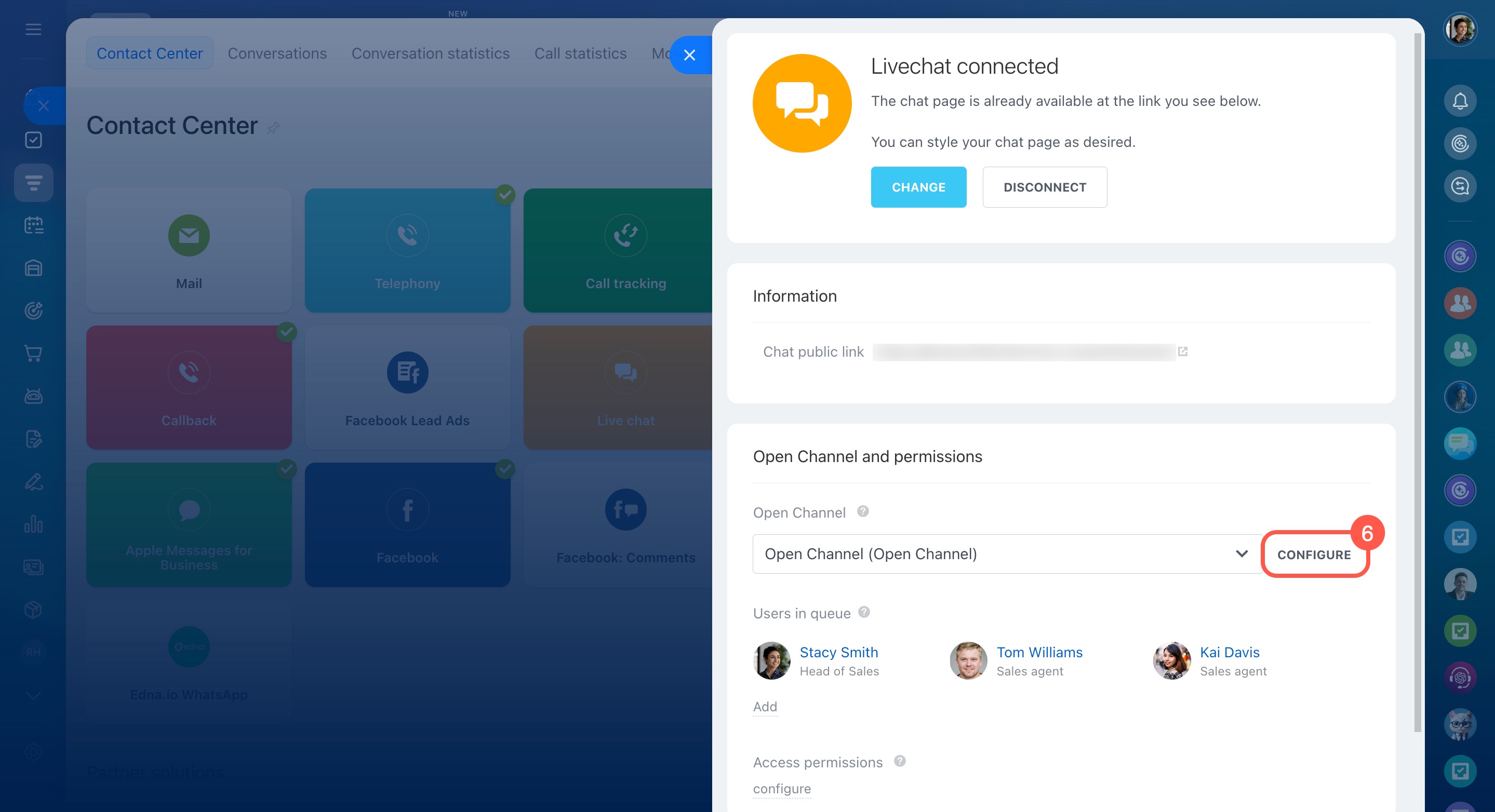The chat tracker is a tool that automatically identifies customers by their contact details and stores conversations from all channels in a single CRM item form.
For example, a customer first contacts you on Facebook and later on Instagram. If the customer specified a phone number and an email, the chat tracker links all their messages to a single CRM item form. Without it, two separate CRM items would be created, and the agent would need to manually identify the customer and merge the data.
Enable the chat tracker
The chat tracker is on by default for all channels connected to Bitrix24. Administrators and employees with permission to configure Open Channels can enable or disable it at any time.
- Go to CRM.
- Expand Customers.
- Select Contact Center.
- Select a communication channel.
- Choose an Open Channel from the list
- Click Configure under Open Channel and permissions.
- Open the Queue tab.
- Enable Verify client in CRM database and Enable chat tracker options.
- Save your changes.
How the chat tracker works
If a customer contacts you through different channels, the chat tracker automatically adds their contact details and conversation history to a single CRM item form. For example:
- The customer messages you on Instagram, and a lead or deal is automatically created in the CRM under their name.
- During the chat, the customer shares their phone number, which is added to the lead or deal.
- Later, the same customer messages you via live chat, provides the same phone number, and shares an email to request an estimate. Bitrix24 identifies them by the phone number and adds the email and conversation history to their CRM item form.
If the customer initially provided an incorrect phone number that was linked to a contact or company, contact Bitrix24 Support to remove it.
Contact Bitrix24 Support
As a result, the CRM will contain a single record with the customer’s name, contact details, and all conversation history from different channels. This prevents duplicates and gives a complete view of customer interactions.
In brief
-
The chat tracker is a tool that automatically identifies customers by their contact details and stores conversations from all channels in a single CRM item form.
-
The chat tracker is on by default for all channels connected to Bitrix24. Administrators and employees with permission to configure Open Channels can enable or disable it at any time.
- To enable the chat tracker, go to CRM > Customers > Contact Center, select a channel and an Open Channel. In the Open Channel settings, open the Queue tab and enable the Verify client in CRM database and Enable chat tracker options.
-
As a result, the CRM will contain a single record with the customer’s name, contact details, and all conversation history from different channels. This prevents duplicates and gives a complete view of customer interactions.