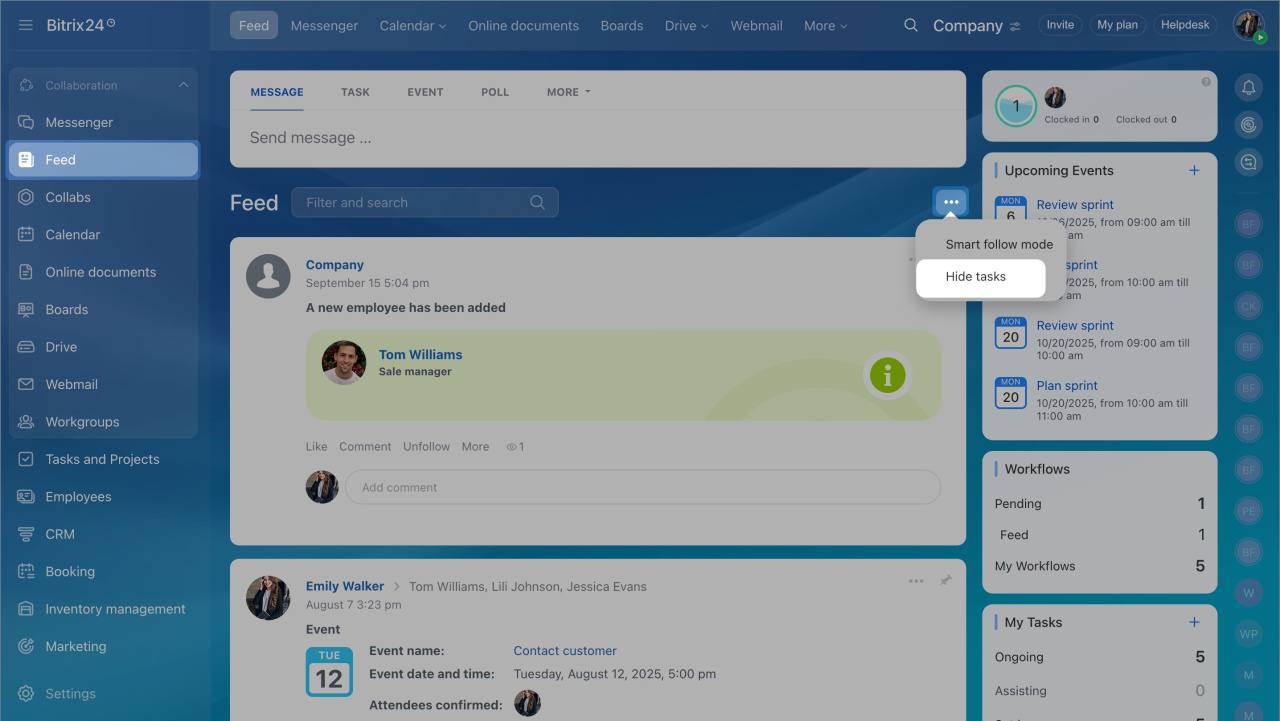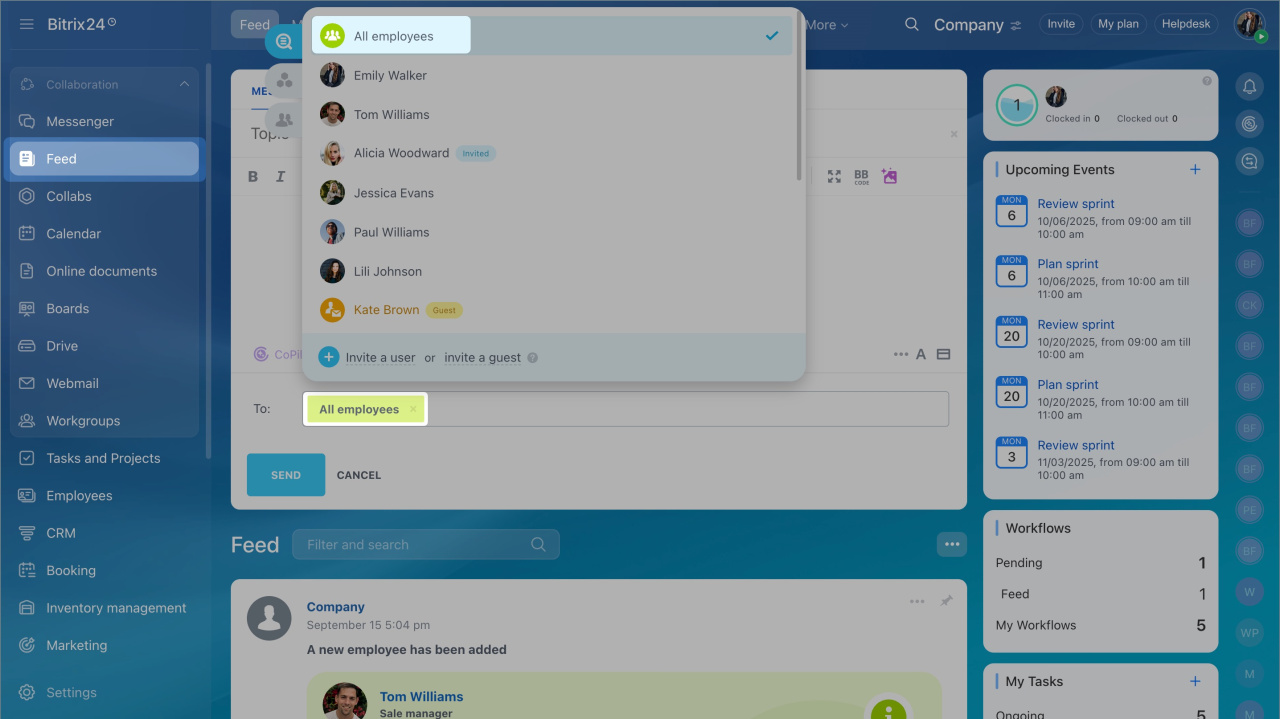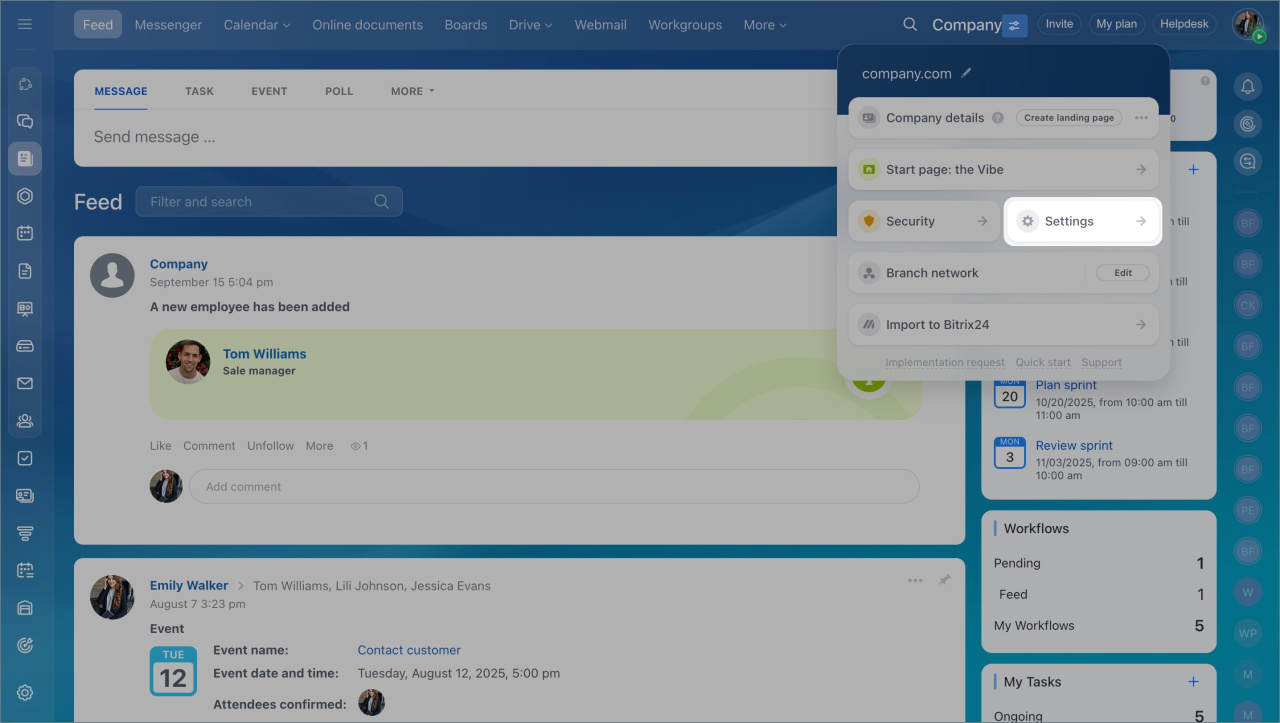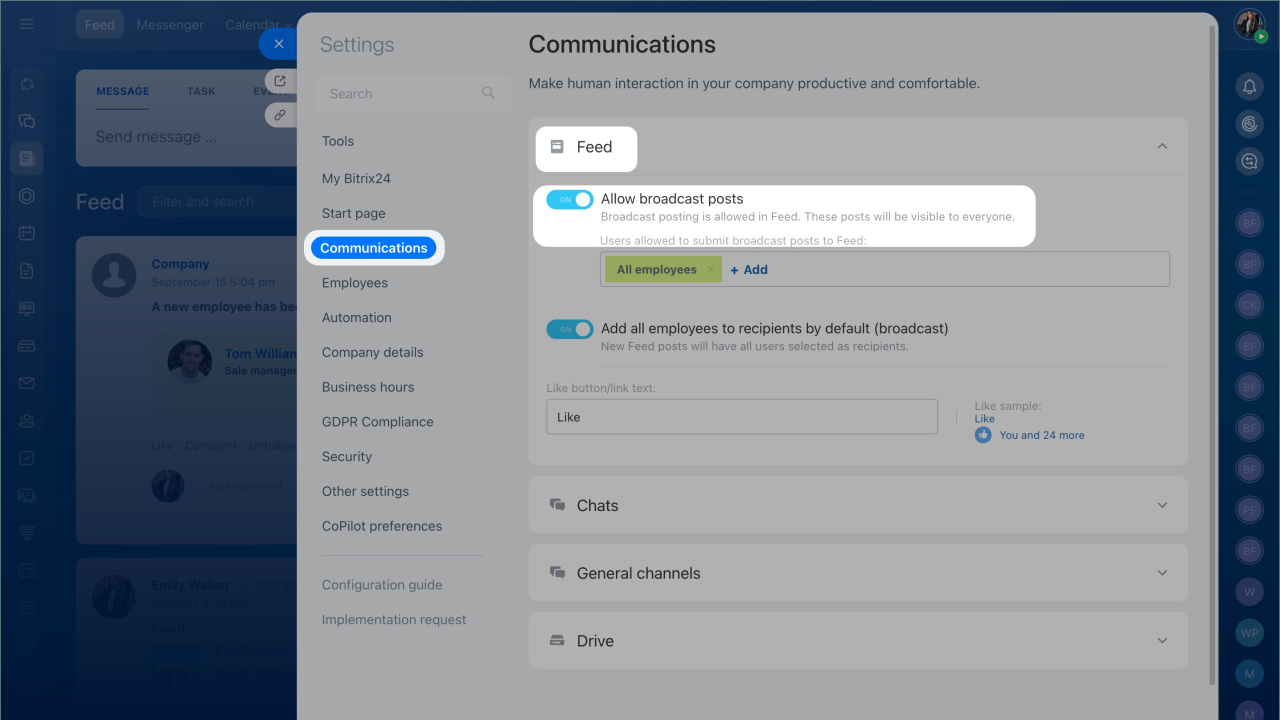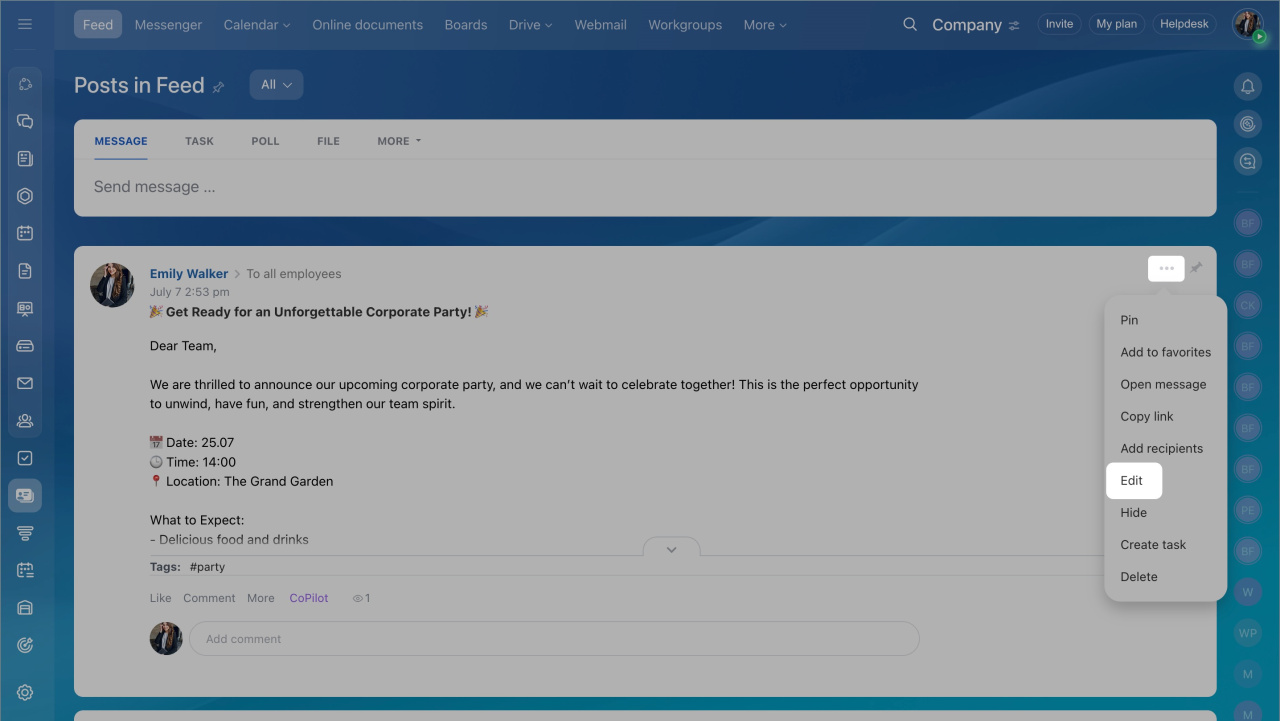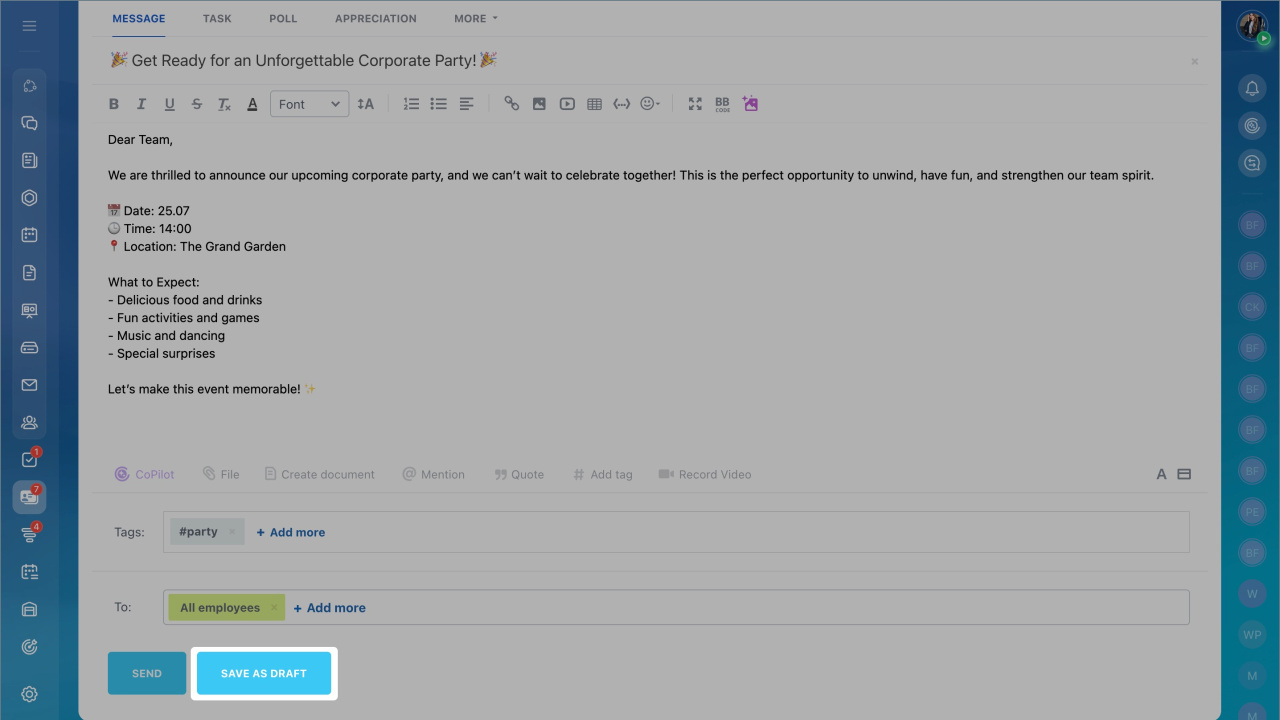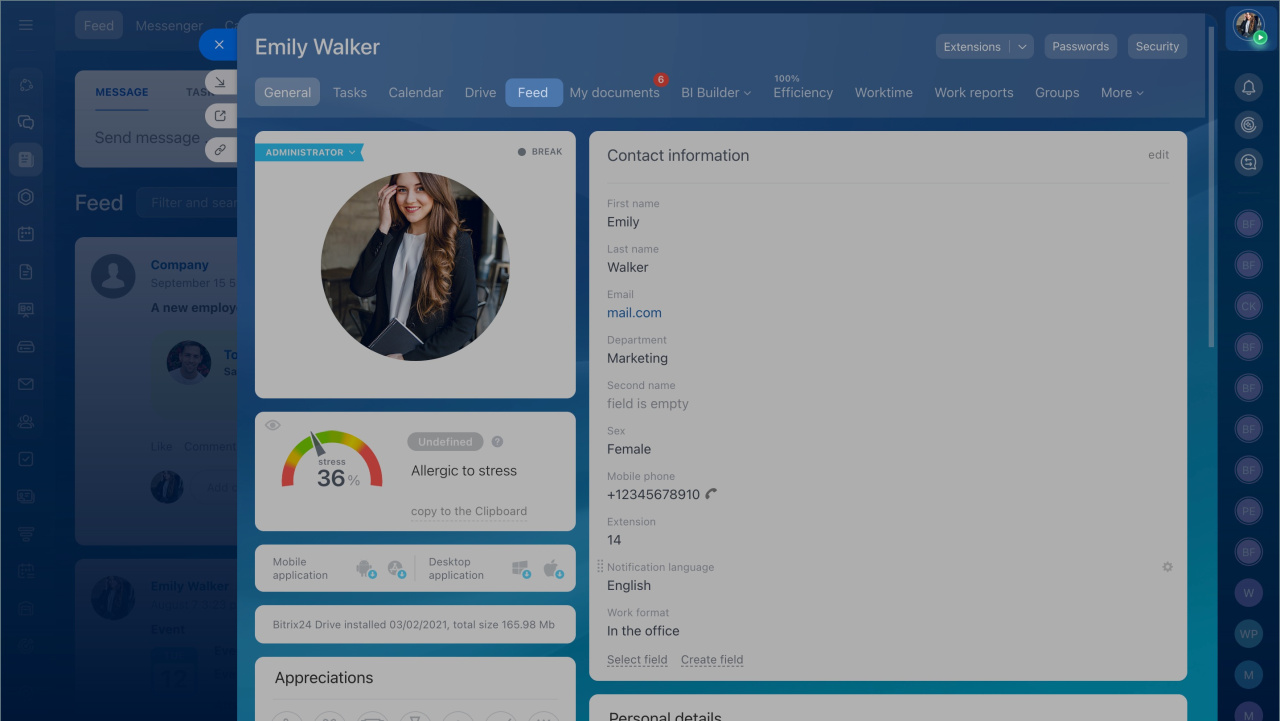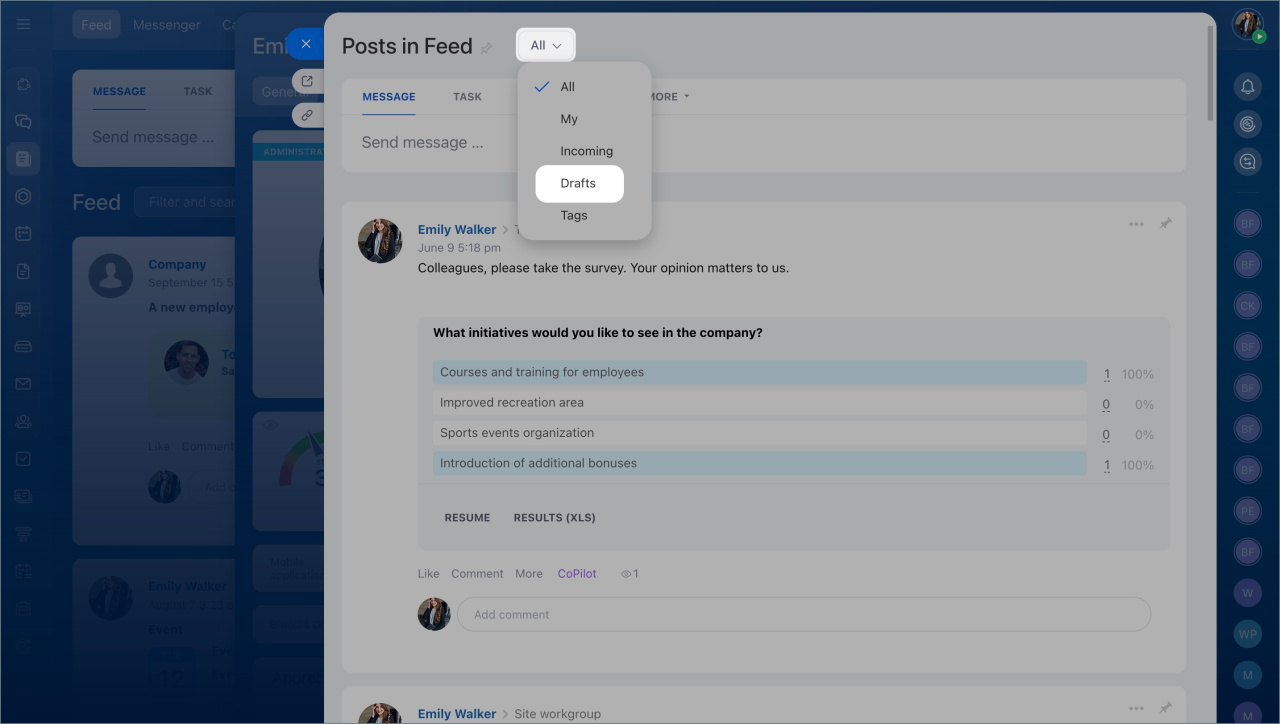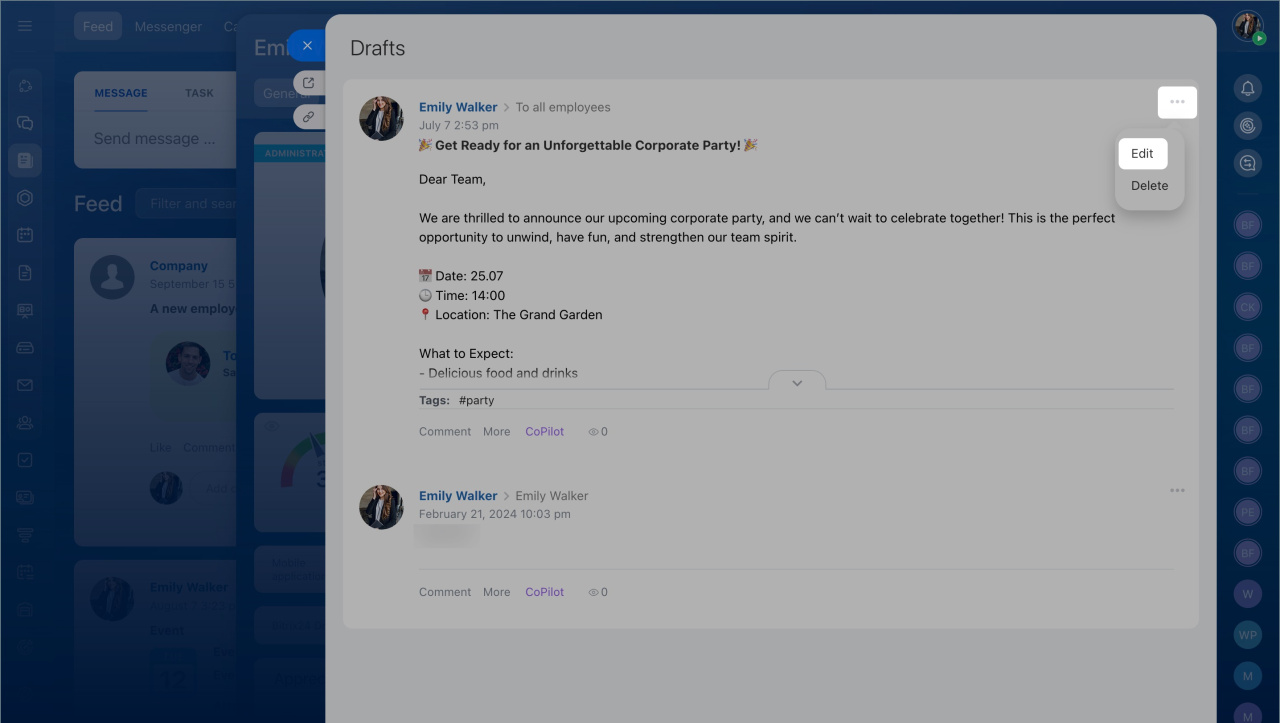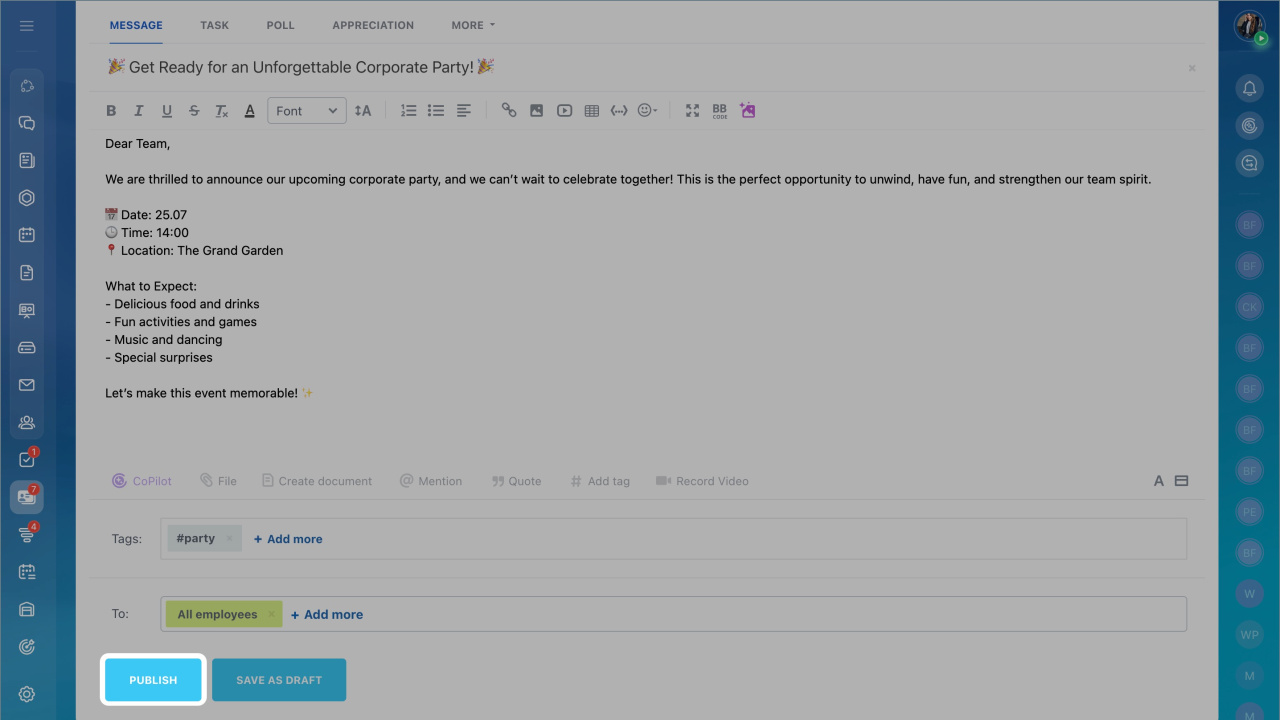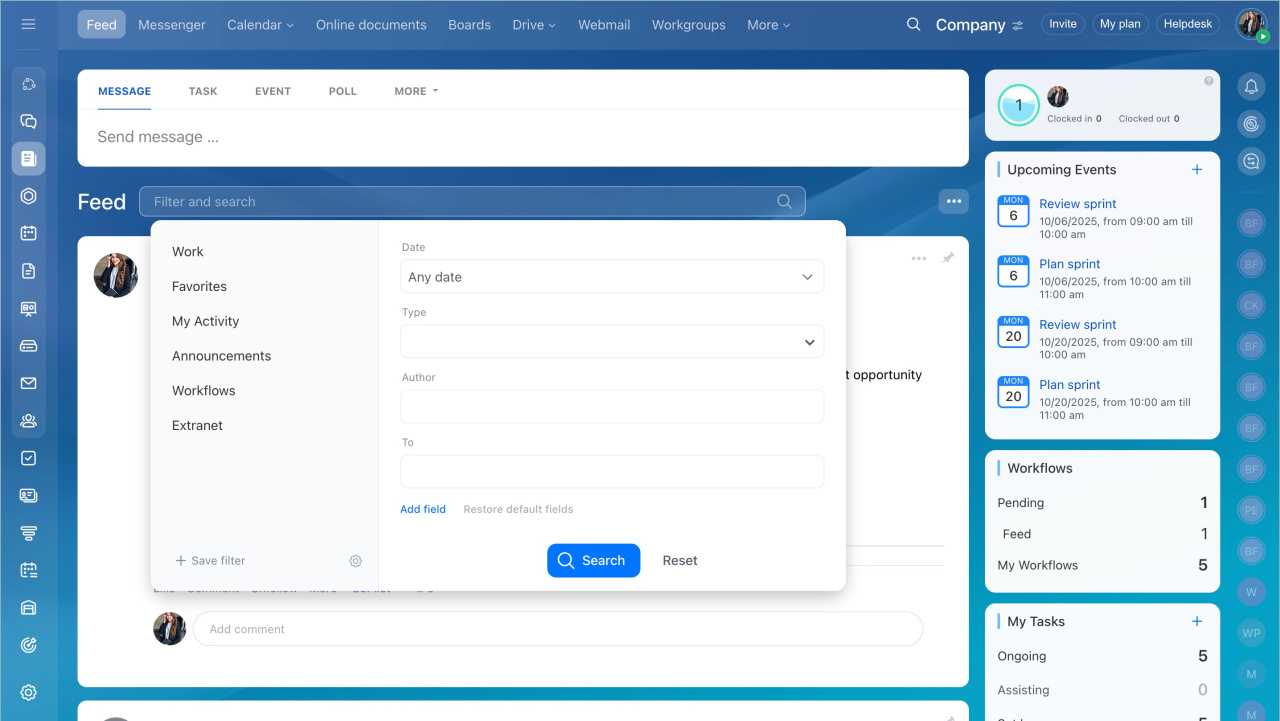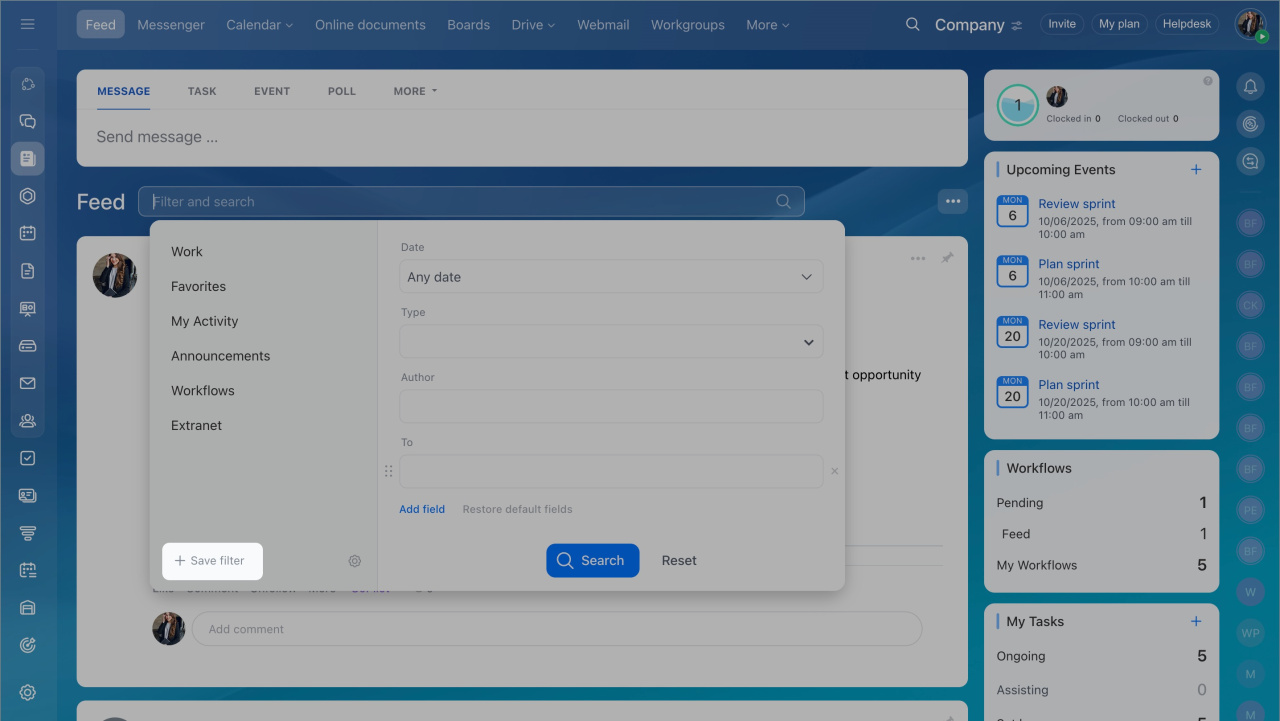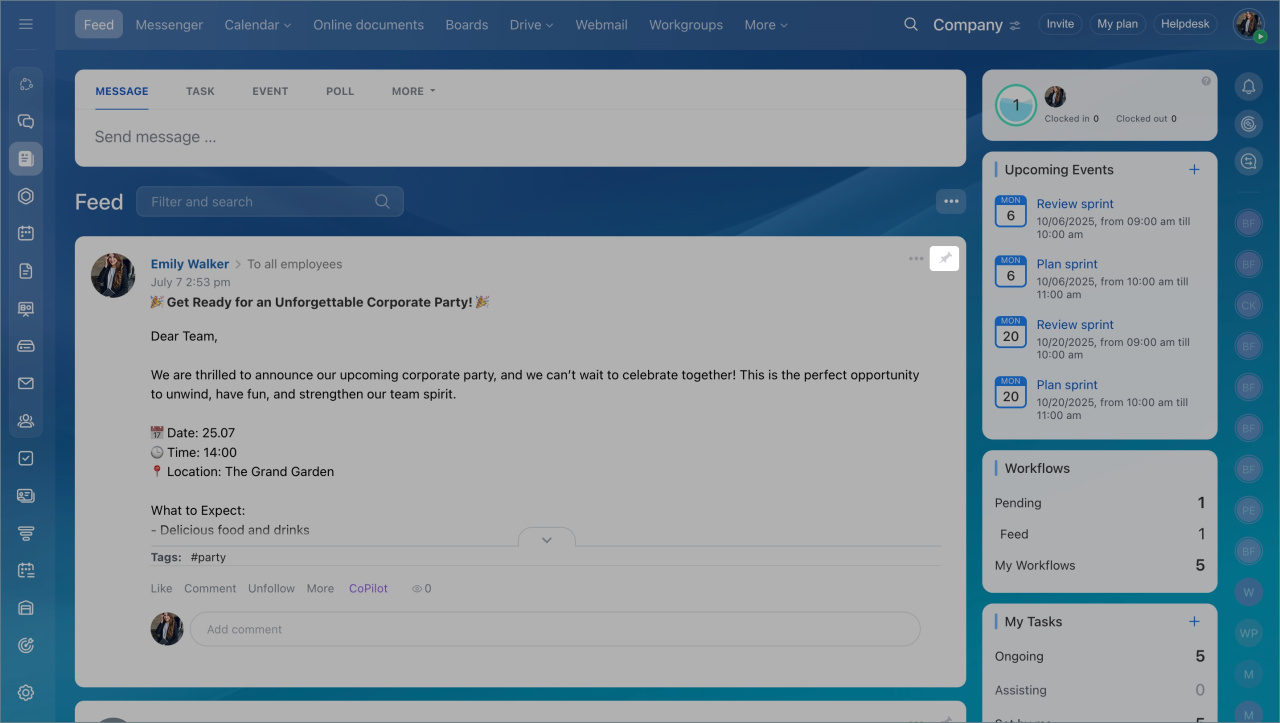The Feed in Bitrix24 is a workspace where employees share news, discuss topics, and quickly access important information. Here, you can write posts and comment on them, conduct polls, launch workflows, and more. This article answers frequently asked questions about the Feed in Bitrix24.
- Who is a hidden recipient
- How to remove task comments from the Feed
- If you can send a message to all employees at once
- How to create a message draft
- How to find a draft and publish a message
- How to find a post in the Feed
- How to change your response in a poll
- How to pin a message
- Why an employee cannot see a message in the Feed
Who is a hidden recipient in messages
A hidden recipient is a group with the special privacy setting. This group is not visible in the general list and can only be accessed by invitation. In a message, its name is visible only to participants, while for others, it appears as "Hidden recipient".
How to remove task comments from the Feed
Enable expert mode to stop task comments from appearing in the Feed. After this, only posts and notifications about workflows and events will remain. You can work with tasks in the Tasks and Projects section.
Click Three dots (...) > Hide tasks.
Can you send a message to all employees at once
In the Bitrix24 Feed, you can send messages to all employees at once. You don’t need to select each user manually. Select the "All employees" option.
The Bitrix24 administrator manages this option: they can disable it entirely or allow only specific employees to use it.
- Go to the Settings > Bitrix24 Settings > Communications.
- Open the Feed tab.
- Enable the Allow publishing messages to all employees option and specify who can use it, everyone or selected employees.
Bitrix24 Settings: New single section
How to create a message draft in the Feed
If you need to prepare a message in advance but don’t want to publish it yet, you can create a draft. This allows you to refine the text and publish it at the right time.
- Create a message in the Feed and set yourself as the recipient. This way, colleagues won’t see it prematurely.
- Send the message.
- Click Three dots (…) on the published message and select Edit.
- Click Save as draft.
Add messages to Feed
Create a draft message in Feed
How to find a draft and publish a message in the Feed
All your message drafts are stored in your profile. You can edit and publish them anytime.
- Go to your profile and open the Feed tab.
- In the top menu, select All > Drafts.
- Find the draft you need and click Three dots (...) > Edit.
- Edit the message if necessary and click Publish.
How to find a post in the Feed
You can quickly find the message you need in the Feed using:
Search. Enter a word or part of it in the search bar, and the Feed will display all messages with matches in the title, text, description, or comments.
Filters. You can use ready-made ones:
- Work — notifications about work reports, changes in work hours, and task activities.
- Favorites — messages you’ve added to this category.
- My activity— messages where you are the author.
- Announcements— only important messages.
- Workflows — launched workflows you participate in.
- Extranet — messages involving external users.
If the ready-made filters don’t suit your needs, create your own:
- Select the necessary fields and specify their values, such as messages from a specific author this month.
- Click Save filter.
- Enter a filter name and click Save.
Search and filter messages in Feed
Create announcements in Feed
Can employees change their response in a poll
Users can change their vote in a poll if the "Allow employees to change their opinion" option was enabled when creating the poll. Contact the post author if you need to change your response.
Polls in the Feed
How to pin a message
To keep a post always visible, pin it at the top of the Feed. Click a special icon next to the message you want to pin.
Why can’t I see some messages in the Feed
Messages are visible only to employees or departments listed as recipients. If an employee is not listed, they won’t see the post.