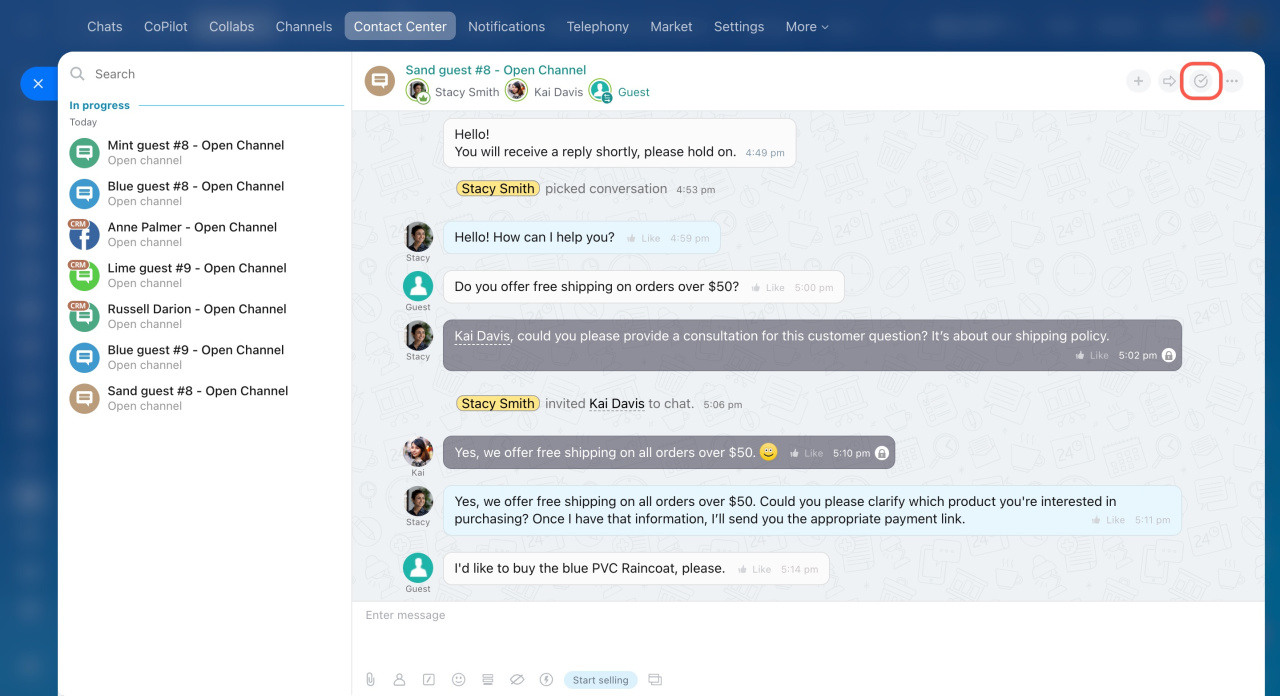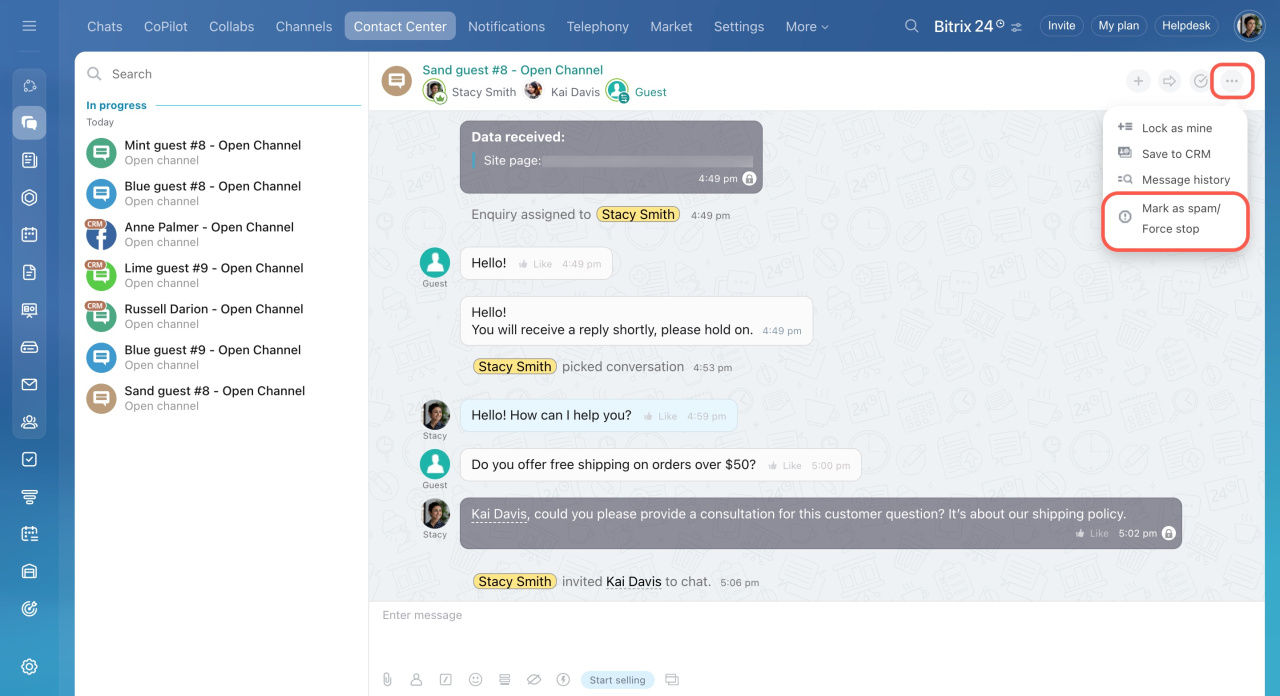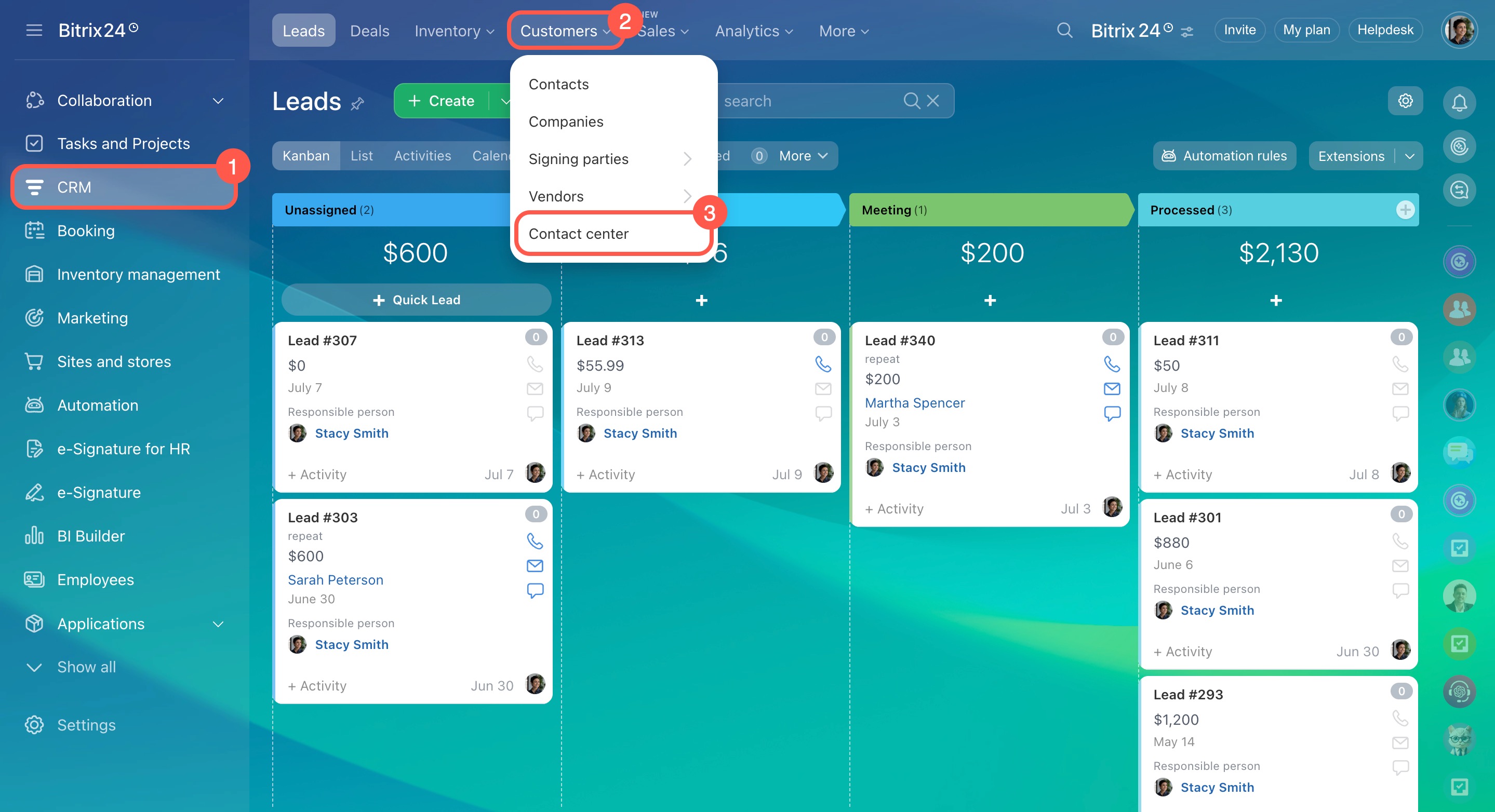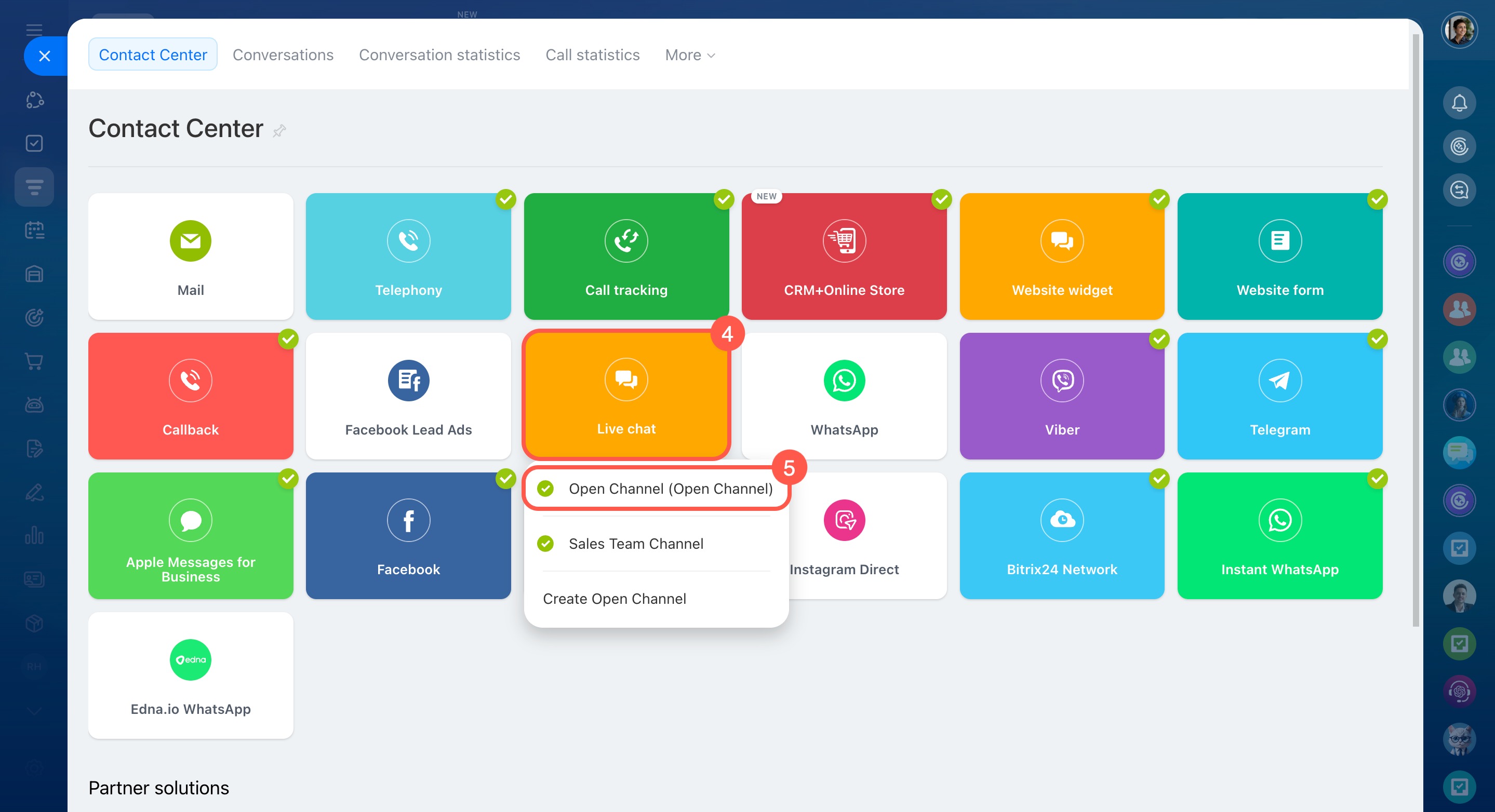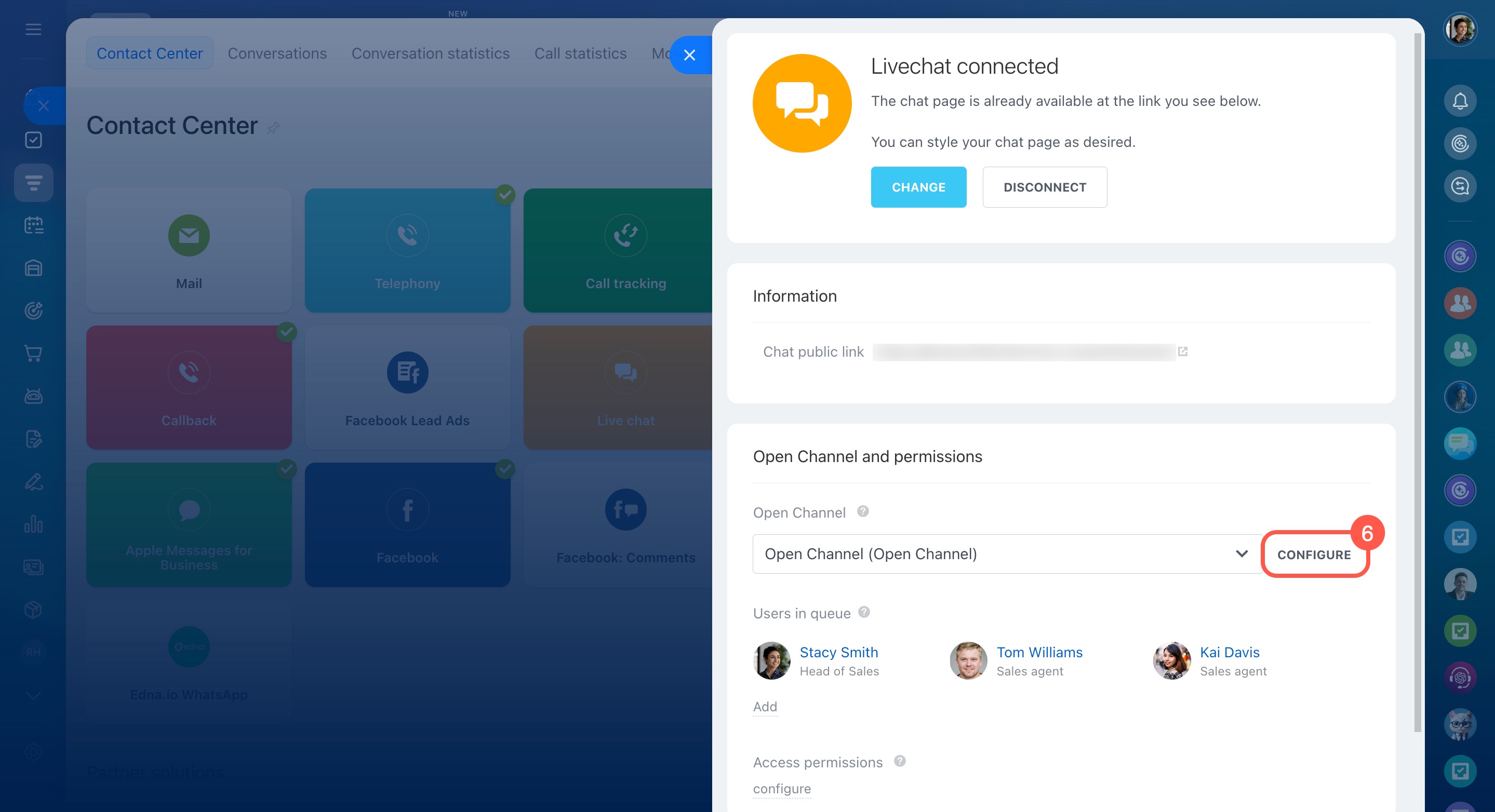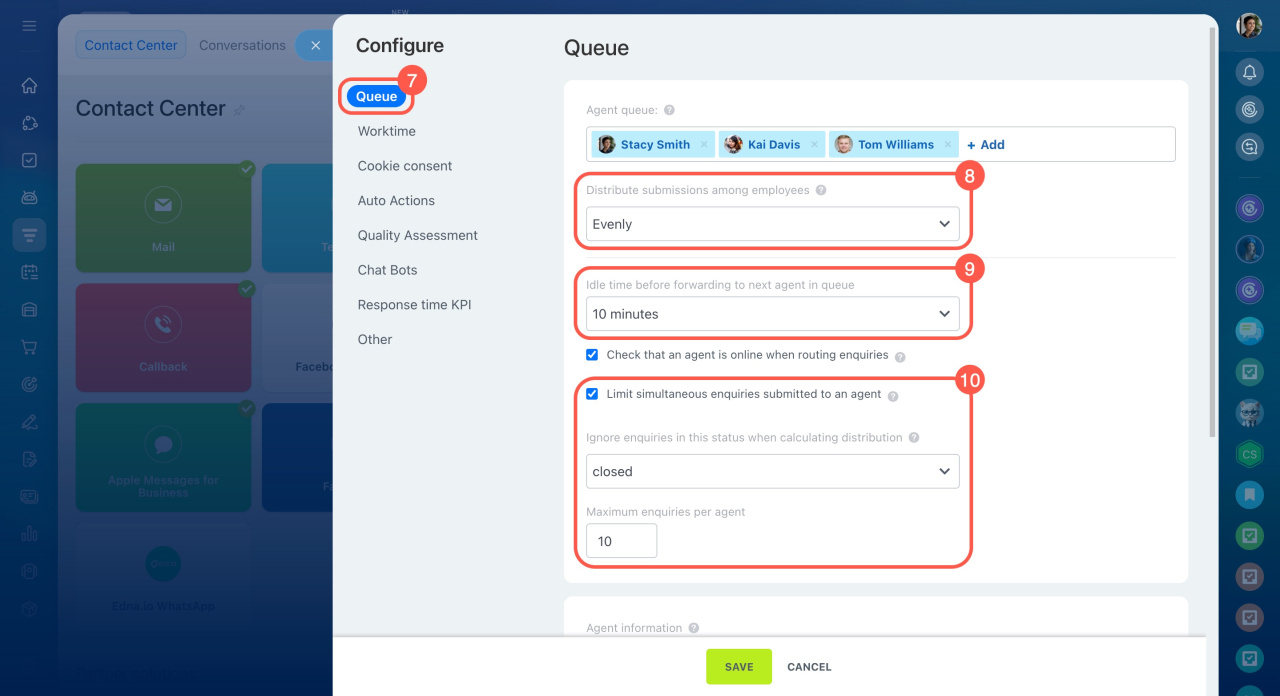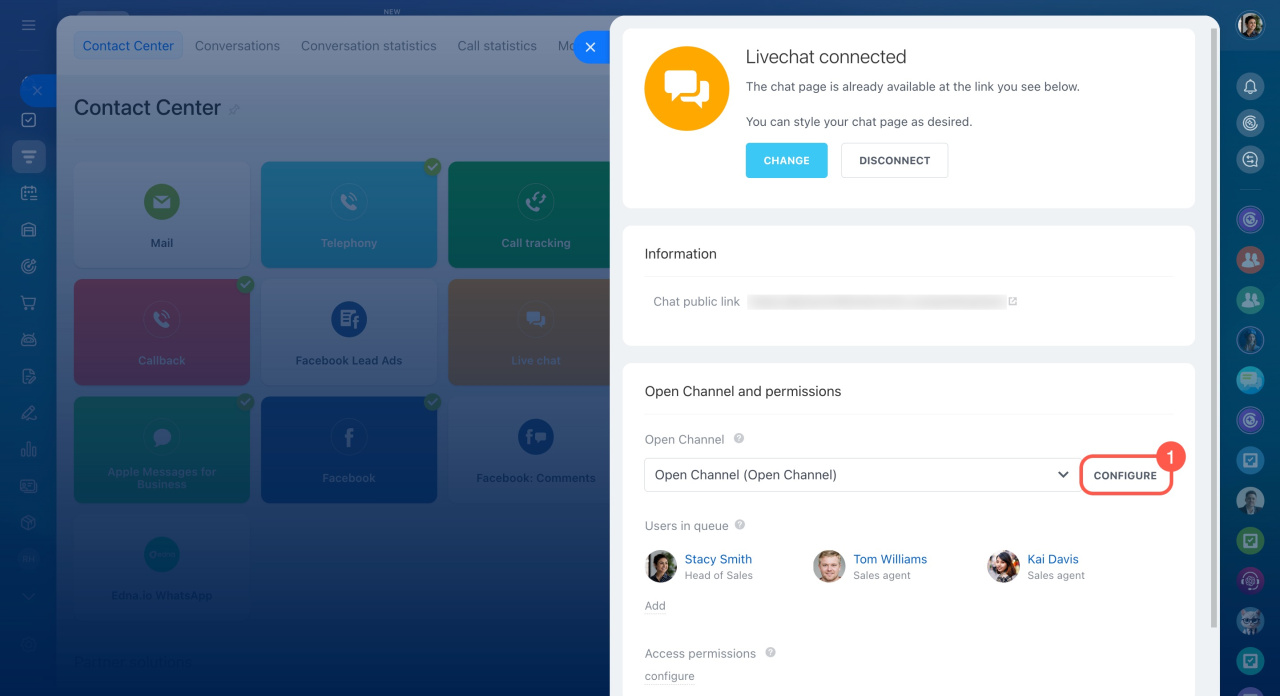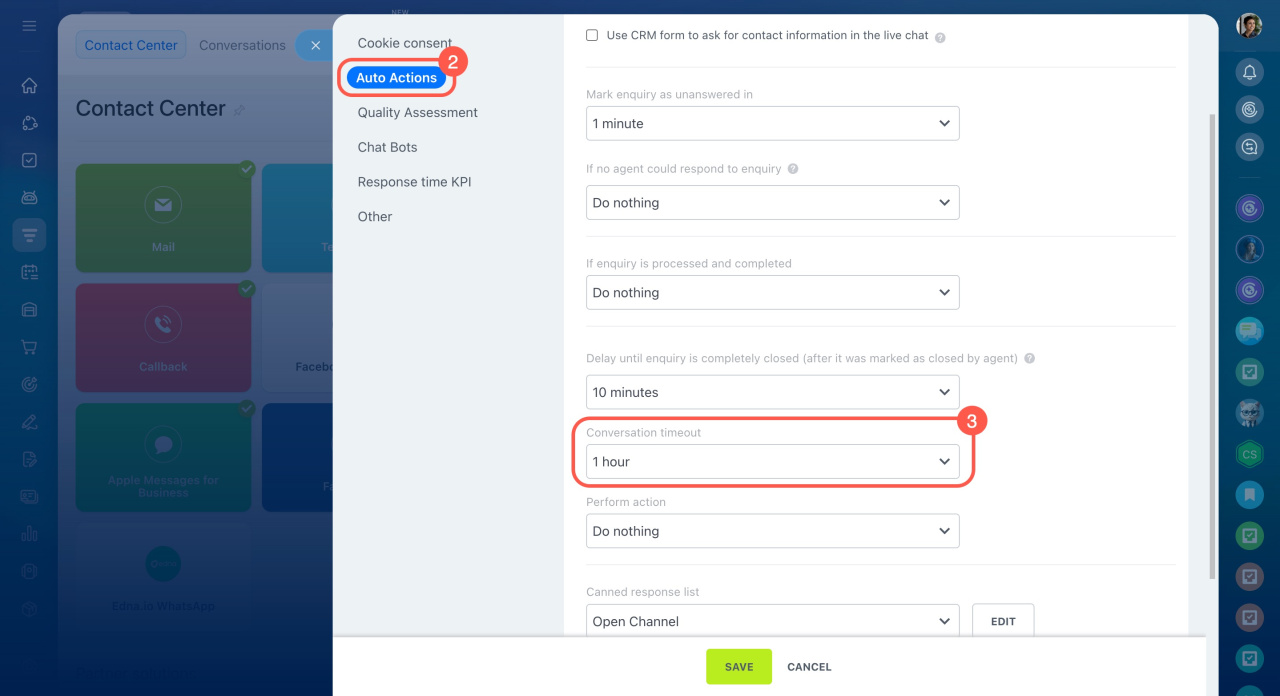Bitrix24 allows each agent to have up to 1,000 open conversations at a time. This limit keeps Open Channels stable during high message volumes and helps balance the workload across your team.
In this article:
How the limit works
A conversation stays open until the agent closes it manually or it closes automatically. The limit applies to all connected channels, such as Live chat, Facebook, WhatsApp, and others.
If an agent reaches 1,000 open conversations:
- New enquiries are sent to other employees or remain in the queue.
- Active conversations can continue until they are closed.
For example, if an agent works across several channels and leaves completed conversations open, the limit is reached quickly. New messages won’t come in until previous chats are closed.
How to avoid exceeding the limit
Close completed conversations. When a customer has received a response and the issue is resolved, or if you get a spam message, close the chat. Use these options:
- Finish conversation
 — for example, if a customer asks about delivery, you reply, and the issue is resolved.
— for example, if a customer asks about delivery, you reply, and the issue is resolved. - Three-dot menu (...) > Mark as spam / Force stop
 — for example, if you get spam messages, close them immediately to free up space for real customers. The chat will close, but the customer can message again.
— for example, if you get spam messages, close them immediately to free up space for real customers. The chat will close, but the customer can message again.
Working with Open Channel chats
Configure an agent queue. A queue helps distribute incoming enquiries evenly among employees, preventing them from piling up for a single agent. Bitrix24 administrators and employees with access to Open Channel settings can configure the queue.
Access permissions for Open Channels
- Go to CRM.
- Click Customers.
- Select Contact center.
- Choose a communication channel.
- Select an Open Channel.
- Under Open Channel and permissions, click Configure.
- Open the Queue tab.
- Choose how incoming enquiries are distributed:
- Evenly: Chats are distributed equally among all agents in the queue.
- Exactly as enqueued: Chats go to the first agent in the queue. If they don’t respond or are overloaded, the chat moves to the next agent.
- Idle time before forwarding to next agent in queue: Enable this option to automatically pass the chat to the next agent if the current agent doesn't respond. Set a shorter time to prevent delays in responses.
- Limit simultaneous enquiries submitted to an agent: Enable this option, set a limit, and select which types of enquiries to exclude from the count. If an agent reaches the limit, new enquiries are sent to other employees.
Configure the agent queue in Open Channels
Set the conversation timeout. This option is enabled by default, but administrators and employees with access to Open Channel settings can adjust the duration. It helps close inactive conversations quickly, so new enquiries are assigned without delay.
- Under Open Channel and permissions, click Configure.
- Go to the Auto Actions tab.
- Set the conversation timeout, for example, to one hour.
In brief
-
Bitrix24 allows each agent to have up to 1,000 open conversations at a time. This limit keeps Open Channels stable during high message volumes and helps balance the workload across your team.
-
A conversation stays open until the agent closes it manually or it closes automatically. The limit applies to all connected channels, such as Live chat, Facebook, WhatsApp, and others.
-
If an agent reaches 1,000 open conversations, new enquiries are sent to other employees or remain in the queue.
- To prevent reaching the conversation limit, you can close completed chats, set up an agent queue, and configure the conversation timeout.