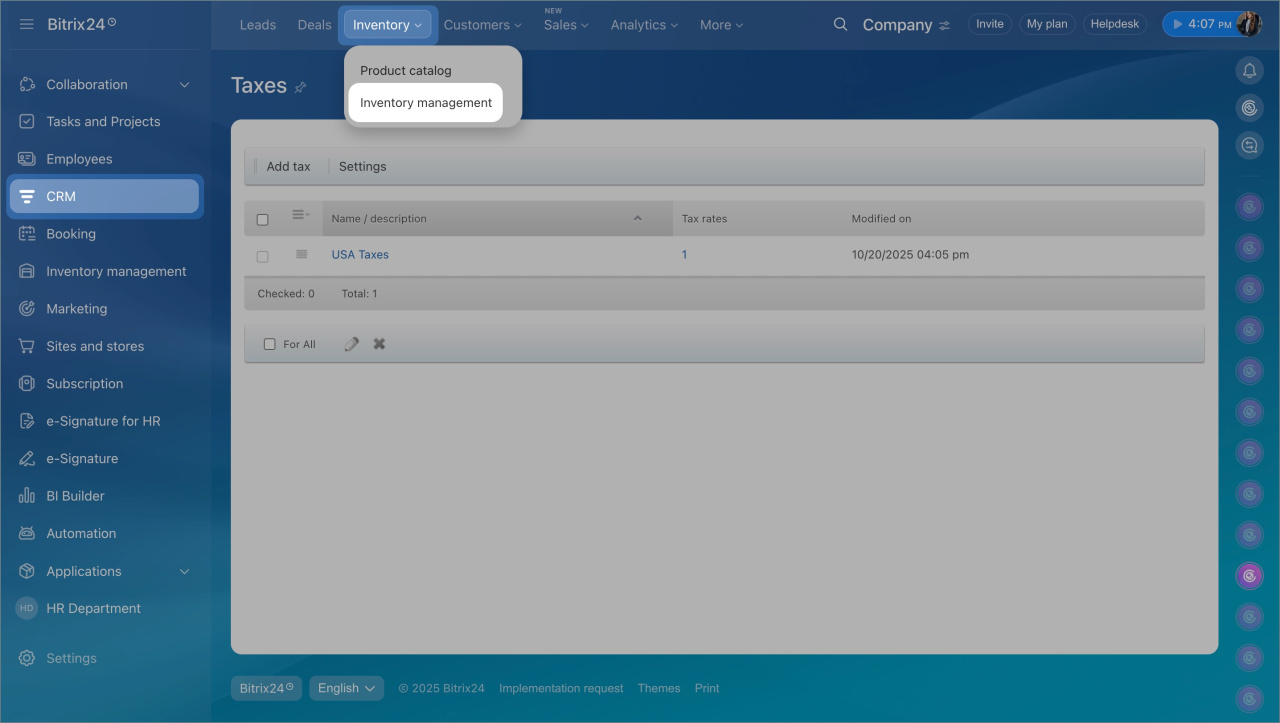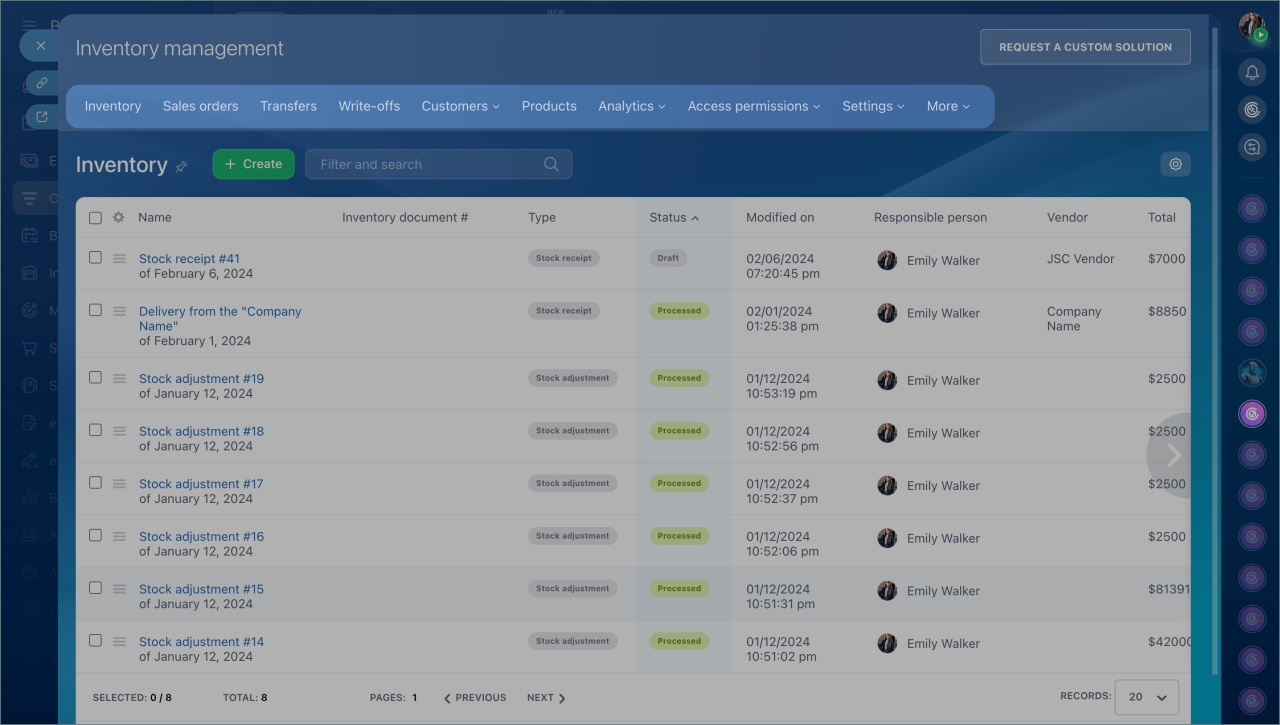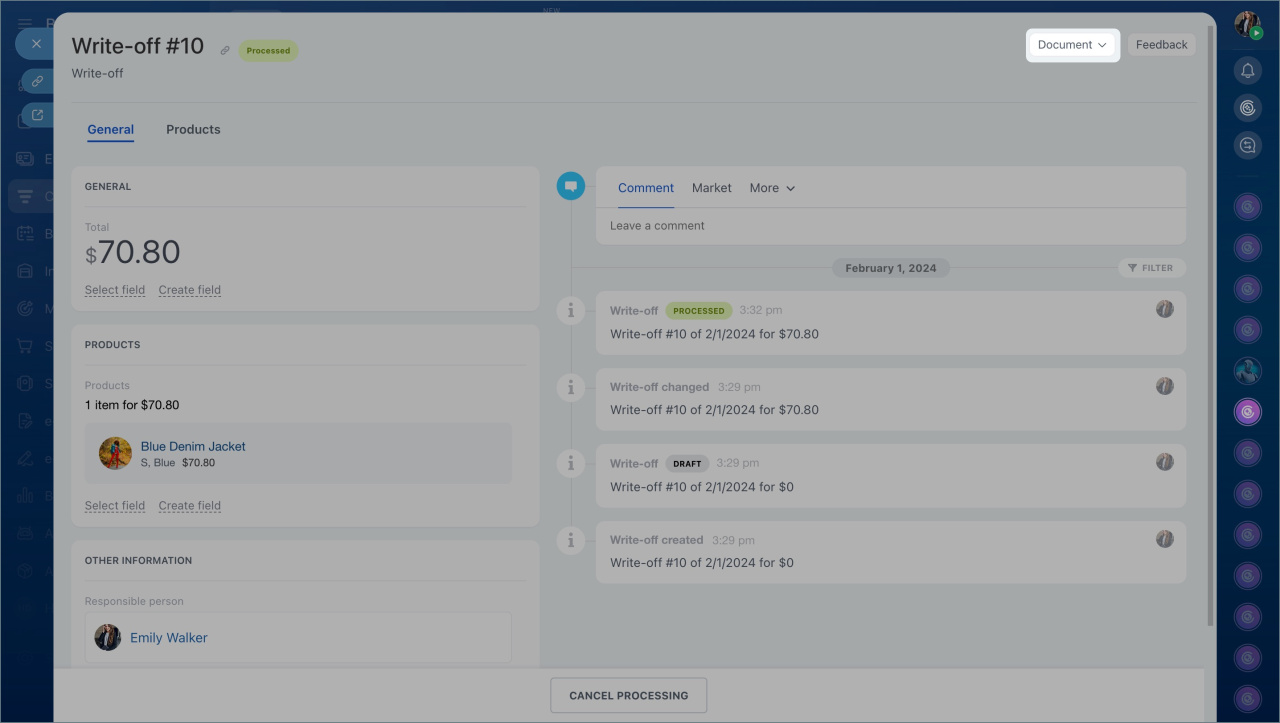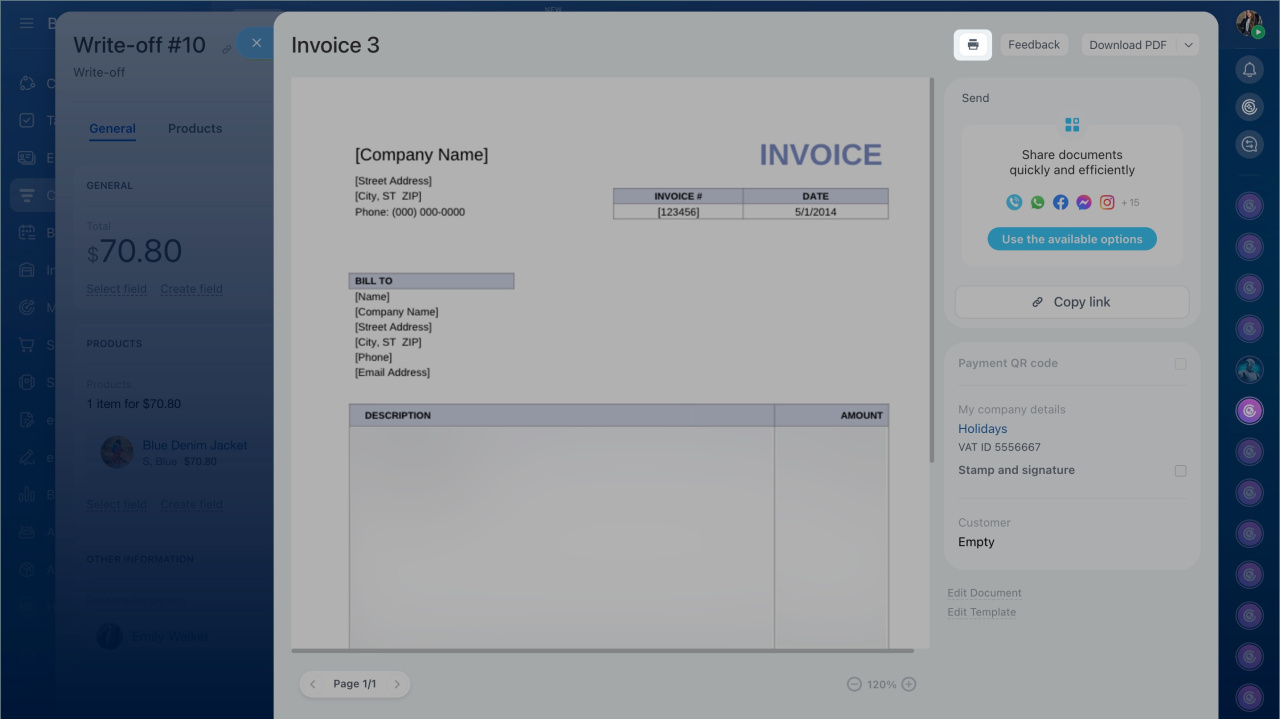In Bitrix24, you can create and print documents for key inventory management operations. This allows you to generate documents without manual input, such as providing an invoice to a customer, attaching it to a product shipment, or confirming a transfer between warehouses. For example, after shipping products, a manager can generate a document using a template, print it for reporting, or send it to the customer.
In this article:
Available document templates for Inventory management
Bitrix24 offers five printable form templates. Each template corresponds to a type of Inventory document: Stock receipt, Stock adjustment, Sales order, Transfer, and Write-off.
- Stock adjustment report — records internal receipts without a vendor, such as inventory surpluses or accounting corrections. For example, if additional products are found during a recount, you can create a stock adjustment and print the report for accounting.
- Stock receipt — confirms receipt from a vendor, including details like supplier, quantity, and total amount. For example, when receiving products, you can print the receipt for reporting purposes.
- Sales order — confirms product shipment to a customer, including buyer details, items, quantities, and total amount. For example, the printed document can be included in the package or provided during pickup.
- Internal transfer note — accompanies transfers between warehouses or sales points. For example, if stock is moved to another warehouse, you can print the note and attach it to the products for reporting.
- Write-off report — confirms product loss or damage. For example, if products are spoiled, you can process the write-off, describe the reasons, and print the report for the commission and accounting.
How to use document templates
- Go to the CRM section > Inventory > Inventory management.
- Click the section tab and select the document.
Click Document and select a printable form. Details like vendor information, products, amounts, and warehouses are automatically filled in from the document. If you notice an error, return to the document and correct the fields. For example, you can assign a different responsible person. To adjust product quantities, open the Products tab, enter the new data, and regenerate the printable form.
Once the printable form is ready, the manager can print it to document the operation. Other actions are also available, such as copying the document link to share it or sending the document via email.
Documents in CRM: Create and send to customers
In brief
- In Bitrix24, you can create and print documents for key Inventory management operations: stock receipt, stock adjustment, sales order, transfer, and write-off.
- Templates automatically populate with data from the document form, such as details, products, amounts, and warehouses.
- If there is an error in the printable form, correct the original document and regenerate the form.
- The completed document can be printed, shared via a link, or sent by email.