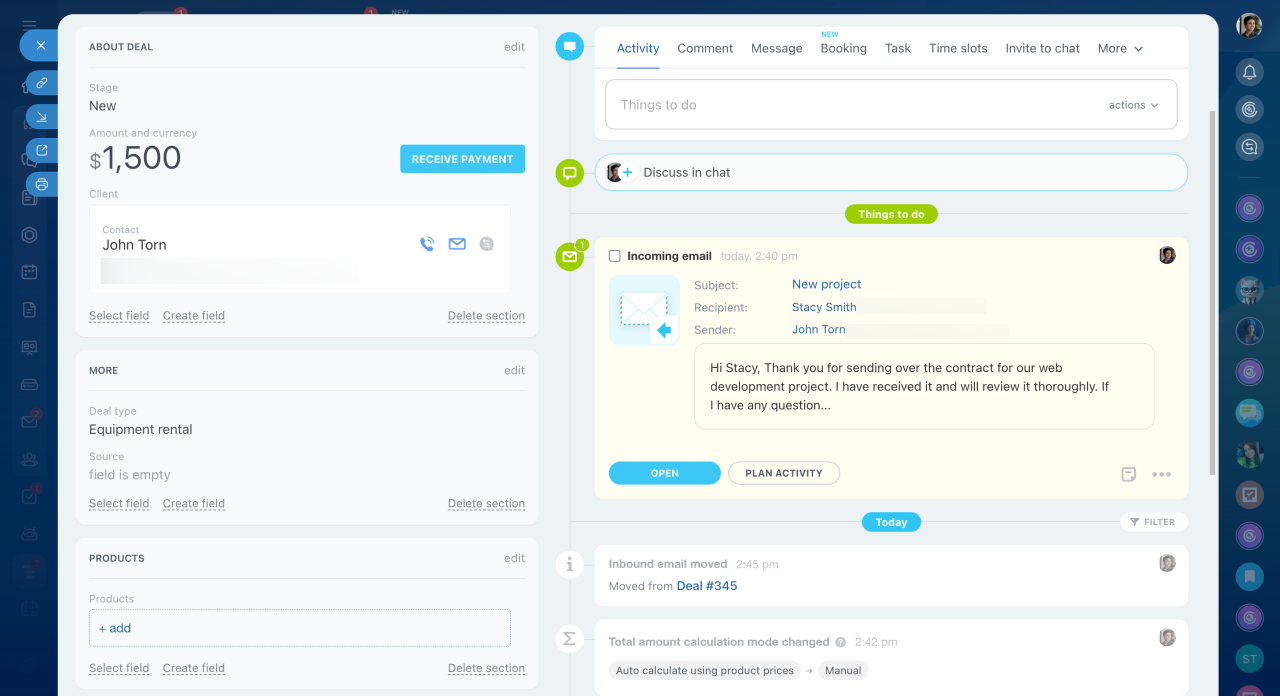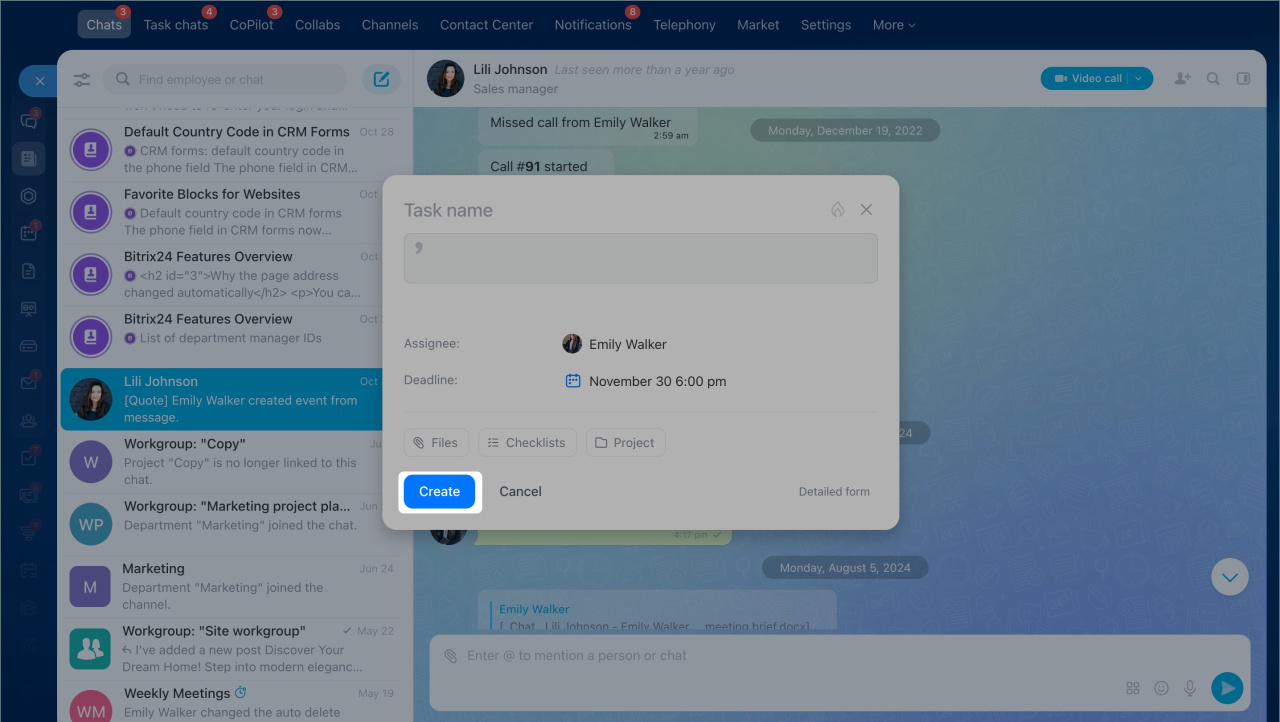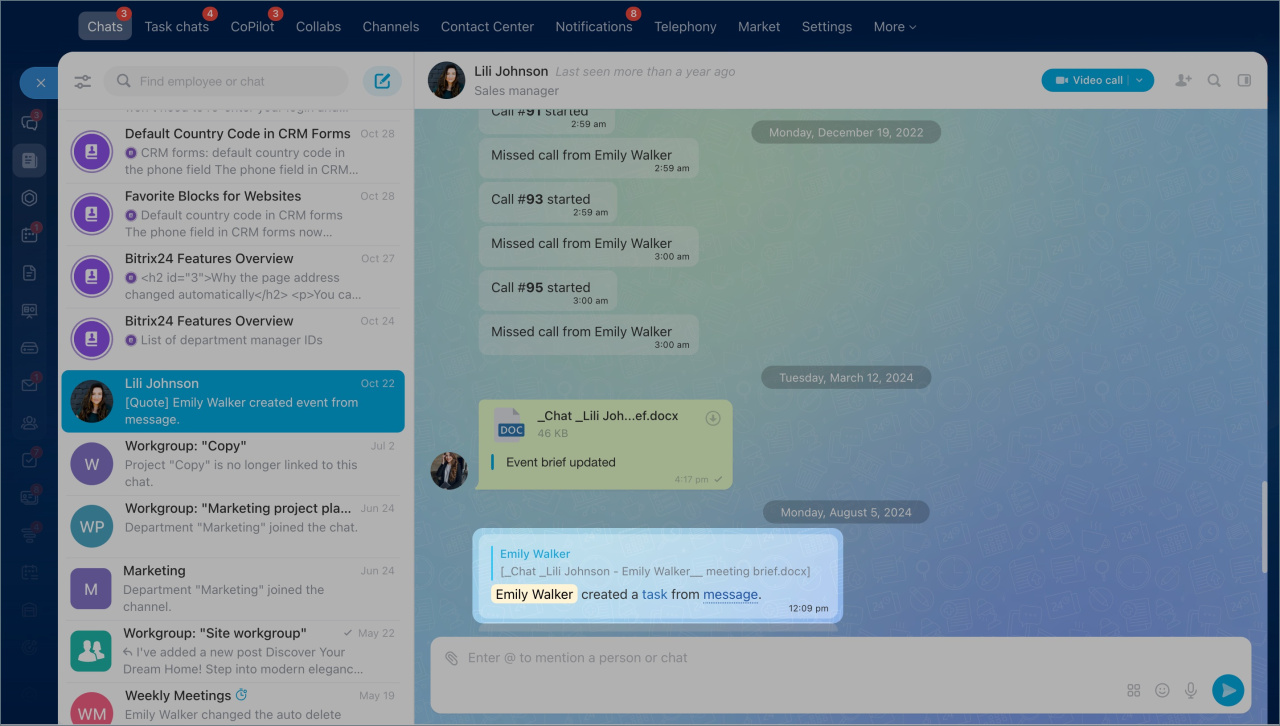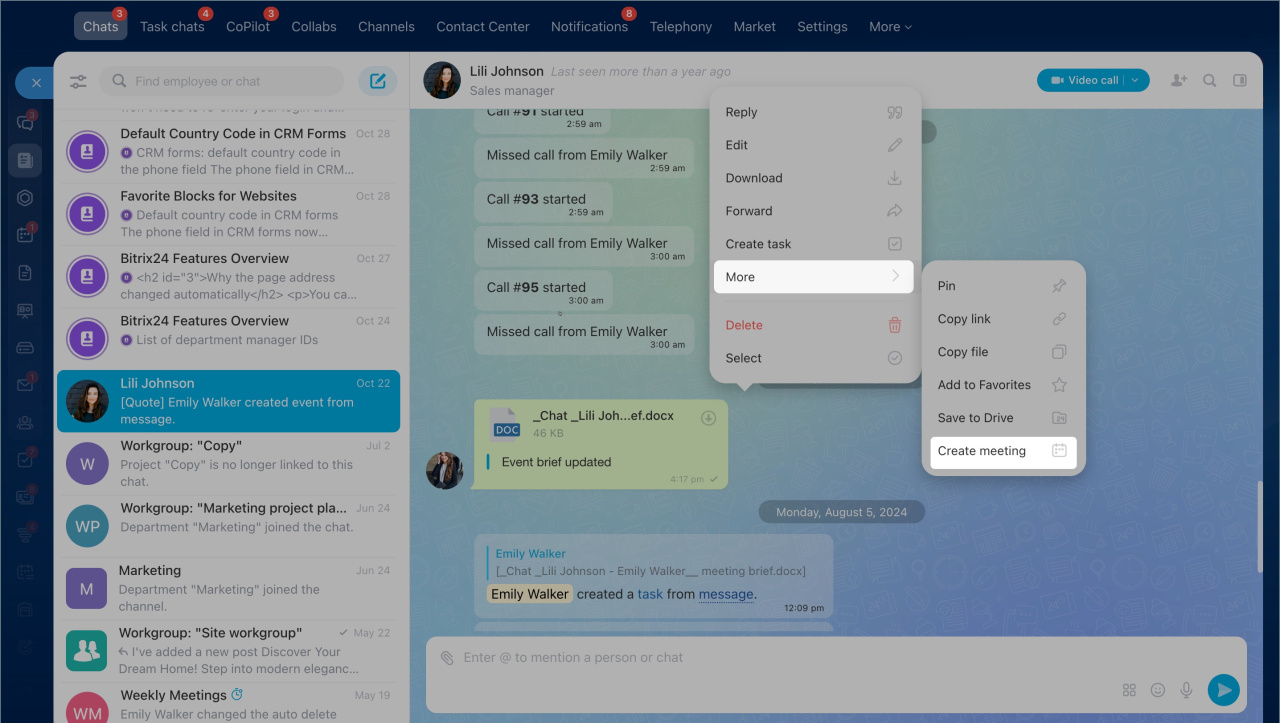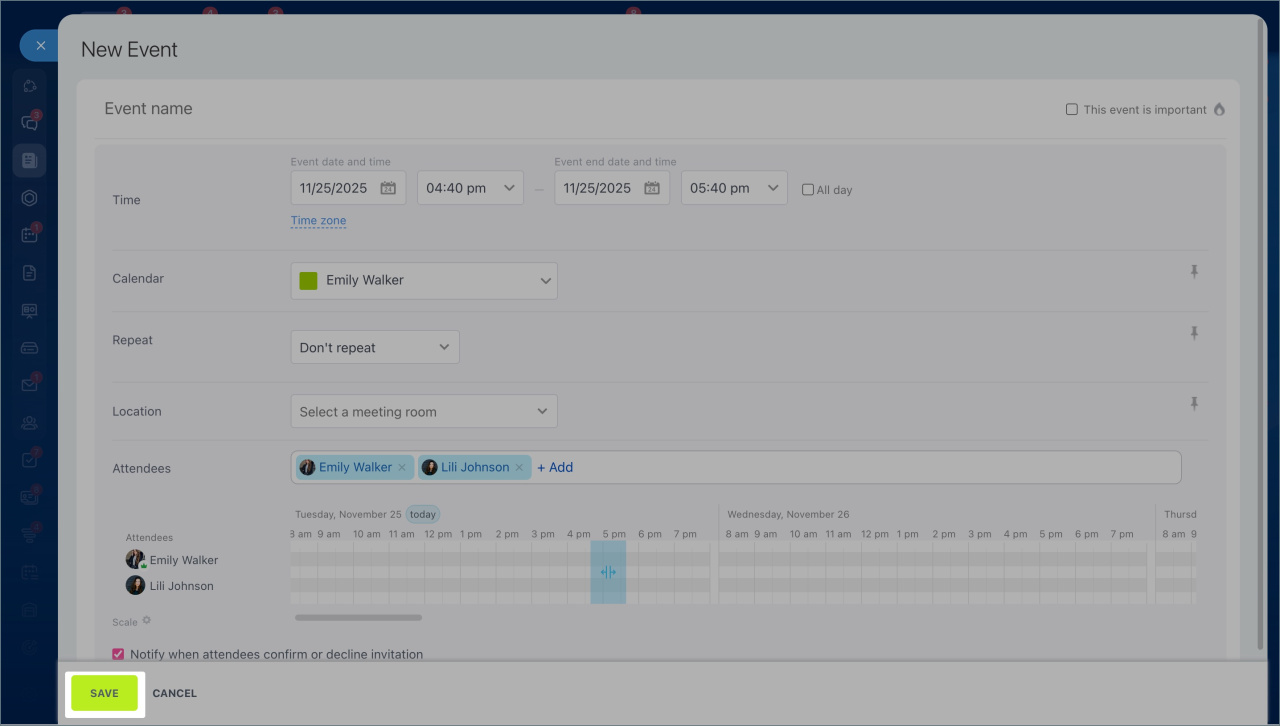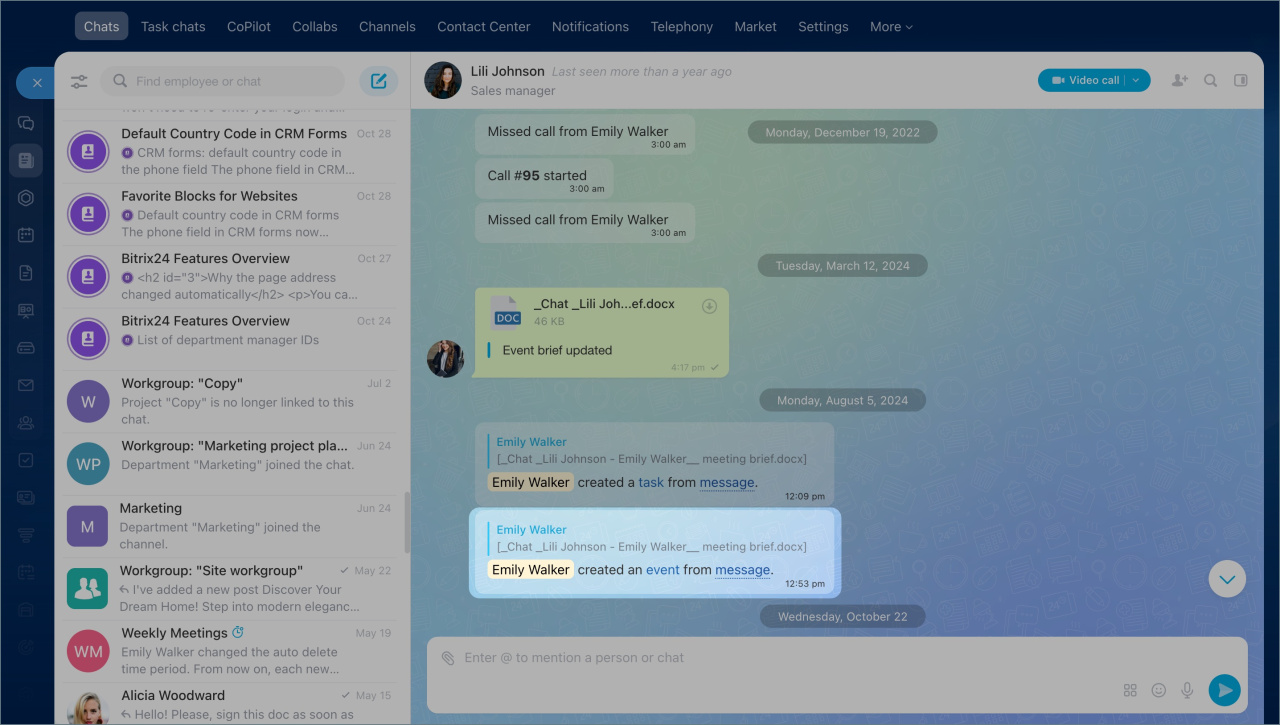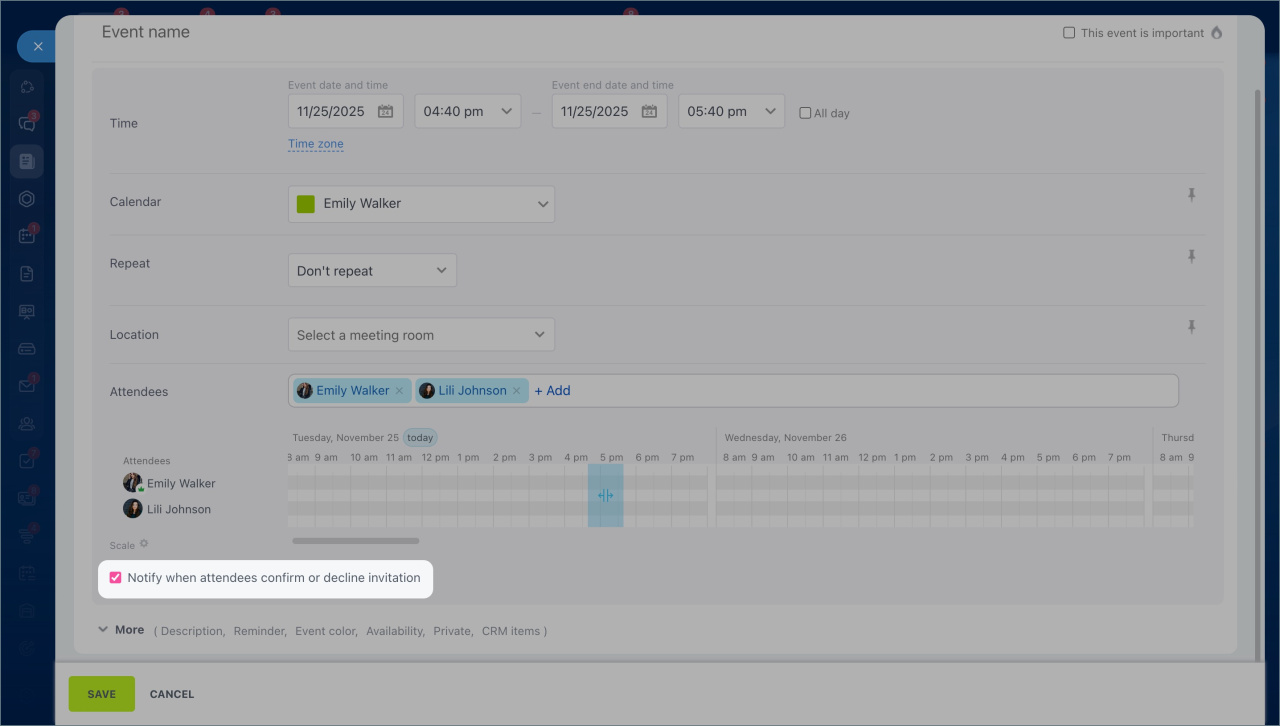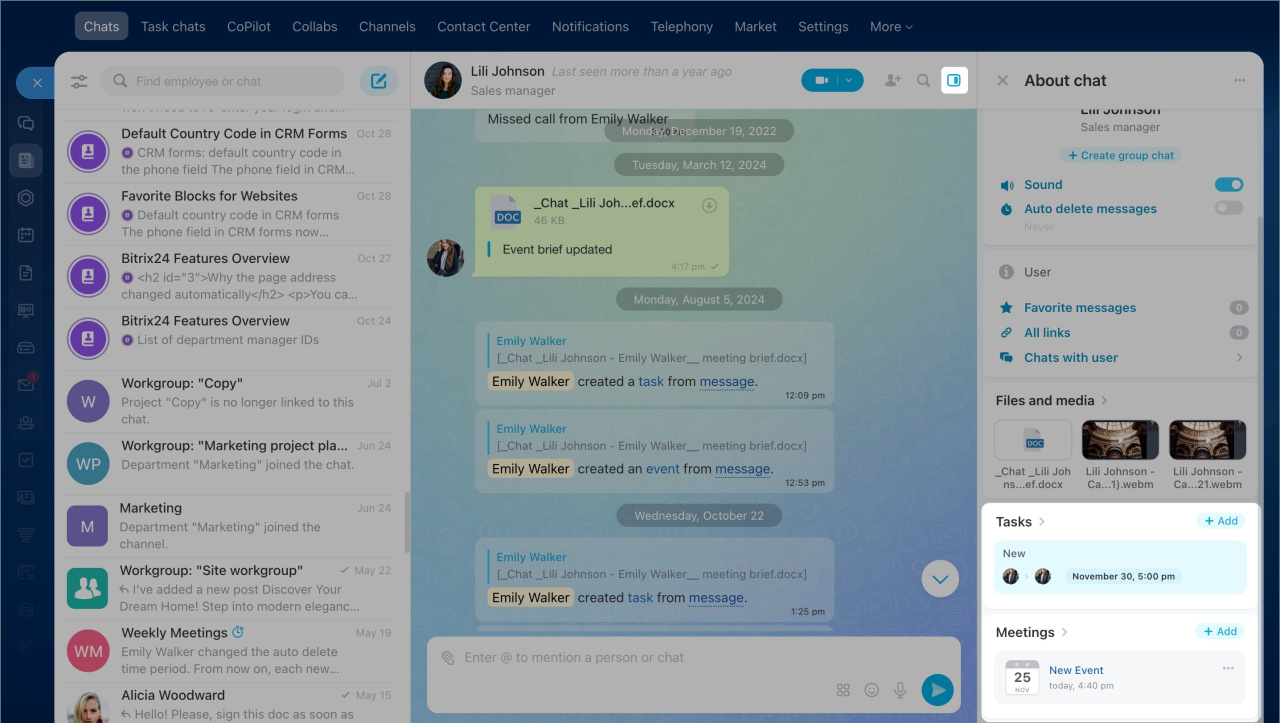To instantly record agreements and plans with colleagues, create a task or a meeting directly from a message in a chat. All chat participants will be added automatically.
Create a task
Select a message, post, or comment, right-click or tap the three dots (...) > More > Create task. A slider with a new task will open. Its description will contain the text of the selected message, which you can edit. The original message in the chat or channel will remain unchanged.
Enter the task name, fill in the required fields, and click Set Task.
When you create a task based on a message in a channel or private chat, you become its creator and executor. In a private chat, your conversation partner becomes an observer, and in a group chat, all chat participants become observers. Observers must be added manually in a channel.
A system notification will be sent to the chat, for example, {Name} created a task from message. The words highlighted in blue are clickable. Click on them to open the task or return to the message on the basis of which it was created.
Create a meeting
Select a message, post, or comment, right-click or tap the three dots (...) > More > Create meeting. A slider will open. Enter the name of the meeting, specify the time, and select a calendar—personal or company. For each participant, the event time will be in their time zone.
The meeting description will include the message on which it is based. You can edit or delete it — the original message in the chat or channel will not change. Click Save.
The task description will contain the message on the basis of which it was created. The message can be edited or deleted. Then click Save.
The chat will receive a system notification, for example, {Name} created an event from message. The words highlighted in blue are clickable. Click on them to open the meeting or return to the message on the basis of which it was created.
Chat participants will receive a notification. They can confirm participation or cancel. You will be notified of their decisions if you check the Notify when attendees confirm or decline invitation checkbox when creating a meeting.
Viewing the list of appointments and tasks
To see a list of all appointments and tasks that have been created in the chat room, click Sidebar.
Click on the name of a task or an event to get details or to edit them. Each item has a menu. Tap dots to:
- view the message on the basis of which a task or an event was created in the chat,
- copy the link to a task or an event,
- delete a task or an event link to the chat.
To view a list of all appointments and tasks that have been created in the chat, click the Sidebar.
- To instantly record agreements and plans with colleagues, create a task or a a meeting directly from a message in a chat.
- All chat participants will be added automatically. When you create a task based on a message in a private chat, you are the task creator and executor, and your conversation partner is the observer. In a group chat, all chat participants will be observers.
- You can view a list of all appointments and tasks in the Sidebar.