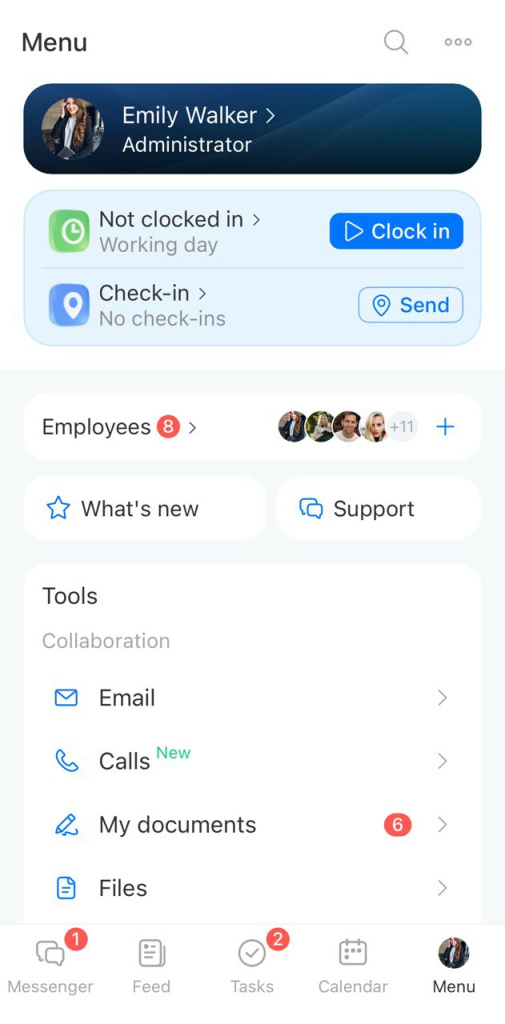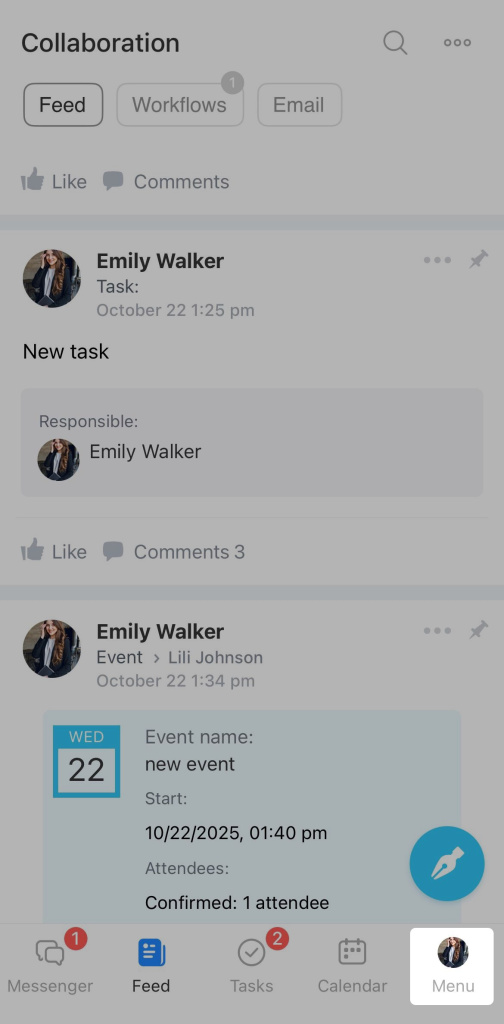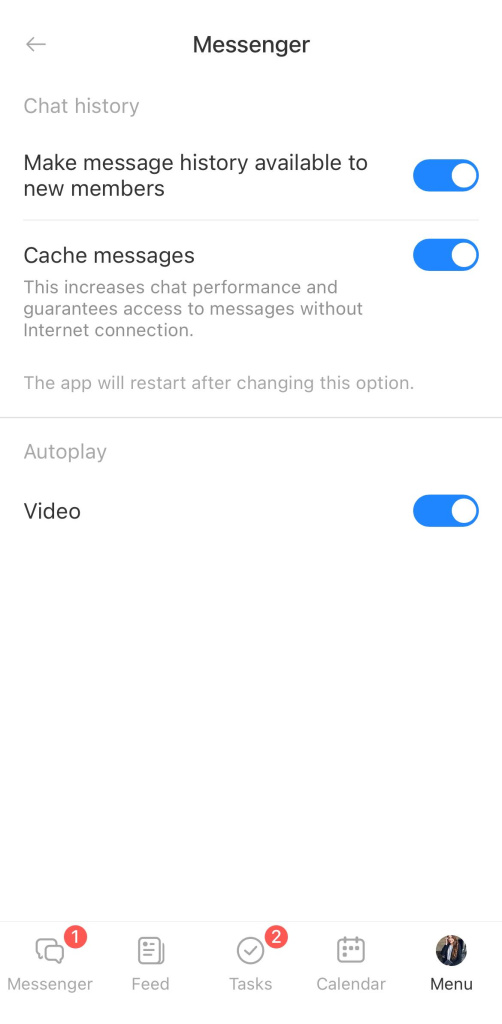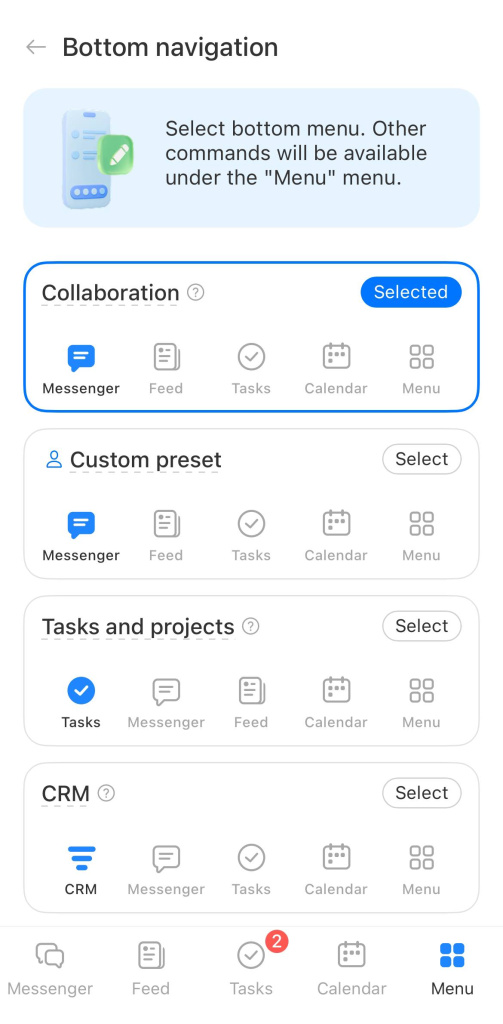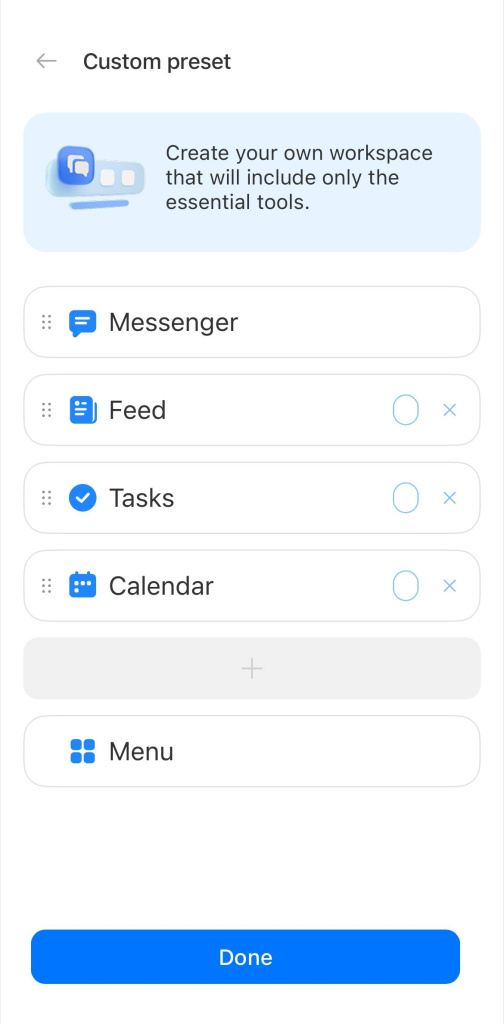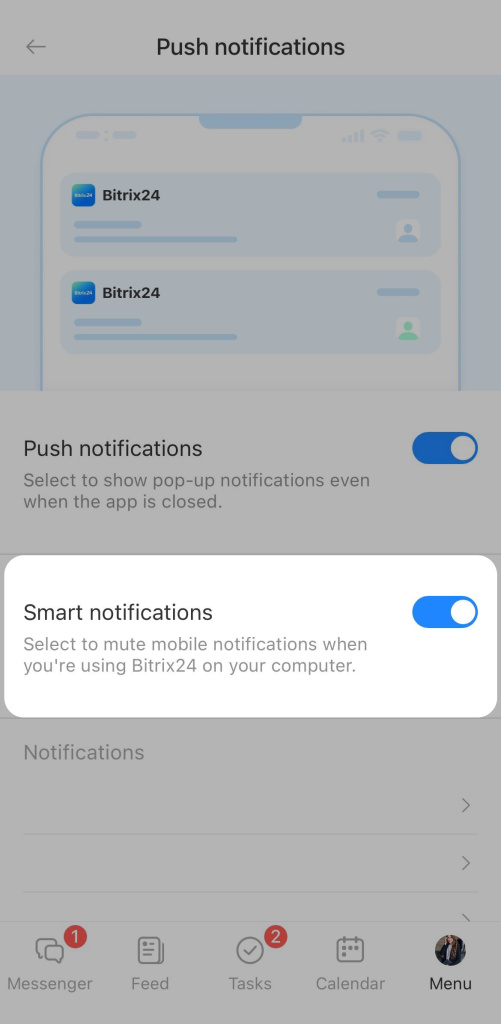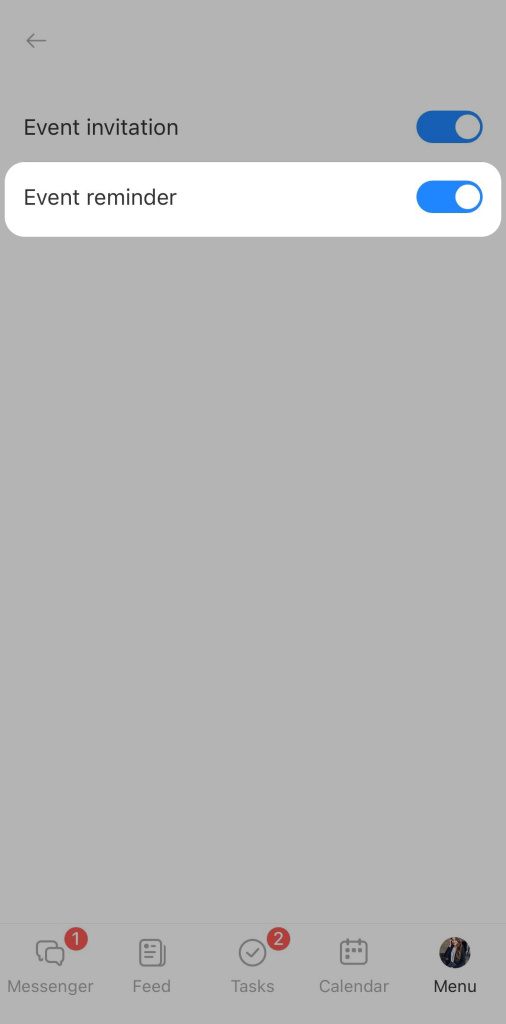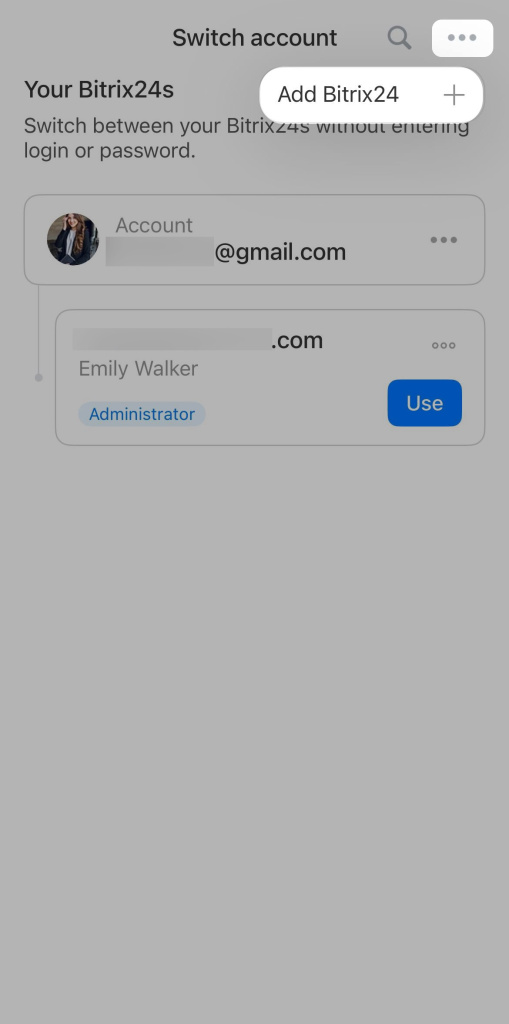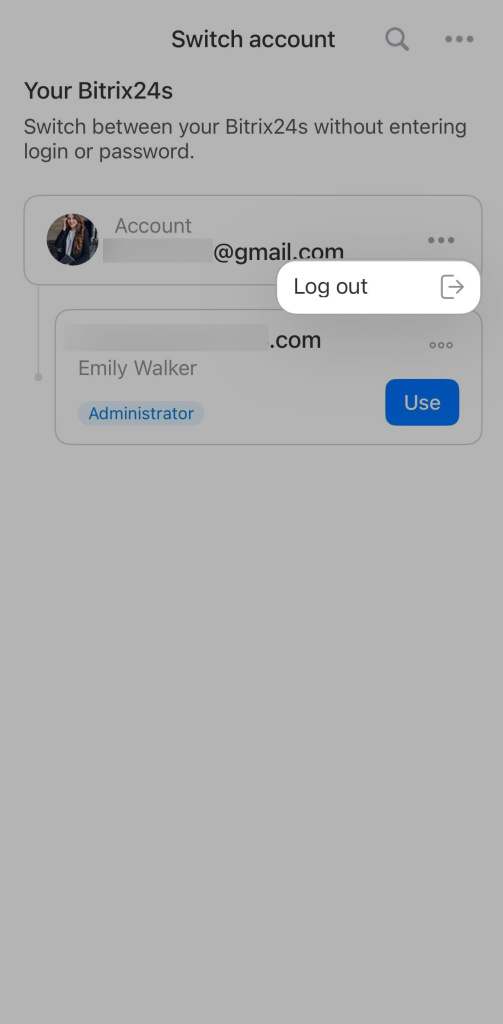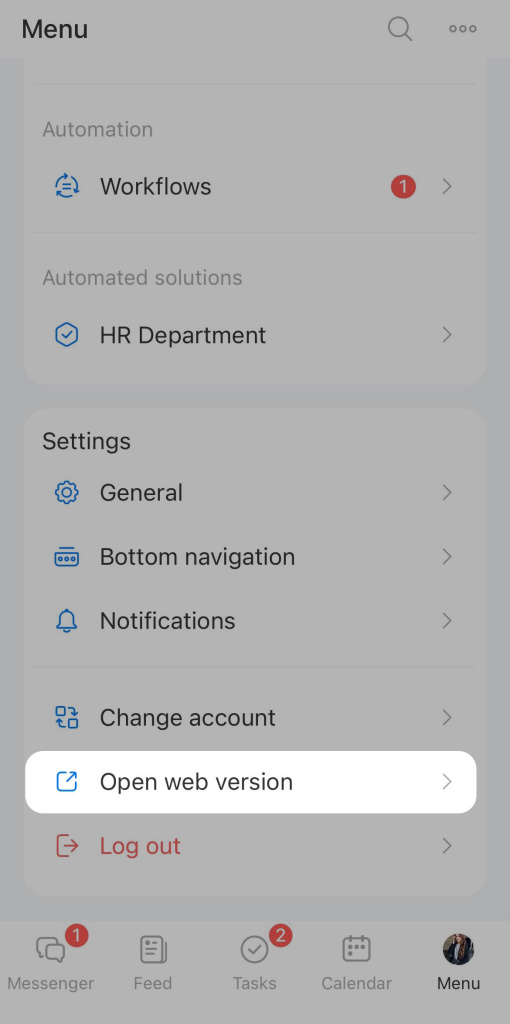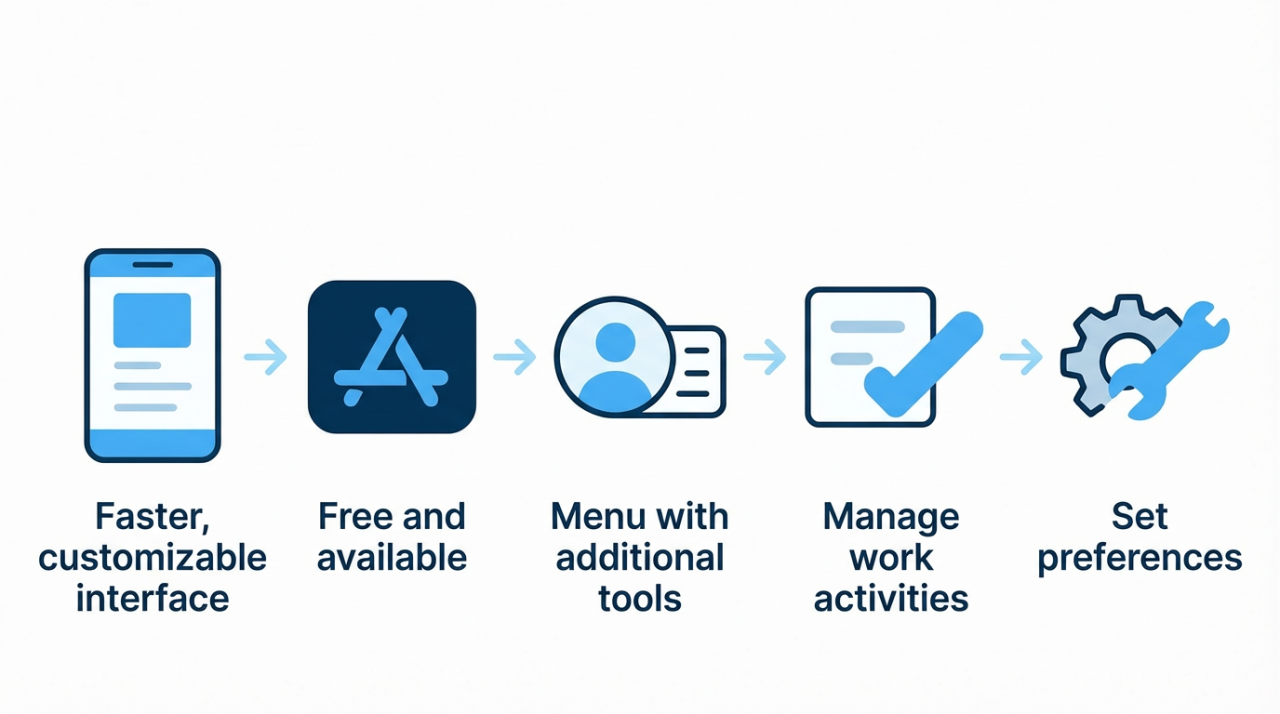We have updated the Bitrix24 mobile app. Now it works faster and has a new interface. You can customize the menu, notifications, and theme to work in a way that suits your workflow.
The mobile app can be used anywhere — in the office, during meetings, etc. Everything you need is at your fingertips:
- Messenger and calls
- Tasks and CRM
- Webmail, calendar, and files
- Documents, workflows, e-Signature for HR
- Bitrix CoPilot to help you complete tasks faster
Installing the mobile app
The Bitrix24 mobile app is free and available on the App Store, Google Play, Huawei AppGallery.
Download the mobile app
Customizing the mobile app
All additional tools are now grouped in a menu that opens when you tap your photo at the bottom of the screen. Here, you can manage work hours, access your profile, documents, settings, and quickly switch to another account.
This makes work easier: fewer clicks and searches — essential tools are immediately available. Tap Menu > Settings.
Main settings. Here, you can configure the Bitrix24 mobile app: change the theme, customize chats, sync contacts and calendars, and select the app language.
Bottom navigation. Customize the bottom menu to put your most-used tools front and center.
You can choose a preset menu or create your own. For example, if you frequently discuss work in chats and follow updates in the Feed, select the Collaboration menu.
To create your own menu, tap Edit. Choose which tools to hide or add to the bottom menu. Save your changes.
Notifications. Customize which notifications you want to receive in the mobile app. For example, enable Smart Mode to avoid receiving notifications on your phone while working on Bitrix24 from your computer.
You can also set notifications for specific tools. For instance, enable event reminders in the calendar.
Switch accounts. If you work in multiple Bitrix24 accounts, you can quickly switch between them.
In the Switch account section, you can:
- Switch to another Bitrix24. Tap Switch.
- Create or add a new Bitrix24. Tap Three dots (...) > Add Bitrix24.
- Log out of Bitrix24. Tap Three dots (...) > Log out.
Log in from a computer. You can quickly switch from the mobile version to Bitrix24 on your computer. No need to manually enter your login and password—authorization happens instantly.
Tap Log in from a computer and scan the QR code.
In brief
- We have updated the Bitrix24 mobile app. Now it works faster and has a new interface.
- The Bitrix24 mobile app is free and available on the App Store, Google Play, Huawei AppGallery.
- Additional tools are grouped in a menu that opens when you tap your photo at the bottom of the screen.
- In the app, you can manage work hours, check-in, access your profile, documents, settings, and quickly switch to another account.