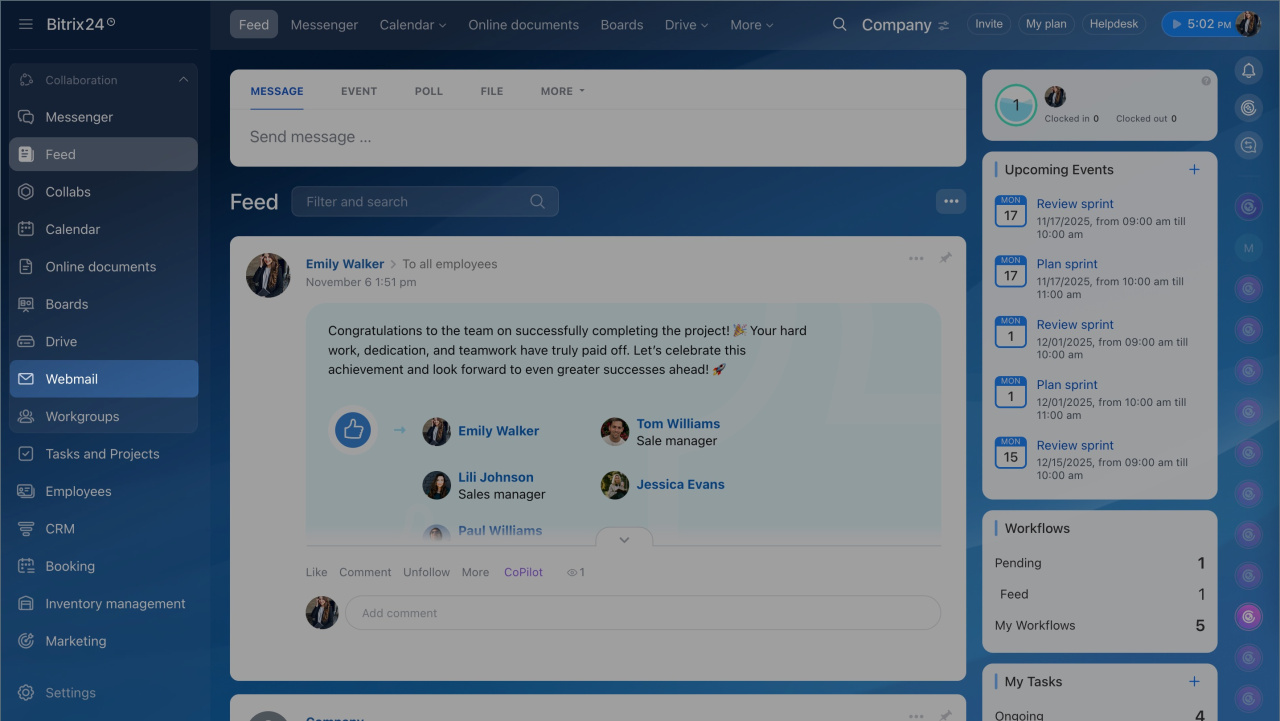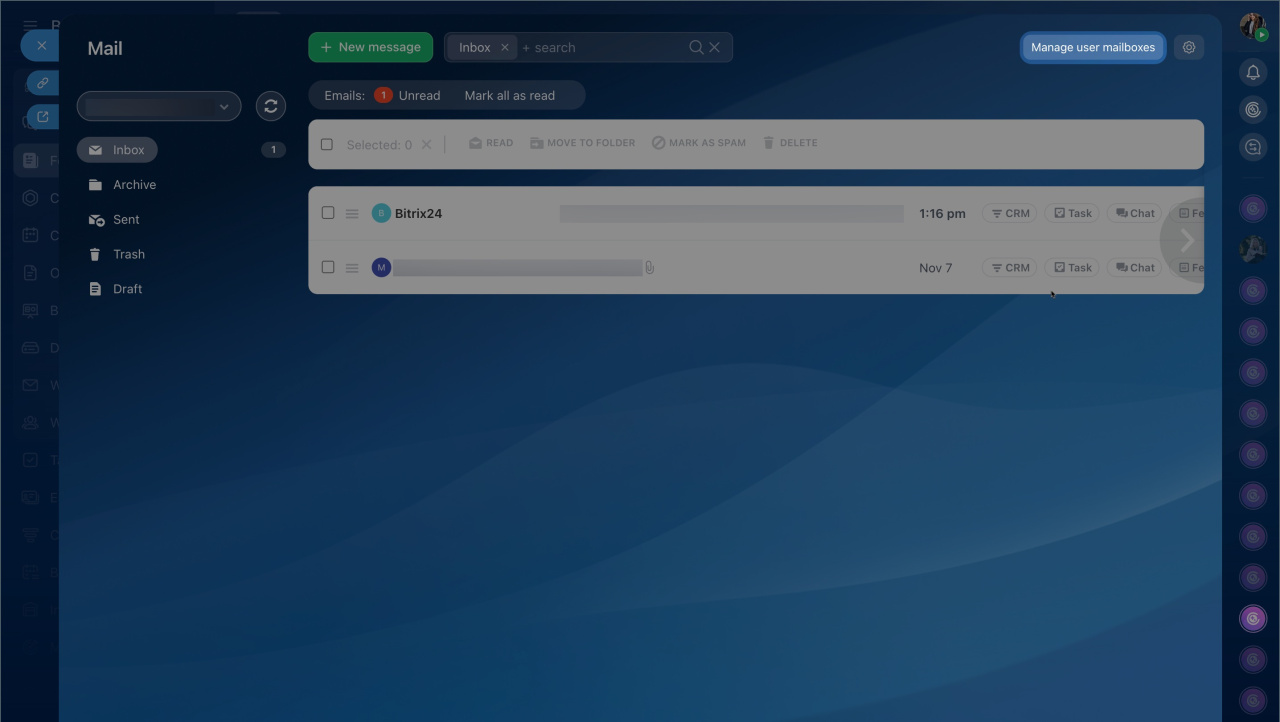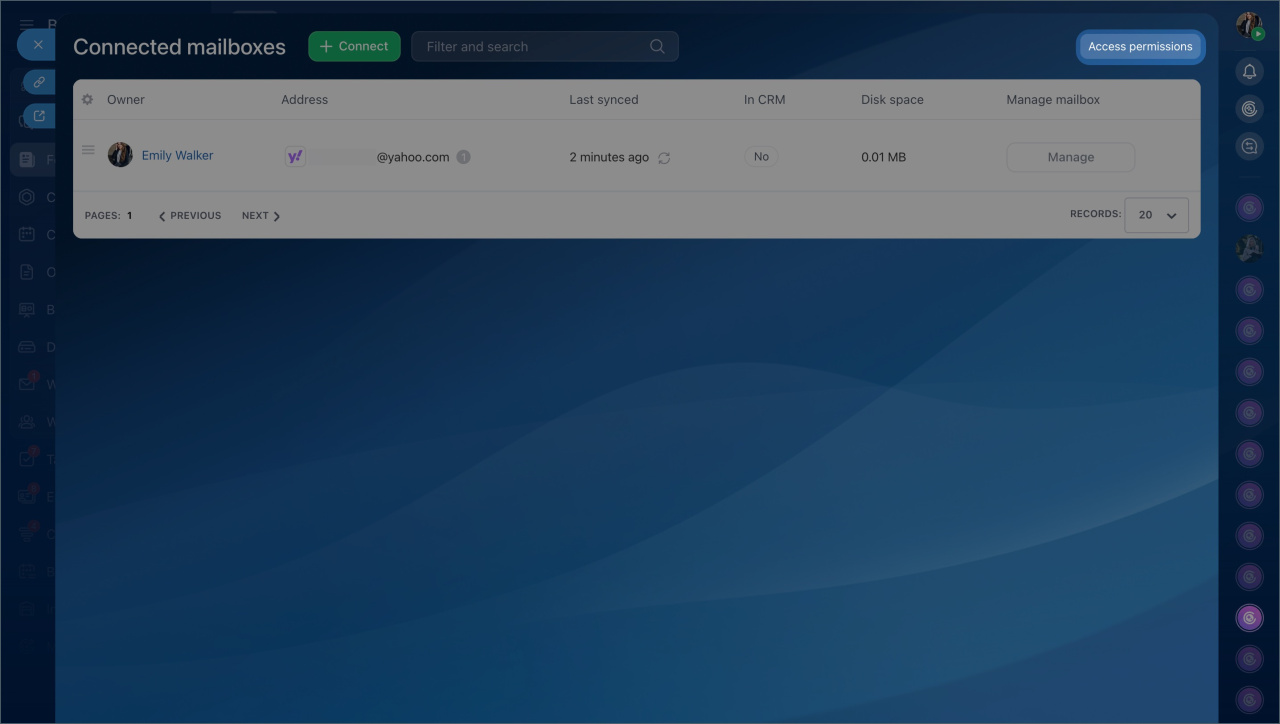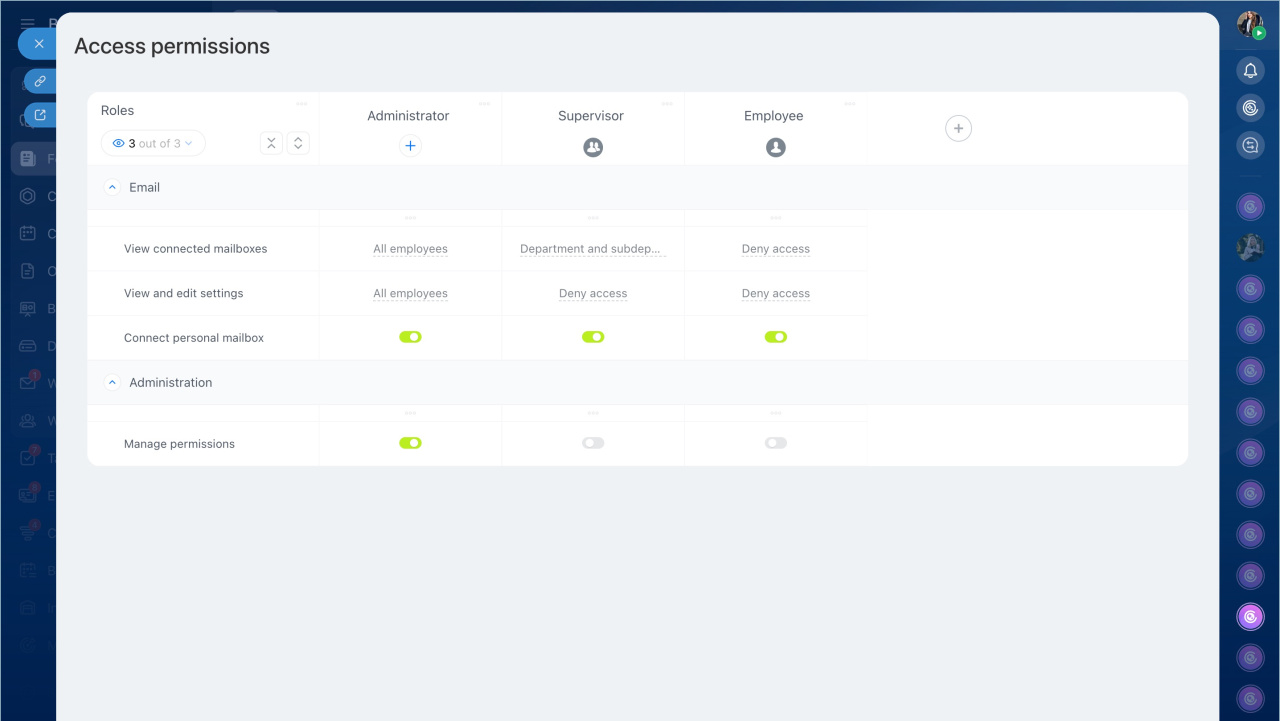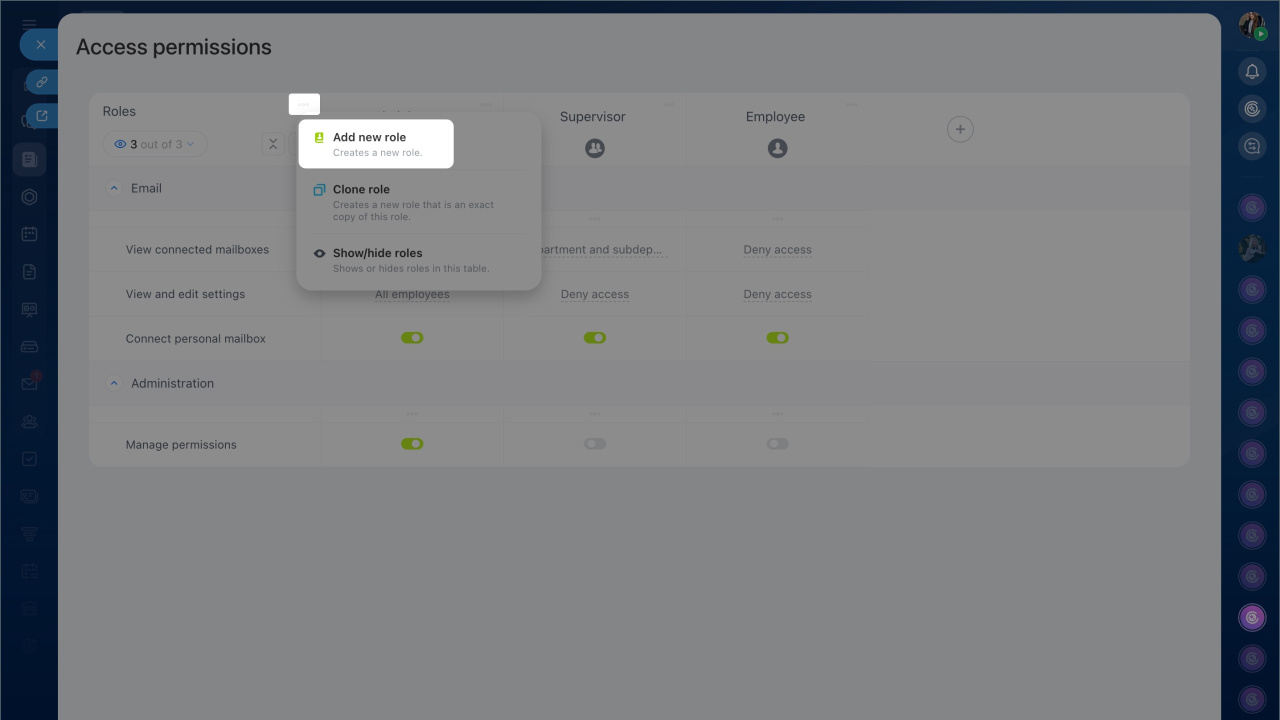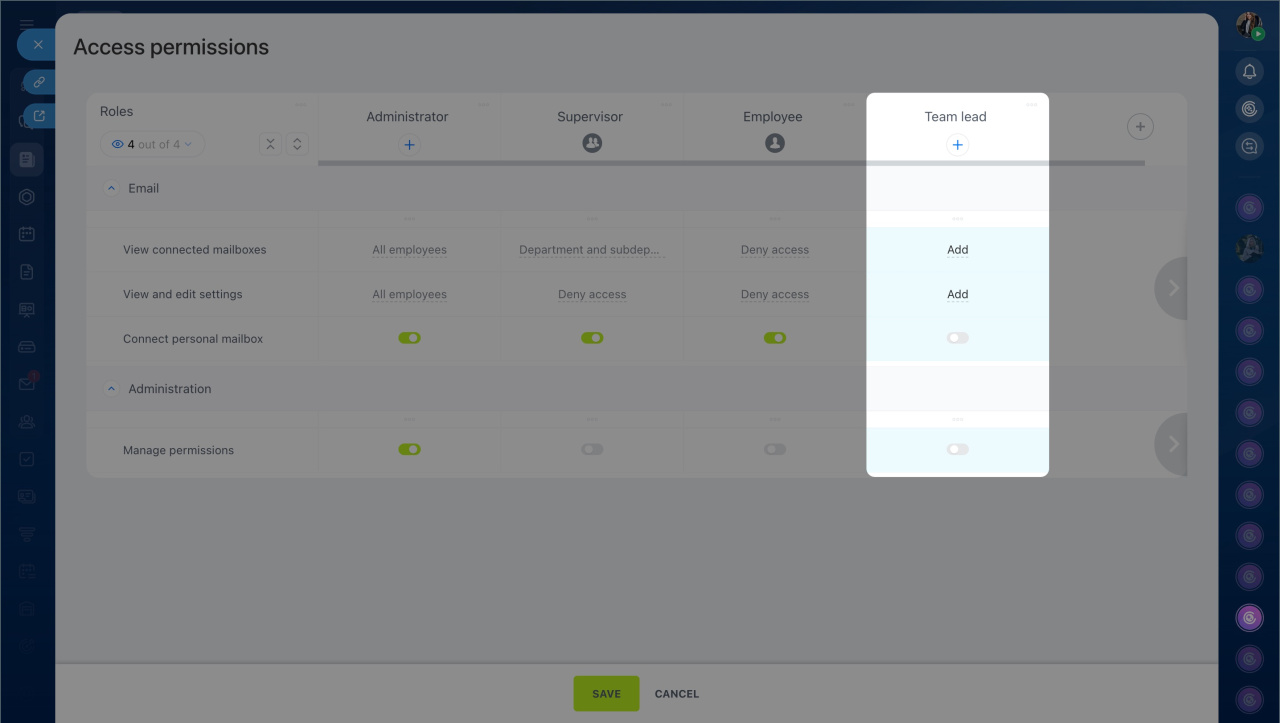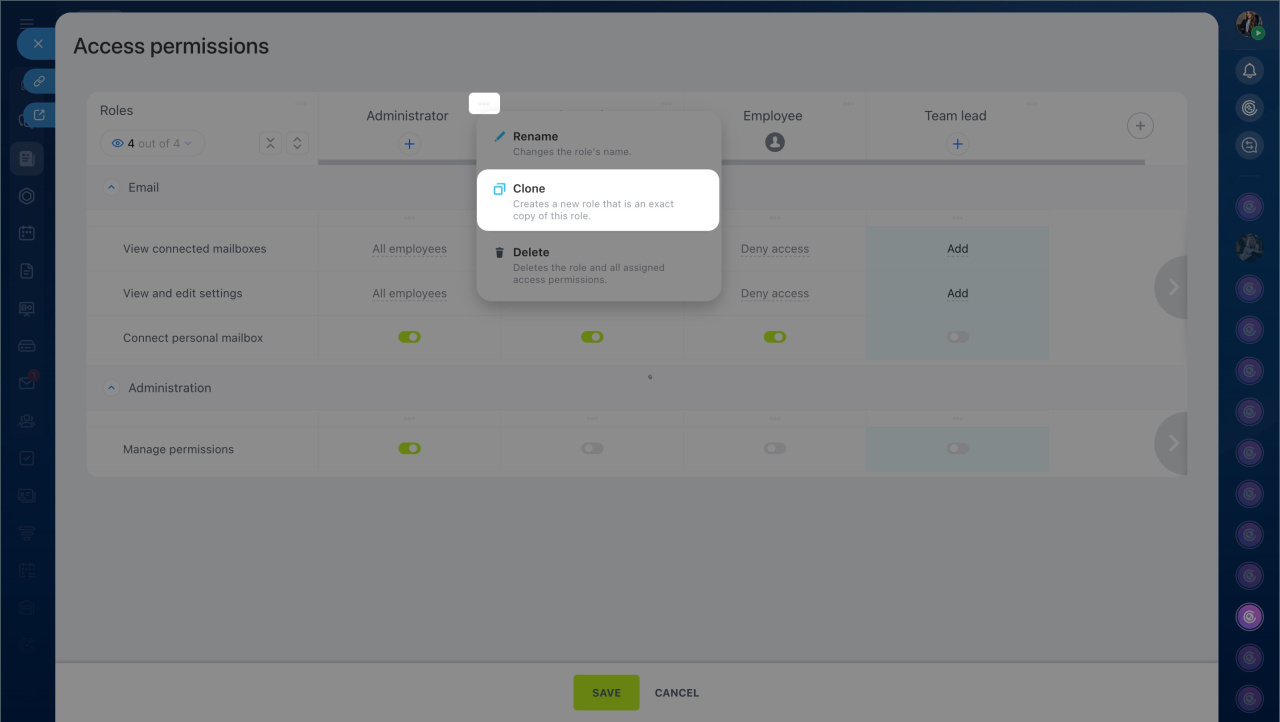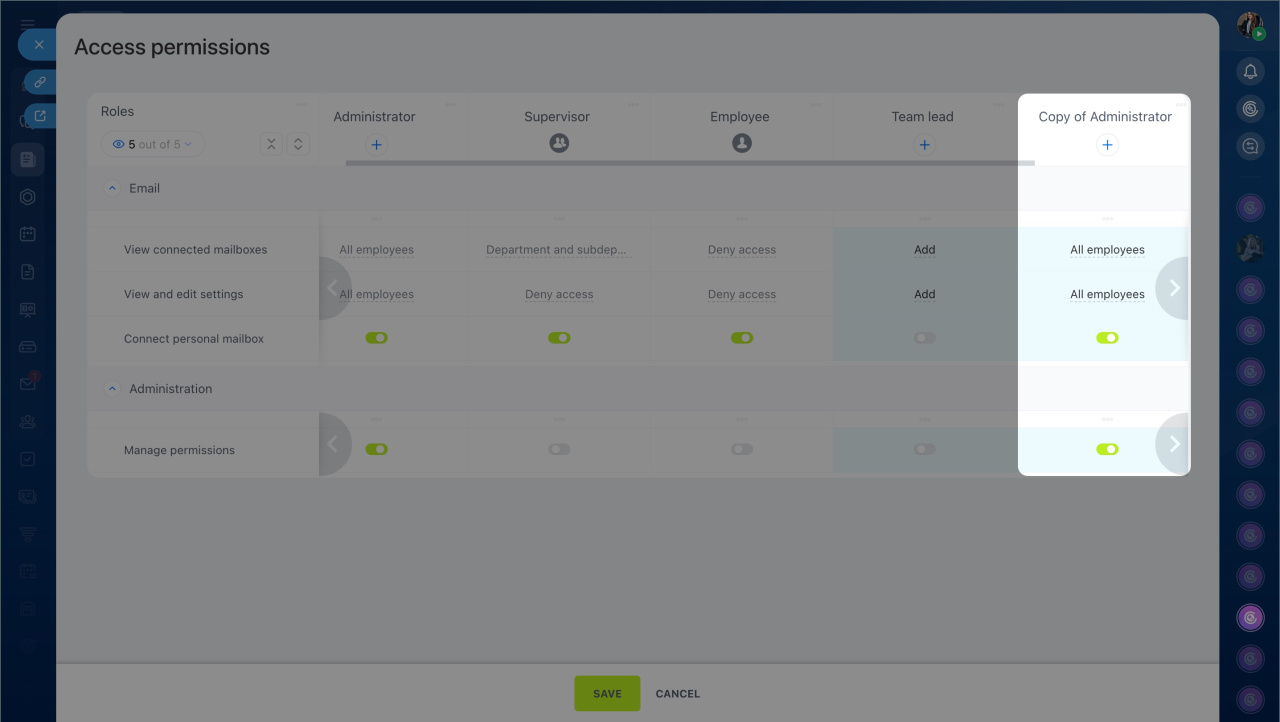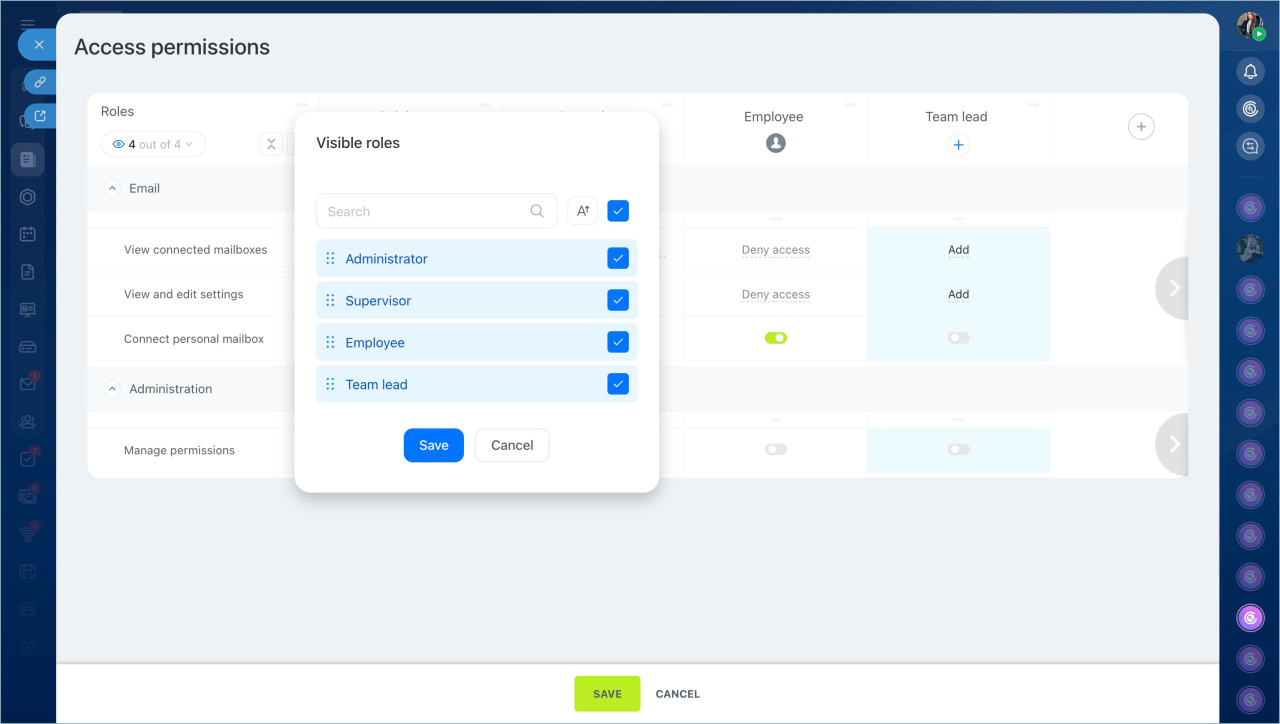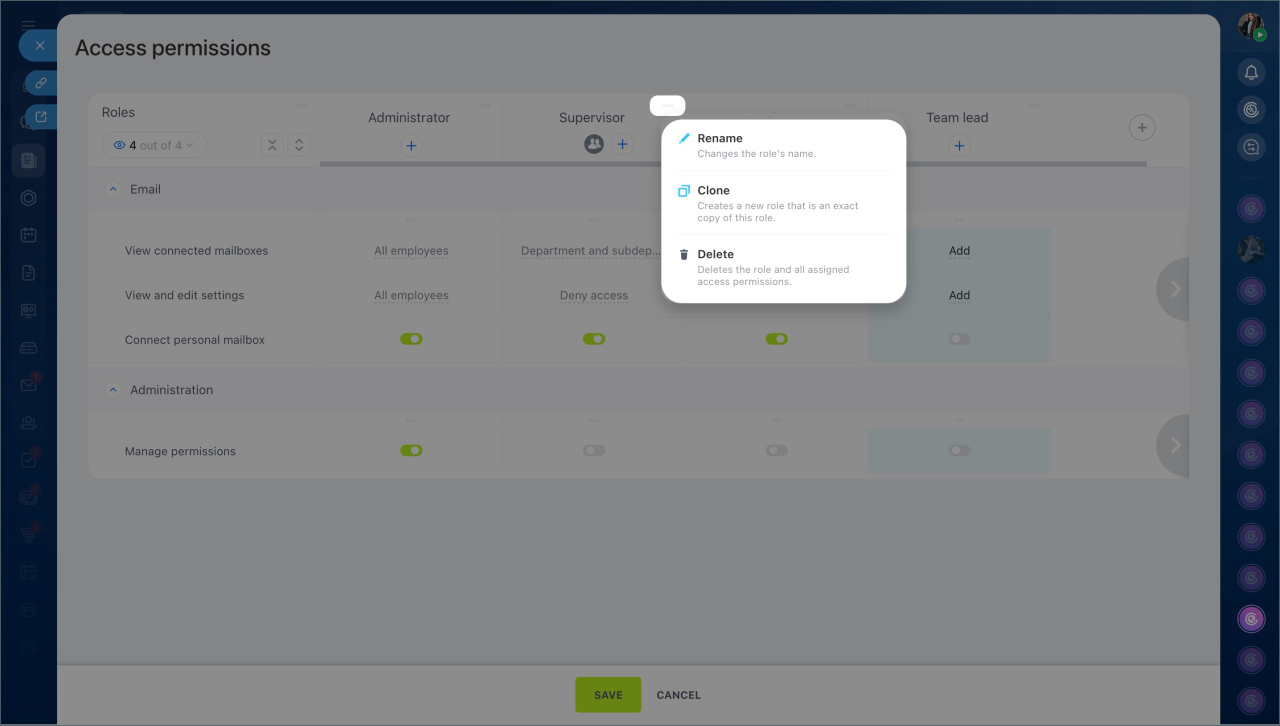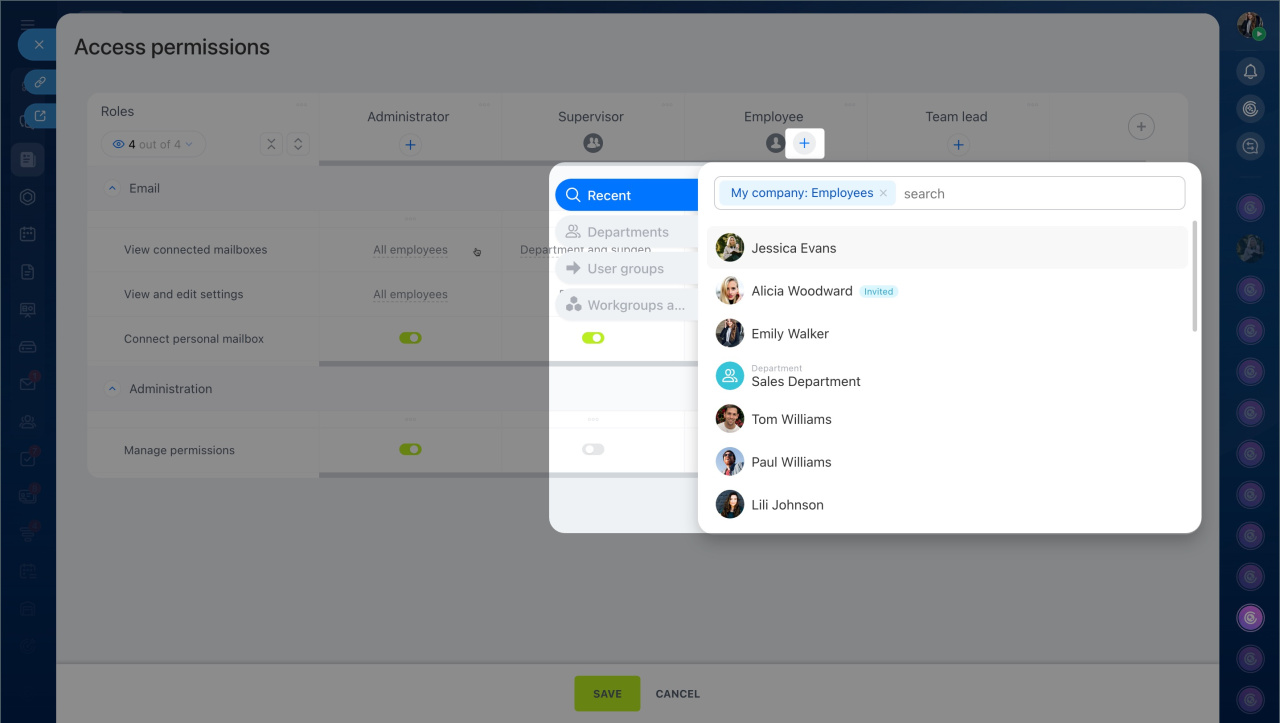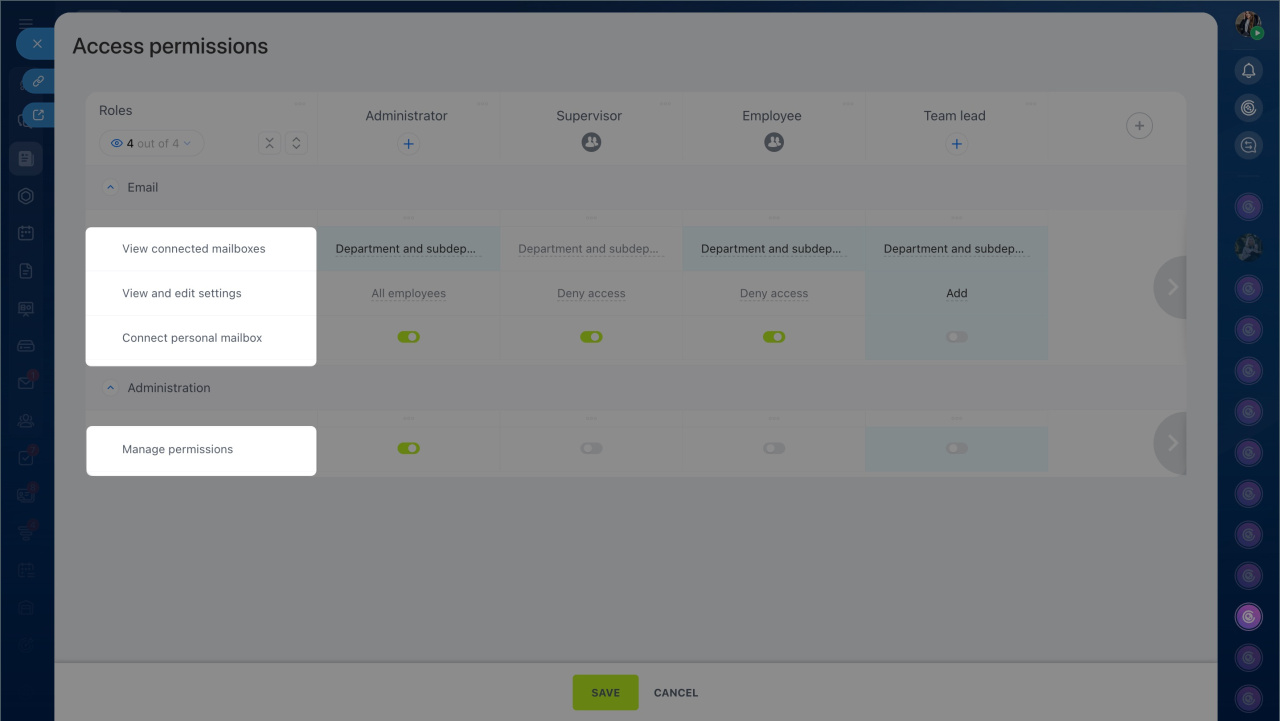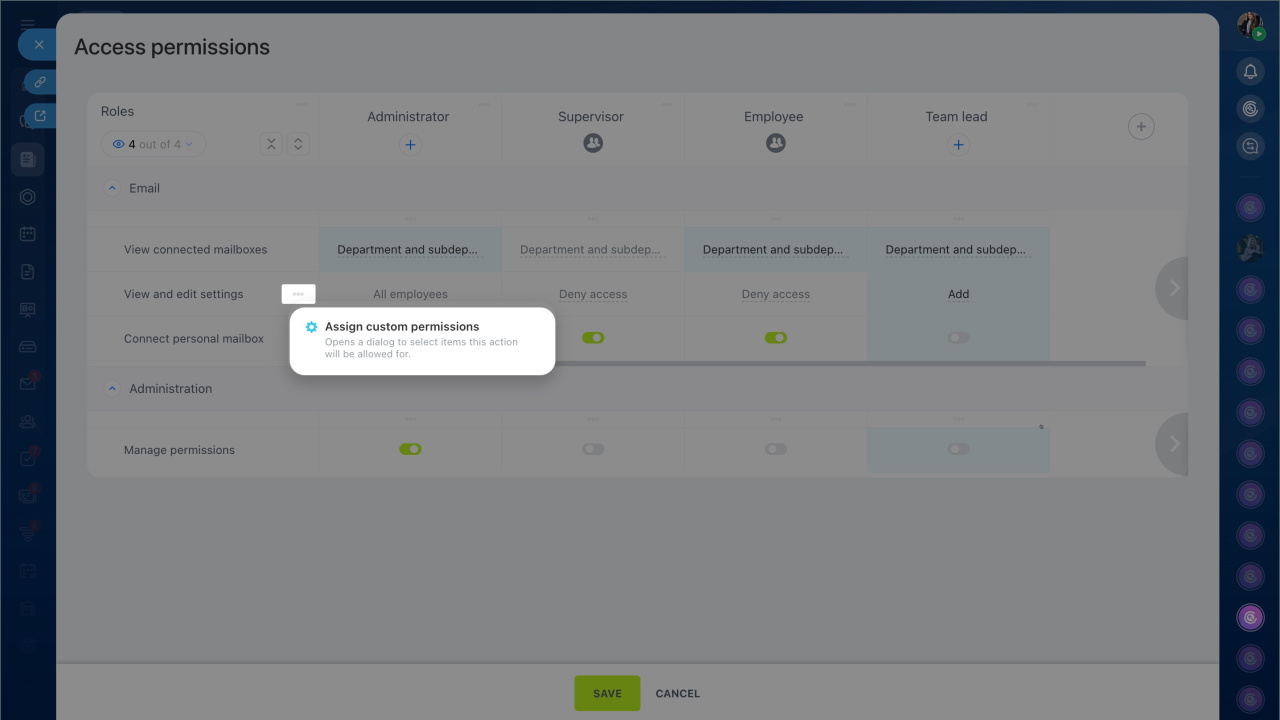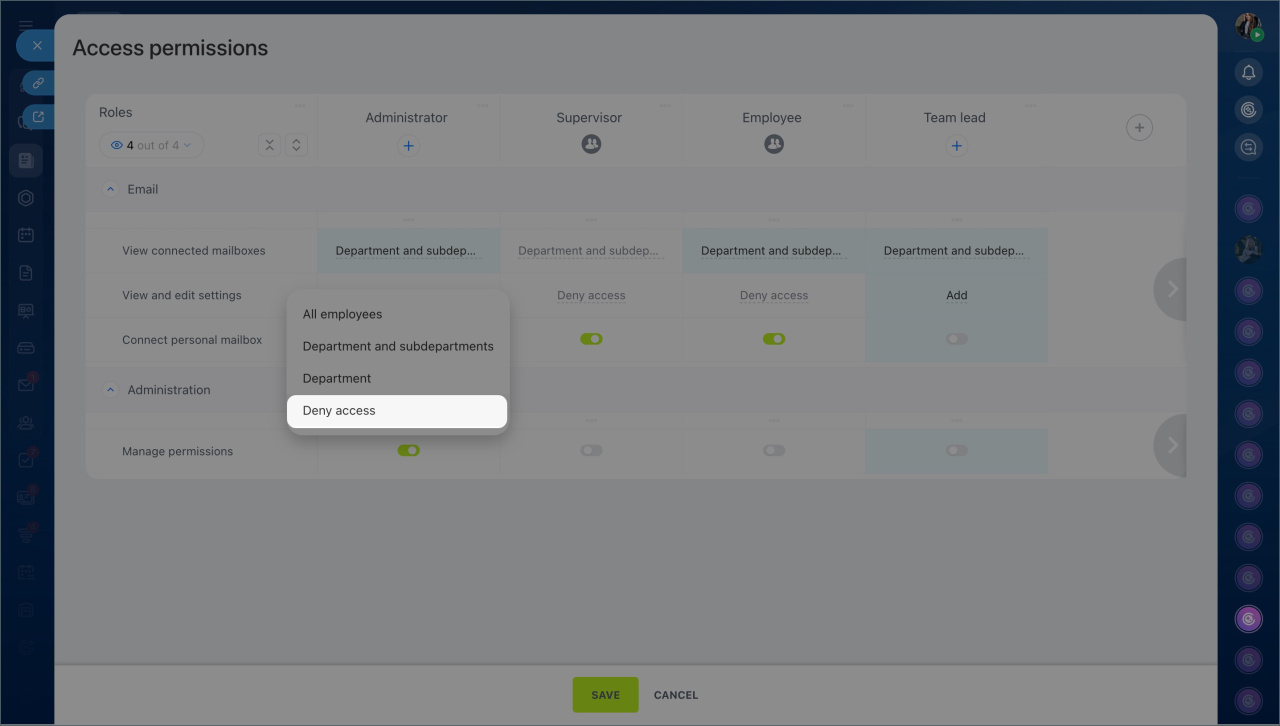In Bitrix24, you can flexibly manage access to the webmail section. This helps protect data and simplifies employees' work with corporate email. Configure who can view, connect, and manage mailboxes. For example:
- A supervisor can see their team's mailboxes but cannot change their settings.
- A department head connects email for new employees to speed up onboarding.
- An administrator restricts access for those who do not work with email.
Bitrix24 plans and pricing
In this article:
- Select standard roles for access permissions
- Configure roles
- Assign roles to employees
- Set up access permissions
By default, only the Bitrix24 administrator can configure access, but they can delegate these rights to other employees.
- Go to the Webmail section.
- Click Manage employee mailboxes.
- Select Access permissions.
Select standard roles
A role is a set of permissions that defines what a user can do in the webmail section. By default, three roles are available:
- Administrator — all employees with Bitrix24 administrator rights. They cannot be removed from this role.
- Supervisor — users assigned as supervisors in the company structure.
- Manager — all other employees.
Configure roles
If the default roles do not suit your needs, you can copy, edit, or create new ones. Click Three dots (...) and select the desired action.
Create a role. Select New role, specify a name, and save it.
Copy a role. This is useful for creating a new role with minor changes. Click Clone role and select the desired one. Its permissions will automatically transfer to the new role.
Display roles in the list. You can leave only the necessary roles visible and hide the rest. This is convenient for comparing or editing several roles. Click Show/hide roles and mark the desired roles.
Configure a specific role. Click Three dots (...) to the right of the role name and select:
- Rename — change the role name.
- Clone — all access permissions from this role will be copied to a new role.
- Delete — remove the role along with all its settings.
Assign roles to employees
To assign a role to employees, click Plus (+) under the desired role and select users, a department, or a group. For example, a supervisor will see the connected mailboxes of their subordinates, while a manager can view and change the settings of their own mailboxes.
Configure access permissions
You can configure permissions for:
- View connected mailboxes— it shows how many, whose, and which mailboxes are connected.
- View and edit settings — it allows editing mailbox settings.
- Connect personal mailbox — it permits or restricts connecting new mailboxes.
- Manage permissions — it allows managing all access permissions.
Access levels for departments:
- All employees
- Department and subdepartments
- Department
- Deny access
To grant or revoke access for all roles at once, use the Assign custom permissions option. For example, you can disable the ability to view and change mailbox settings for all roles.
- Click Three dots (...) > Assign custom permissions.
- Select the desired access level, e.g., Deny access.
- Save changes.
In brief
- In Bitrix24, you can flexibly manage access to the webmail section. This helps protect data and simplifies employees' work with corporate email.
- By default, only the Bitrix24 administrator can configure access, but they can delegate these rights to other employees.
- There are three default roles for access permissions: Administrator, Supervisor, and Manager. If these roles do not suit your needs, you can copy, edit, or create new ones.
- To assign a role to employees, click Plus (+) under the desired role.
- If a user has multiple roles with different permission levels, they will have the permissions that provide the most capabilities.