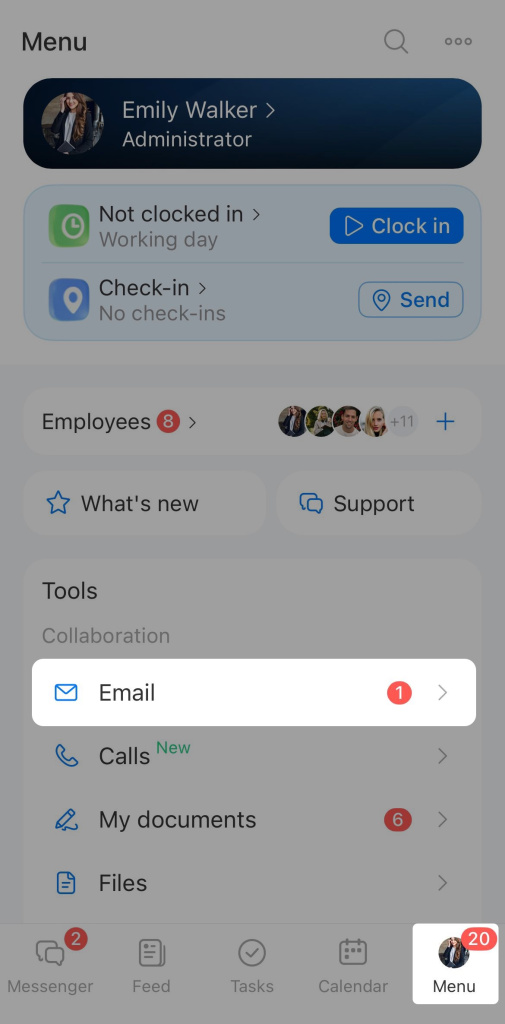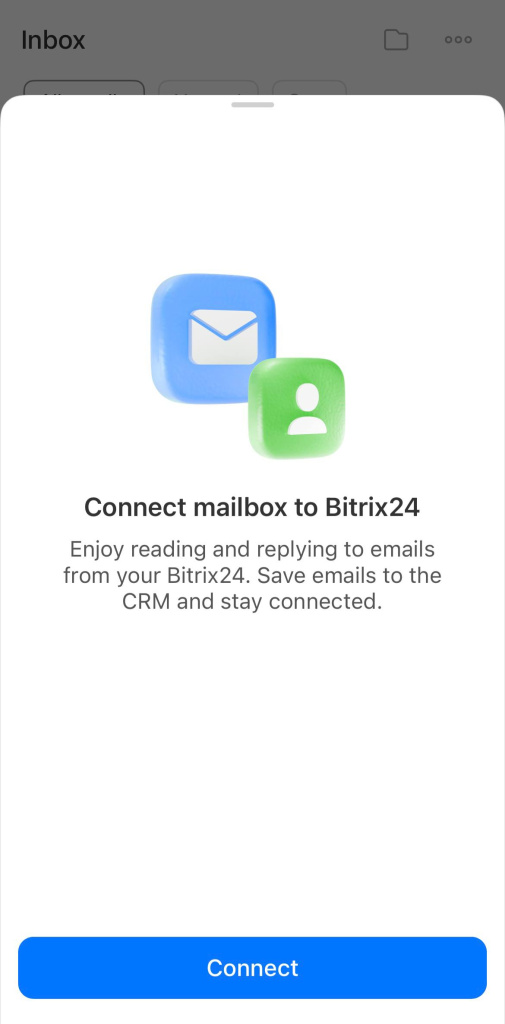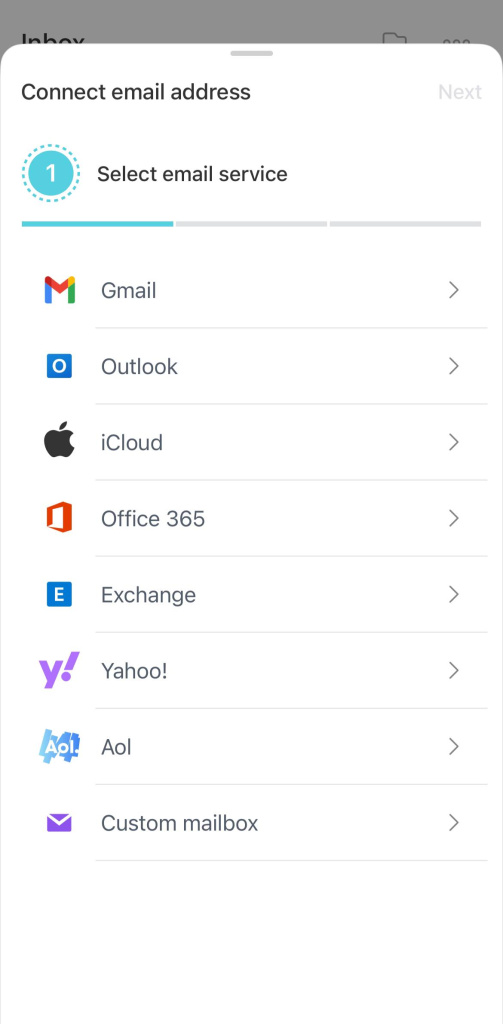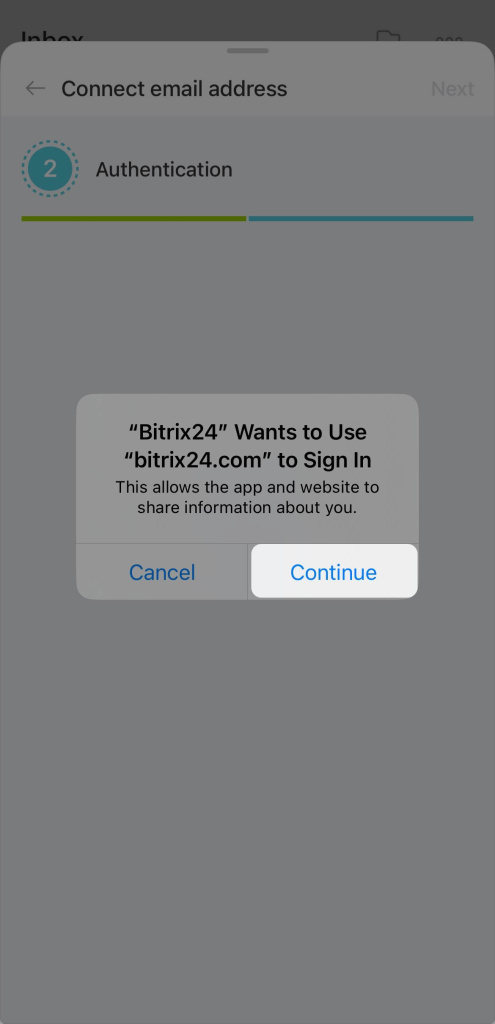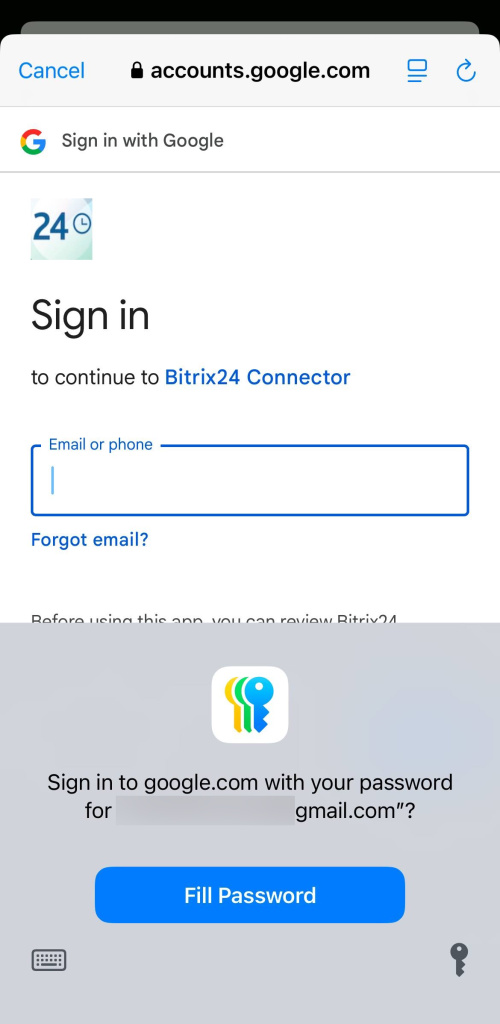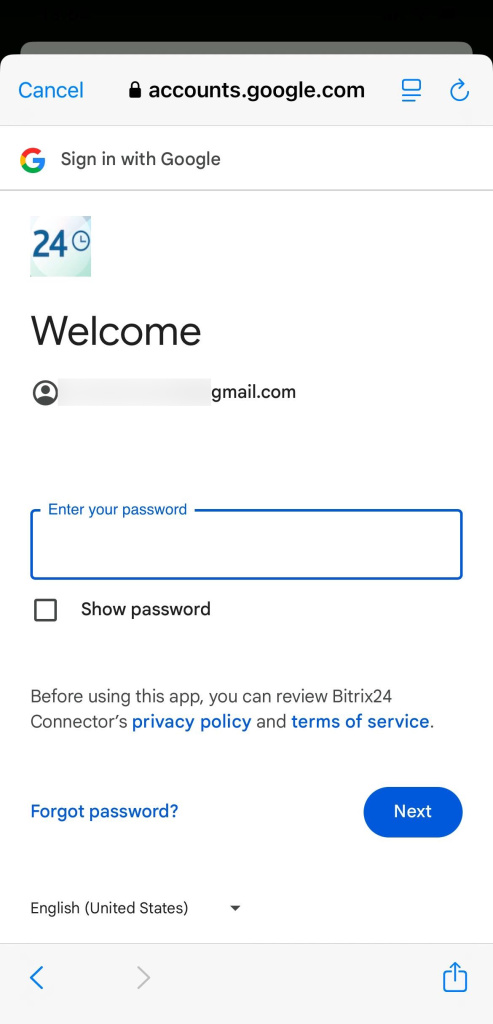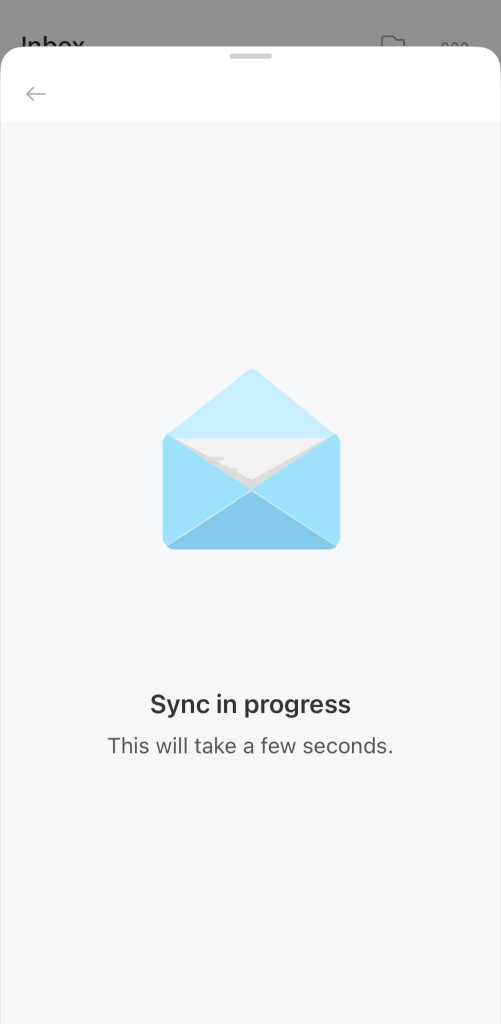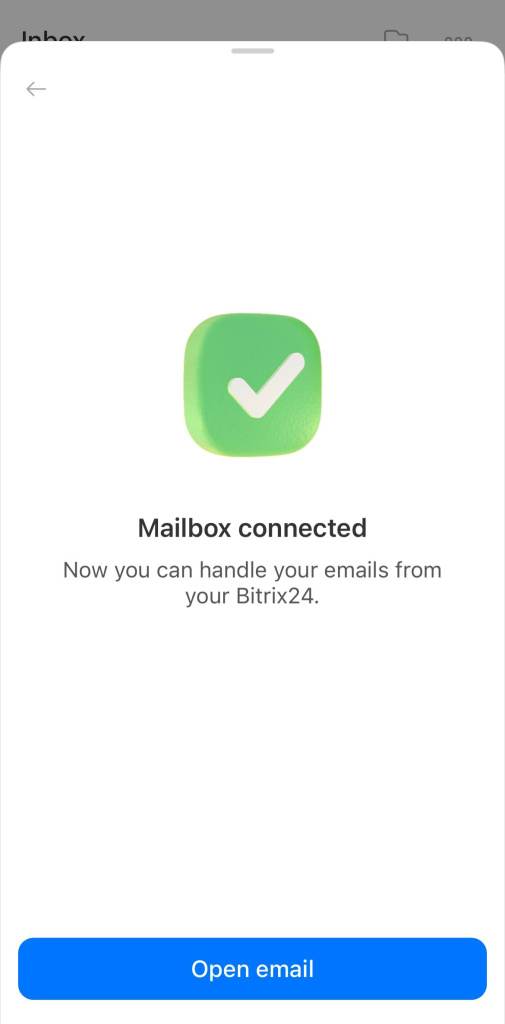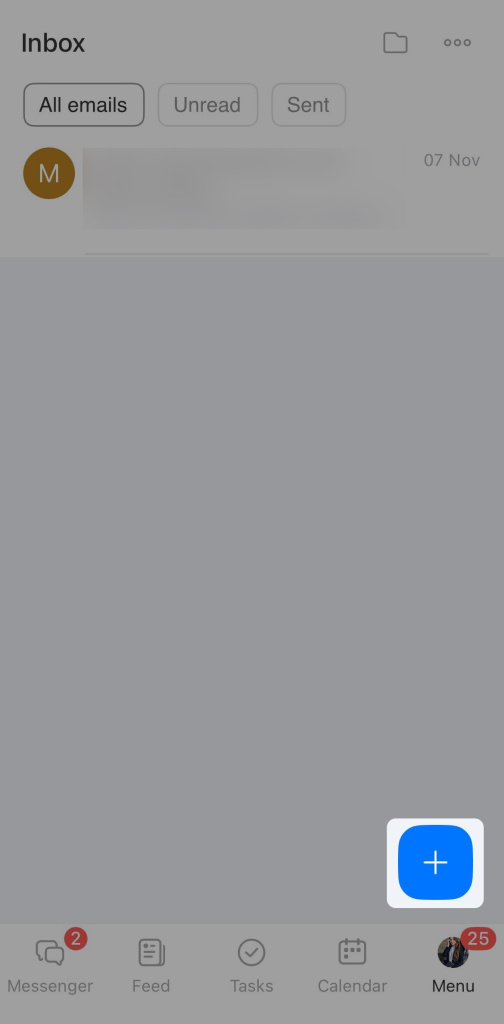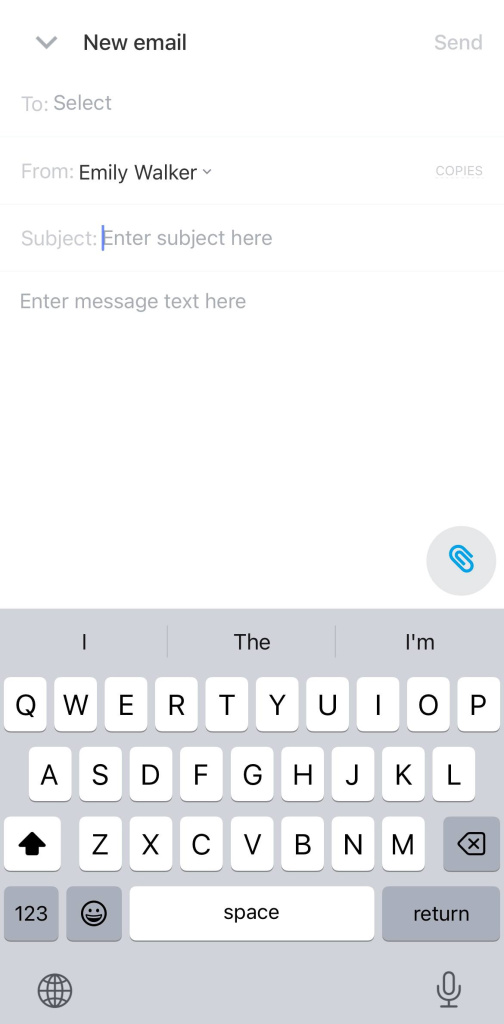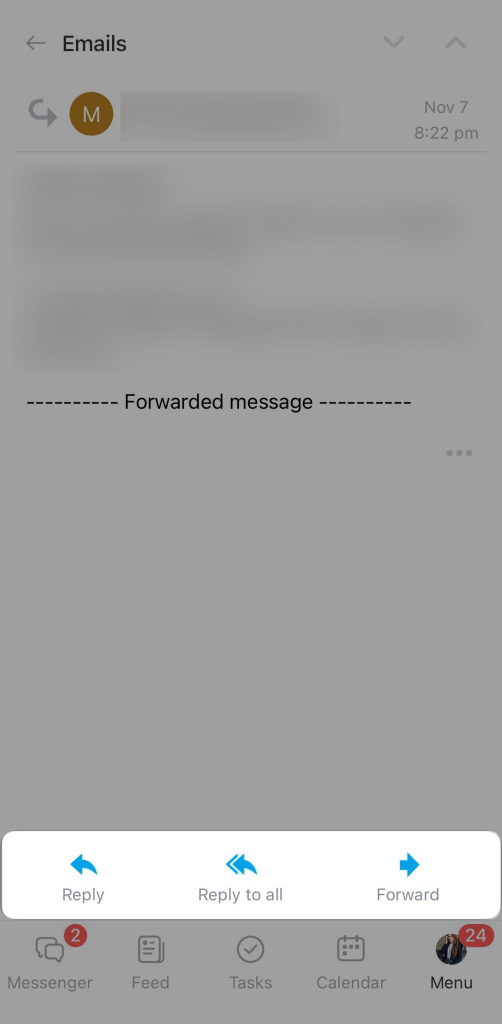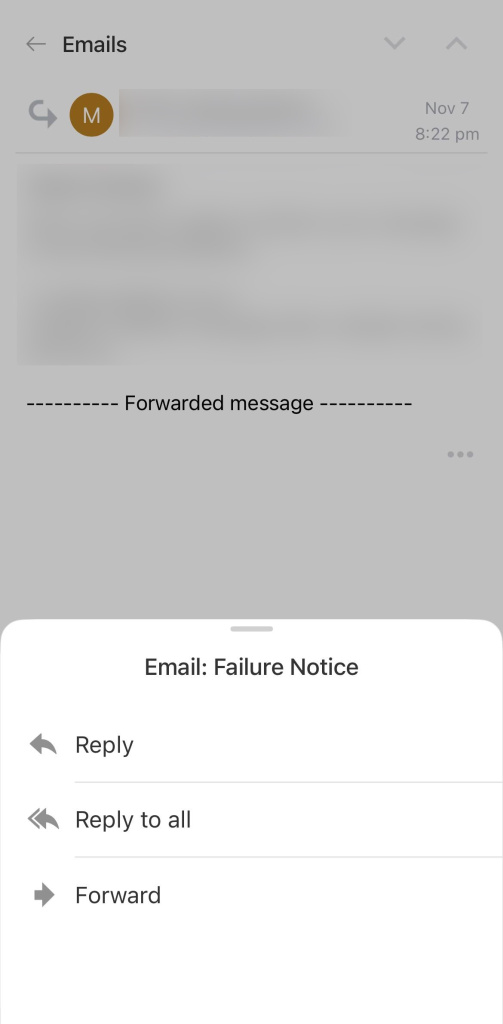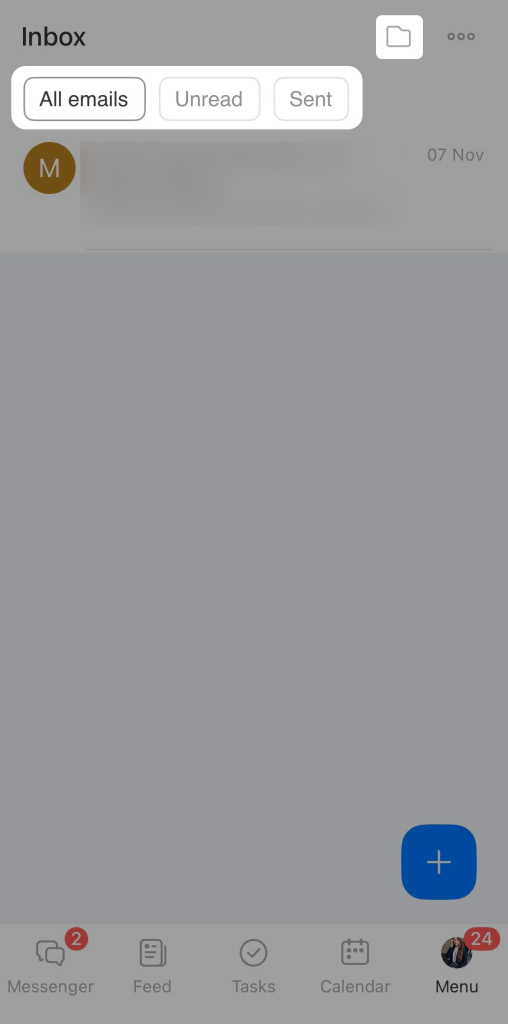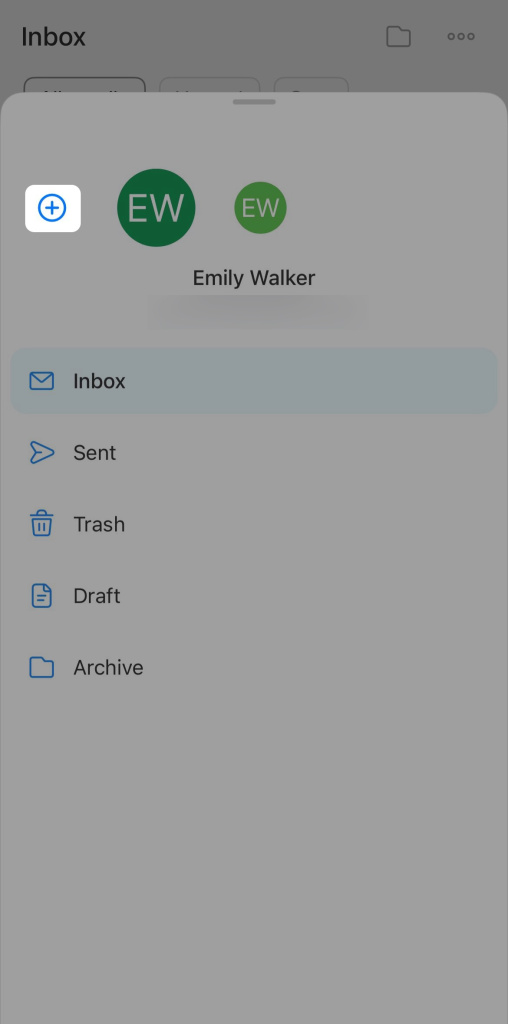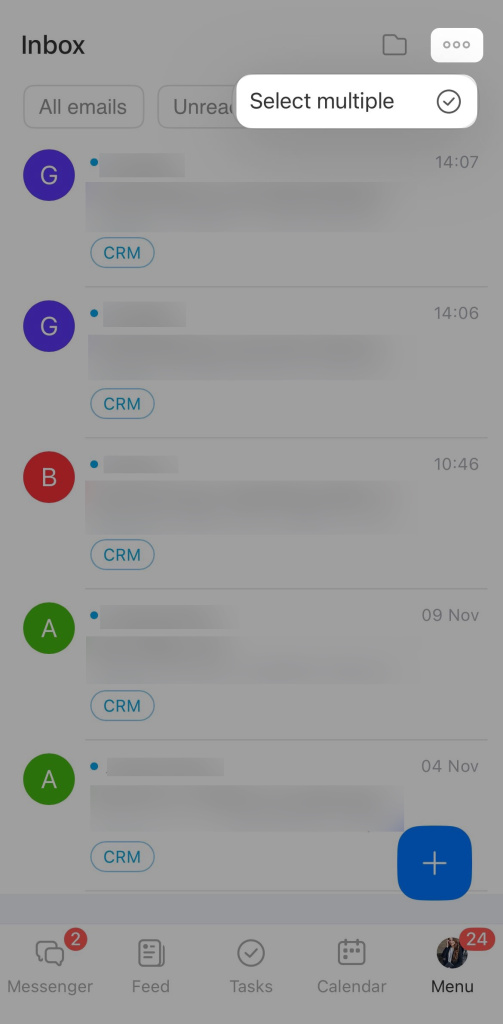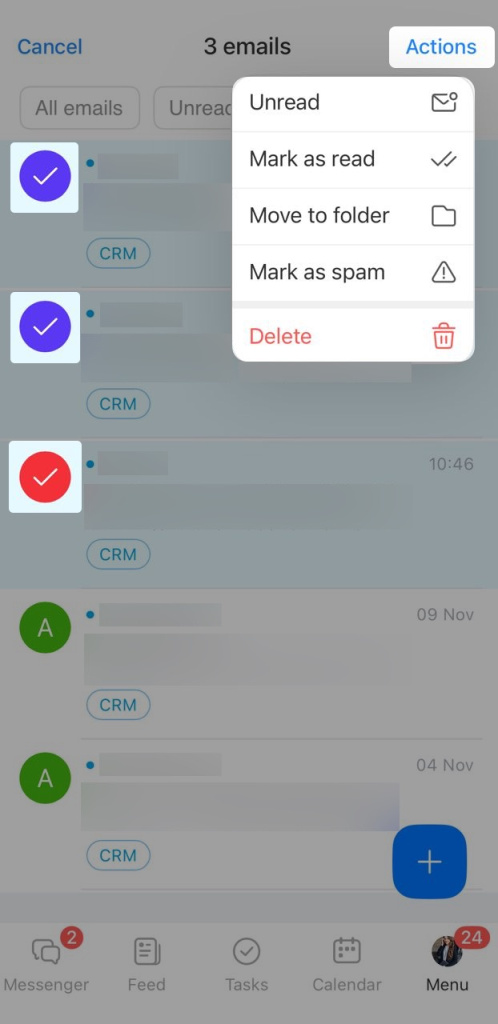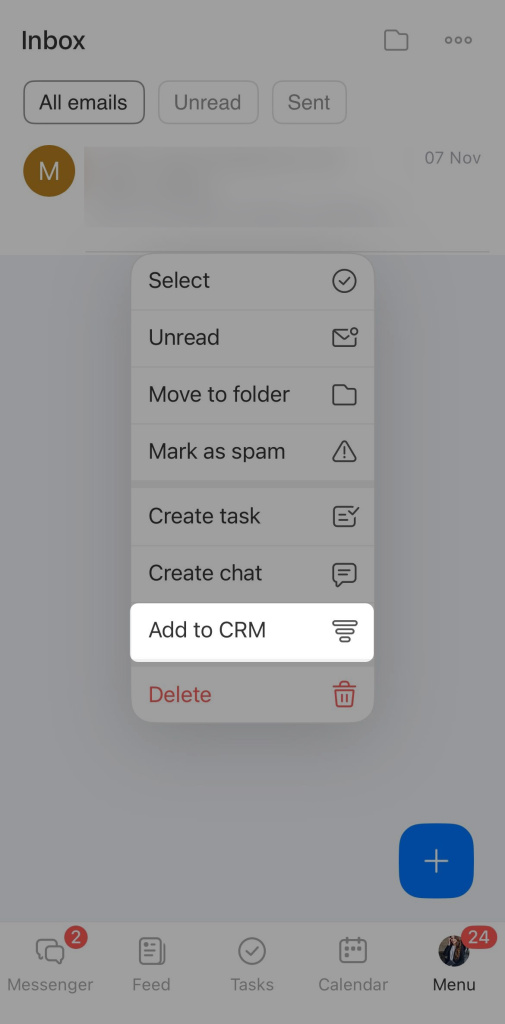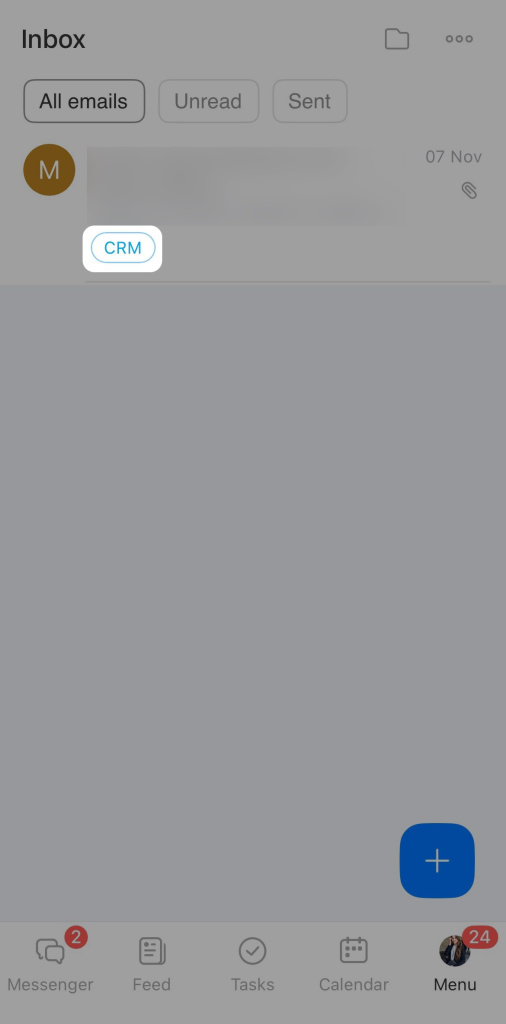In the Bitrix24 mobile app, you can connect your email and manage emails just like on a computer. Read and send emails, forward them to colleagues, create tasks, link them to CRM, and more. This is convenient if you often work outside the office and want to quickly respond to emails from customers, colleagues, or partners.
Bitrix24 plans and pricing
In this article:
Connect a mailbox
- Go to Menu > Email
- Tap Connect.
- Select the email service you want to connect.
- Tap Continue, an authorization window for the selected service will open.
- Log in to your email account.
- Confirm the login via SMS, push notification, or another method suggested by the email service.
- If you have multiple accounts, select the one you need.
- Please wait while synchronization is complete. The email is now connected. Tap Open email.
You can now manage your emails in the Bitrix24 mobile app.
Mailbox settings
Work with email
After connecting your email in the Bitrix24 mobile app, you can perform all basic actions with emails.
Create. Tap Plus (+) and select a recipient. This can be a contact from CRM, the address book, or a Bitrix24 colleague.
Reply or forward. Open an email and choose an action — Reply or Forward. For example, if a client sends a contract, you can forward the email to the legal team for review.
To exclude an email from CRM, mark it as spam, or delete it — tap Menu (...).
Sort. Filter emails by status: All emails, Unread, Sent. For example, quickly switch to the Unread tab to respond to new emails. Use the buttons at the top of the screen.
To connect another mailbox — tap the folder icon and click Plus (+).
Manage emails. Work with multiple emails at once. For example, mark them as read or delete them. This is convenient for quickly organizing your inbox and marking emails you have already handled.
- Tap Three dots (...) > Select multiple. Click on the emails you need.
- Tap Actions and choose the desired option.
Link emails to Bitrix24 tools. Create tasks, chats, calendar events from emails. For example, if a client sends an invoice, create a task for the accounting team to process it.
Tap and hold the desired email, then select an action. For example, add it to CRM. Emails linked to CRM will display a CRM label, allowing you to quickly access the related form.
In brief
- You can connect your email in the Bitrix24 mobile app and manage emails just like on a computer.
- To connect an email, go to Menu > Email > Connect and log in to the selected email service.
- Mailbox settings can only be configured in Bitrix24 on a computer.
- After connecting your email in the mobile app, you can perform all basic actions with emails: read, reply, forward, create tasks, events, CRM forms, etc.