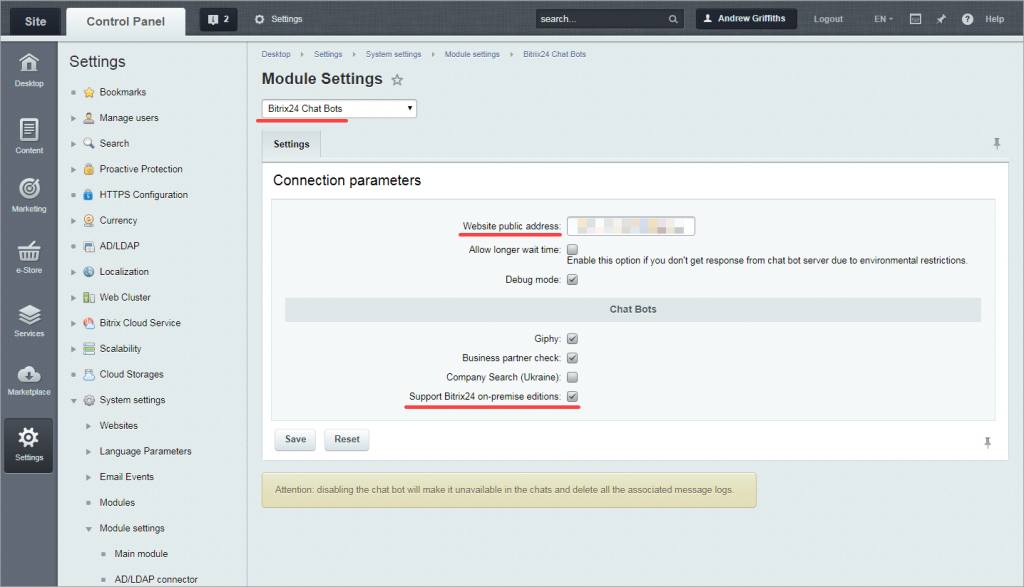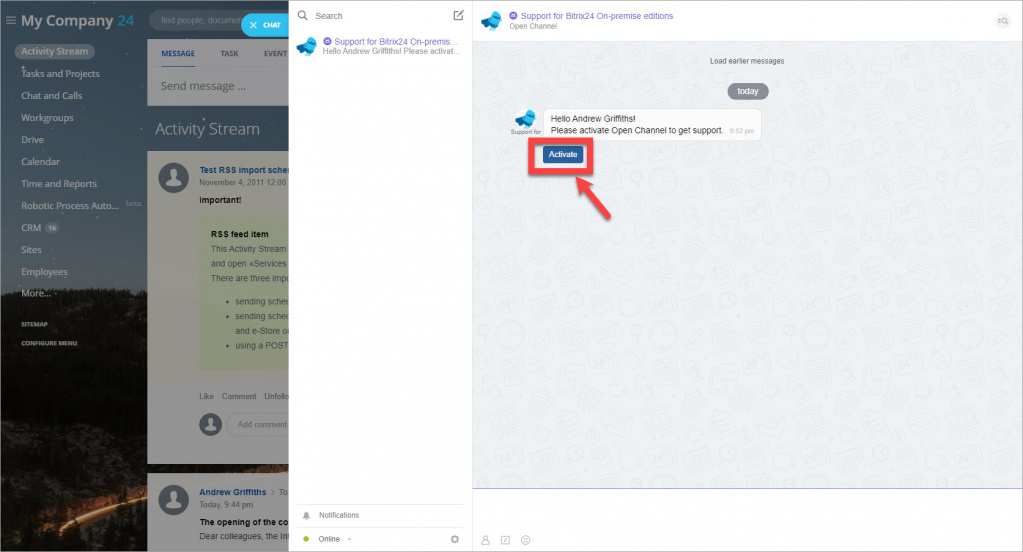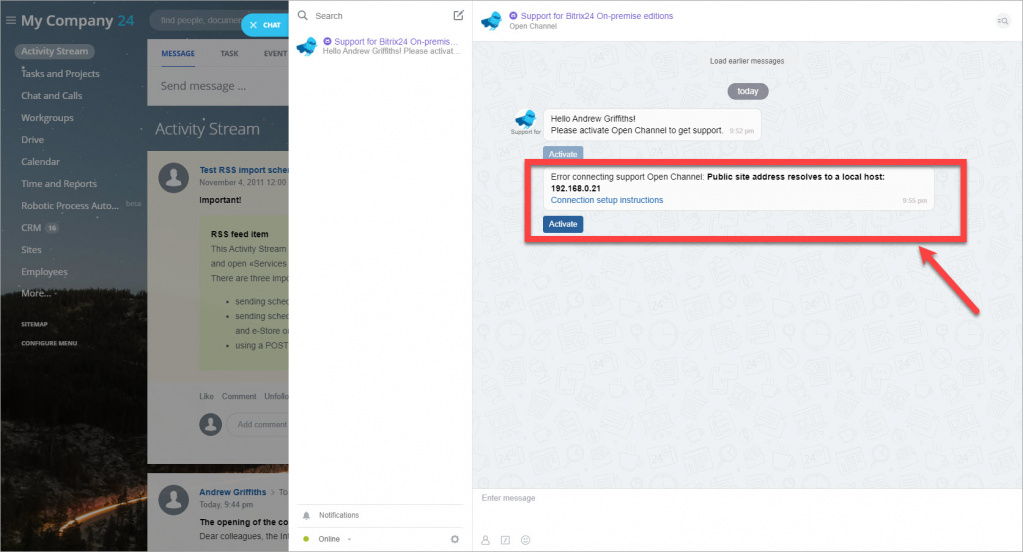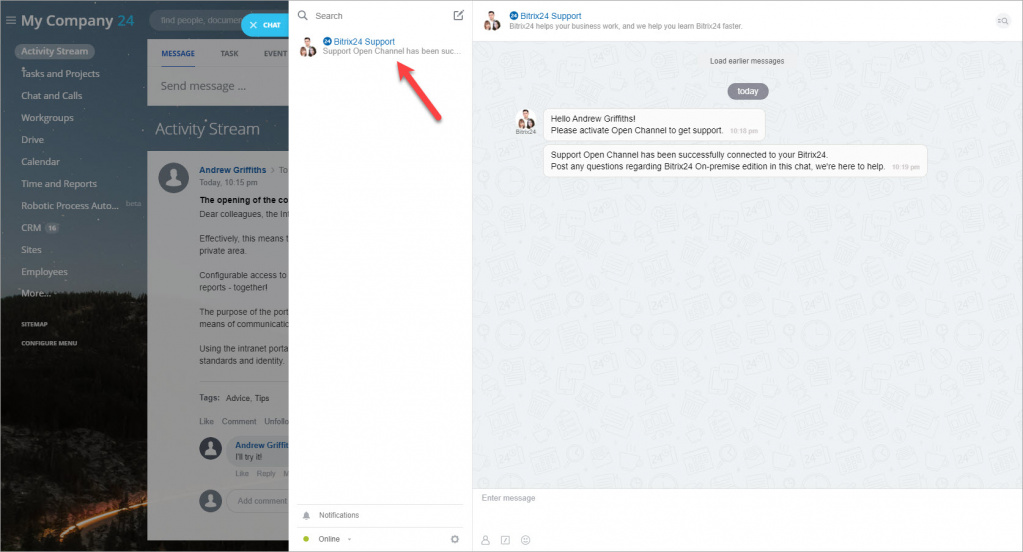All Bitrix24 On-Premise (self-hosted) version owners with a valid commercial license can contact Bitrix24 Support and get qualified assistance straight in their Bitrix24 account.
All you need to do is to add a special chat-bot to Bitrix24 messenger.
Connect the Bitrix24 Support chatbot
Open Control Panel > Settings > System Settings > Module Settings > Bitrix24 Chat Bots and tick Support Bitrix24 on-premise editions.
Initially, the chatbot may not have a connection with the Bitrix24 servers, therefore it's installed as a regular chatbot.
Next, you need to activate the Support for Bitrix24 On-premise editions chatbot.
While activating the chatbot, the servers' availability is checked from both sides - both from the client's network and from the Bitrix24 server. Also, it is checked that the license is active and that the open channel is configured correctly. If there are any issues detected, they will be displayed in the connection window.
After connecting the chatbot, you can contact the Bitrix24 Support in the chat. You can find the chatbot on the list of your contacts.
Issues with connection
Public site address resolves to a local host - this error means that the Website public address contains the local address that is not accessible from the Internet. To connect the Bitrix24 Chat Bots module, the Bitrix24 account needs to be accessible from the Internet.
Network connectivity error can occur for different reasons. The possible reason is that the Bitrix24 server or the account itself is not available. In addition, the error can be caused by long timeouts or problems with the SSL certificate.
This website's license is invalid - your license is expired. The Bitrix24 Support Chat works only for valid commercial license key owners.
The message was not delivered because the user accepts messages only from users on their contact list- for the chat to work correctly, the administrator who contacted the support must be added to the Employees user group and become a member of one of the departments in the company structure.
Issues that can be solved by the Bitrix24 On-Premise Support
1. Installation and configuration
- Consultations on the installation of the product on the server (trial version, paid version). Advice is given within the scope of the installation guidelines.
- Recommendations on solving the typical installation problems.
- General recommendations on the selection of the server software. Advice is given within the scope of the installation guidelines.
- For hosting, migration of the product from the local server to the remote one, customers can be advised on questions of backup preparation and the use of standard scripts and mechanisms.
- Installing the product on the server.
- Preparation and transfer of the system backups to the server.
- Diagnostics of the server software on the customer's PC or server.
- Installation of the server software on the customer's PC or server.
2. Performance improvement
- General consultations on choosing server software to ensure higher product performance.
- Recommendations on configuring certain software within the scope of the guidelines for the settings of the web projects.
- Recommendations on the use of built-in caching mechanisms and other mechanisms that reduce the load on the website.
- The software configuration itself on the customer's PC or server.
- Diagnostics and load-testing of the projects on the customer's servers.
- Optimization of the software code of the software components or modules.
3. Questions about updating the product
- Problems with the license key when updating the product.
- Help in finding the finding and solving problems in case of the product update is installed incorrectly.
- Problems connecting to the server, problems setting up the connection via proxy.
- Configuring the server and server software to work with the product updates system.
4. Errors in the product
- Errors occurring during operation, malfunction, and restoration of the project are resolved. Advisory assistance in finding and resolving the causes of the malfunction is provided.
- Errors in the product are resolved. Diagnostics is carried out to establish the fact of an error in the operation of the software product. The detected error, depending on its complexity, is resolved in the diagnostic process or in subsequent updates.
- Error when installing the product. General advice within the scope of the installation guidelines is given.
- Database errors. Only general advice and known troubleshooting methods are given.
- Problems with the server settings, which interfere with the correct installation of the update. Only general advice and known troubleshooting methods are given. Updates are not installed by technical support.
- Finding and resolving malfunctions in the work of the server software.
5. Development
- General questions about integrations.
- Advice on API modules of the product.
- Feedback from customers and requests for the development are collected. The deadlines for development are not specified.
- General questions about software development.
- Solving certain tasks with the specified logic.
- Diagnostics of the software solutions and created software components.
- Development of custom components.
- Development of custom modules.
- Customization of public scripts and software components.
- Modification of a specific piece of code to solve custom tasks (excluding fixing errors).
- Development of payment systems integrations.
6. Conceptual questions about working with the system
- Instructions for using certain functions if the description is missing in the documentation.
- Consultations on the licensing policy.
- Consultations on the security policy.
- Customer feedback and requests to improve the functionality of the product are collected.
- Working with the documentation, expanding the documentation.
If your issue is not on the list of issues that can be solved by Bitrix24 On-Premise Support, we recommend you contact our partners that can help you with implementing Bitrix24.
- Only account administrators can contact Bitrix24 Support.
- The address used in the Website public address field must be accessible.
- SSL certificate must be signed by a valid CA.
- Bitrix24 on-premise commercial license must be valid.
- If a Bitrix24 Support specialist cannot see your screenshots in the chat and you receives the error "Unfortunately, this link has expired. Please use the link in your email again to continue working", then most likely you have restricted read access to /pub/ directory for unauthorized users. Check in the administrative interface of the Structure Management - Files and folders section to ensure that there is a read permission for /pub/ directory and all attached files for the group All users (including unauthorized users). If the permissions were changed at the server level, you should also change them for the server administrator.