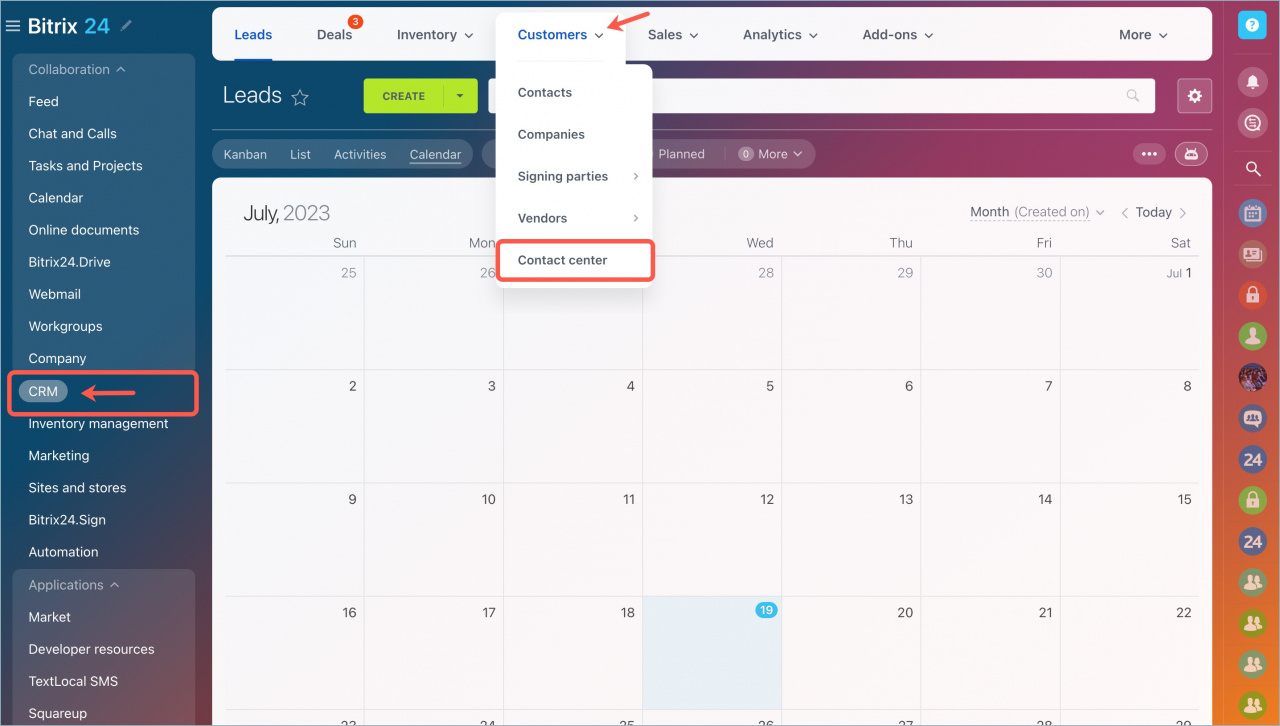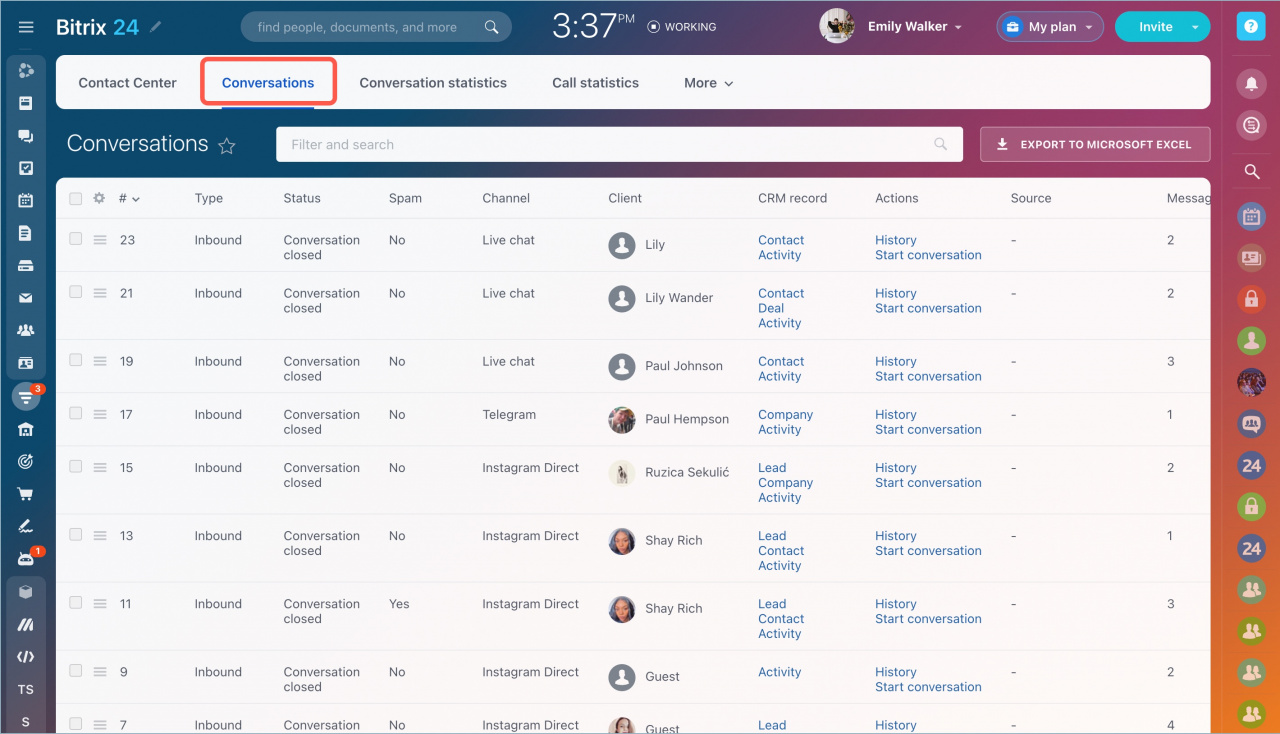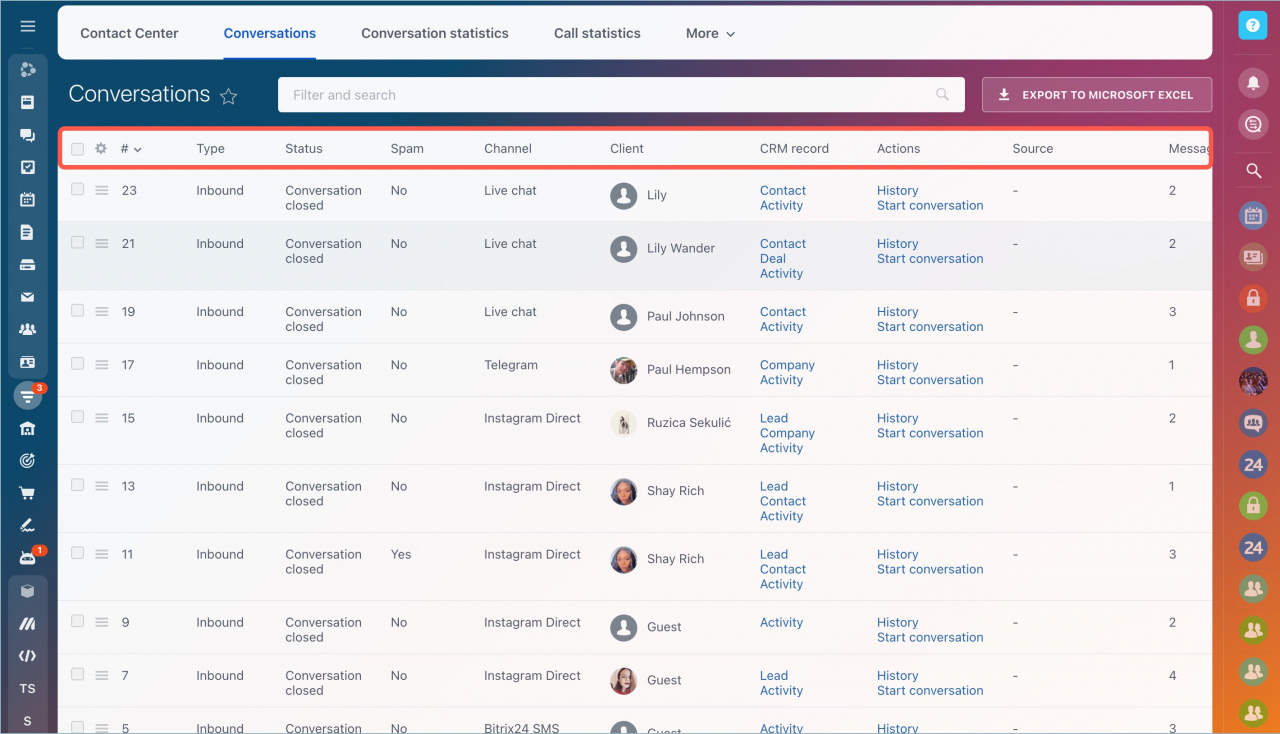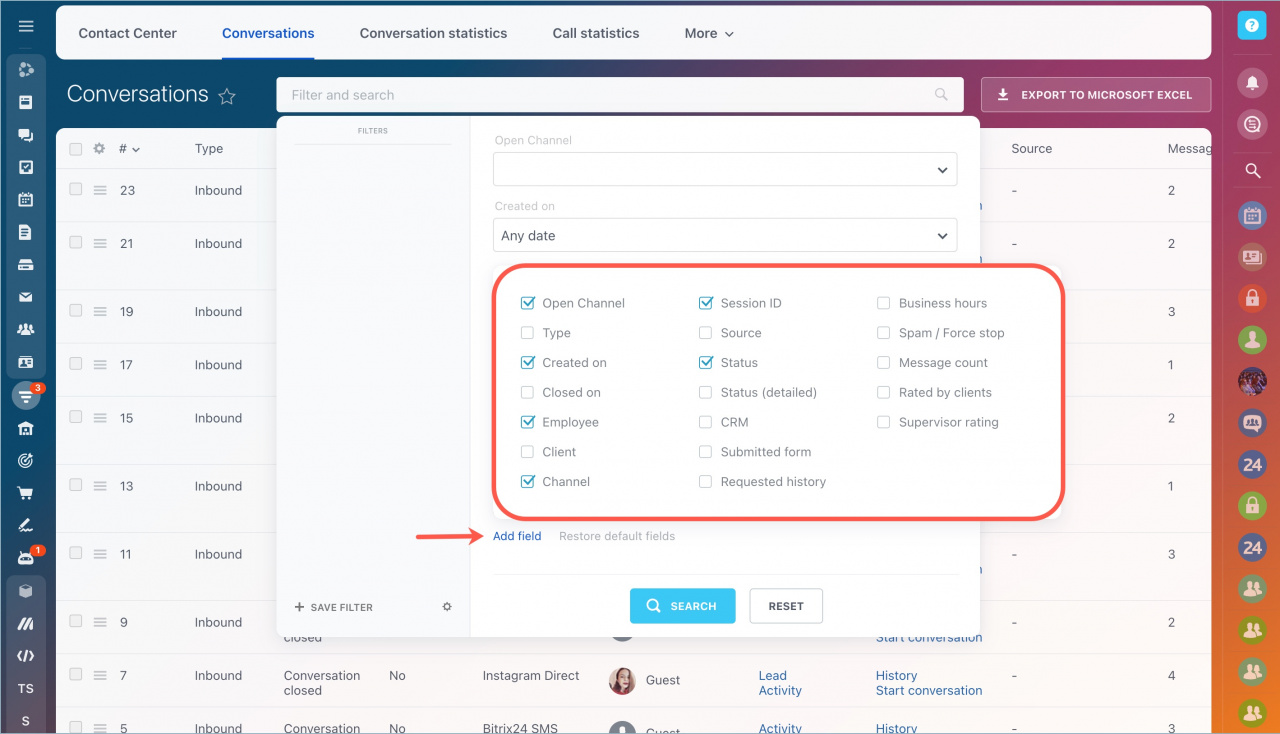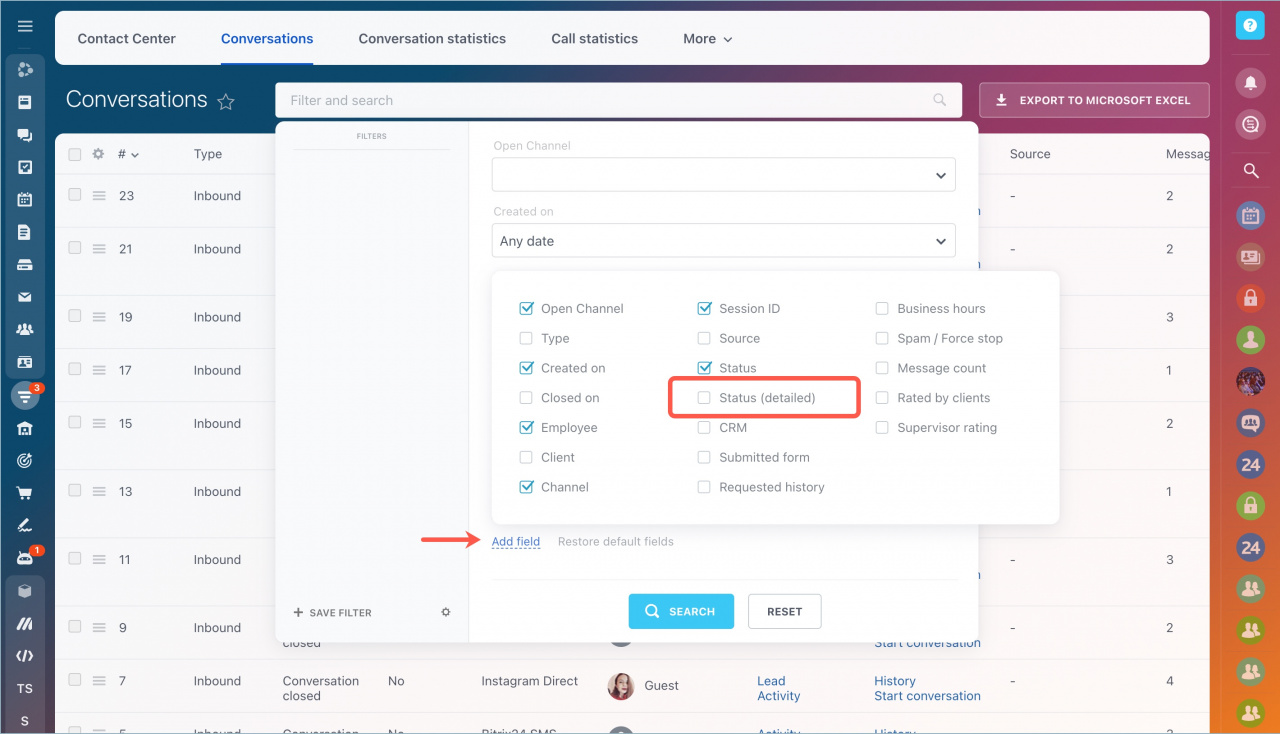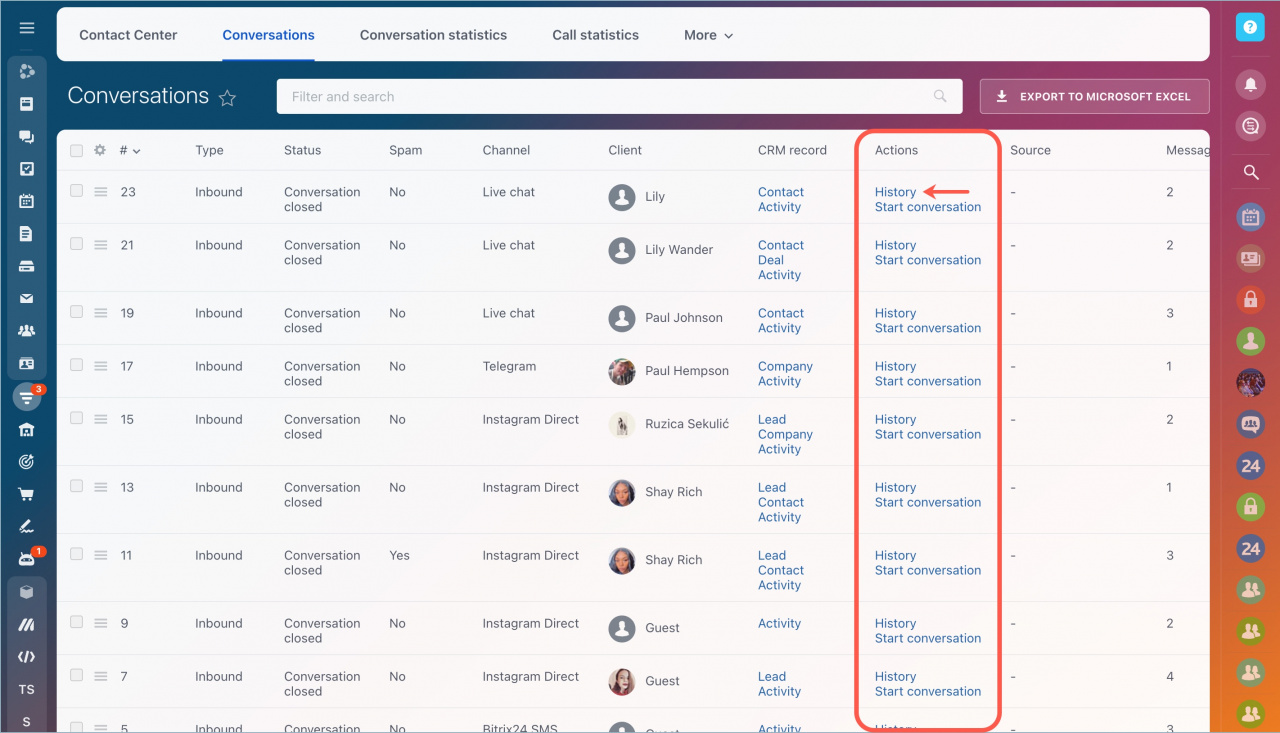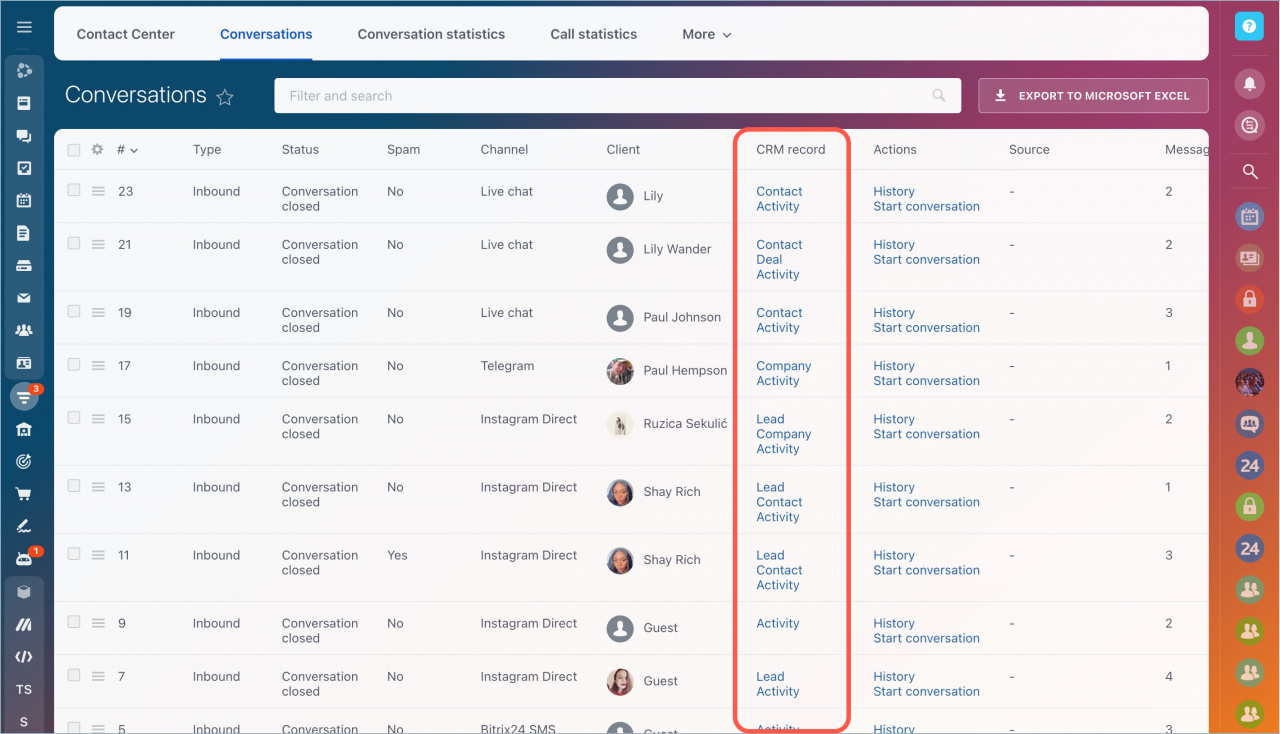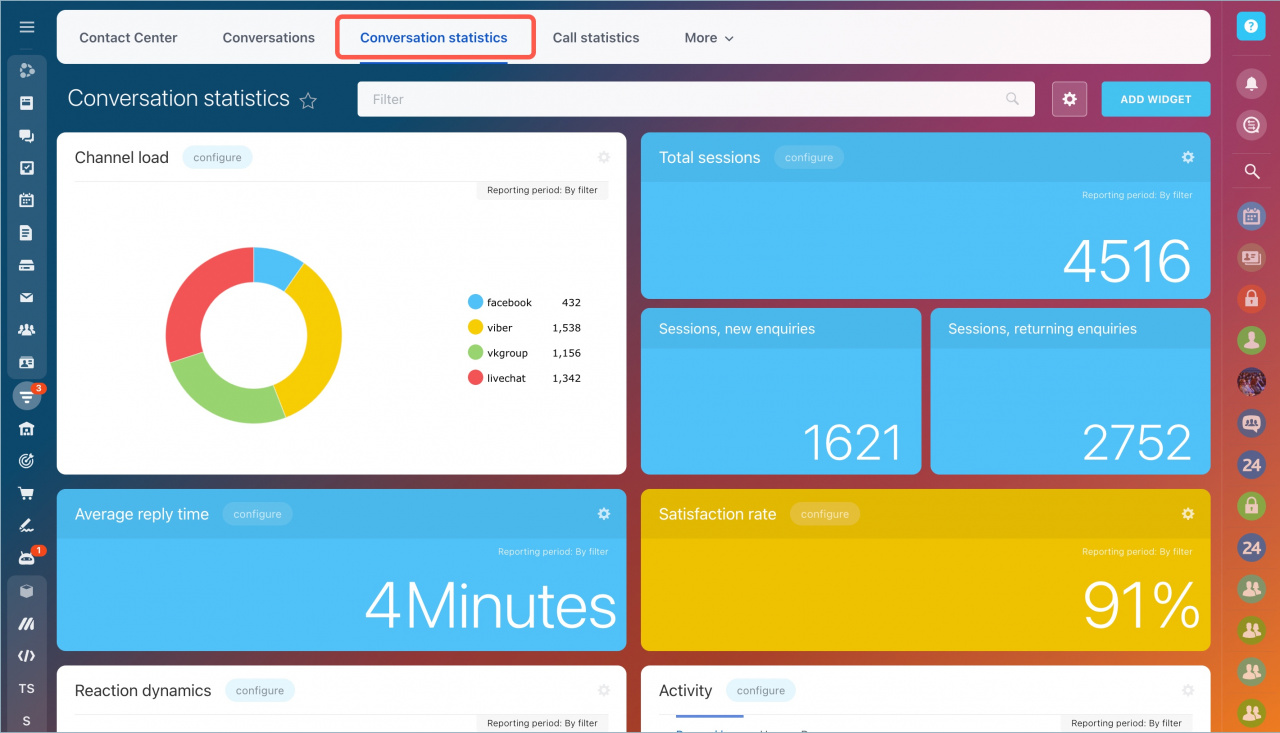Conversations section of Contact Center contains all Open Channel chats. Work with conversations and search for the necessary ones using special filters.
Open Channel settings
Go to CRM > Customers > Contact center.
You can see detailed information about each conversation: type, status, channel, client, CRM record, communication channel, responsible employee, etc.
By default, each employee can only see chats, which he/she is responsible for. Access to all conversations is allowed only to employees with Administrator and Manager access permissions.
You can configure the top menu fields to see the information about the conversations that you need. Click the settings icon in the left corner and check the items that will be displayed in the menu.
Description of display parameters in conversations
-
Created on: The date and time when a new conversation starts, regardless of who it's assigned to.
-
Request forwarded to agent on: The date and time when a conversation is transferred to users in the queue.
-
Agent replied on: The date and time of the agent's first response. If there's no response, a dash will appear.
-
Agent accepted conversation on: The date and time when an agent clicked Reply.
-
Last message posted on: The date and time of the last message in the chat, whether from a customer or an agent.
-
Agent closed on: The date and time when an agent manually closes the conversation.
-
Closed on: The date and time when the conversation is marked as Conversation closed.
-
Modified on: The date and time of any changes in the conversation, like new messages or returning to the queue.
-
Waiting for agent to respond: The time difference between the Created on and Agent replied on parameters. If there's no response, a dash will appear.
-
Agent response time (without chat bot activity): The time interval between the Created on and Agent accepted conversation on parameters.
-
Duration before closed by agent: The time difference between the Created on and Closed on parameters.
-
Conversation duration: The total time from when the conversation is created to the last message.
-
Initial response time: The date and time of the agent's first response. If there's no response, the parameter shows the date and time when the conversation is closed. If a chatbot is involved, its working time will be displayed.
-
Total response time: The total time between the client's messages and the agent's responses.
-
Average response time: The total response time divided by the number of messages from an agent.
-
Maximum response time: The longest time between a client's message and an agent's response.
The difference between Waiting for agent to respond and Initial response time is that if there is no response, Initial response time will show the conversation's closing time, while Waiting for agent to respond will remain empty.
The Waiting for agent to respond parameter only considers the time until the agent's first response.
Find the conversations you need using a filter. You can configure filter by employee, conversation status, as well as by client name and contacts.
The filter has three conversation statuses: Client awaiting agent's response, Agent responded, and Conversation closed. If you need to add another status, select the Status (detailed) field.
If you need to read conversation history, you can find it in the Actions column.
If a conversation is linked to CRM, you can quickly switch to the client's form. Select an item in the CRM record column.
You can see full statistics on Open Channels on the Conversation statistics page.
-
In brief:
- The list of conversations helps you to work with customer chats and search for the necessary ones using special filters.
- Access to chats is determined by access permissions settings.
- Detailed information is displayed for each conversation: type, status, channel, client, CRM record, communication channel, responsible employee.
- The conversation history is available for each chat.