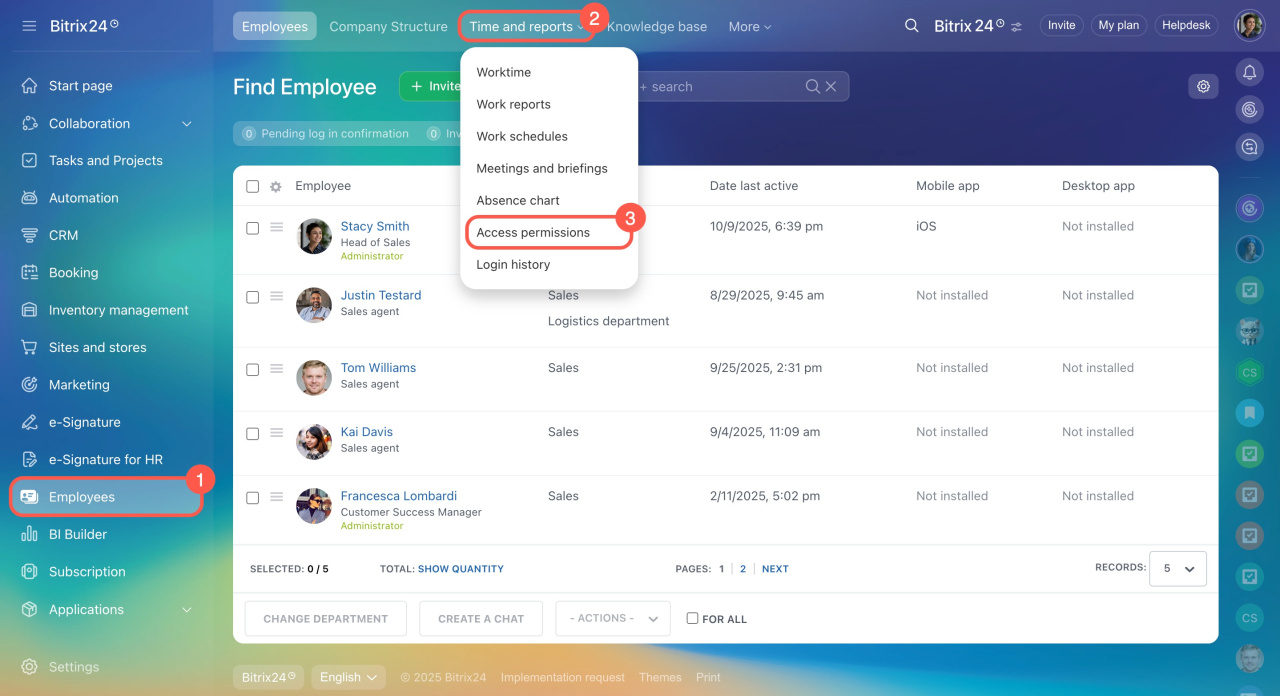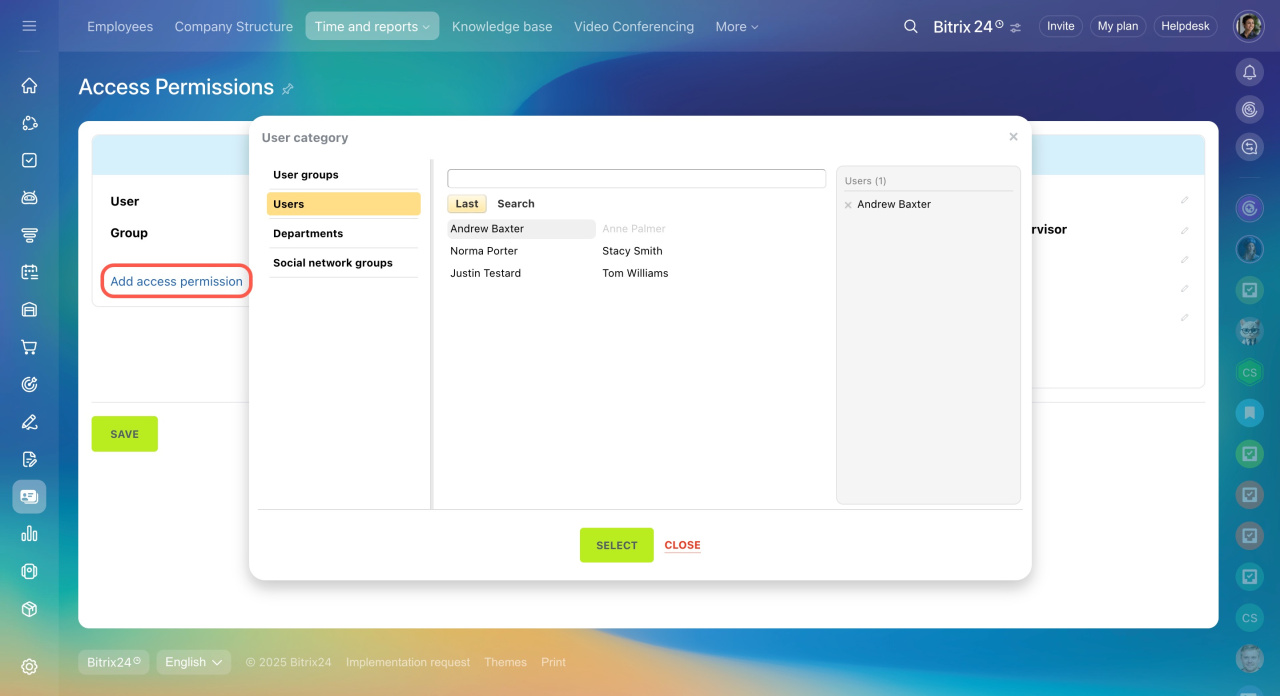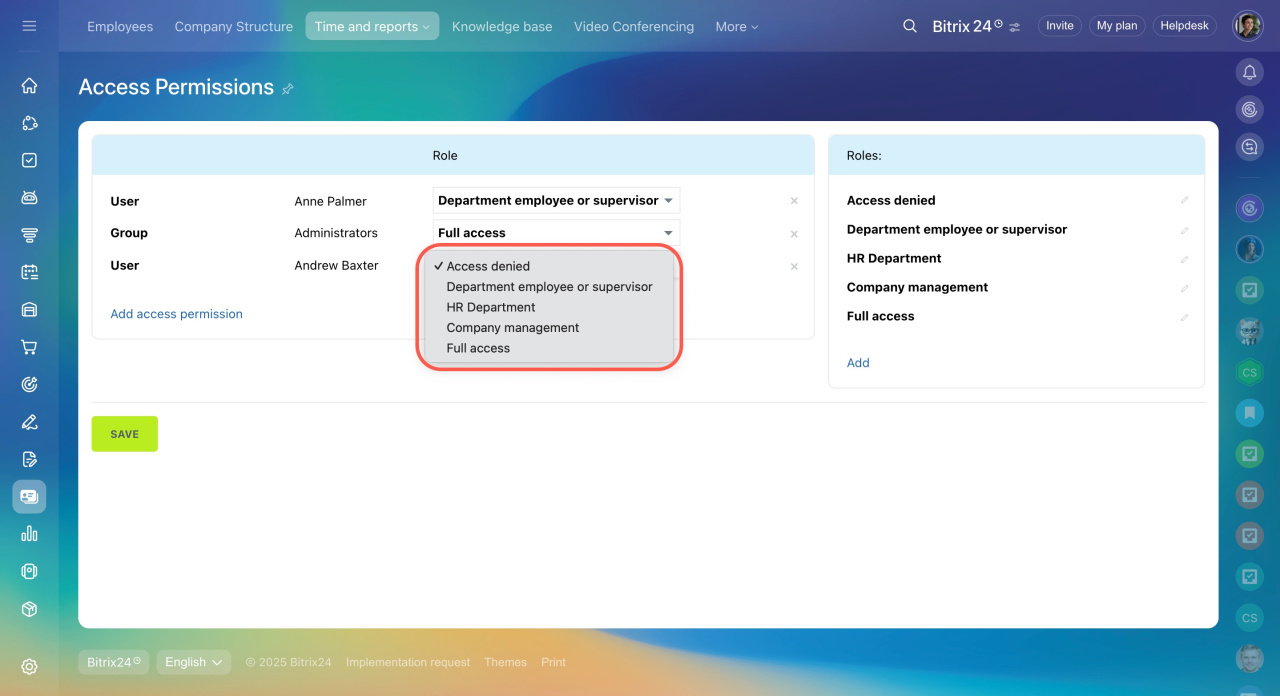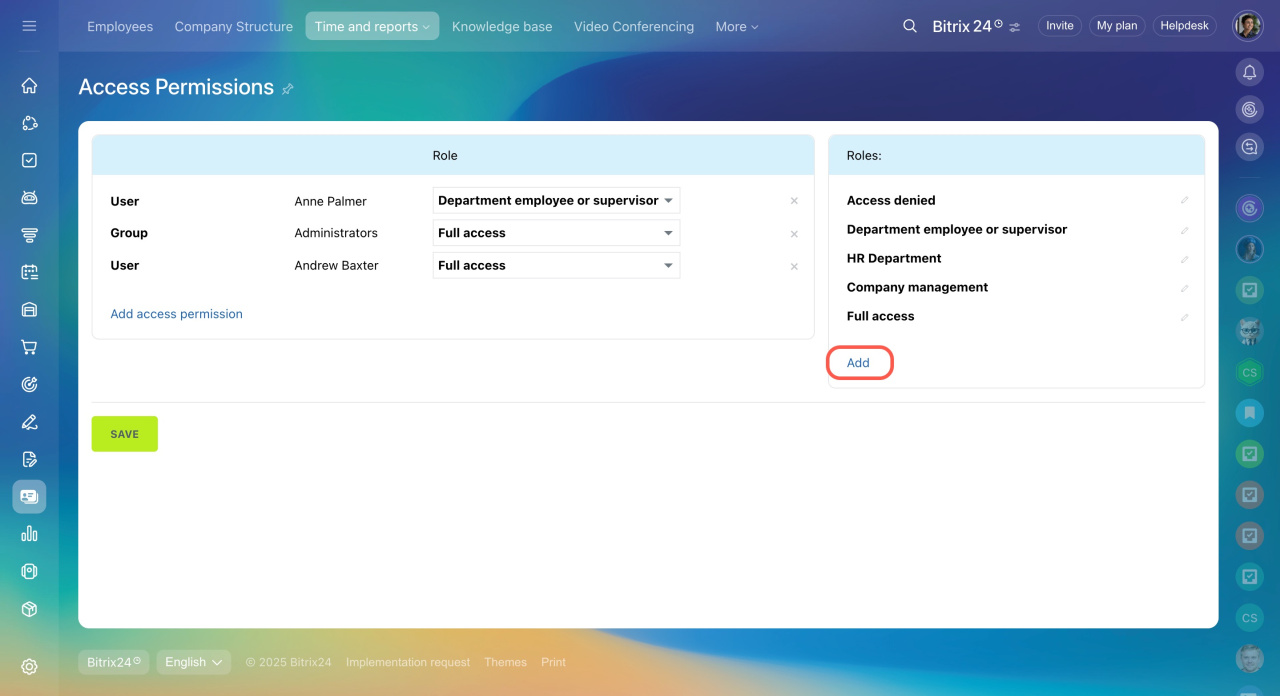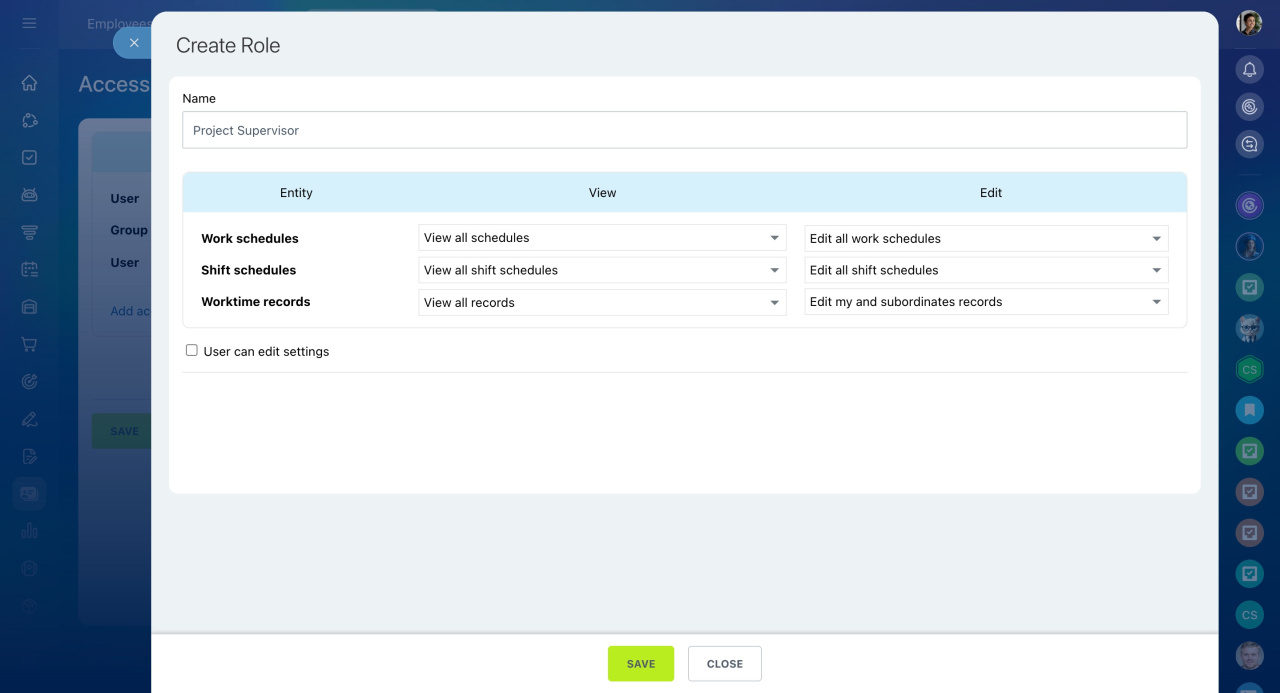Configure access permissions to work schedules and work time records. Specify which sections can be viewed or edited by employees.
Go to the Employees section > Time and reports tab > Access permissions.
The default setup includes two user groups - administrators and regular users - with pre-set access permissions and standard roles. Here you can also create new roles and assign them to employees and departments.
Assign roles to users
Follow the steps:
- Click Add access permission.
- Select a user, a department, or a project/workgroup member.
- Assign a role to the selected user or department, and then click Save.
Add a new role
- Click Add under the list of standard roles to create a new one.
- Specify the role name and access permissions for this role.
The following access permissions are available:
- View all work schedules - allows a user to view existing work schedules.
- Edit all work schedules - allows a user to add and edit work schedules.
- View all shift schedules - allows a user to view the schedule of employees who work according to a shifts type of schedule.
- Edit all shift schedules - allows a user to plan and edit shifts in the schedule of employees who work according to a shifts type of schedule.
- View all worktime records - allows a user to view all work time records.
- View my and subordinates' records - allows a supervisor to view the work time records of their department.
- Edit all worktime records - allows a user to edit any work time record.
- Edit my and subordinates' records - allows a supervisor to edit the work time records of their department.
If you enable the User can edit settings option, users having this role will be able to configure access permissions settings.