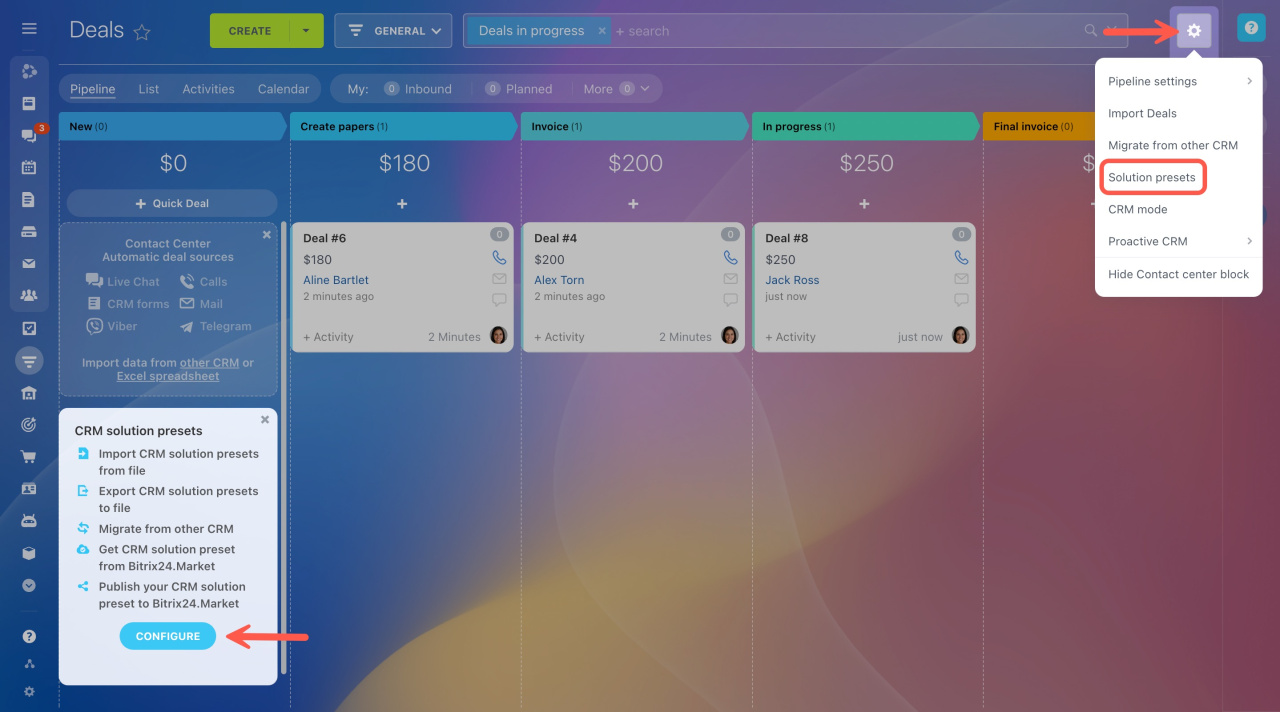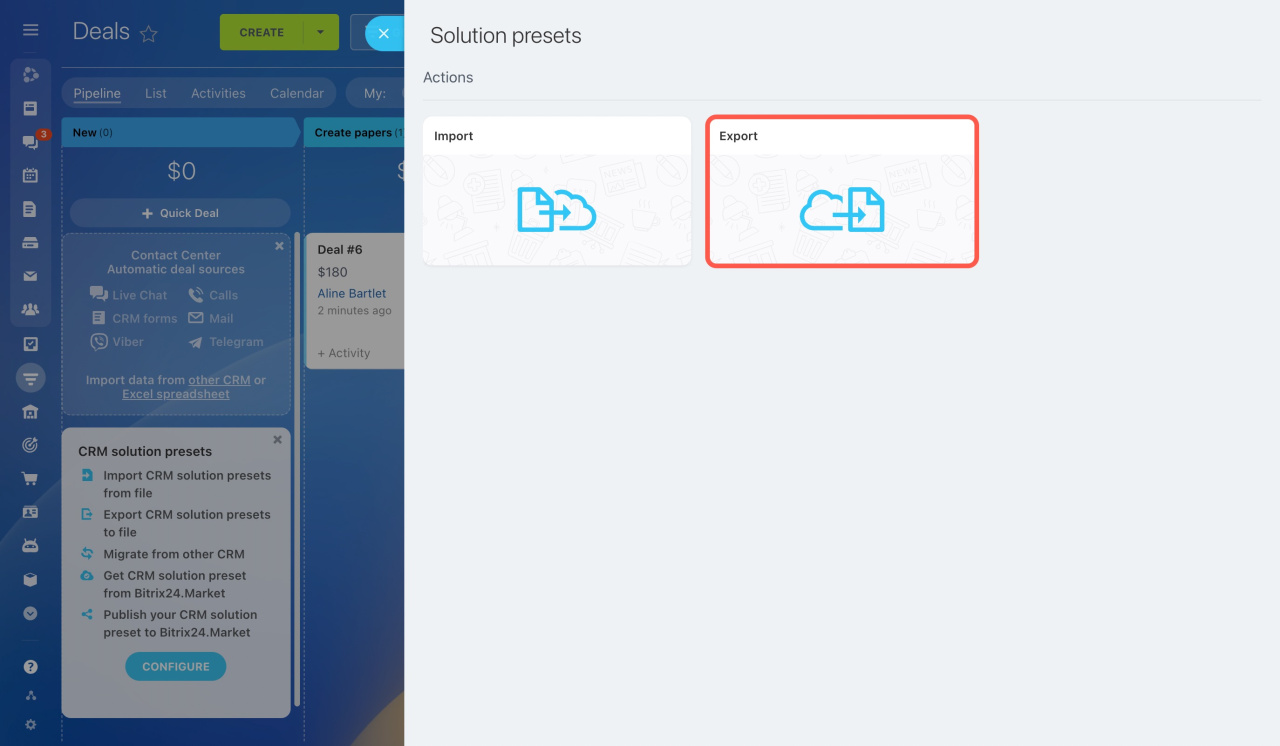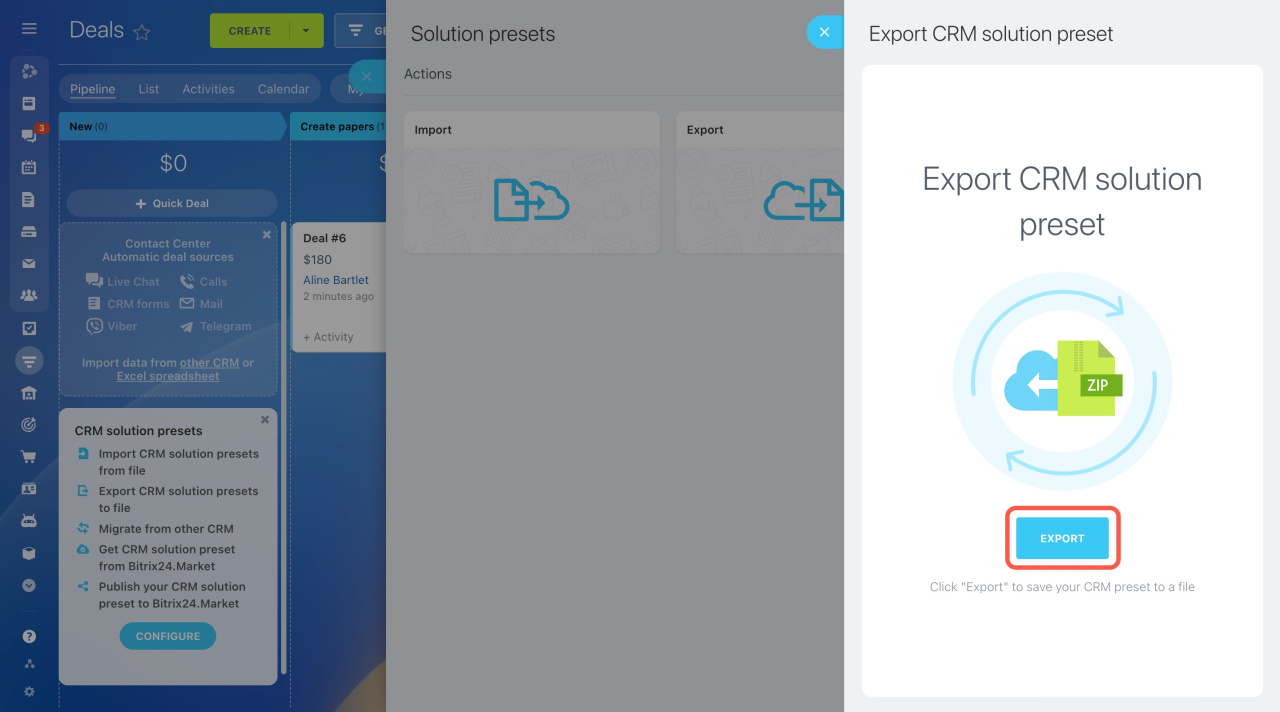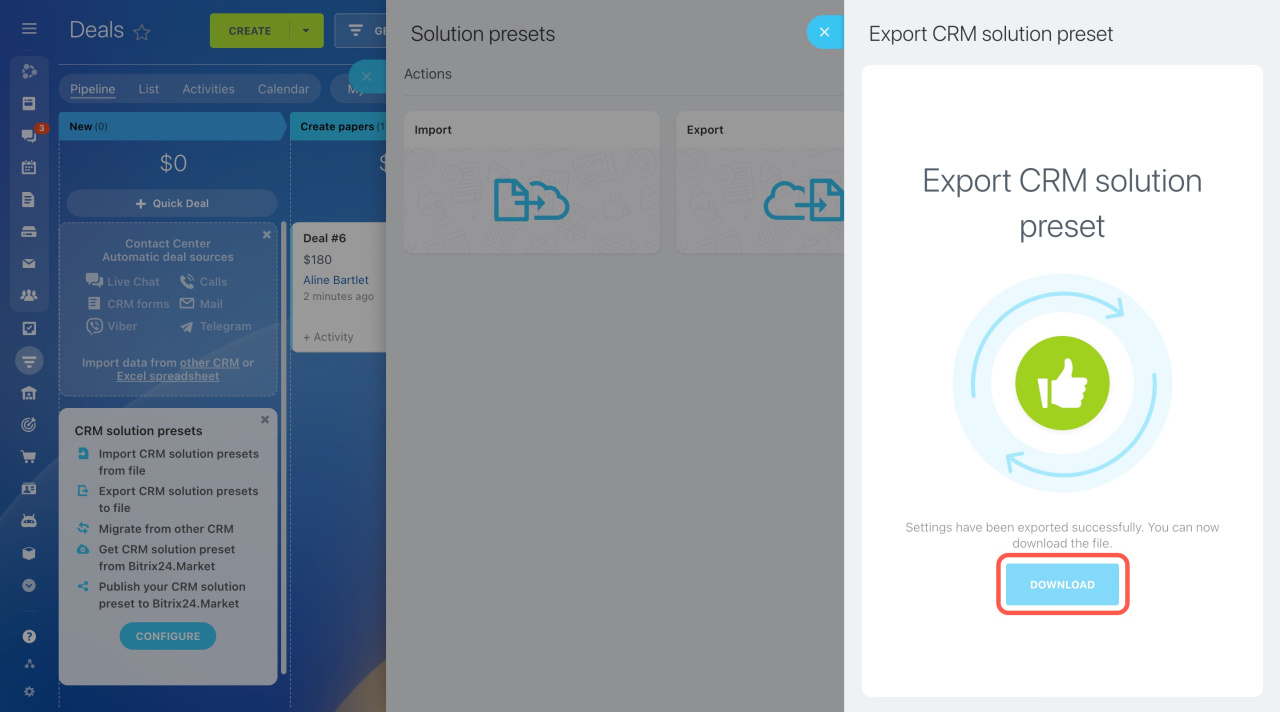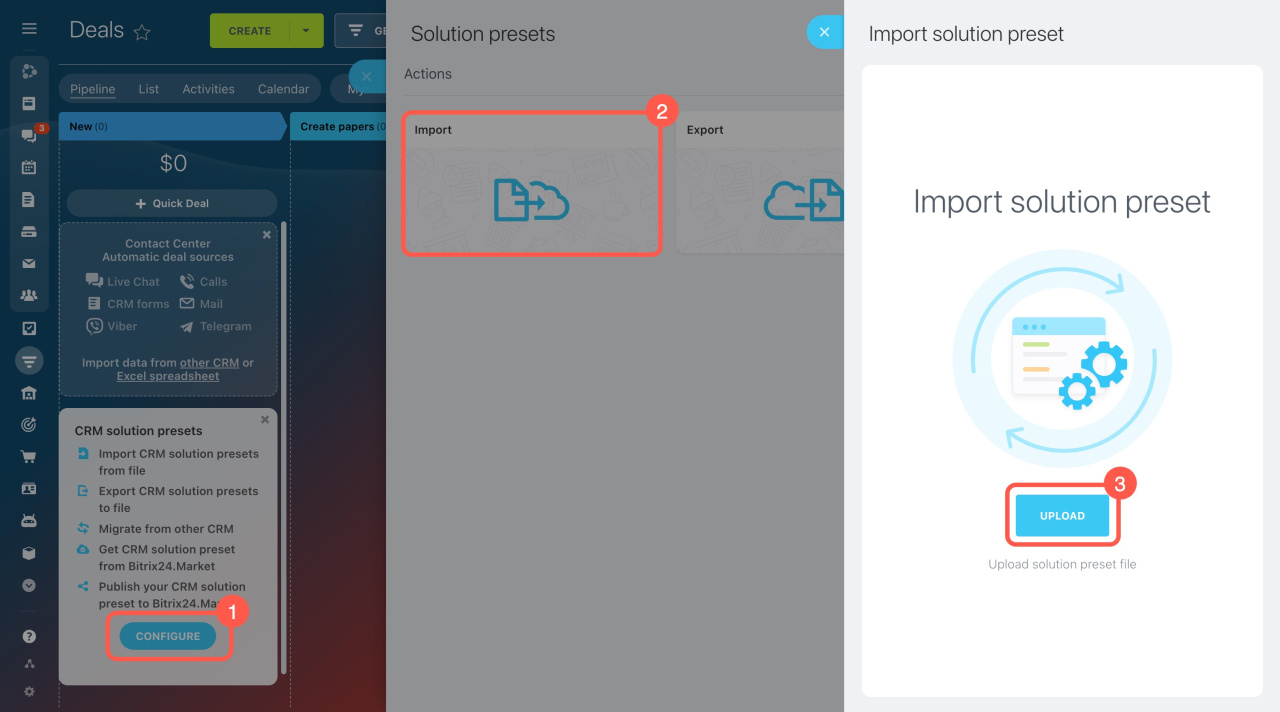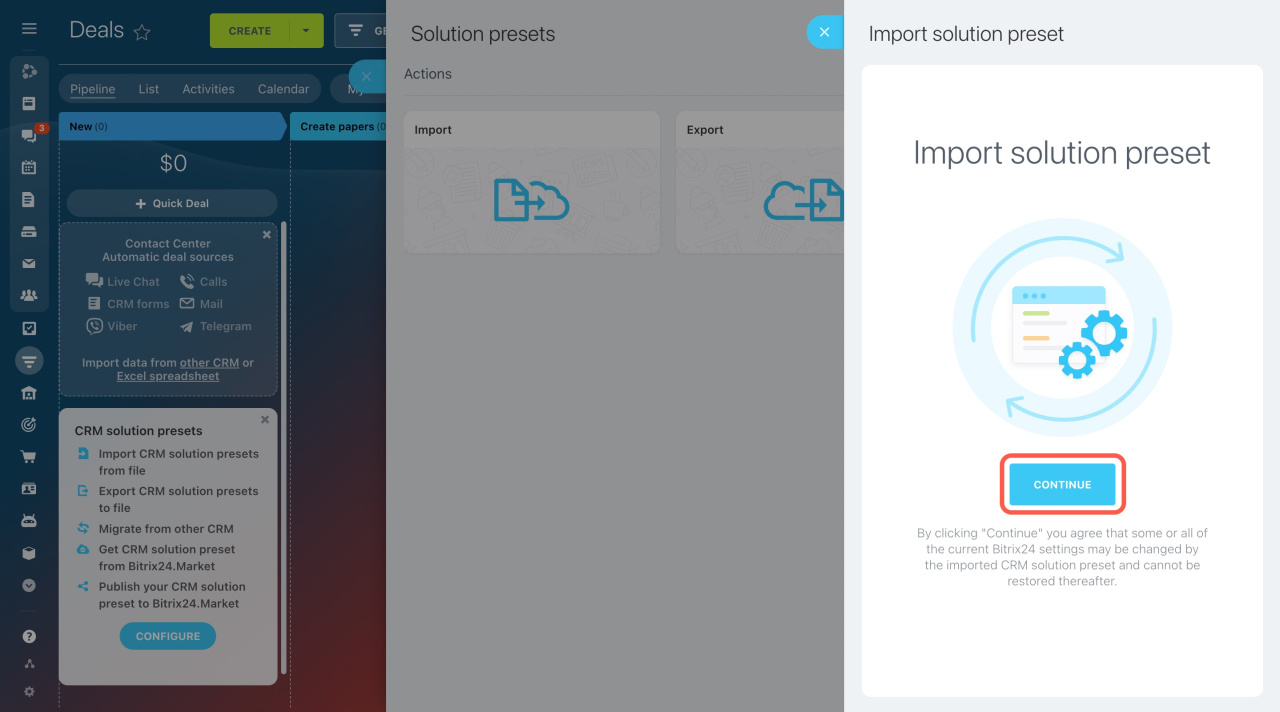Copy your CRM settings from one Bitrix24 account to another using CRM solution presets.
When you bring these settings into another Bitrix24 account, some parameters will be deleted and replaced with the new ones:
- Custom fields (except the Bind To Information Block type)
- CRM entity form settings
- Deal pipelines
- Lead and deal stages
- Workflows, automation rules, and triggers
- Apps
To transfer CRM settings, do this:
-
Open the CRM you want to transfer. Click the Configure button on the first stage of Kanban view. Or, click the gear button and select Solution presets.
-
Open the Export section.
-
Click Export and download the file.
Next, in the other Bitrix24 CRM:
-
Open the Solution presets section in the same way.
-
Select Import.
-
Upload the exported file.
-
Then click Continue to confirm the changes.
You'll see a notification when CRM settings are successfully imported, and you are ready to use your newly configured Bitrix24 CRM.