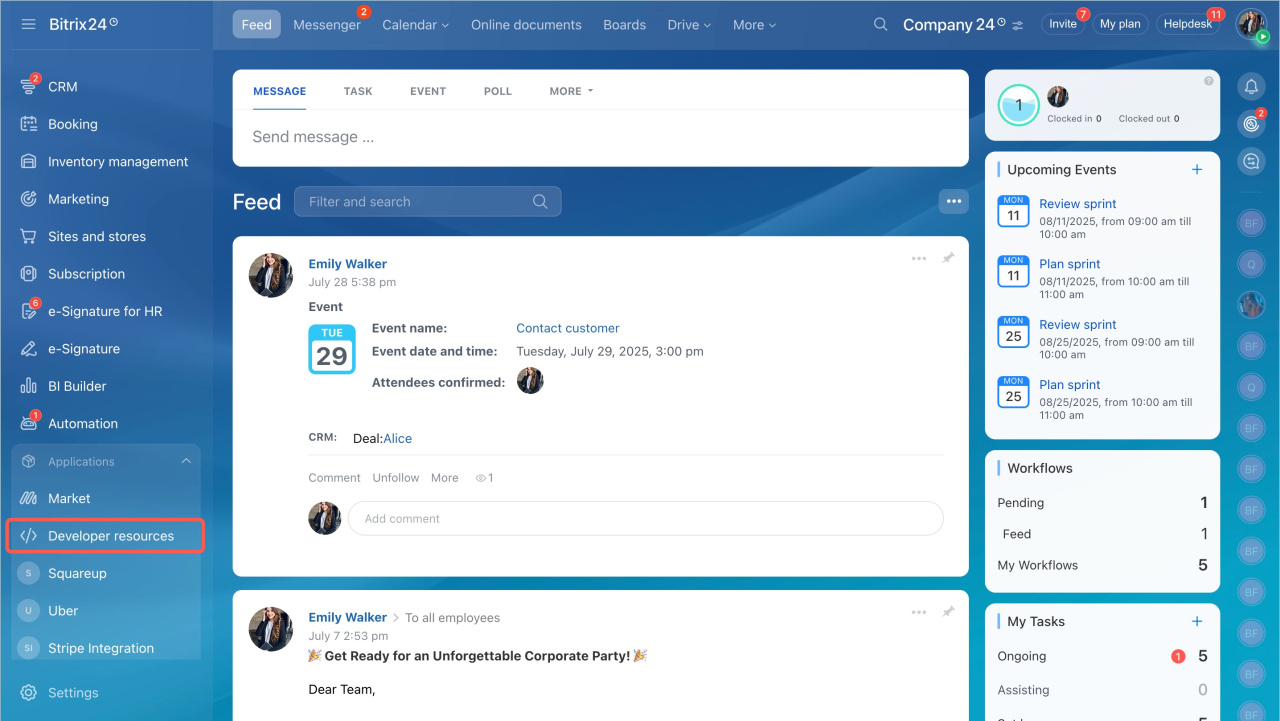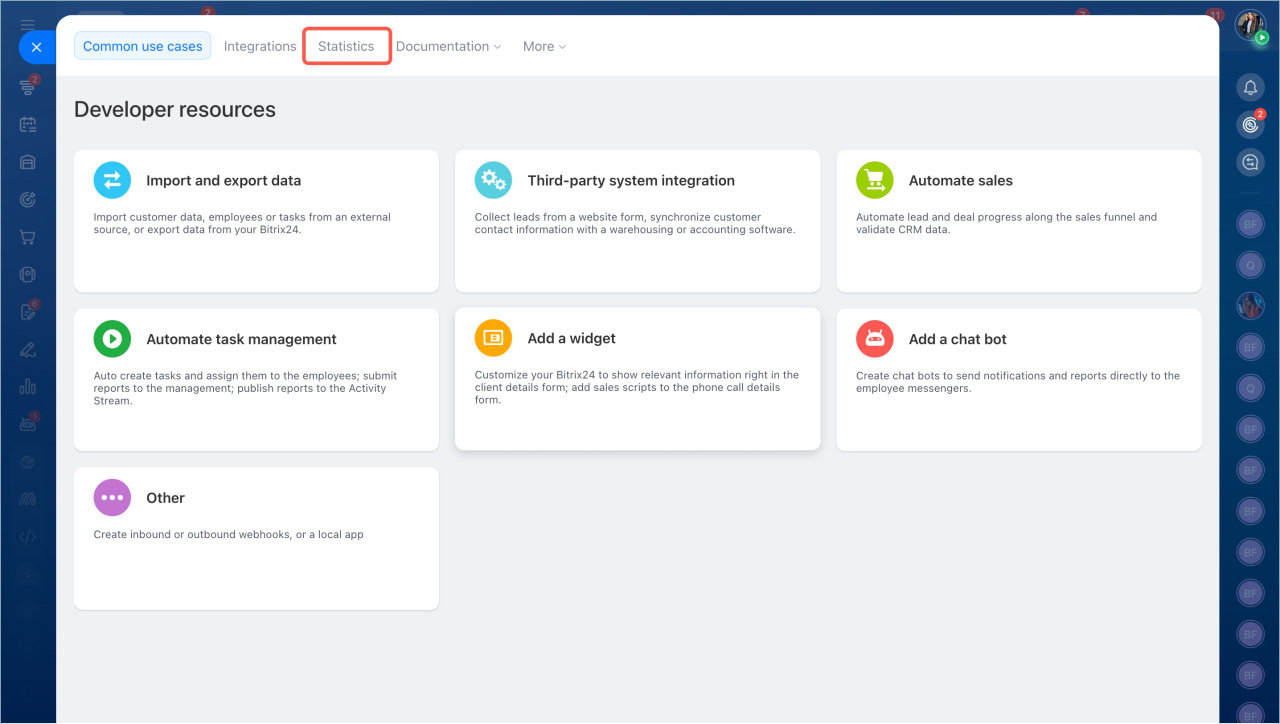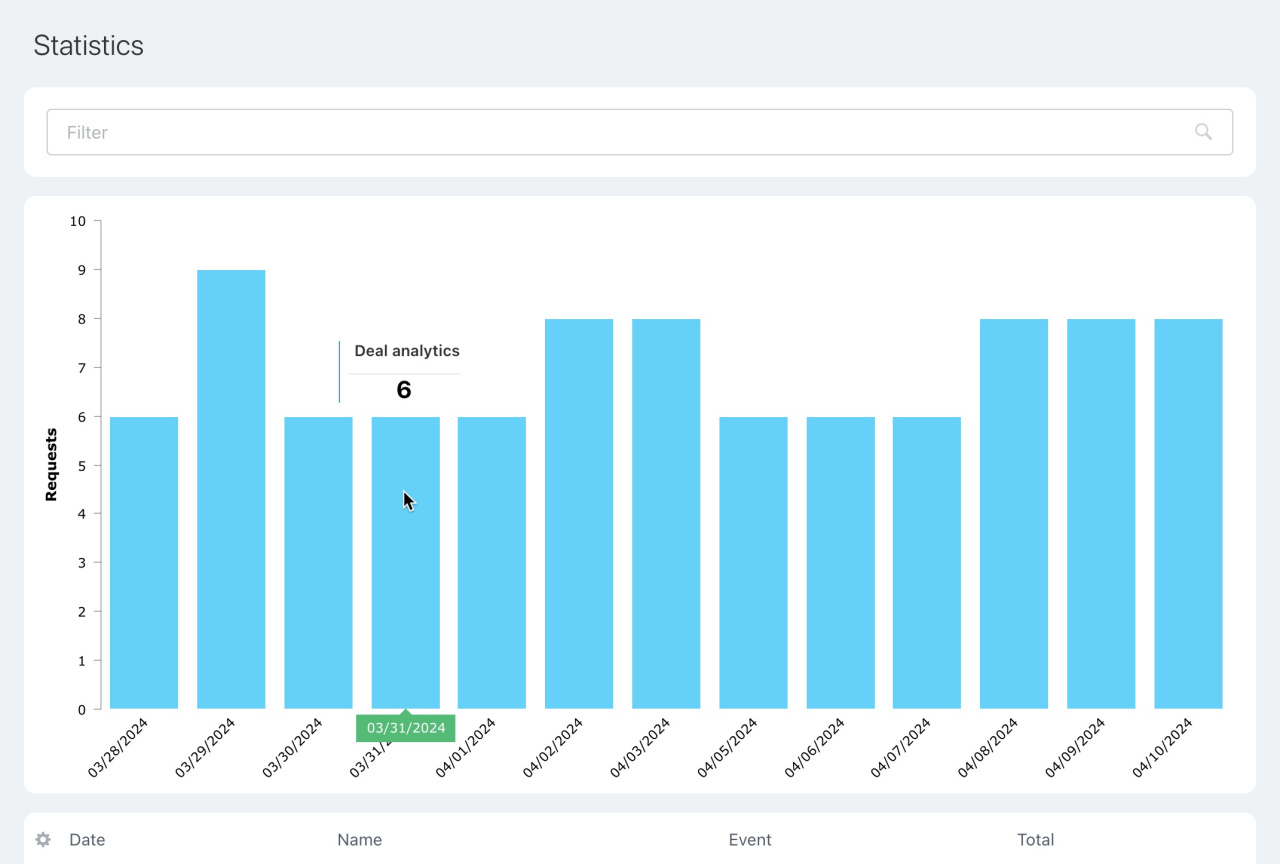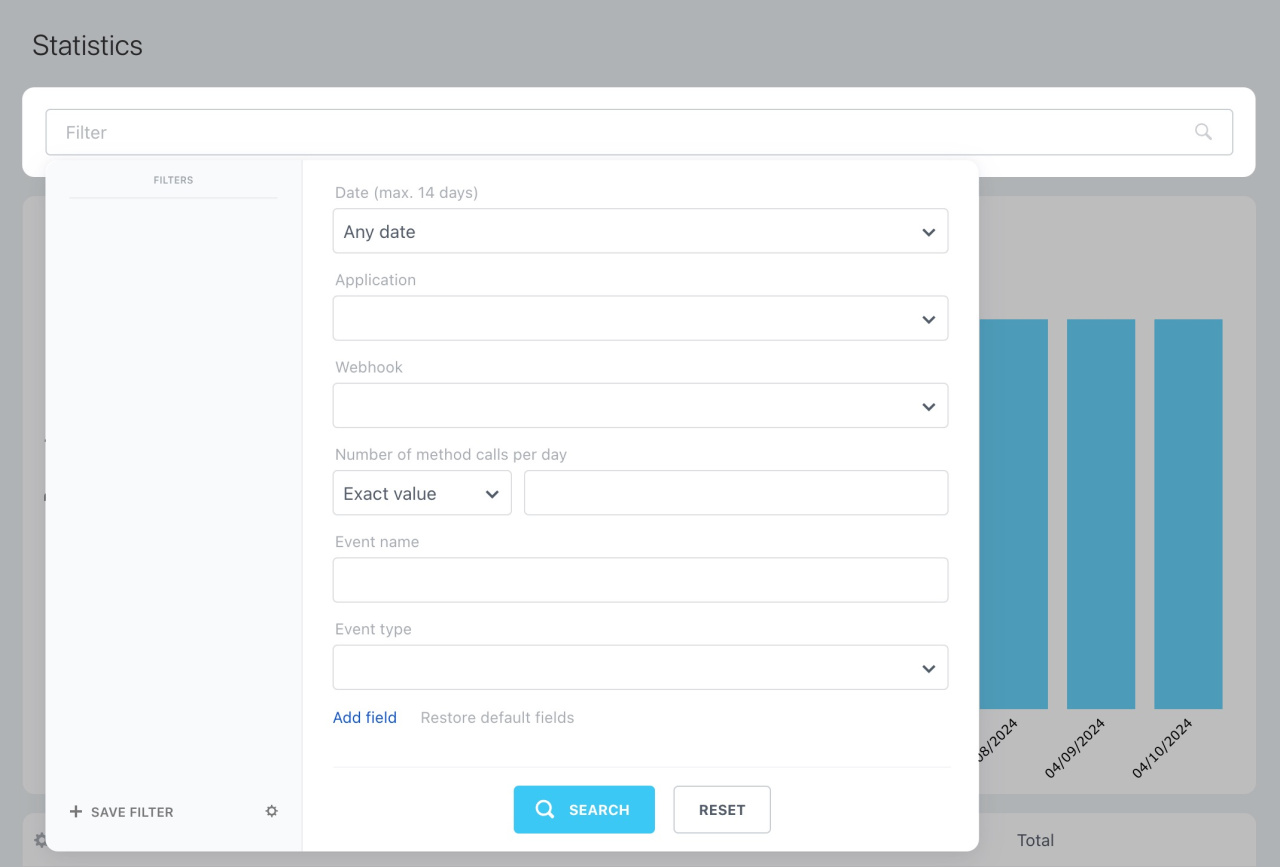In brief
-
Go to Applications, select Developer resources, and open the Statistics tab.
-
Here, you can view the number of requests for each webhook and application.
-
Check the statistics for specific applications and dates using the filter.
In detail
The number of REST requests can impact how fast your Bitrix24 works. Too many requests might slow it down.
Go to Applications, select Developer resources, and open the Statistics tab.
By default, the chart shows load statistics for the last 14 days. Hover the cursor over a chart column to see the app name and the number of requests it has sent.
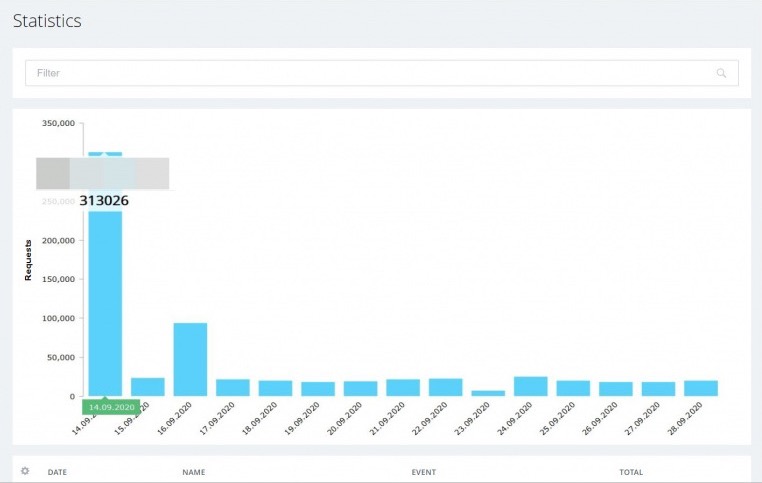 In the screenshot above, you can see an app that is causing the high load. It might be malfunctioning or need optimization.
In the screenshot above, you can see an app that is causing the high load. It might be malfunctioning or need optimization.
Use the Filter field to sort statistics by the following parameters:
- Application
- REST method or event
- Webhook
- Date