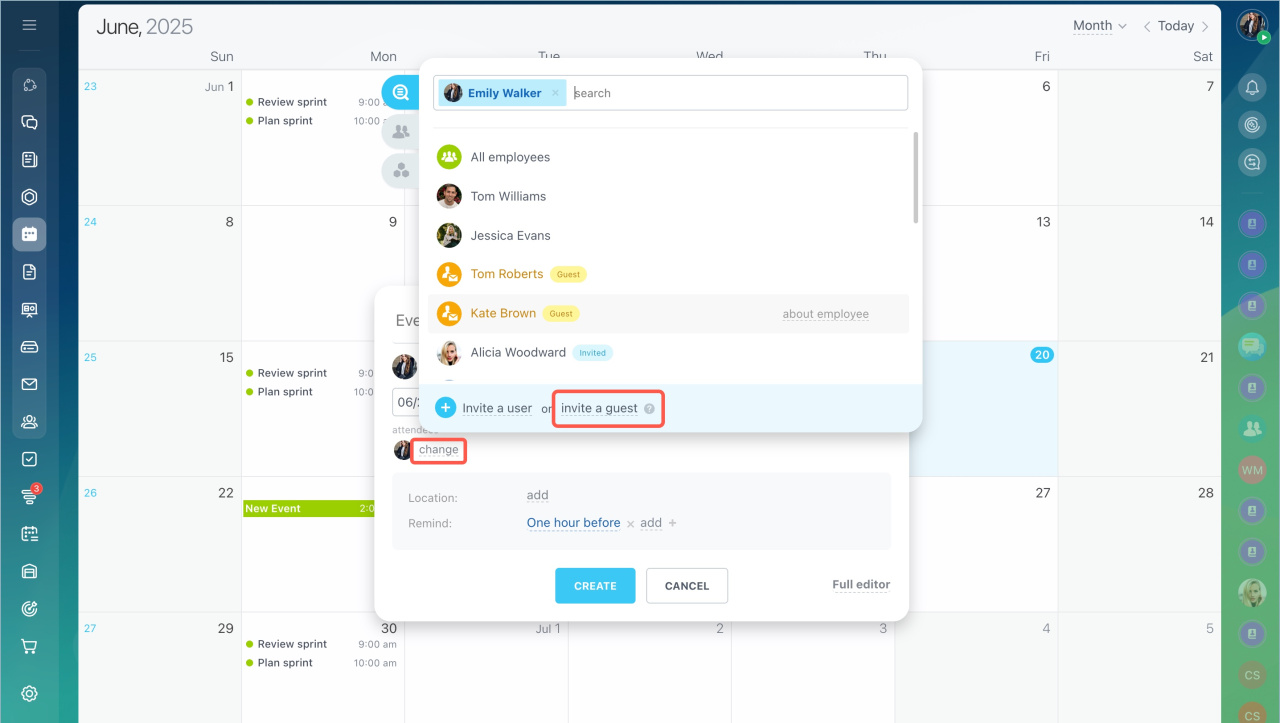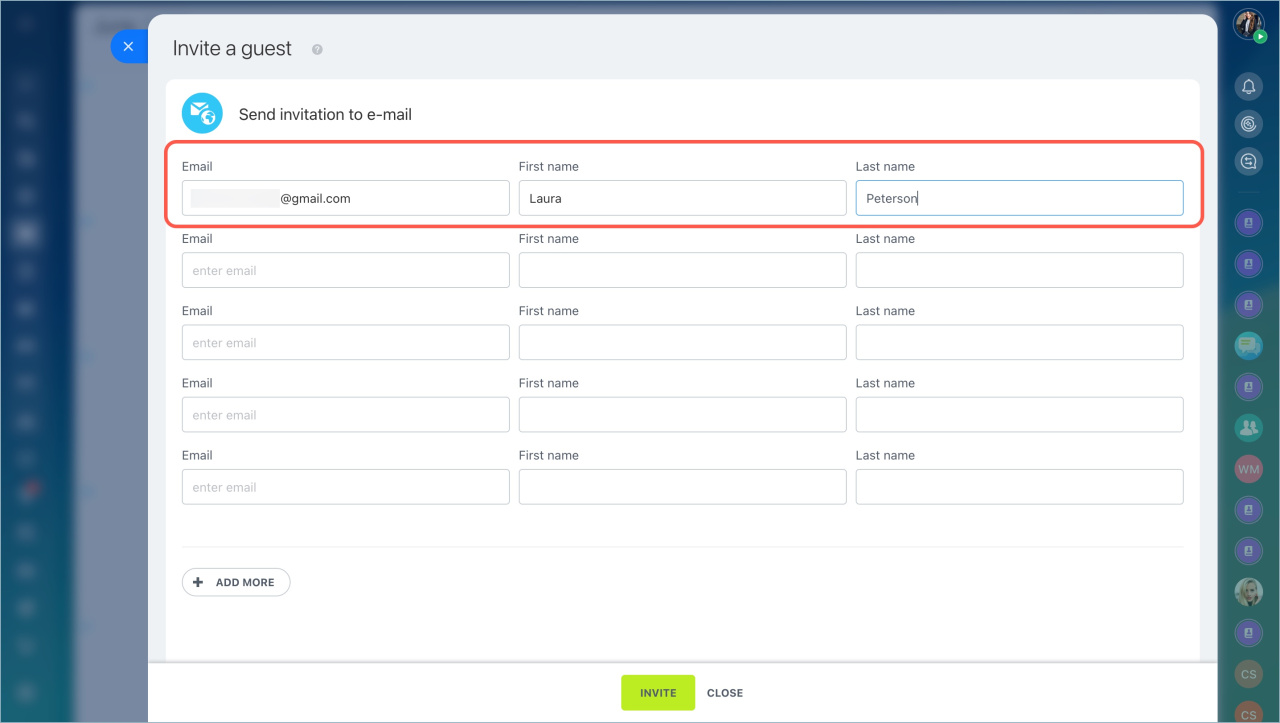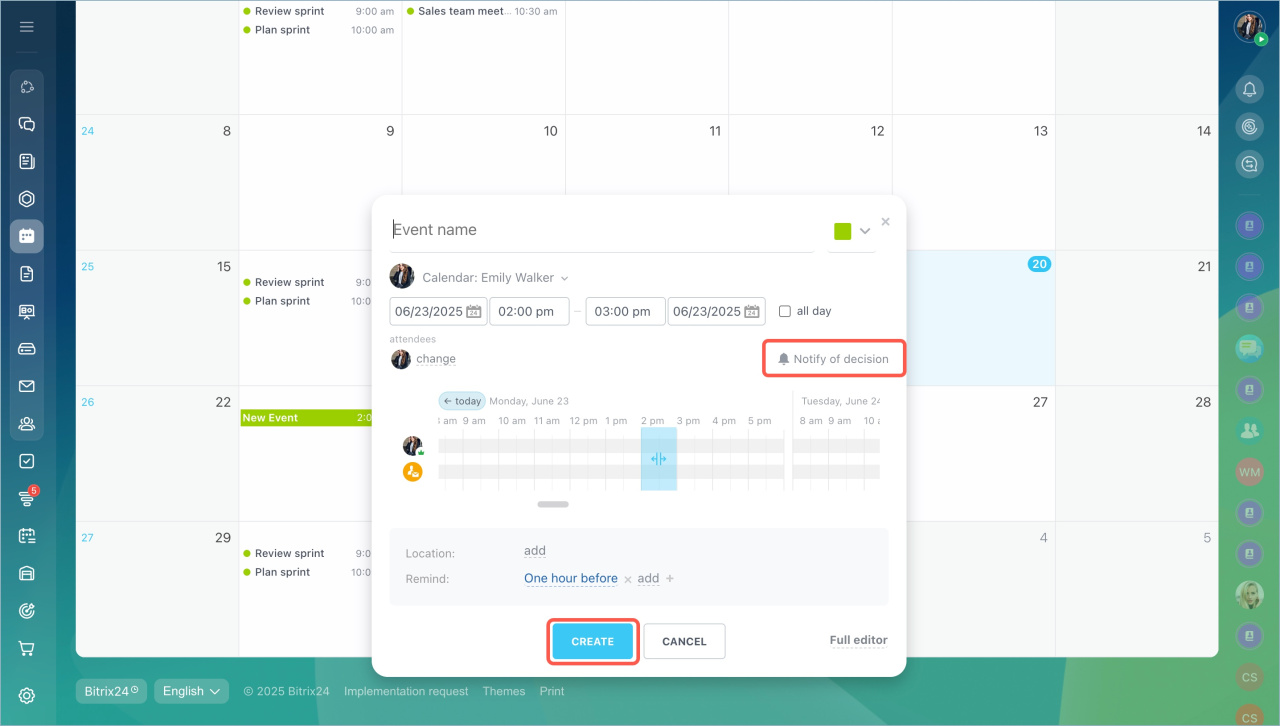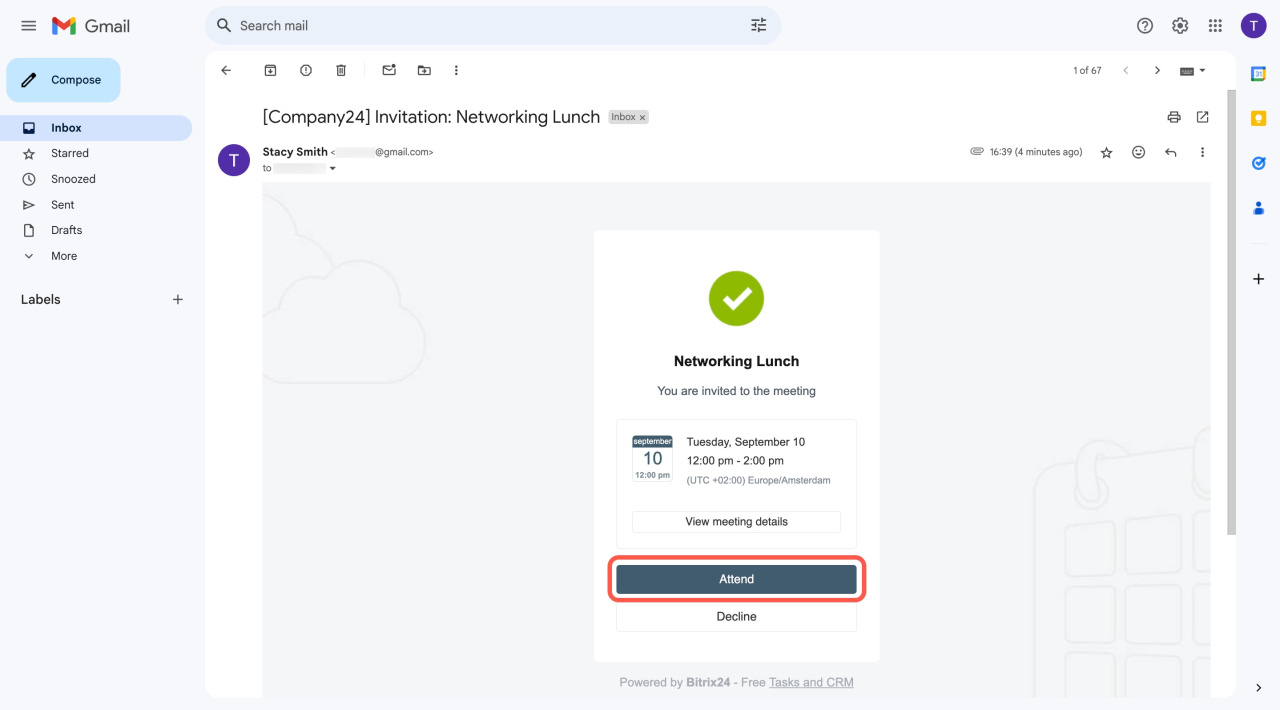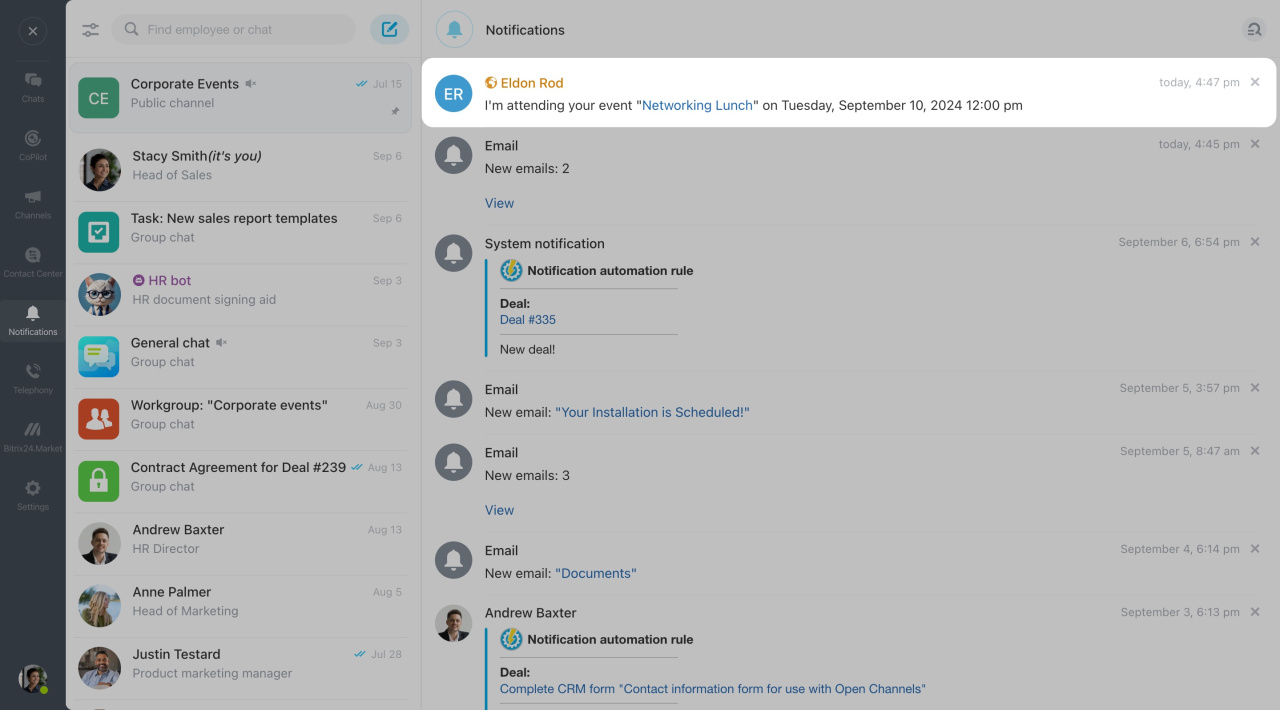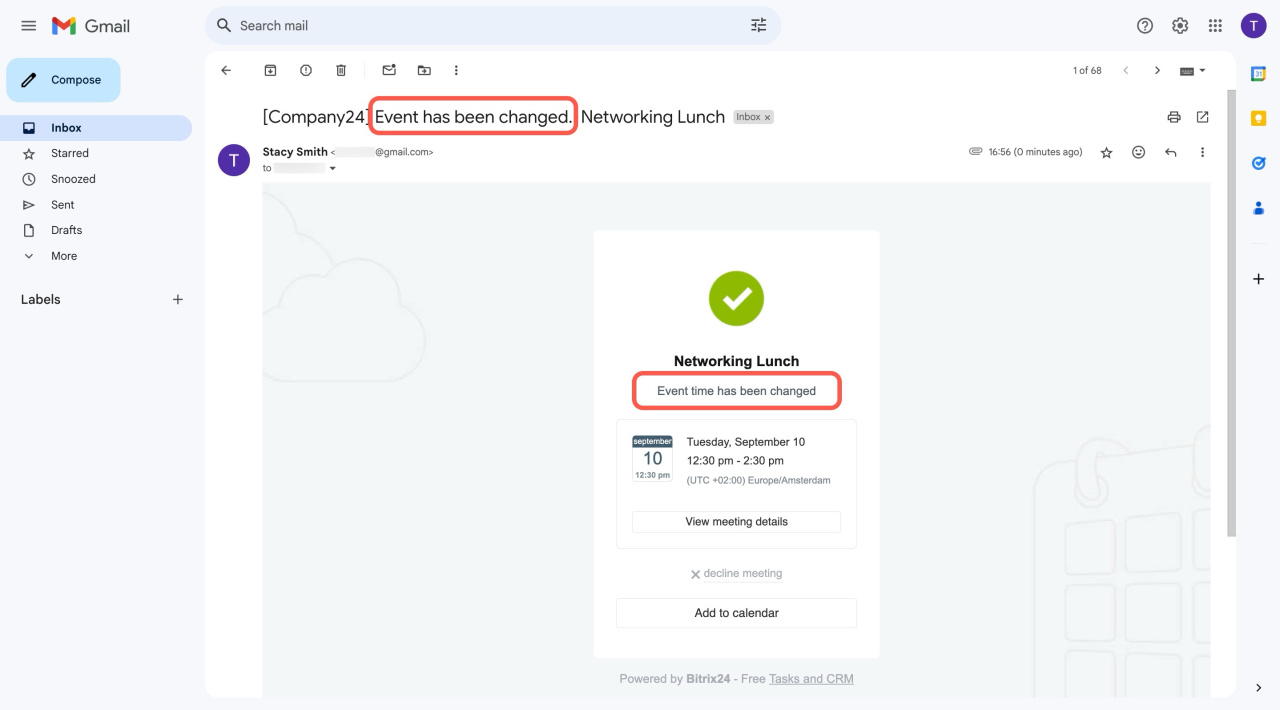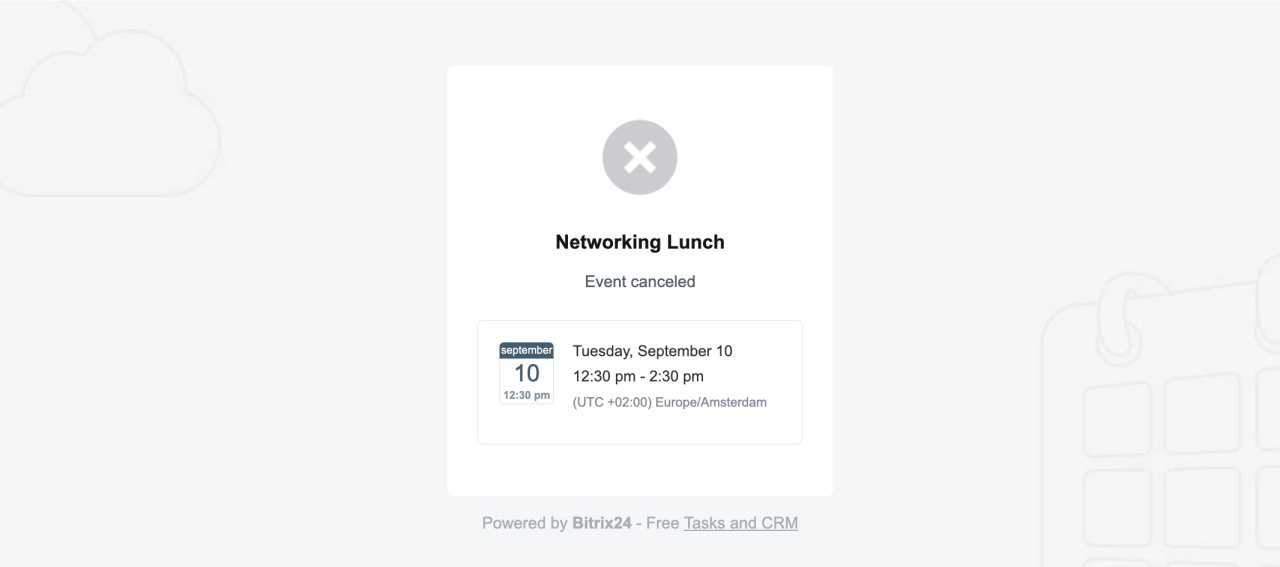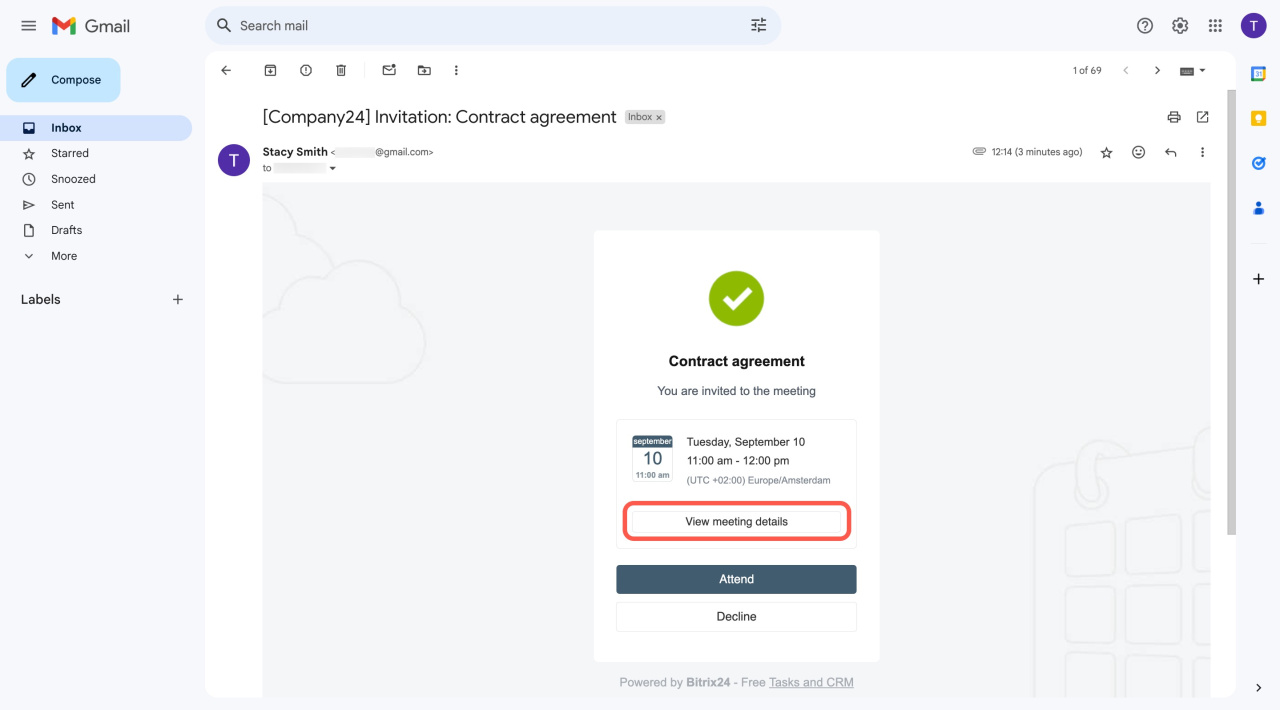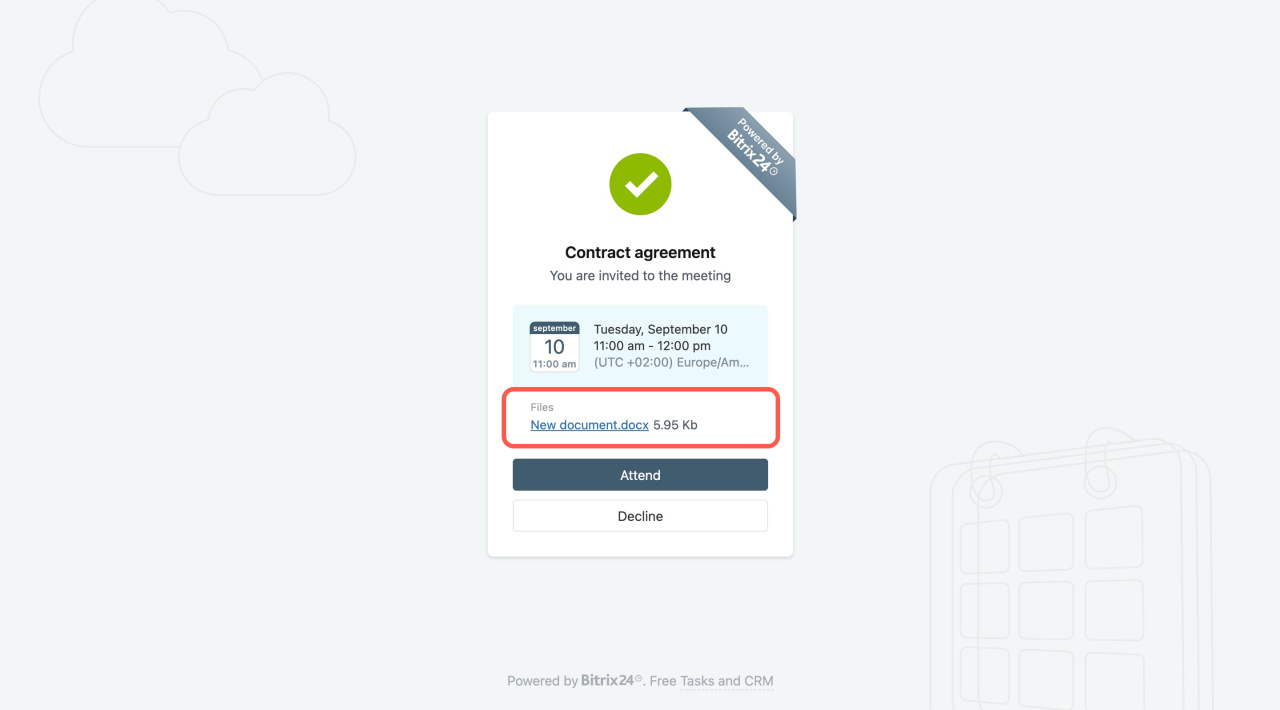The main calendar function is scheduling events. You can quickly organize company events as the planner shows each employee availability. To arrange meetings with customers and partners who are not users of your Bitrix24, use the Invite a guest option.
Bitrix24 pricing page
How to invite a guest by email
1. Go to Calendar and click on a date block to add an event. In the pop-up form, specify the event name and time. To include more details, like a video conference link, open the full editor and provide the event description.
Add calendar events
2. To invite a guest to this event:
-
Click Change under Attendees and select users to participate.
-
Click Invite a guest.
-
Specify the guest's email, first name, and last name, then click Invite. The invitation will be sent once you finish creating the event.
3. The guest appears in the attendee list in yellow. Select them and press Enter.
4. Enable the Notify of decision option to receive a notification when an attendee accepts or declines the invitation.
5. Click the Create button.
6. When inviting a guest for the first time, choose an email address to send invitations or add a new email sender.
Connect mailboxes to Bitrix24
7. Click Continue, and the event will appear in your calendar.
FAQ
How can I ensure the guest received my invitation?
Can I edit an event after sending an invitation?
Can the guest see the attachments?
How many invitations can I send?
The number of invitations is unlimited on the Professional and Enterprise plans.
To make it work properly, do the following:
- Configure the mail server.
- Specify the MX record of the Bitrix24 mail server
mail-001.bitrix24.comfor the account domain. Contact your domain administrator for assistance.