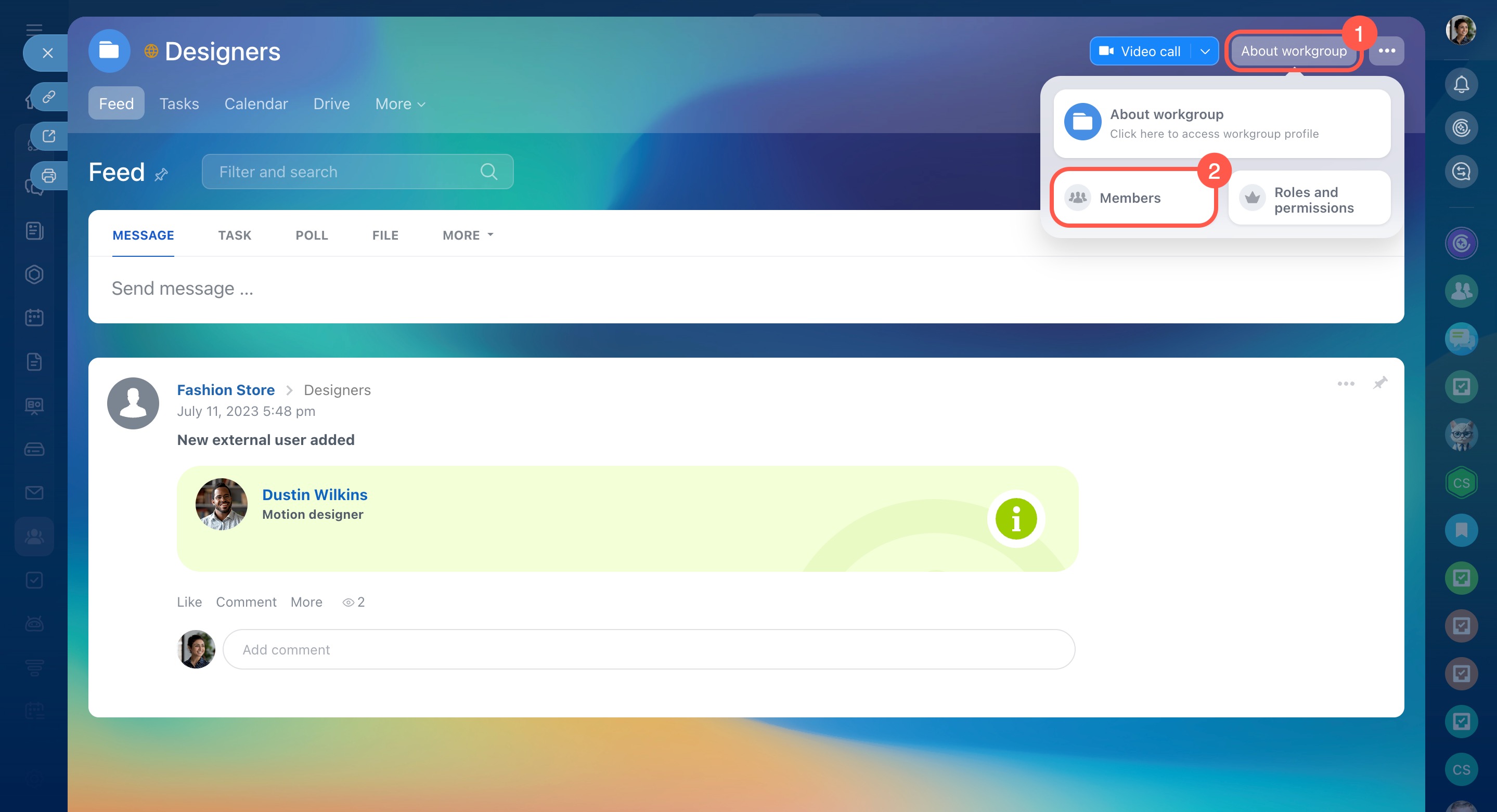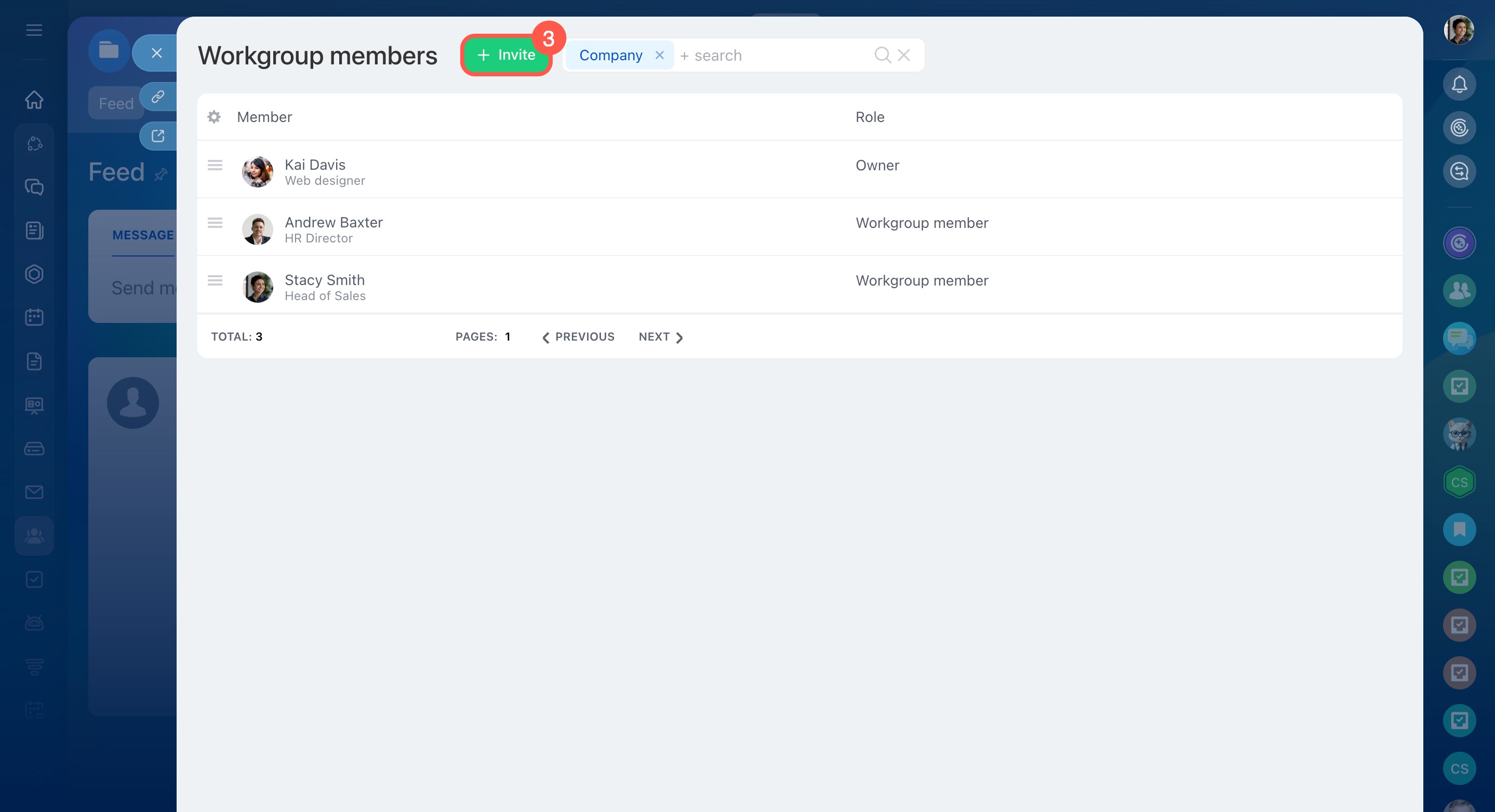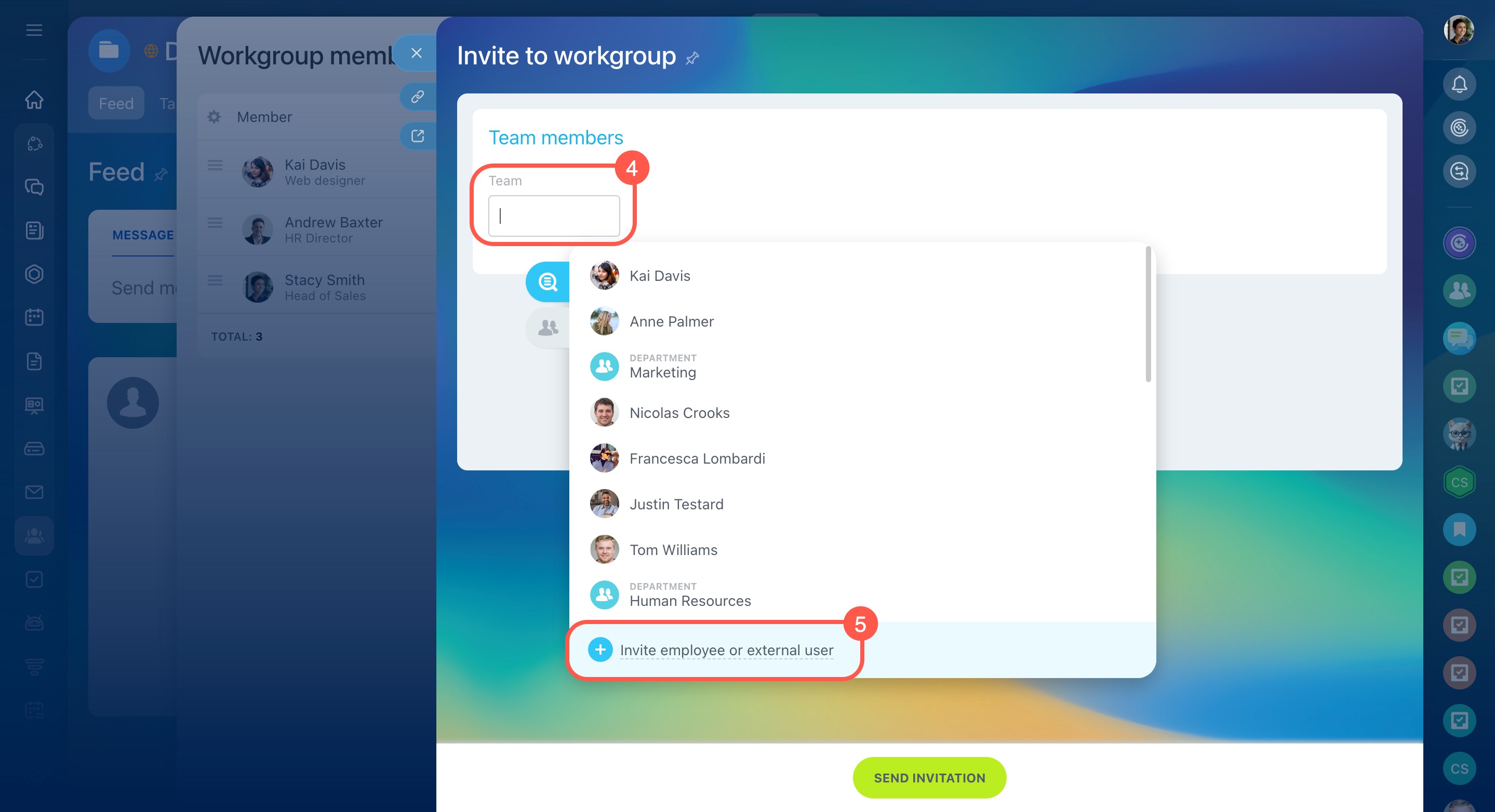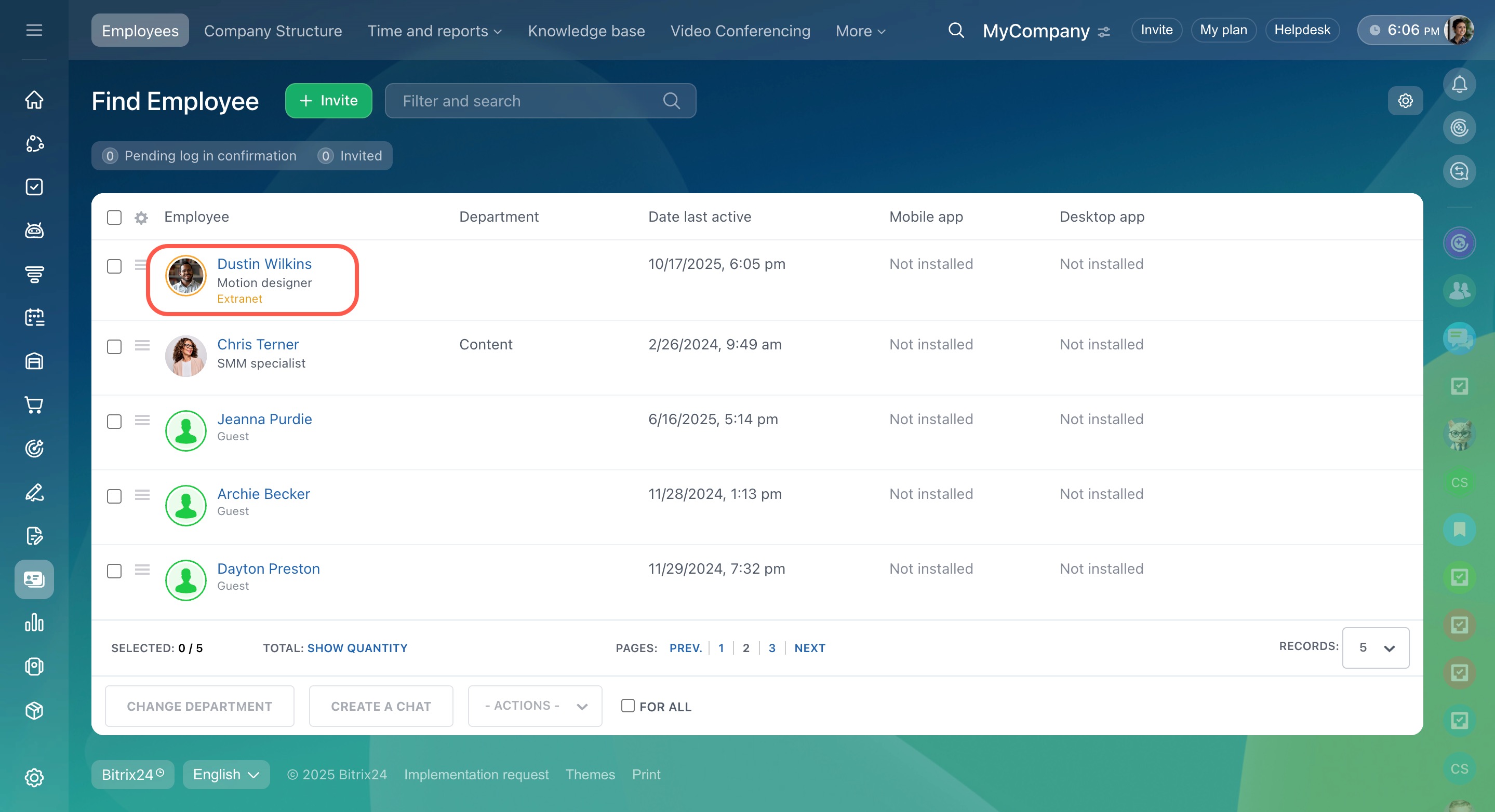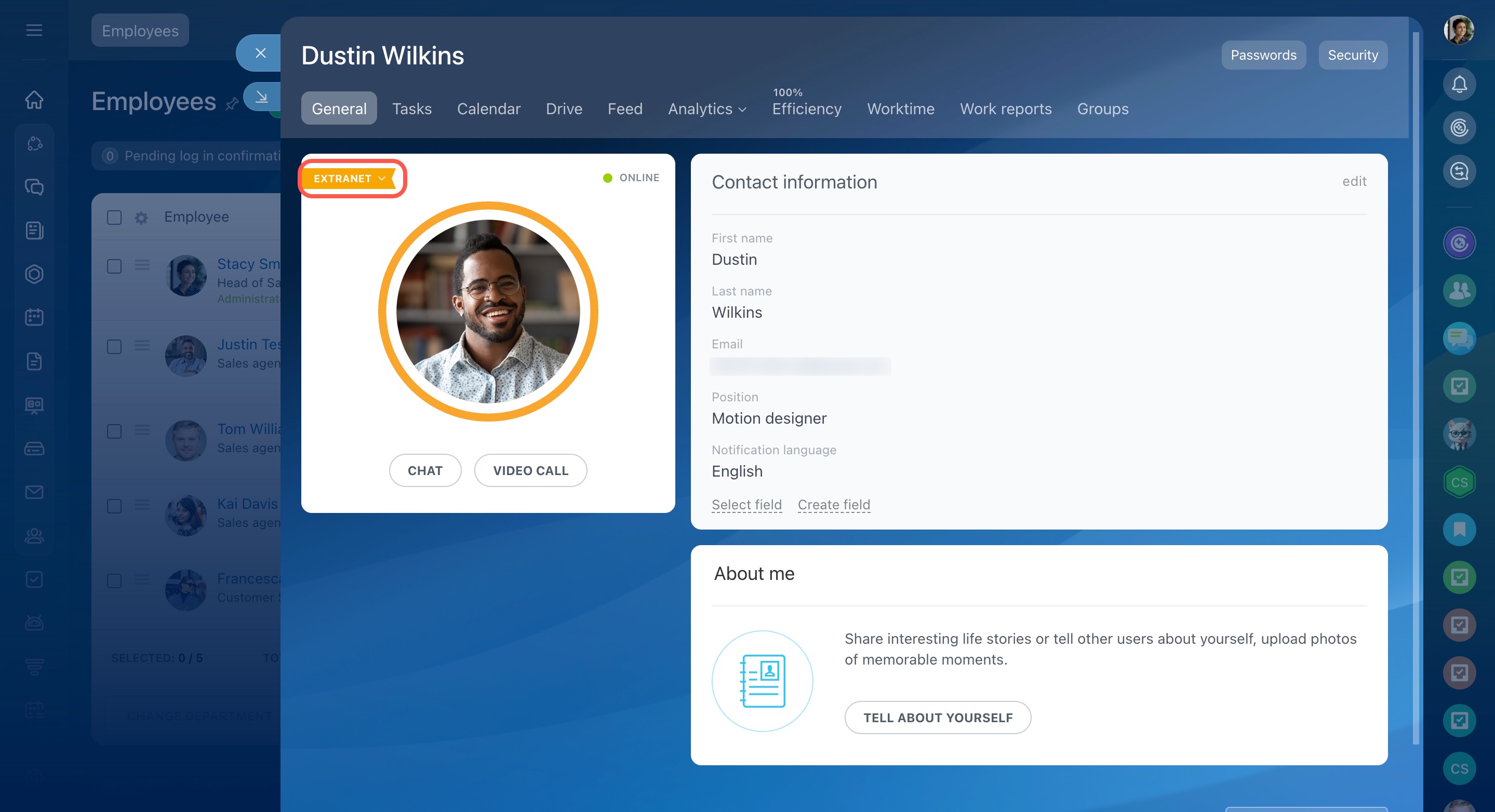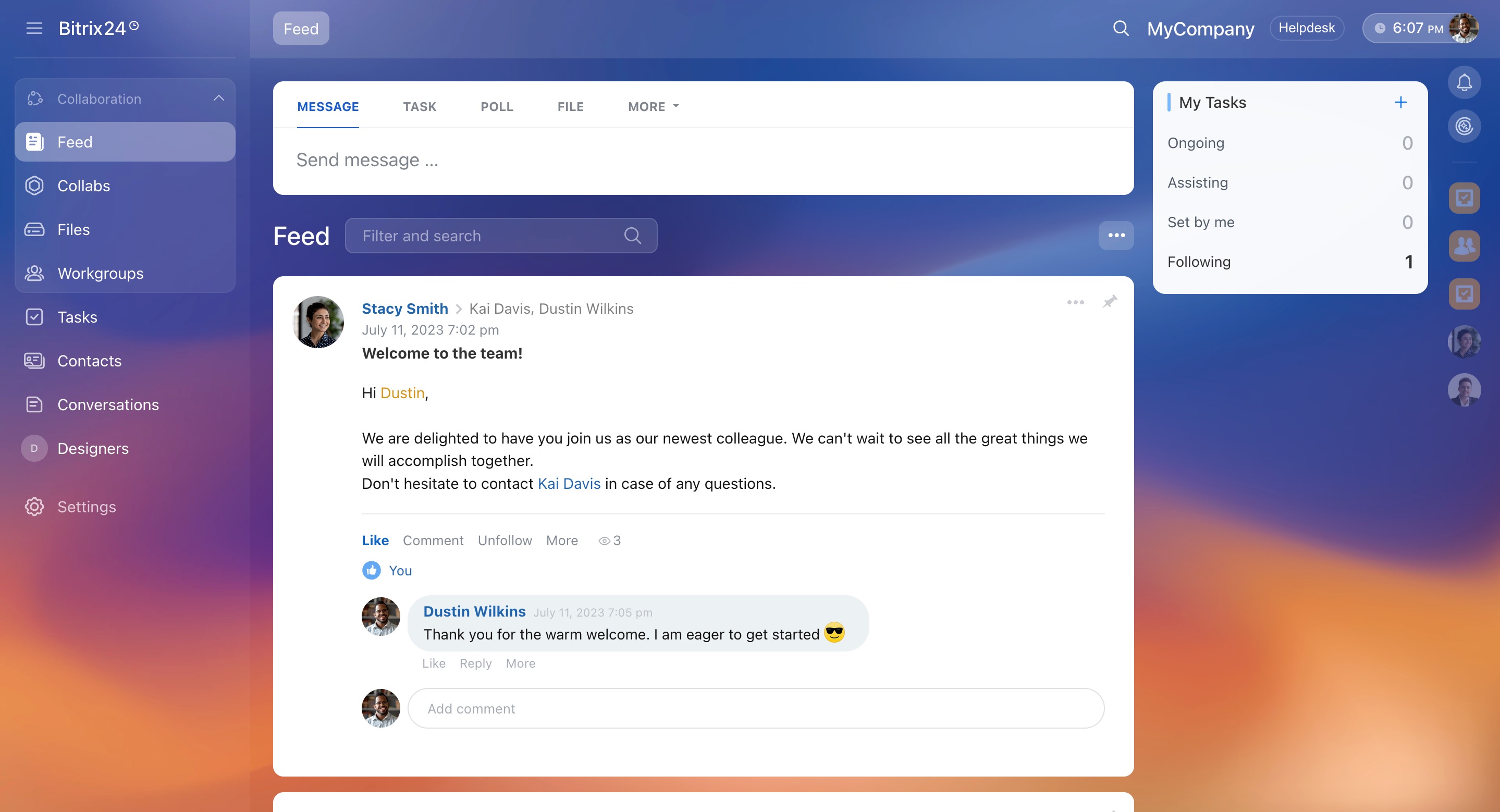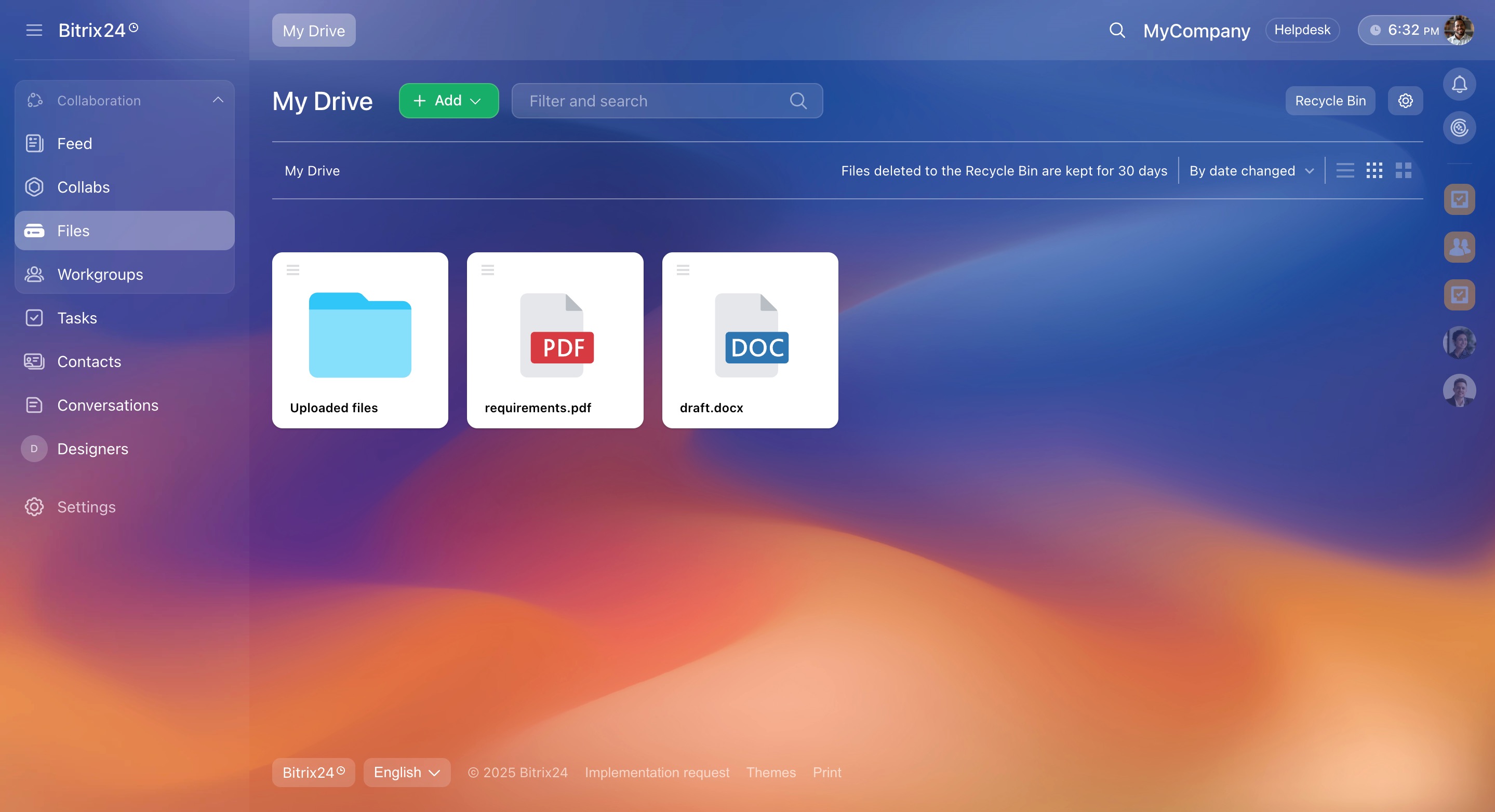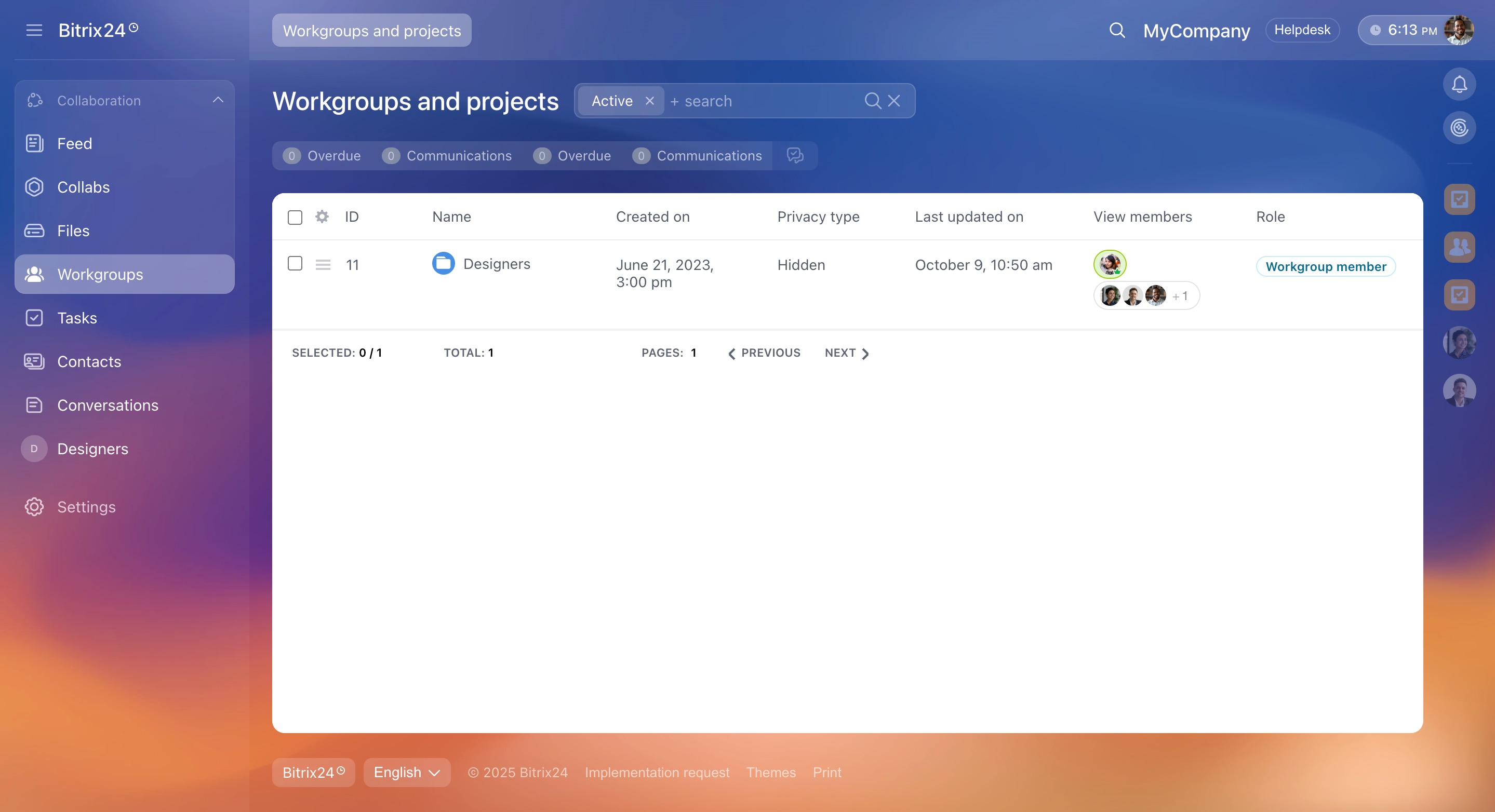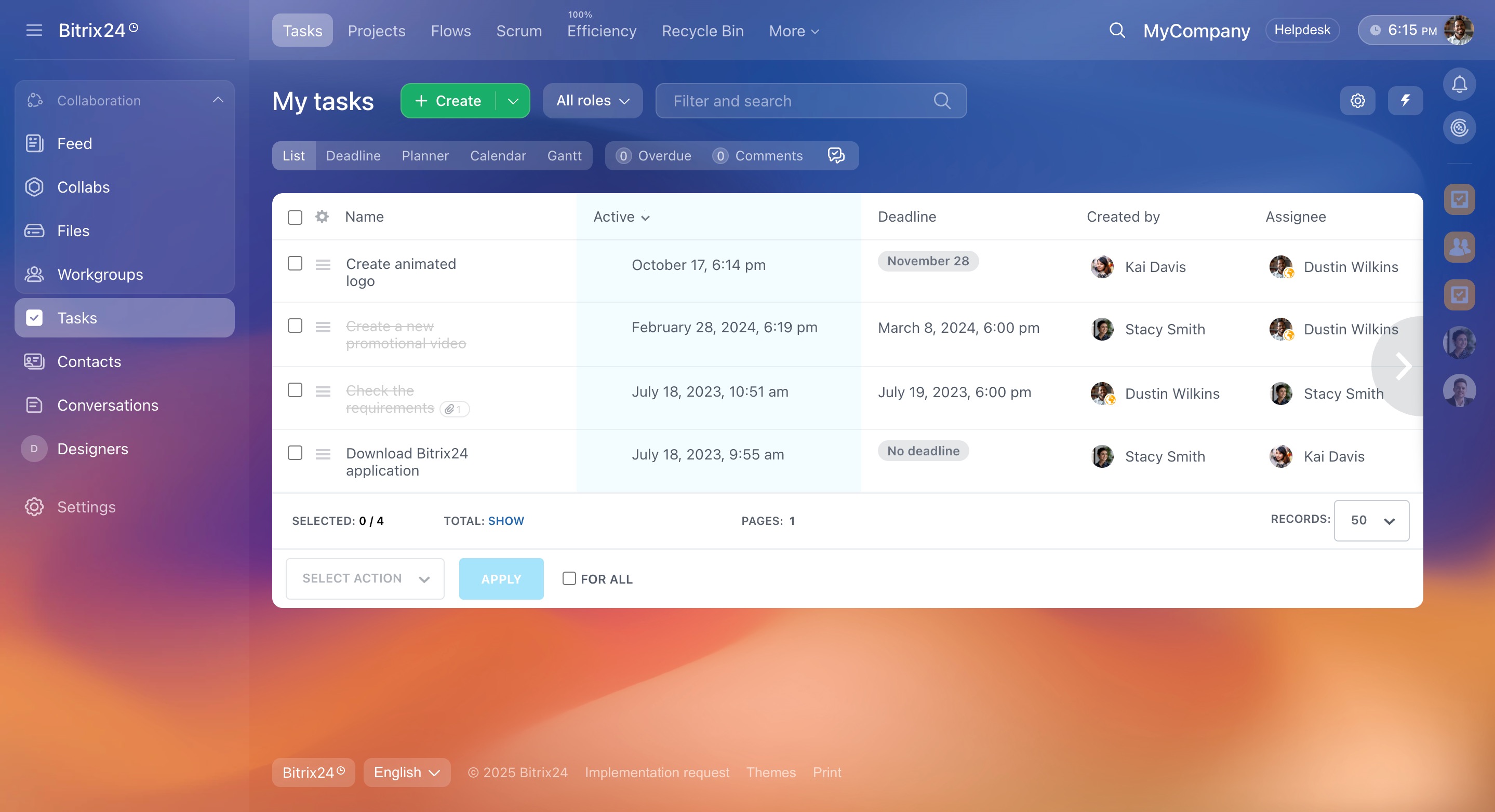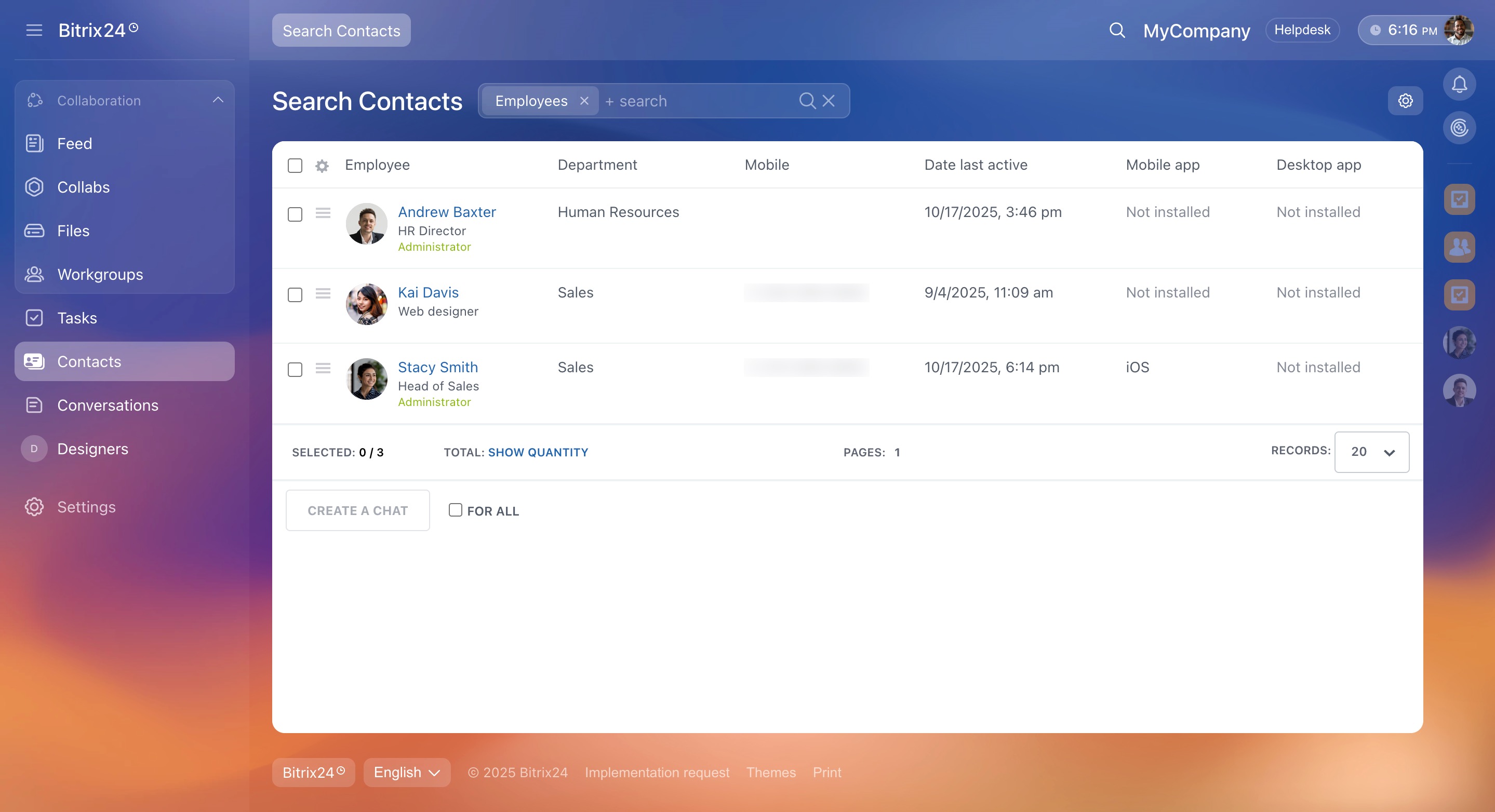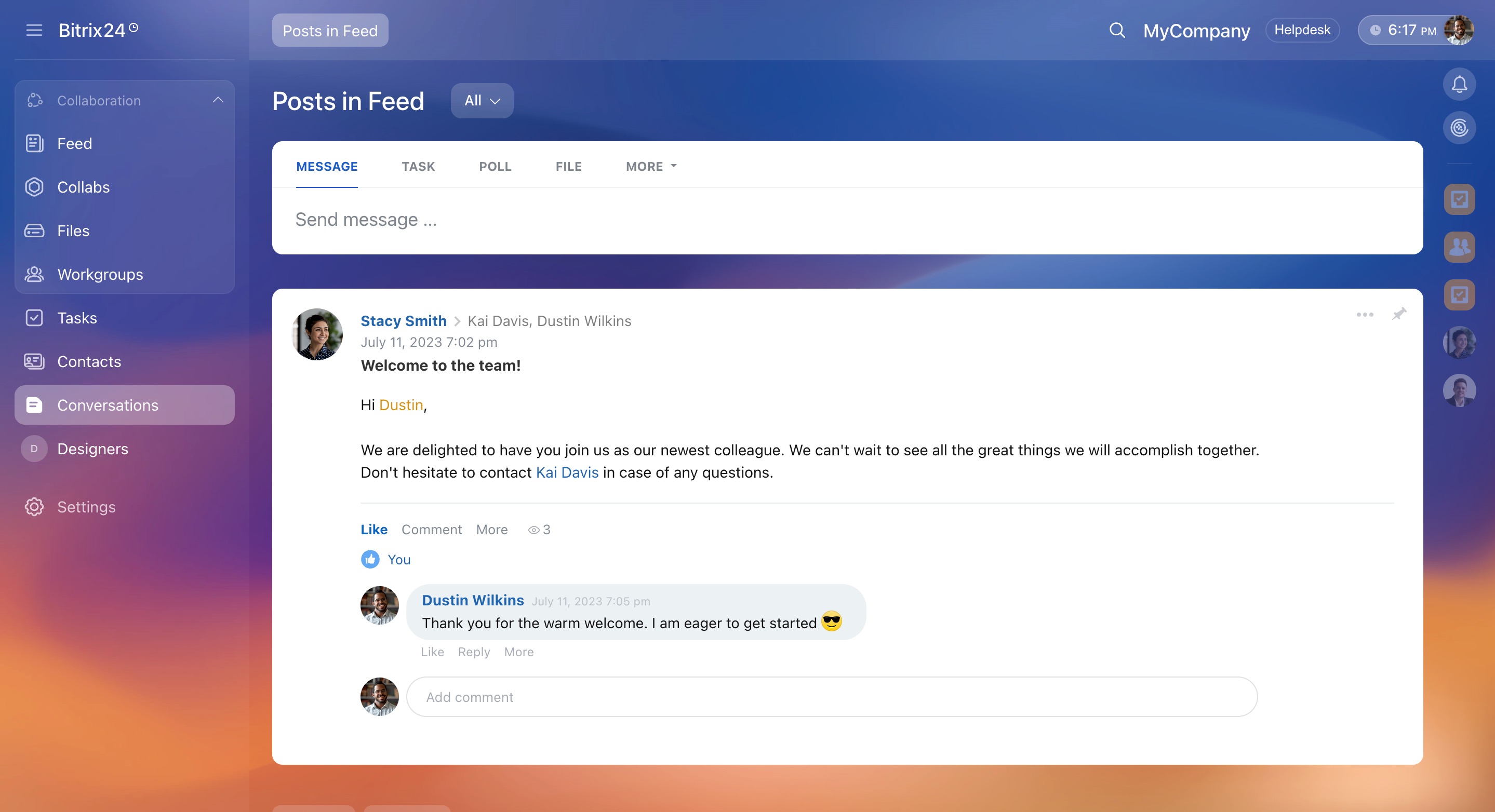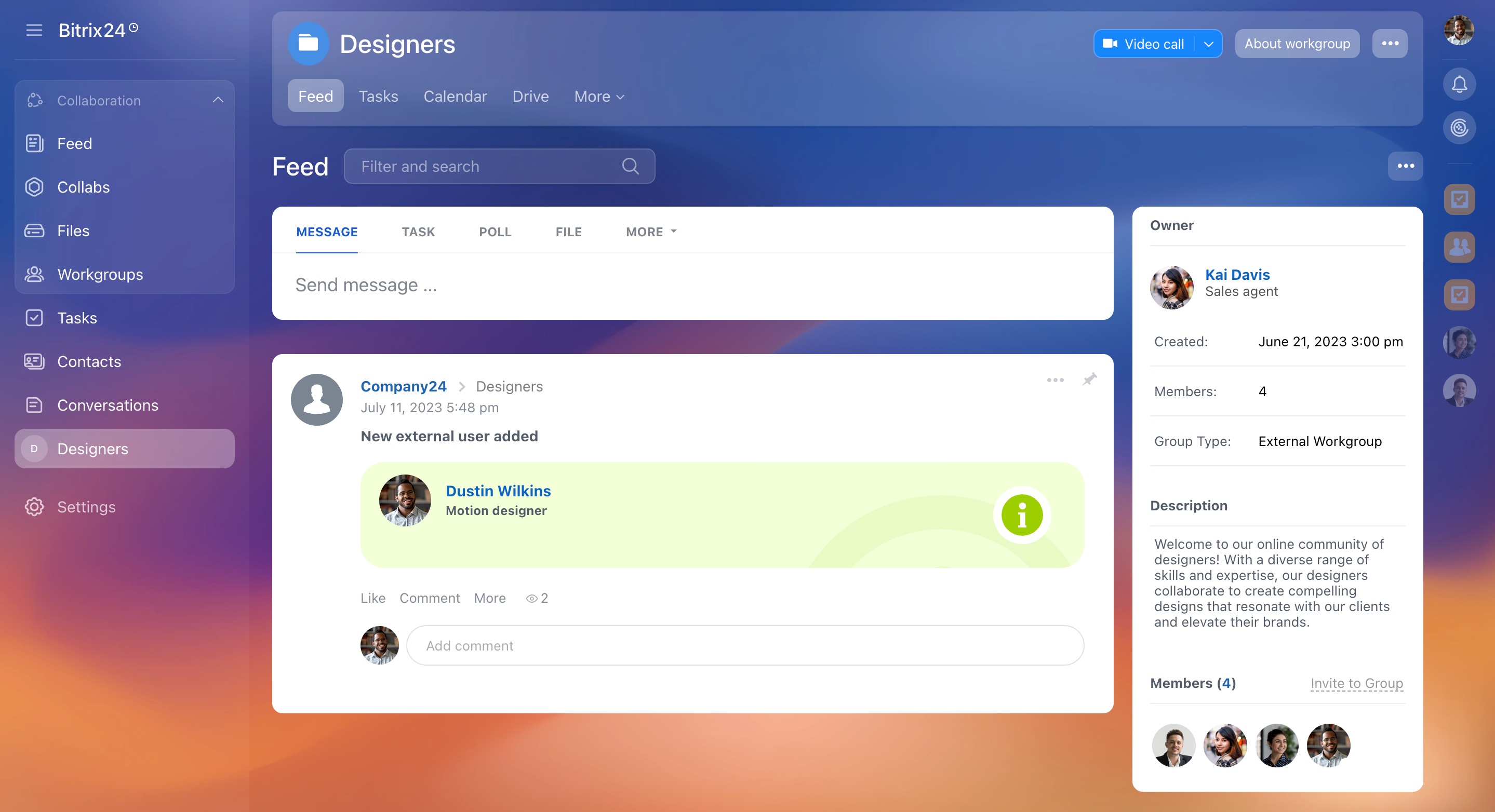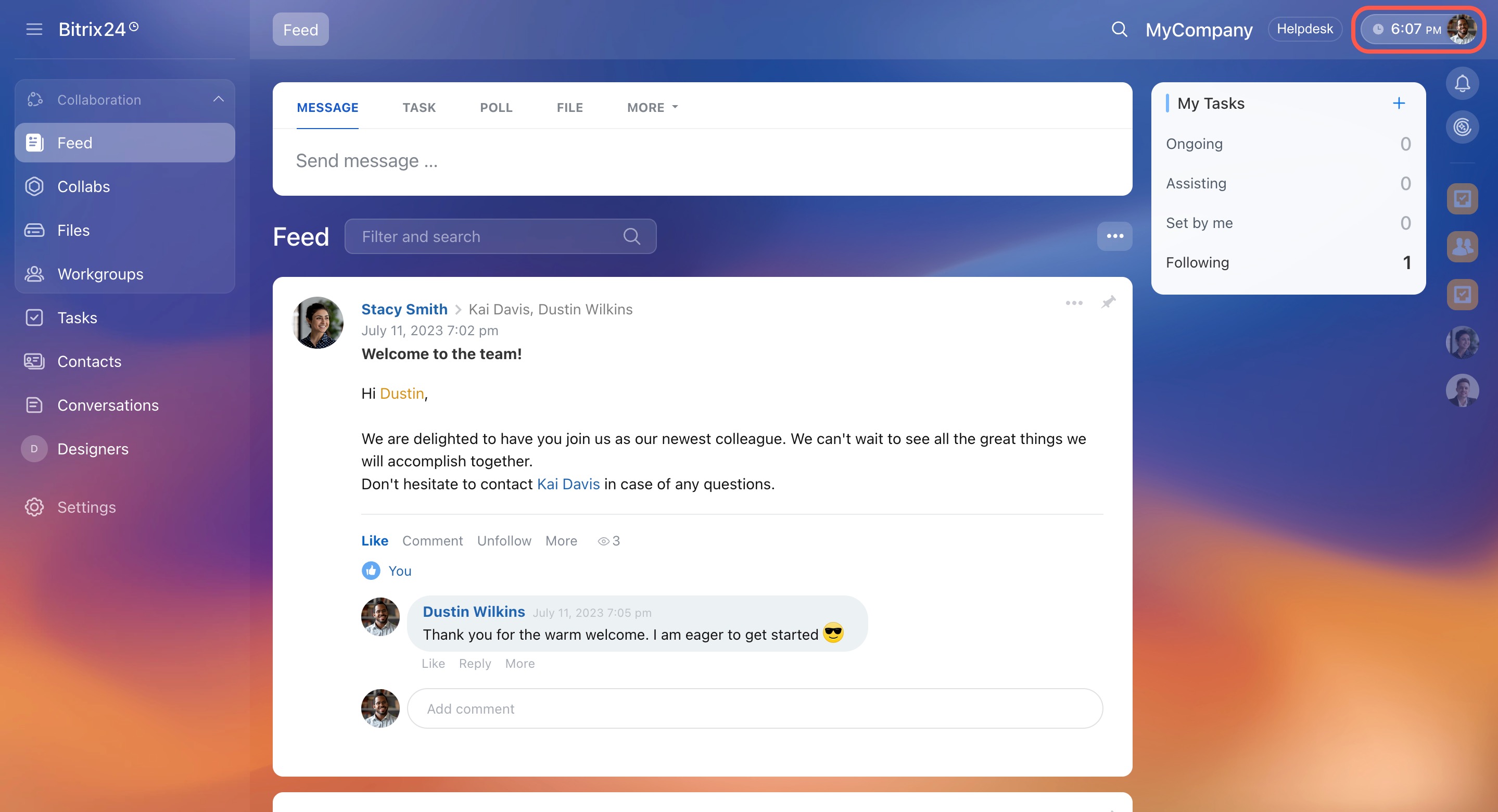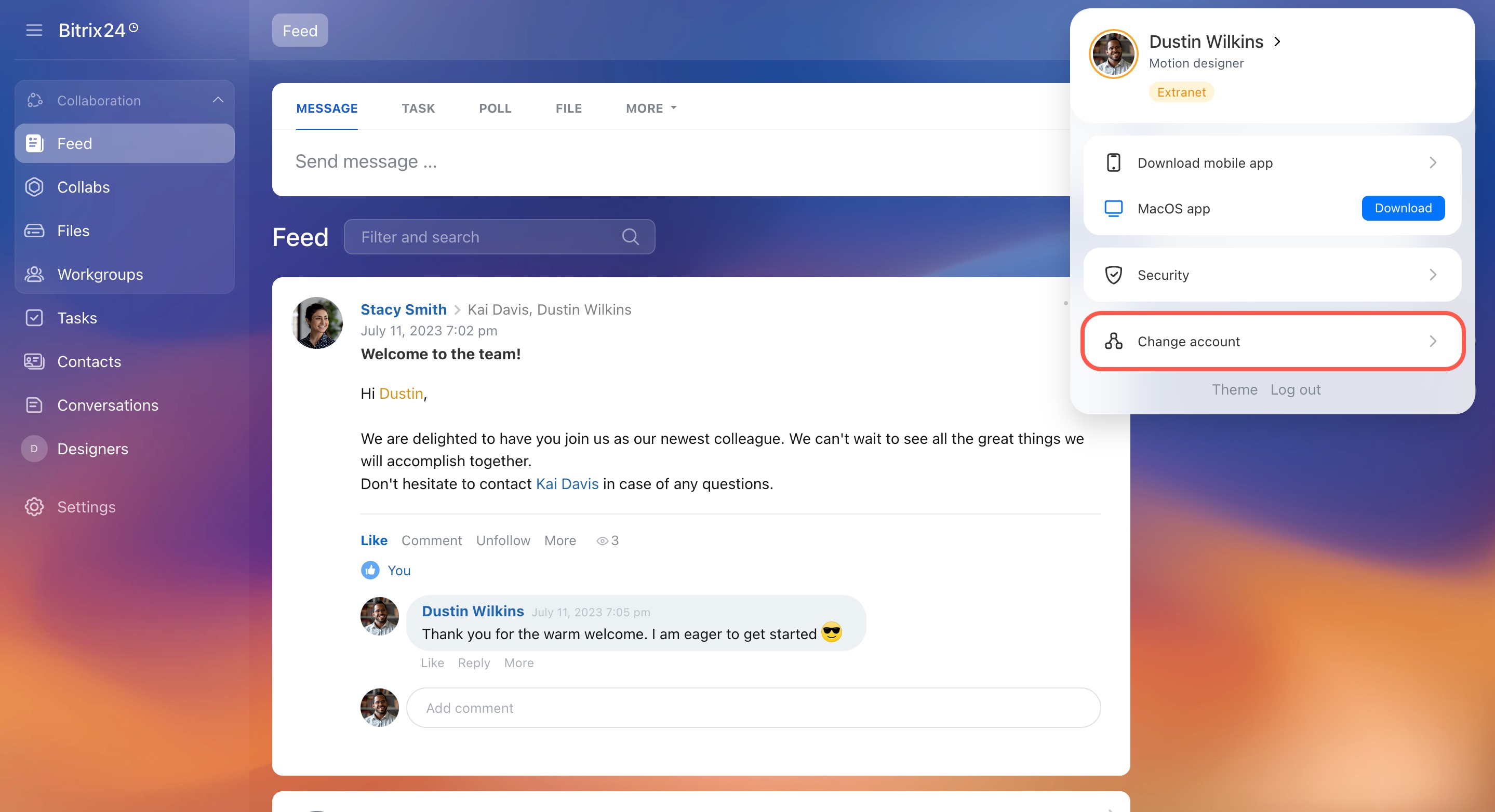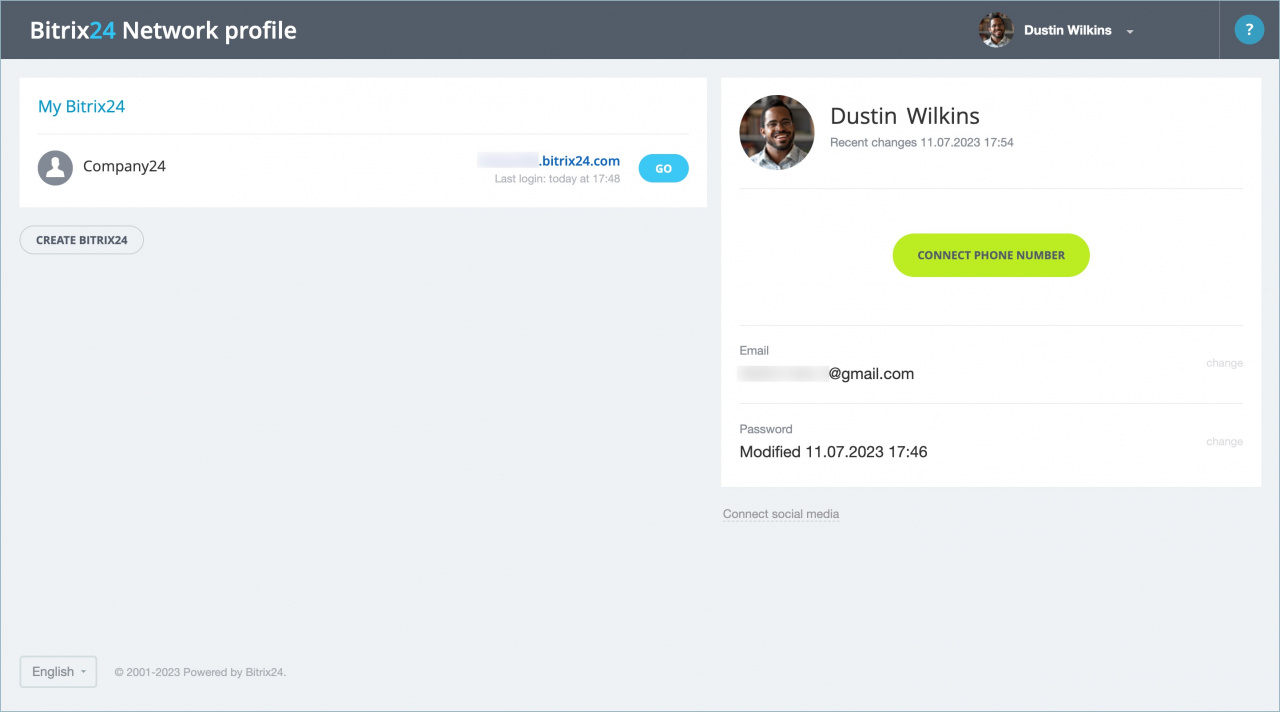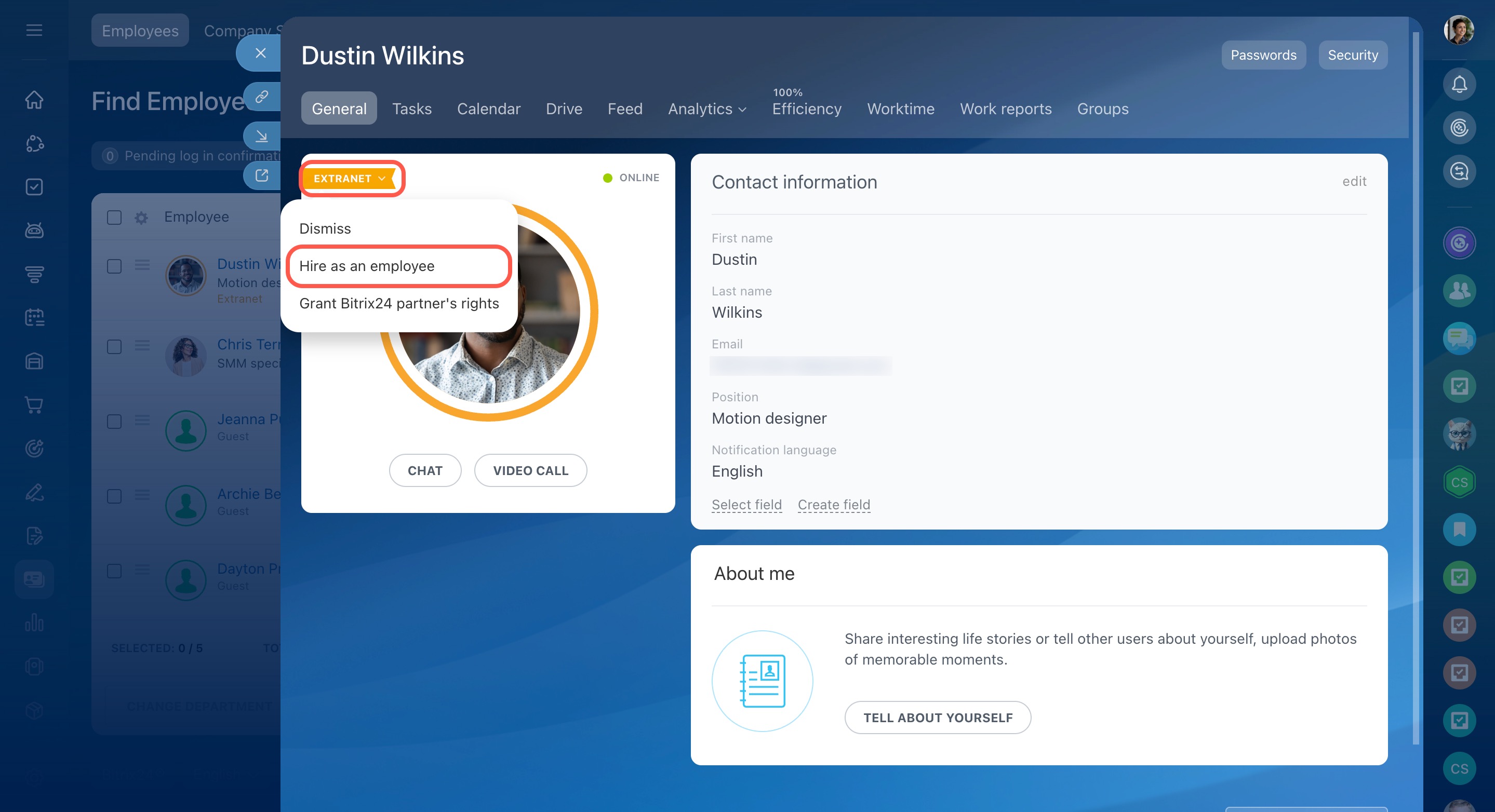Extranet users, or external users, are authorized users with partial access to your Bitrix24 account. Invite suppliers, distributors, and other counterparts to Extranet for centralized communication.
External users can discuss questions and share files with employees in extranet workgroups or projects, but they won't have access to your private data. Note that these users count toward the user limit in your Bitrix24 plan.
Bitrix24 now offers collabs, a new way to interact with external teams and customers. To collaborate with an external contractor, invite them as a guest to a collab. You can also add an extranet user to a collab chat, and they will automatically become a collab member.
Collabs: Getting started
Invite employees or guests to a collab
Inviting users to Extranet from a workgroup or project
To add a new external user to an extranet workgroup:
- Open the About workgroup menu and select Members.
- Click the Invite button.
- Click Add Employee and select Invite employee or external user.
You can easily distinguish extranet users by the following features:
- The first and last names of extranet users are marked in yellow.
- There is a globe icon next to the user's name in tasks and comments.
- There is the Extranet mark in the user's profile.
External users can complete their profiles in the same way as regular intranet users.
Profile page
Tools available to extranet users
Let's take a closer look at the sections which external users can use.
Feed. Extranet users can view the workgroup feed and messages directed to them. Also, they can create posts, tasks, or polls. However, they don't have access to appreciations and calendar events in Feed.
Files (My Drive). Extranet users can access personal files and folders, including shared ones on the workgroup drive. They can manage access to their files and folders to share them with other employees. It is also possible to get a public link to a file to share it with any people outside your Bitrix24.
Workgroups. External users can see the list of workgroups and projects they belong to. You can limit access permissions to some tools and sections in a particular workgroup by editing its settings.
Tasks. In this section, extranet users can see the tasks they are working on. They can add and assign tasks to those employees who are in their contact list. When creating tasks in an extranet workgroup, note that only its members can participate in them.
And for the rest, extranet users are allowed to work with tasks in the same way as regular intranet users.
Working with tasks
Contacts. External users can see the users who are in the same external workgroup.
Conversations. External users can address posts and messages to those who are in their contact list or the entire extranet workgroup.
External workgroup. In our example, it is a workgroup called Designers. As an external user is invited to it, it is displayed on the left menu.
Chat and calls. To access this section, external users can click on any chat on the right-side panel. Here, they can chat and initiate calls with members of the same external workgroup.
Bitrix24 Network profile. This section is available for external users without any limits.
Bitrix24 Network profile
Mobile app. Content and rights are the same as in the web version.
Bitrix24 Messenger app. It includes the same features as the web version.
Turning an extranet user into a company employee
To transfer an extranet user to Intranet:
- Open the user's profile.
- Click Extranet.
- Select Hire as an employee in the actions menu.