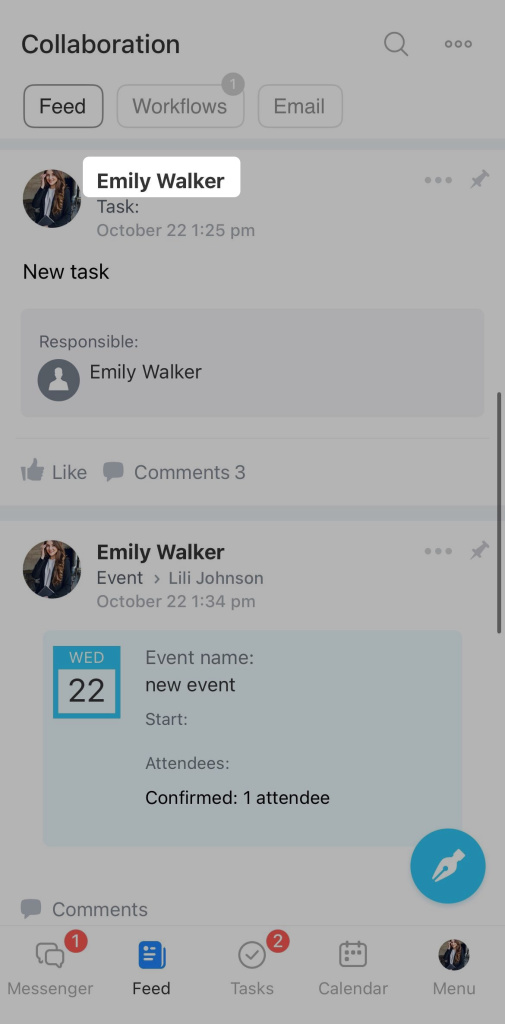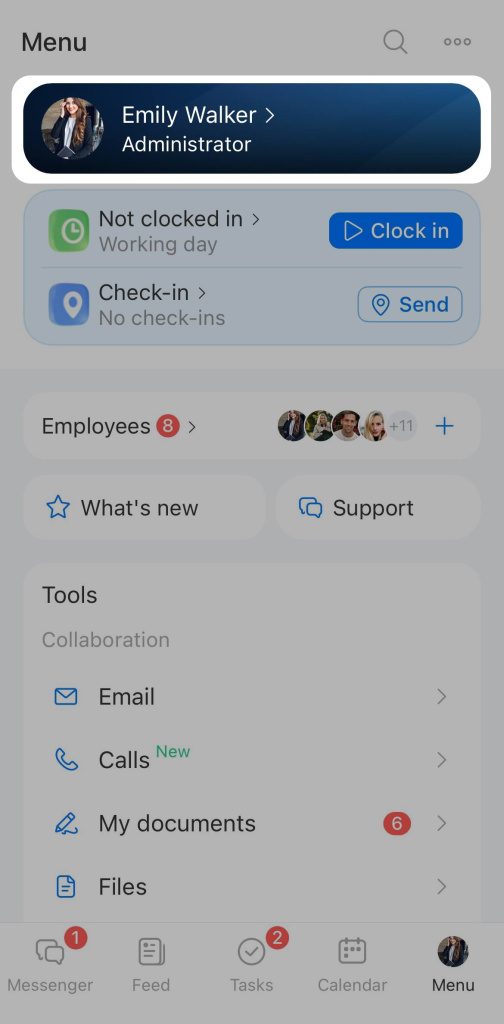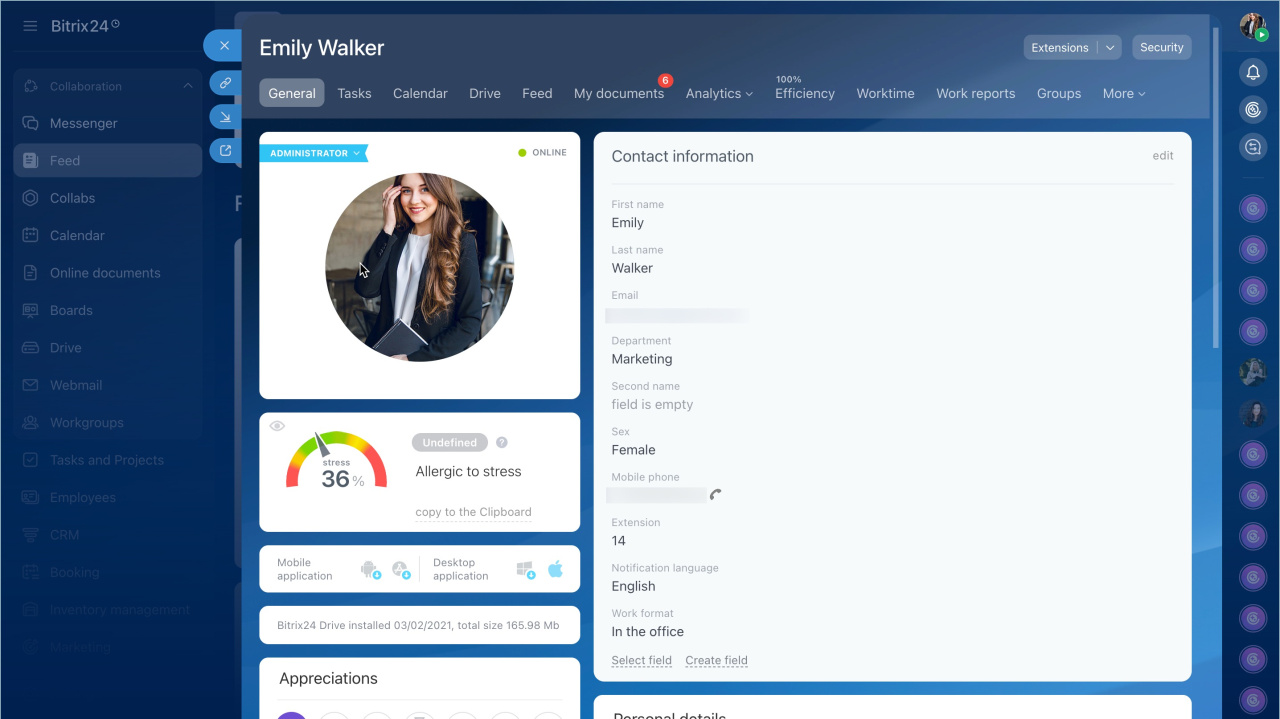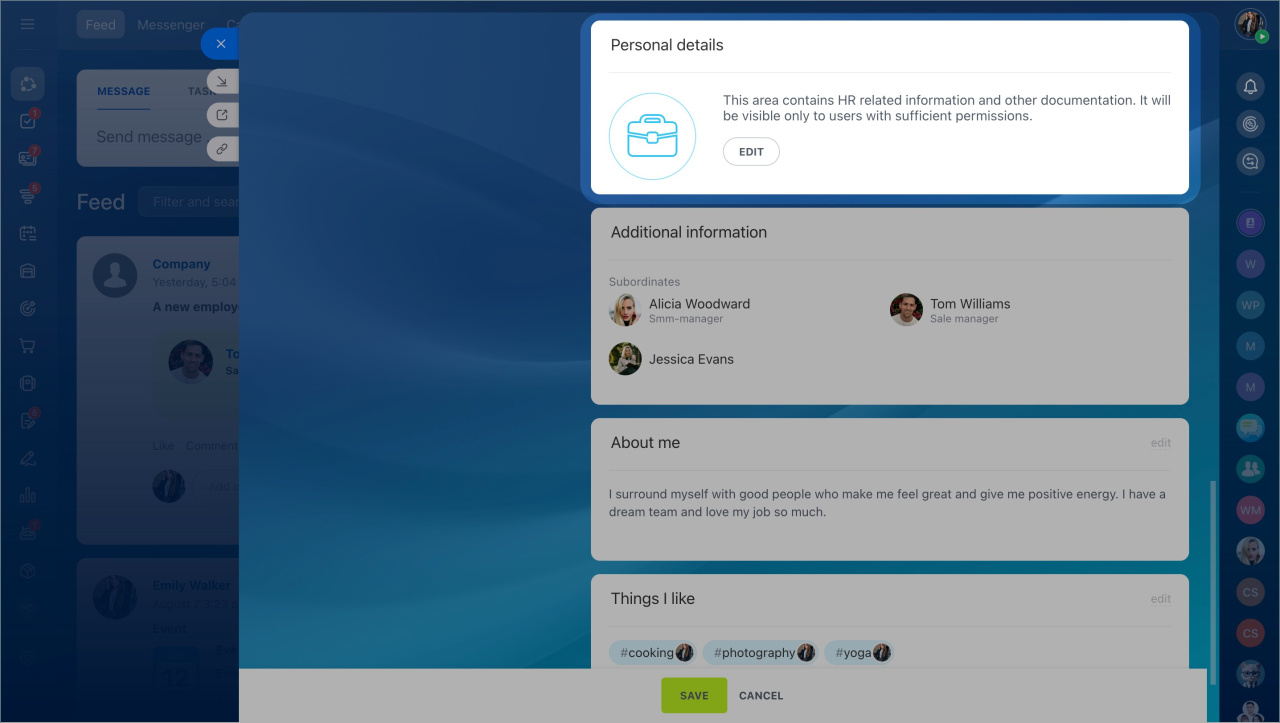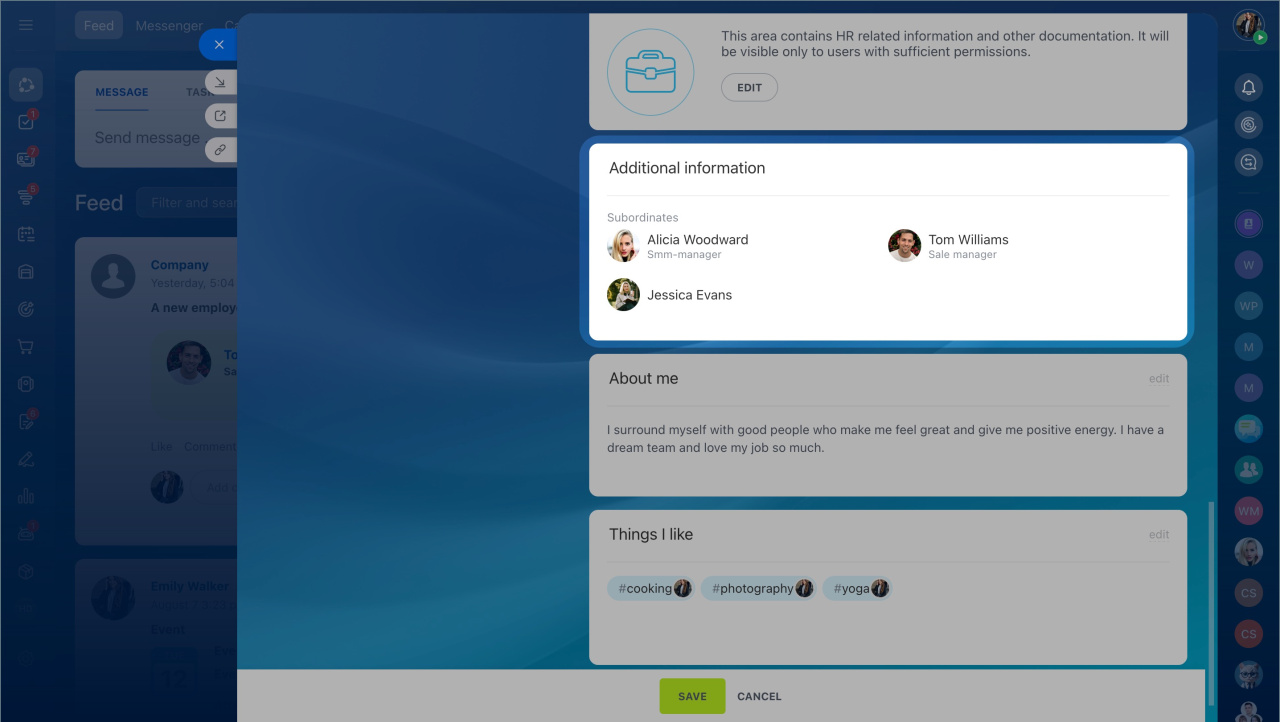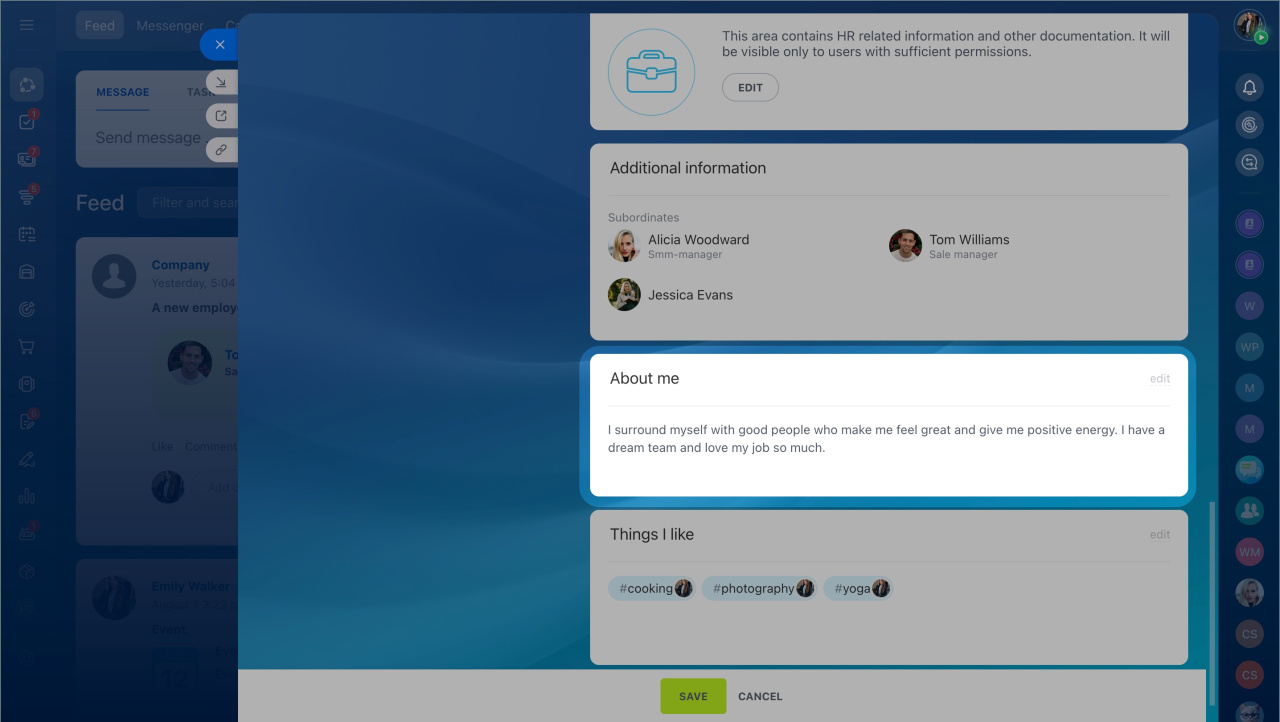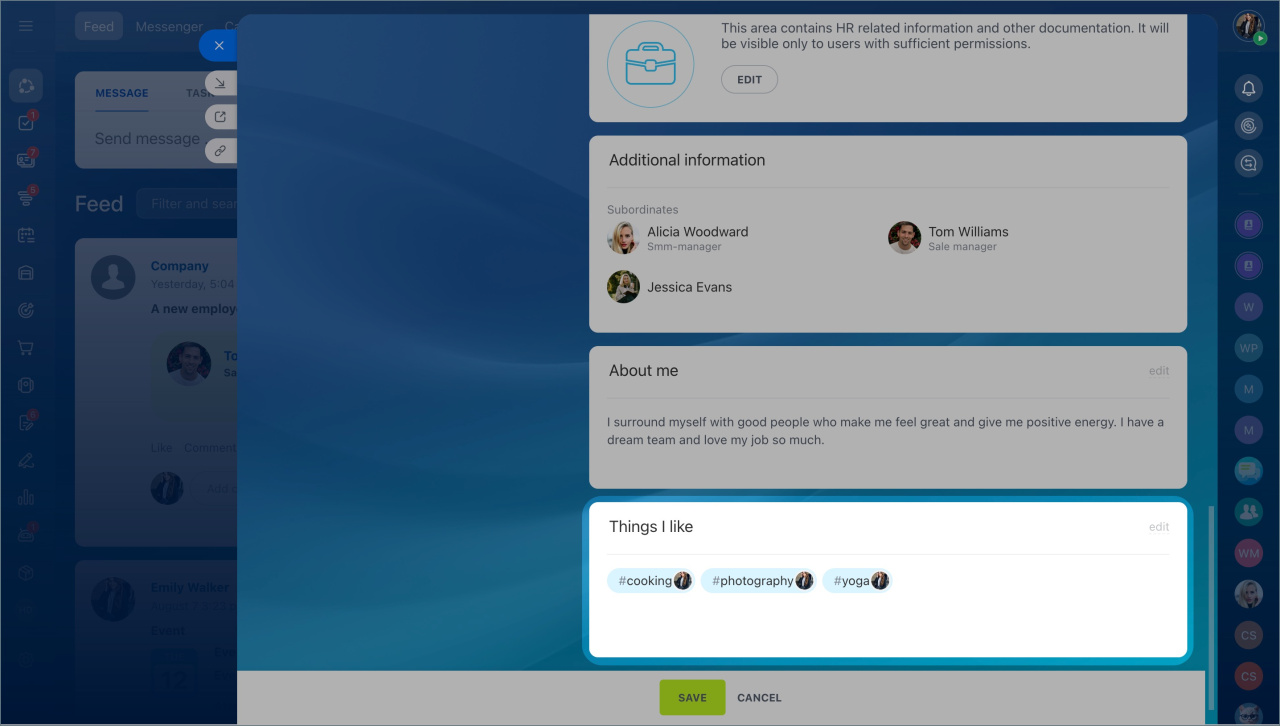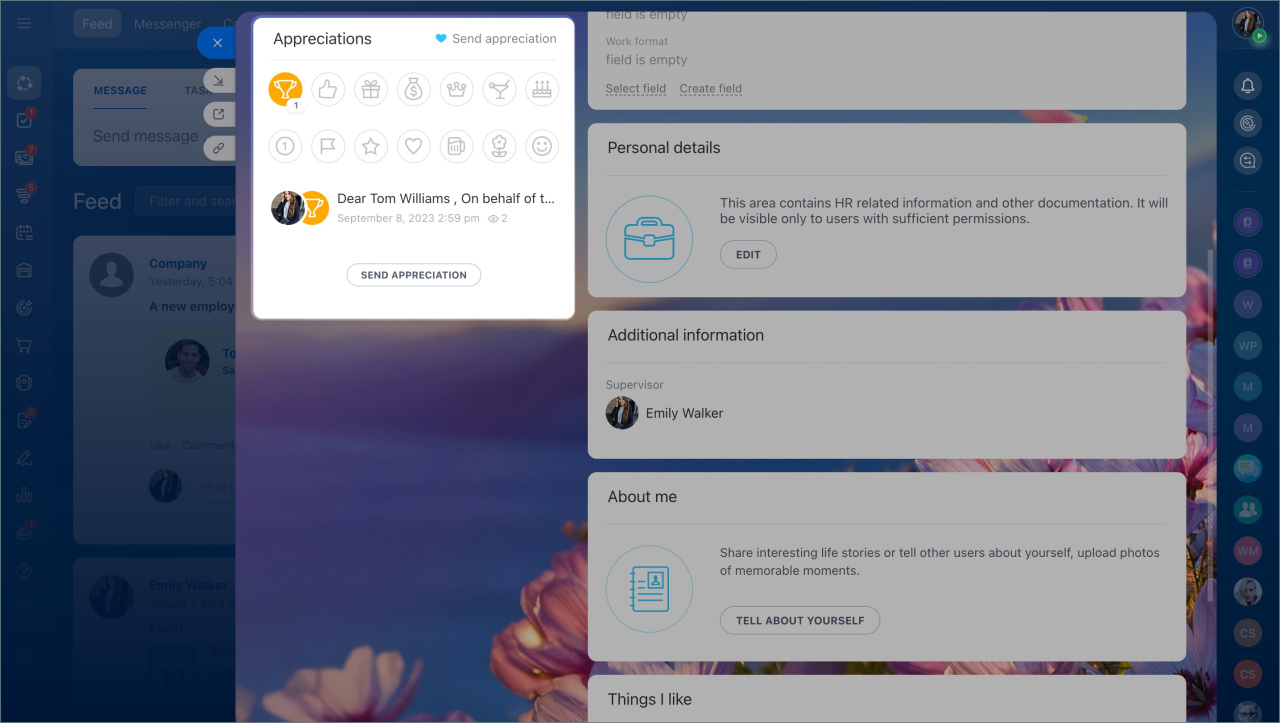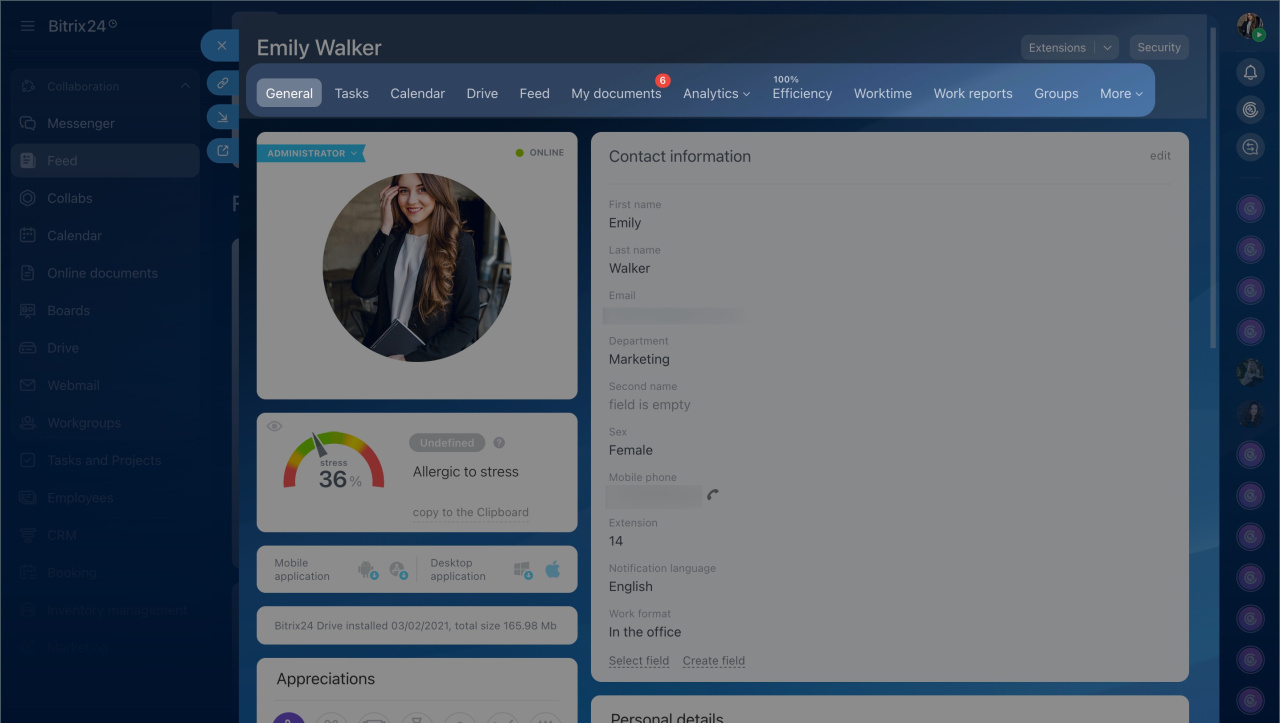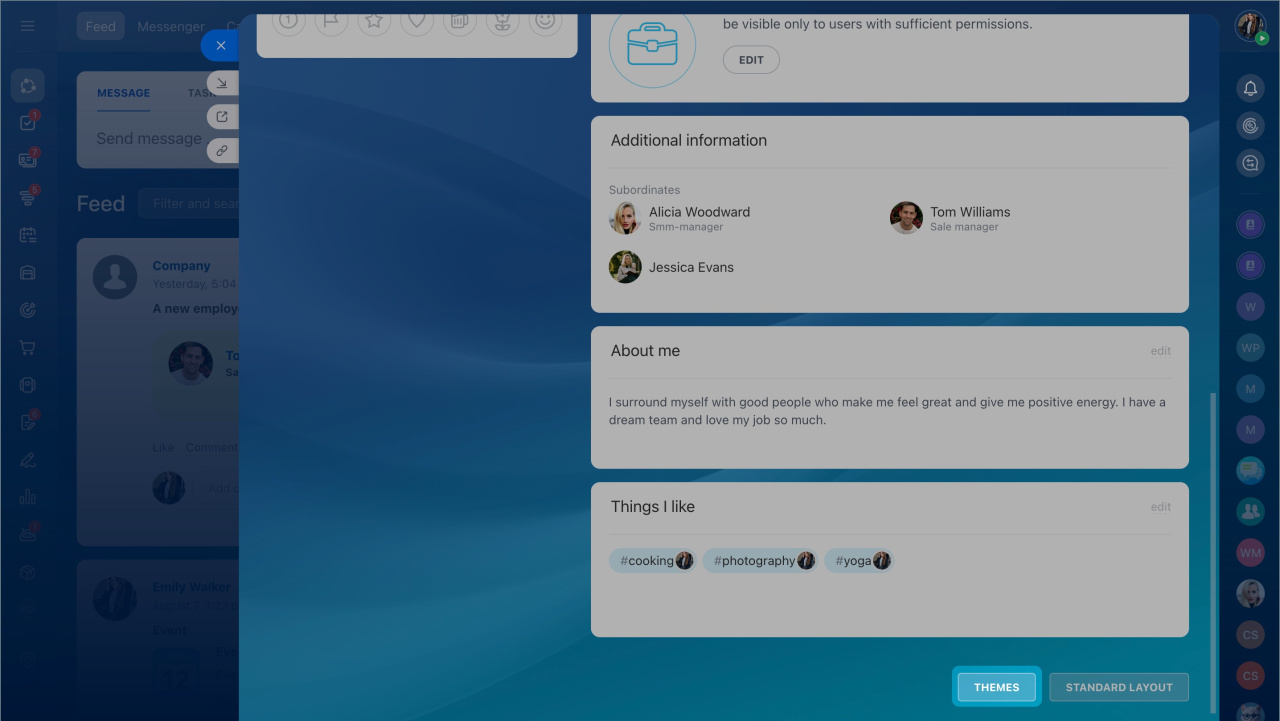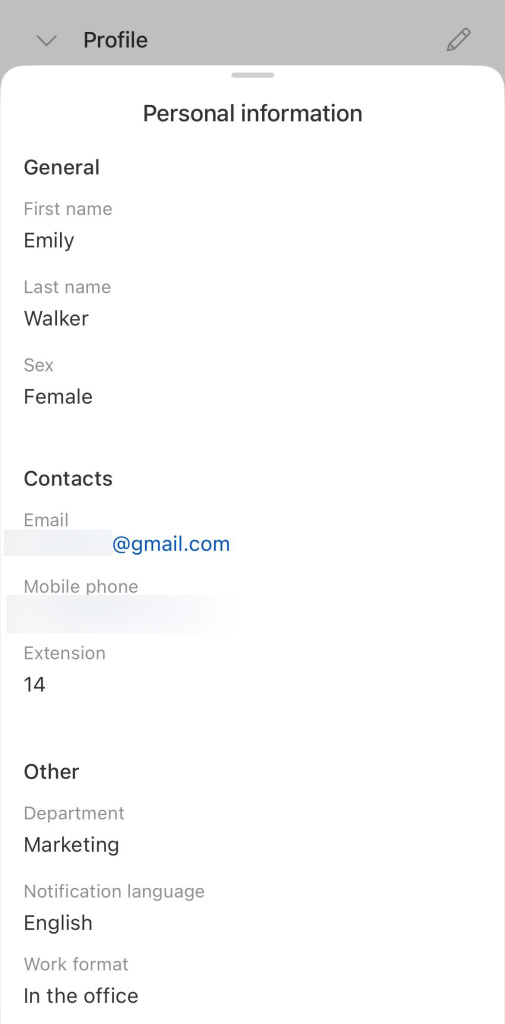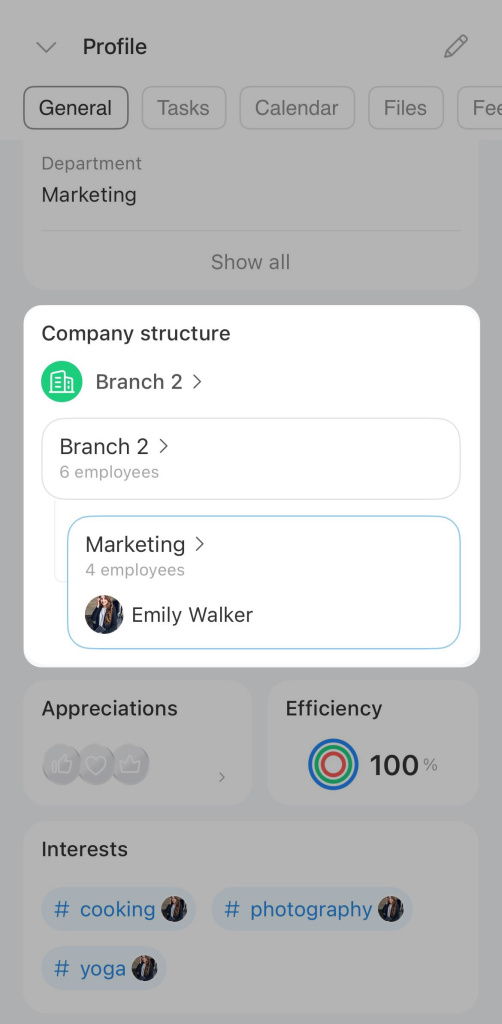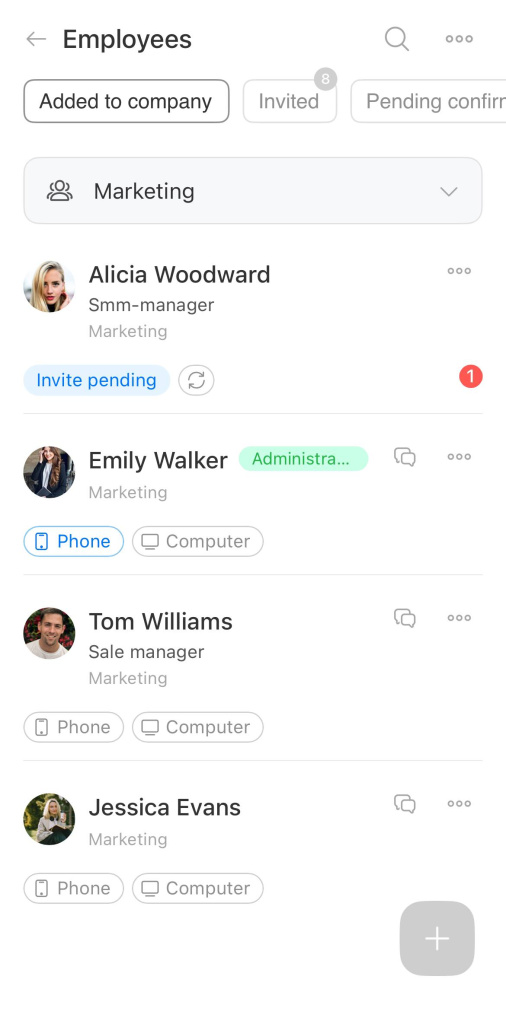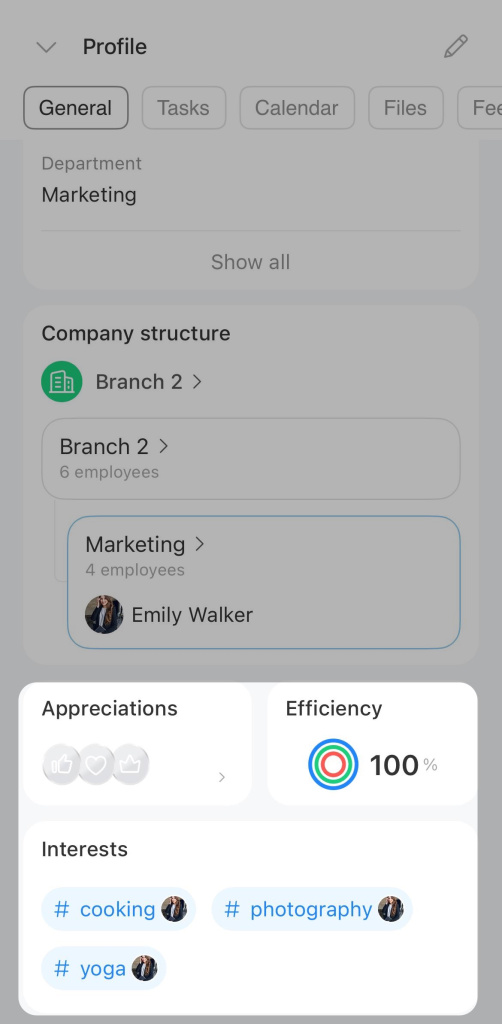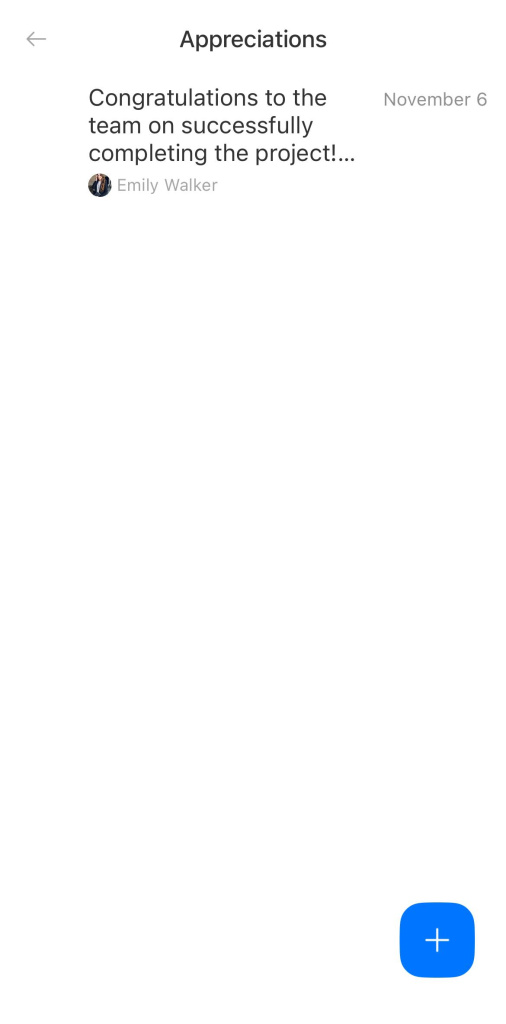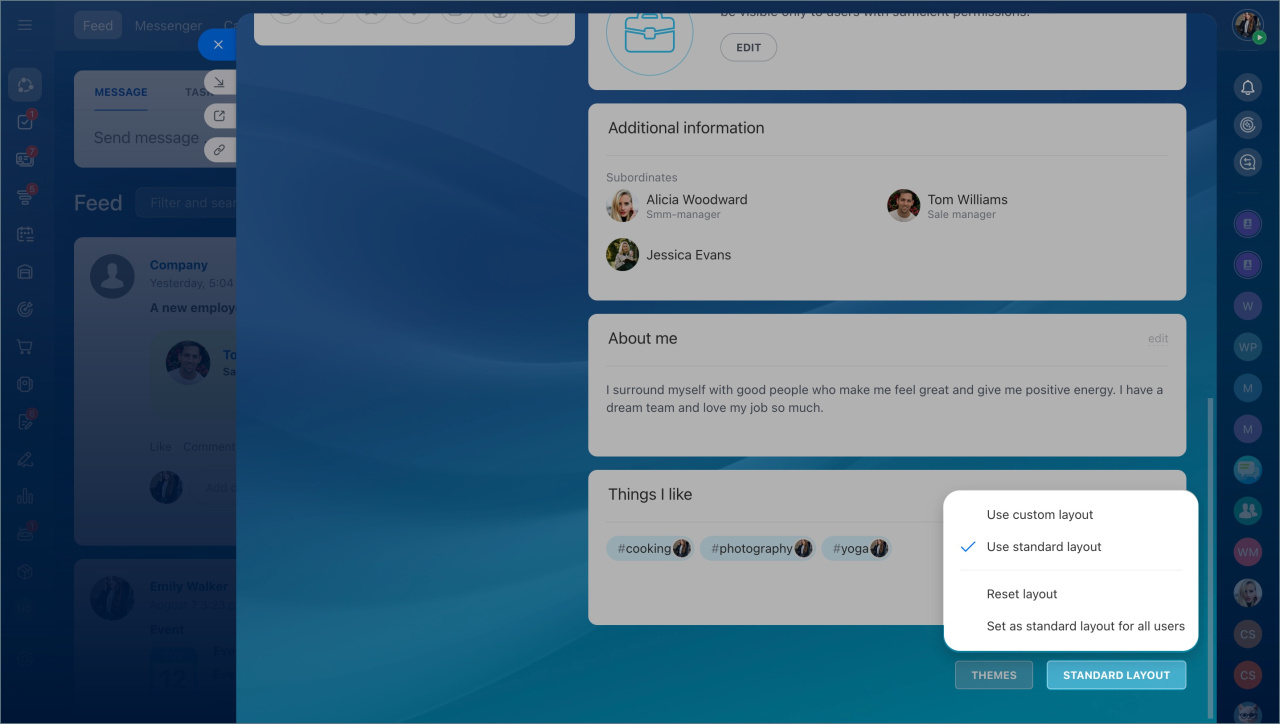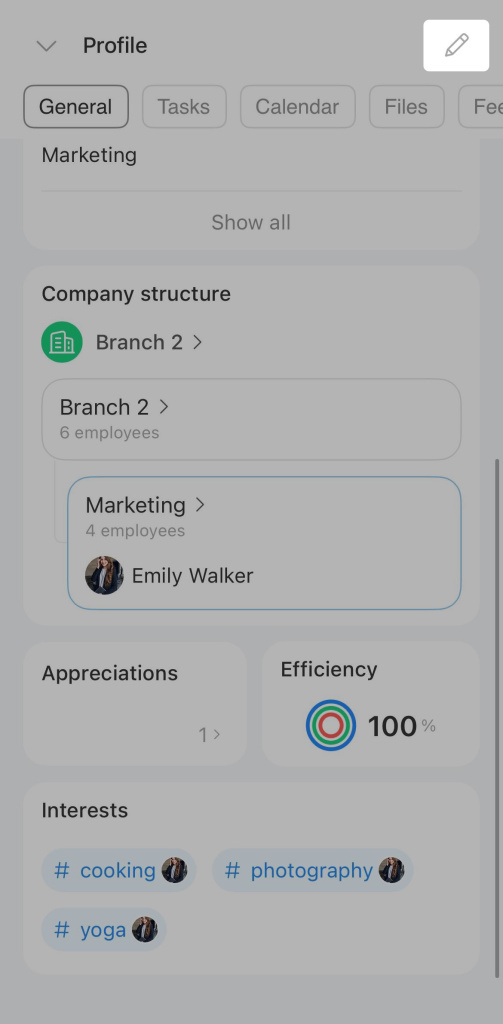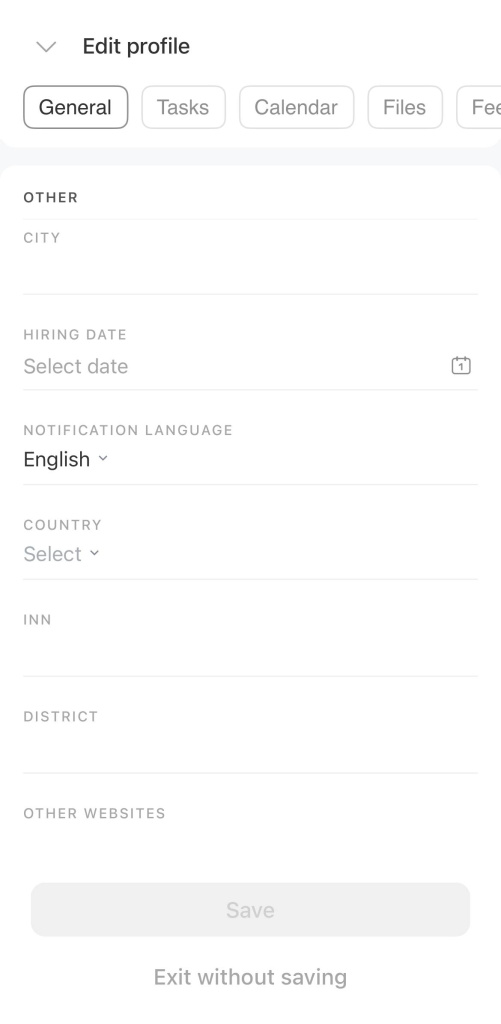A user profile in Bitrix24 is an employee's "business card" within the company. It allows colleagues to quickly find out which department the person works in, contact them, see shared interests, and access other information.
What information is available in the profile
Contact information. Here you can find user's name, last name, phone number, email, position, and other information about an employee.
Photo. It helps colleagues recognize the employee faster. The photo is displayed in chats, calls, tasks, and other Bitrix24 tools.
Employee role. An icon in the profile shows the employee's role in the company.
Assign admin permissions
Invite Bitrix24 Partner
Invite employees or guests to a collab
Status. It shows whether the employee is available for colleagues to understand if they can contact the person.
Absences. The profile shows when the employee will be on vacation or a business trip. This information updates automatically from the absence schedule.
Absence chart
Personal details. This area contains HR related information and other documentation. It will be visible only to users with sufficient permissions.
Configure access permissions to e-Signature for HR
Additional information. This section displays the employee's supervisor and subordinates. The data is automatically pulled from the company structure. This information helps quickly identify who to contact for work-related questions and understand the team structure.
Company structure: New interface and features
About me. The employee can share any information with colleagues in this section. For example, hobbies or travel photos.
My interests. Employees can add hashtags with topics they like, such as #movies, #travel, #sports. To find colleagues with similar interests, click on a hashtag.
Appreciations. This section stores posts with appreciation from colleagues. Each appreciation is displayed as an icon: like, star, trophy, and so on. Icons and their count are visible to all users, while links to posts are only available to recipients.
Create an appreciation post in Feed
Bitrix24 tools. The profile provides quick access to Tasks, Calendar, Drive, and other tools. Colleagues will only see tasks and files they have access to.
The profile includes sections for personal use only. These are not visible to colleagues.
Extensions. You can install apps from the Bitrix24 Market or create a knowledge base for employees.
Knowledge base
Bitrix24 Market overview
Security. Configure two-step authentication to protect your account.
Enable two-step authentication for Bitrix24 login
Installed apps. You can check if Bitrix24 apps for desktop and mobile are installed. If not, you can download them directly from the profile.
Download the Bitrix24 app
Bitrix24 mobile app
Bitrix24 Drive. This section shows when synchronization with Bitrix24 Drive was connected.
Change background. You can choose any background for your profile. Colleagues will see it when they open your profile page.
Change account theme
Contact information. This section Includes the name, the last name, the phone number, email, the position, etc. This data helps identify the person to contact.
Photo makes it easier for colleagues to recognize the employee. The photo is displayed in chats, calls, tasks, and other Bitrix24 tools.
Status indicates the employee's availability. This helps colleagues know if they can reach out immediately.
Notes. A personal chat in Bitrix24 visible only in your profile. Use it to jot down important information, save messages, or store files.
Notes in Bitrix24 chats
Bitrix24 tools. You can quickly access your tasks, calendar, files, and other tools directly from your profile.
Colleagues will only see tasks and files in your profile that they have access to.
Company structure. This section displays the employee's position within the company structure: a department, a supervisor, number of subordinates, or team members. This section helps you understand the department's organization and navigate to the profile of the desired colleague.
Company structure: New interface and features
Appreciations. This section displays badges like stars, trophies, and etc. These show the recognition received from colleagues. To view the appreciation post, click on the badge. Badges and their count are visible to all users, but the posts are only visible to the recipients.
Create an appreciation post in Feed
Efficiency. Shows the percentage of tasks completed on time by the employee as an assignee or participant.
Task efficiency
Interests. Employees can add hashtags with topics they like, such as #movies, #travel, #sports, and find like-minded colleagues.
How to edit and customize the profile
You can edit profile information at any time. Both the employee and the Bitrix24 administrator can make changes.
Edit. If your phone number, email, position, or city has changed, update the data in your profile. Click Edit in the top right corner.
Change profile details and layout in Bitrix24
Customize the form layout. You can select fields and the order to display them. Choose Use custom layout. If you want to see the profile as configured by the administrator, select Use standard layout.
Change profile details and layout in Bitrix24
In brief
- A profile in Bitrix24 is an employee's "business card" within the company. It allows colleagues to quickly find out which department the person works in, contact them, see shared interests, and access other information.
- You can access an employee's profile from any Bitrix24 tool by clicking on the photo.
- The profile displays contact information, the employee's photo, the role in the company, status, interests, etc.
- Profile information can be edited at any time by the employee or the Bitrix24 administrator.
- You can customize the profile fields. Select data to display and the order. Alternatively, use the default profile layout as configured by the administrator.