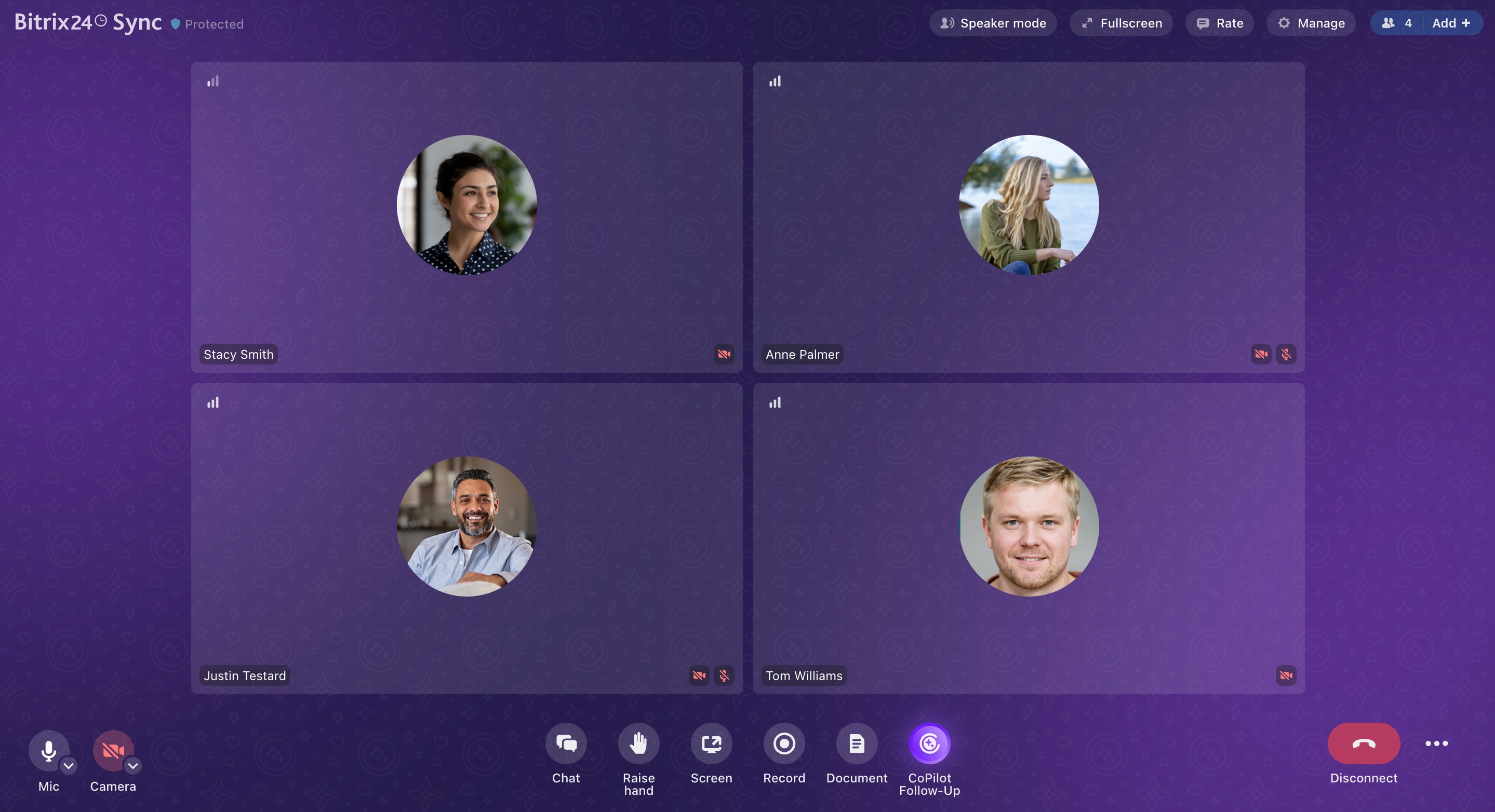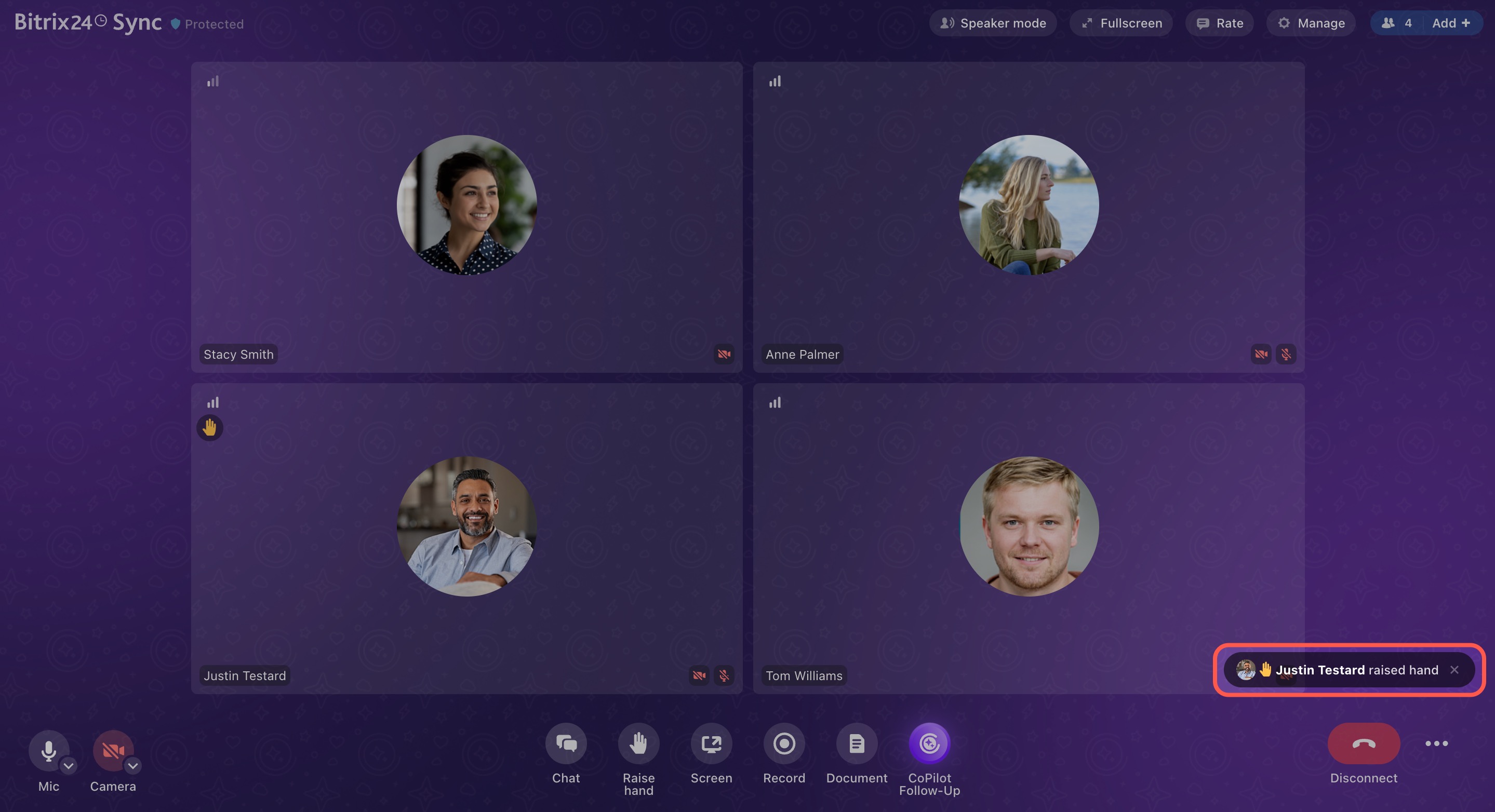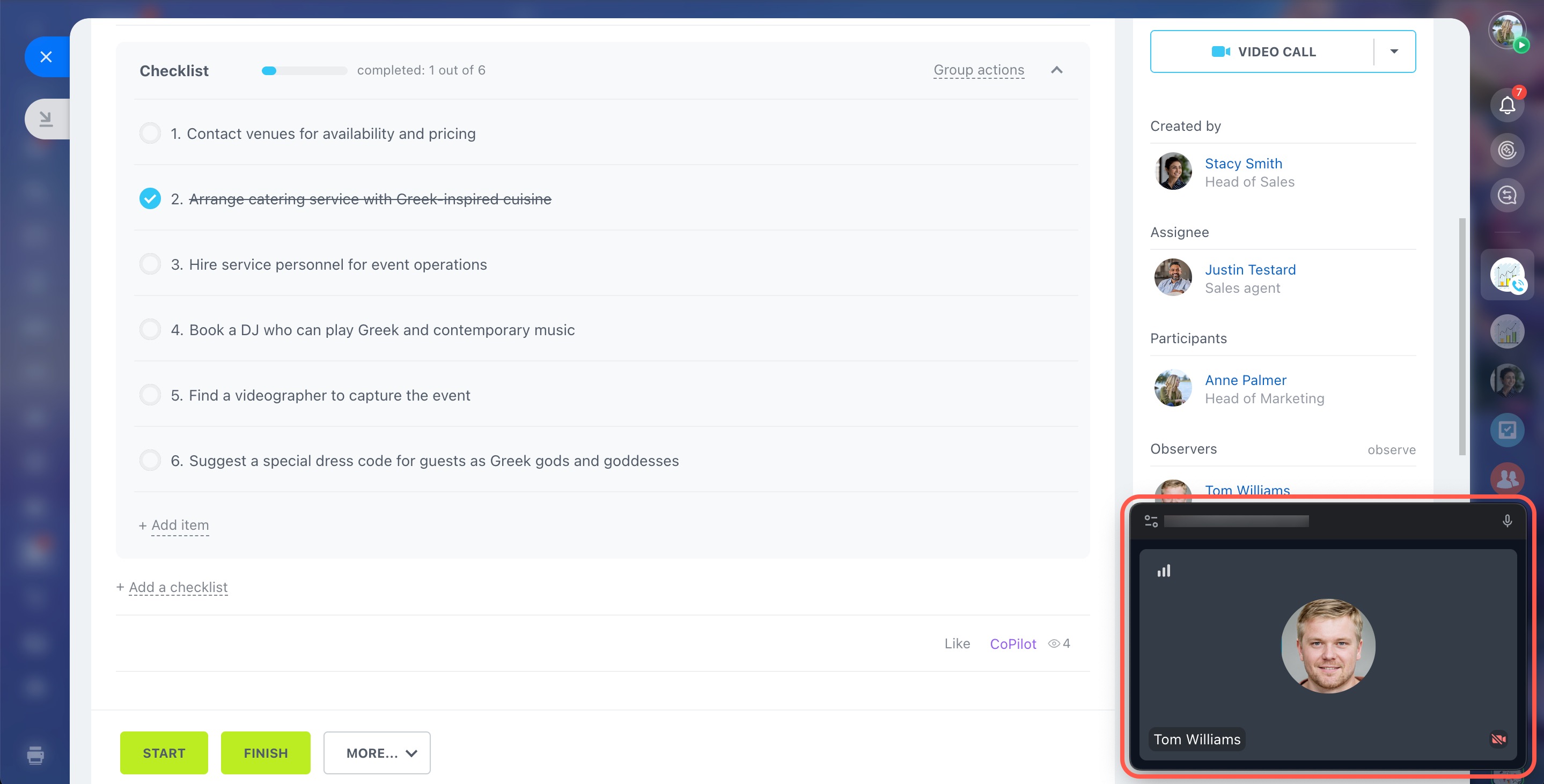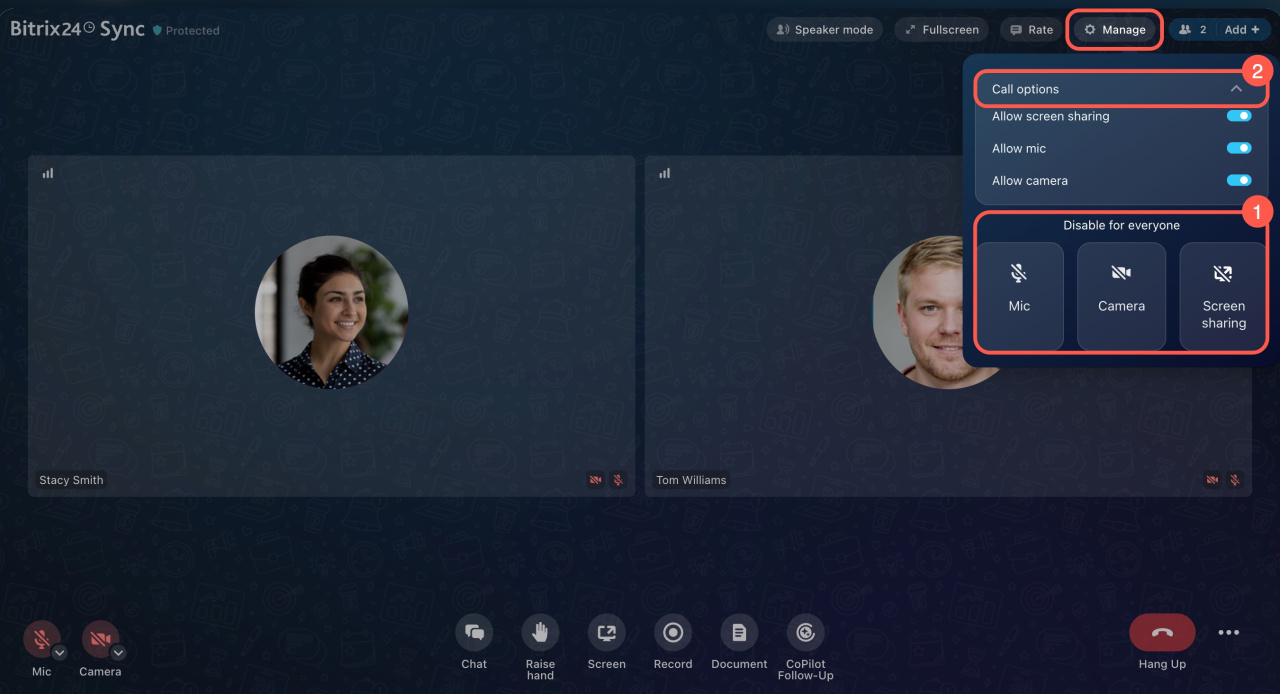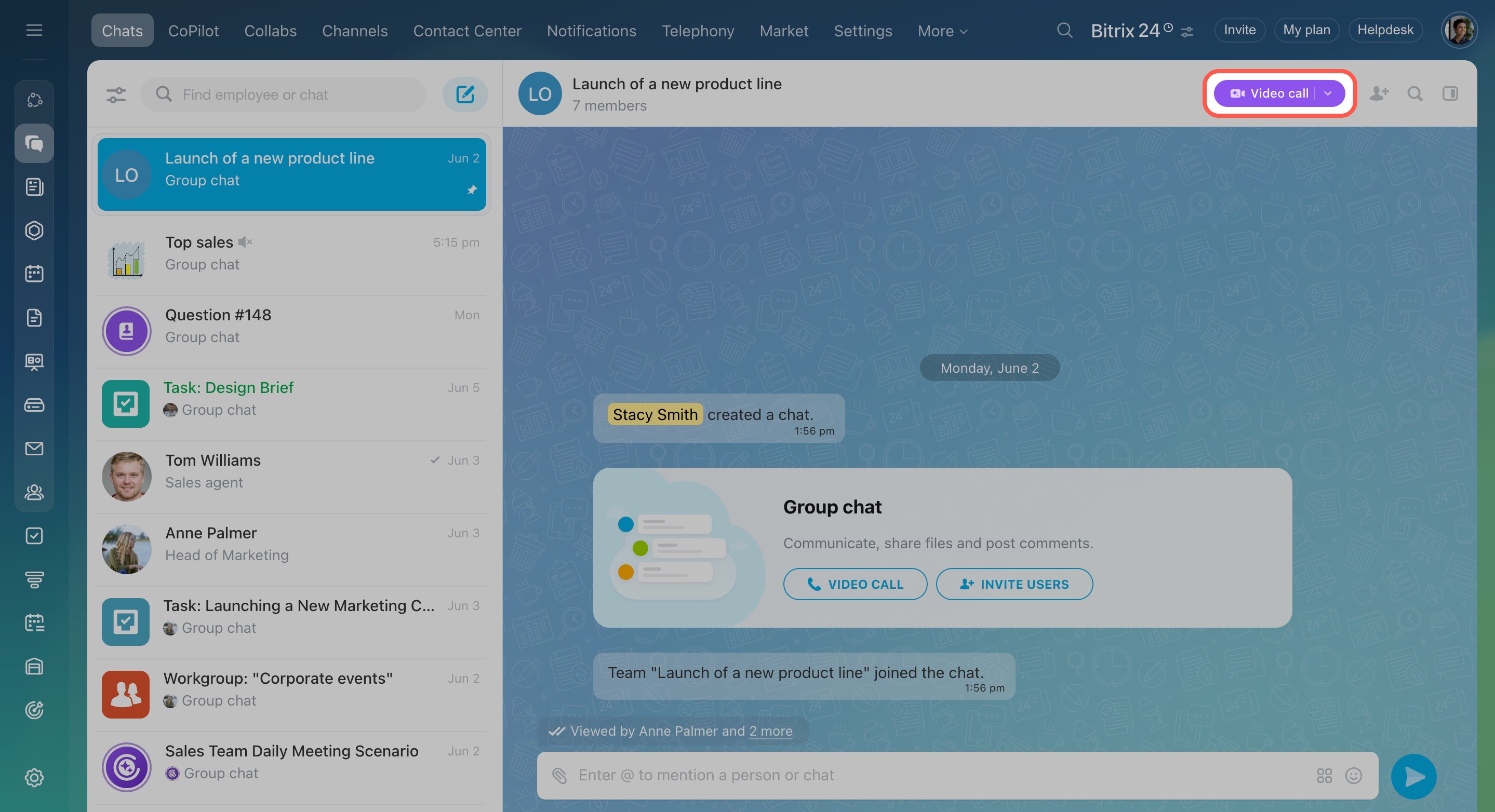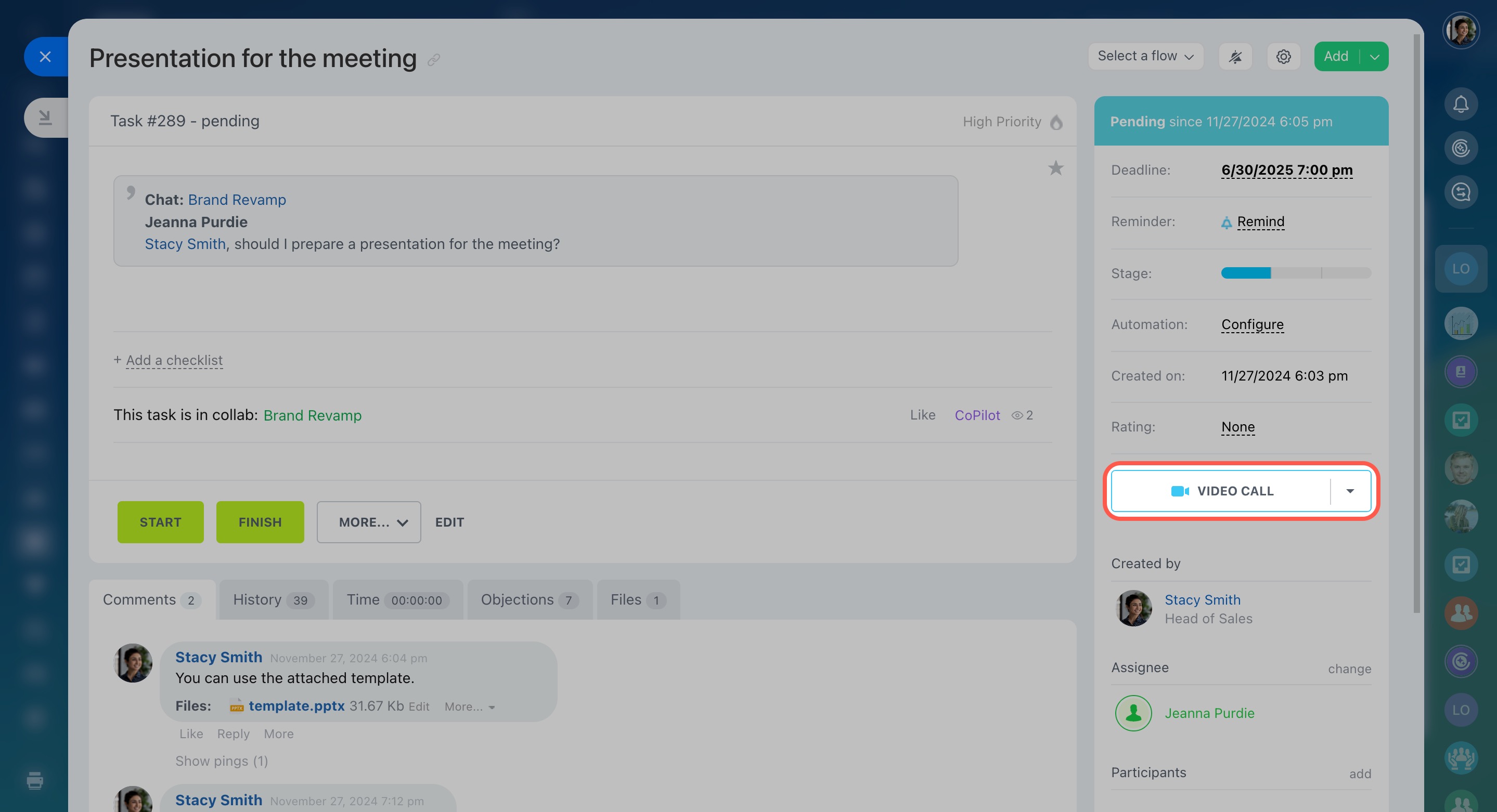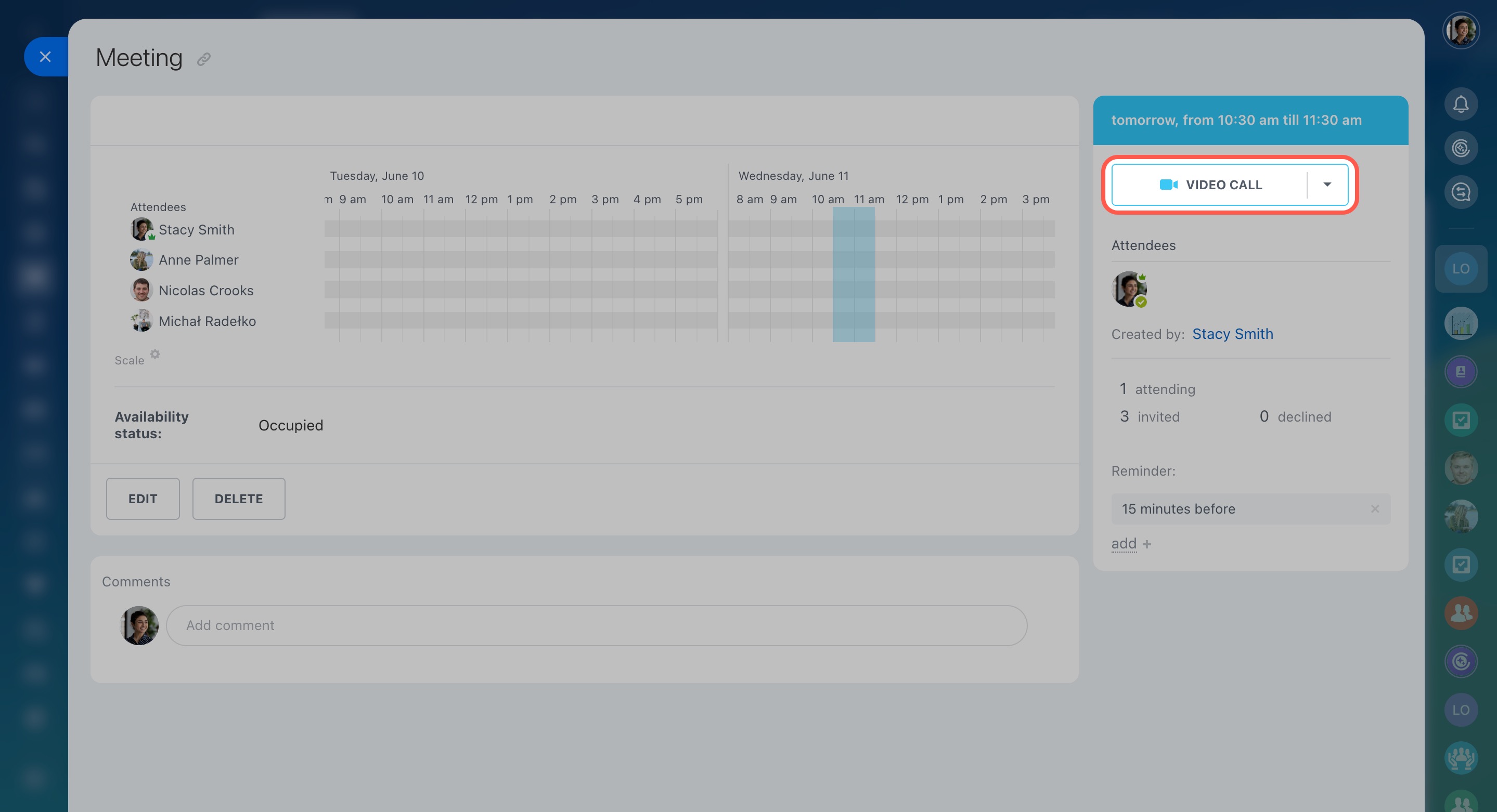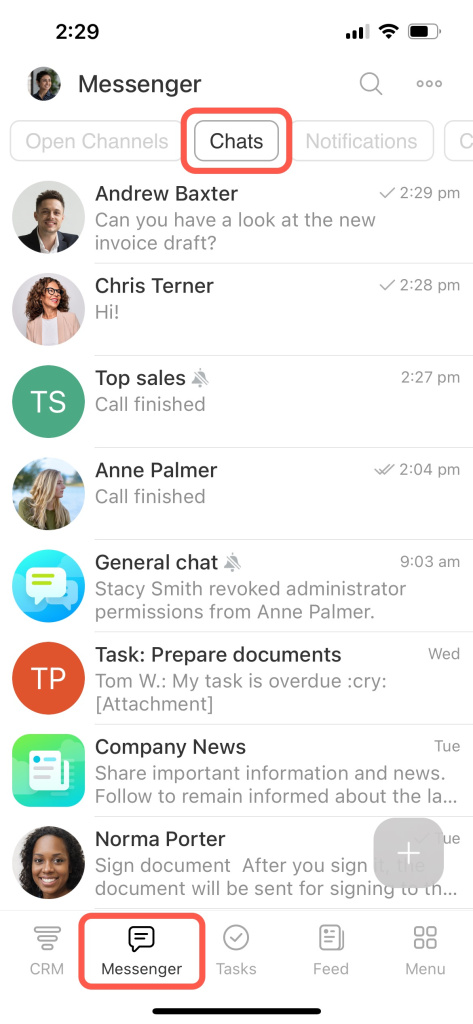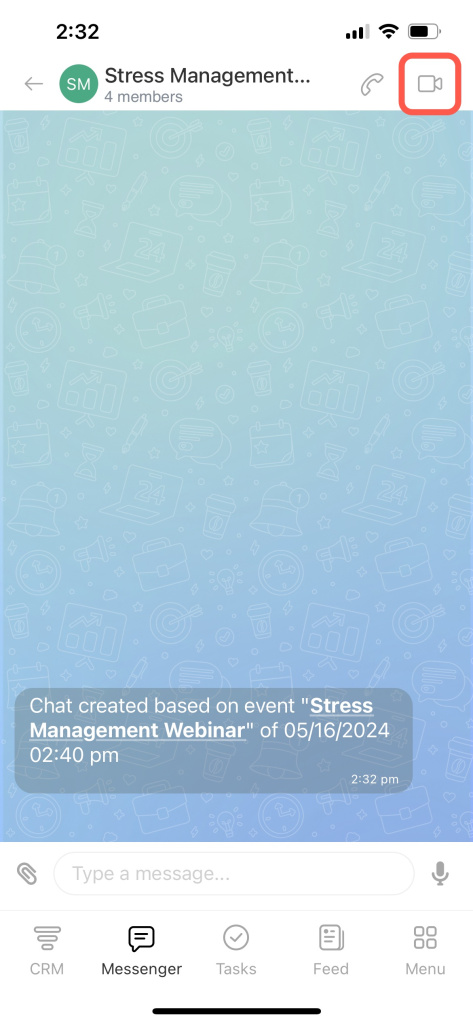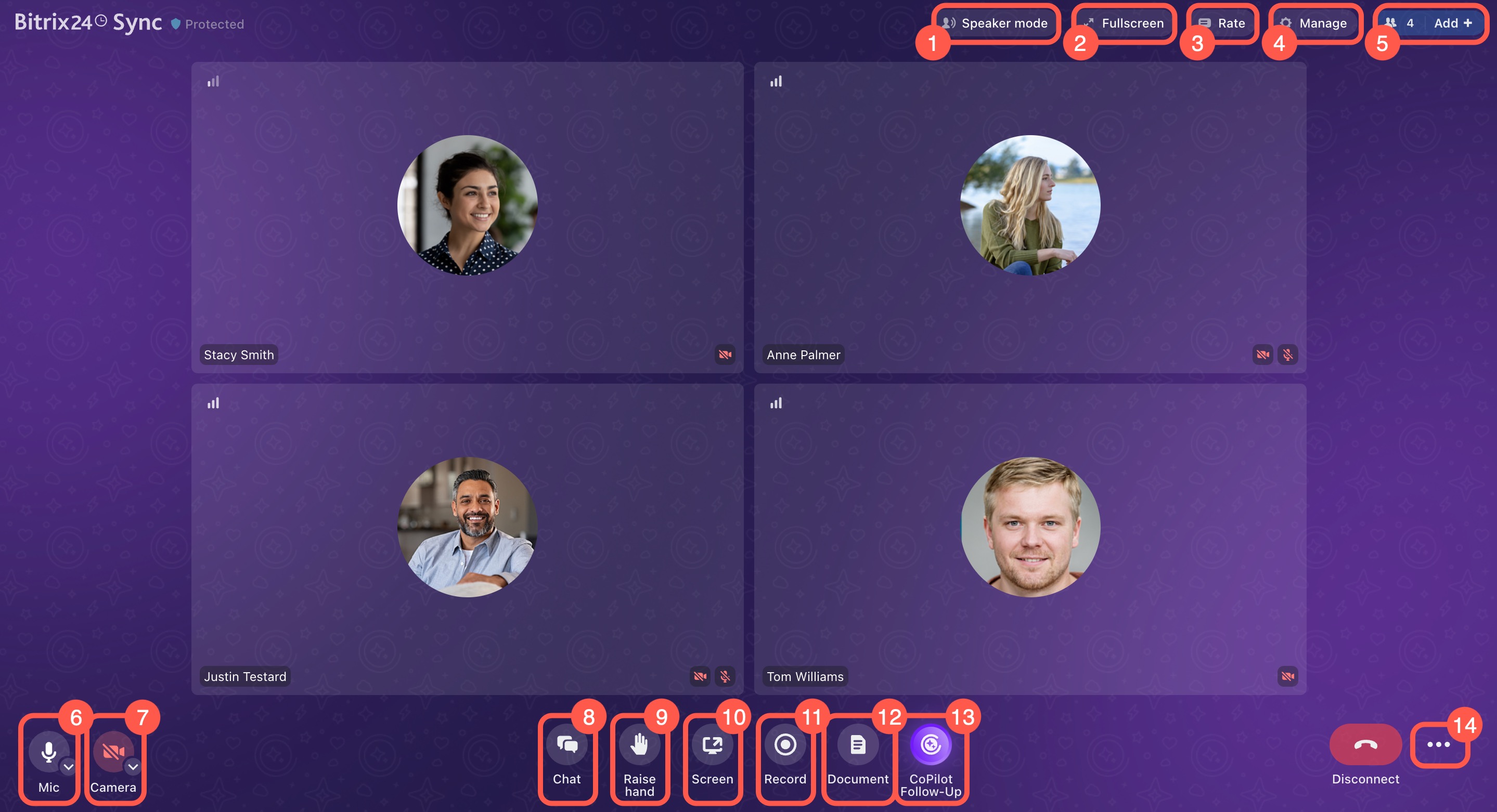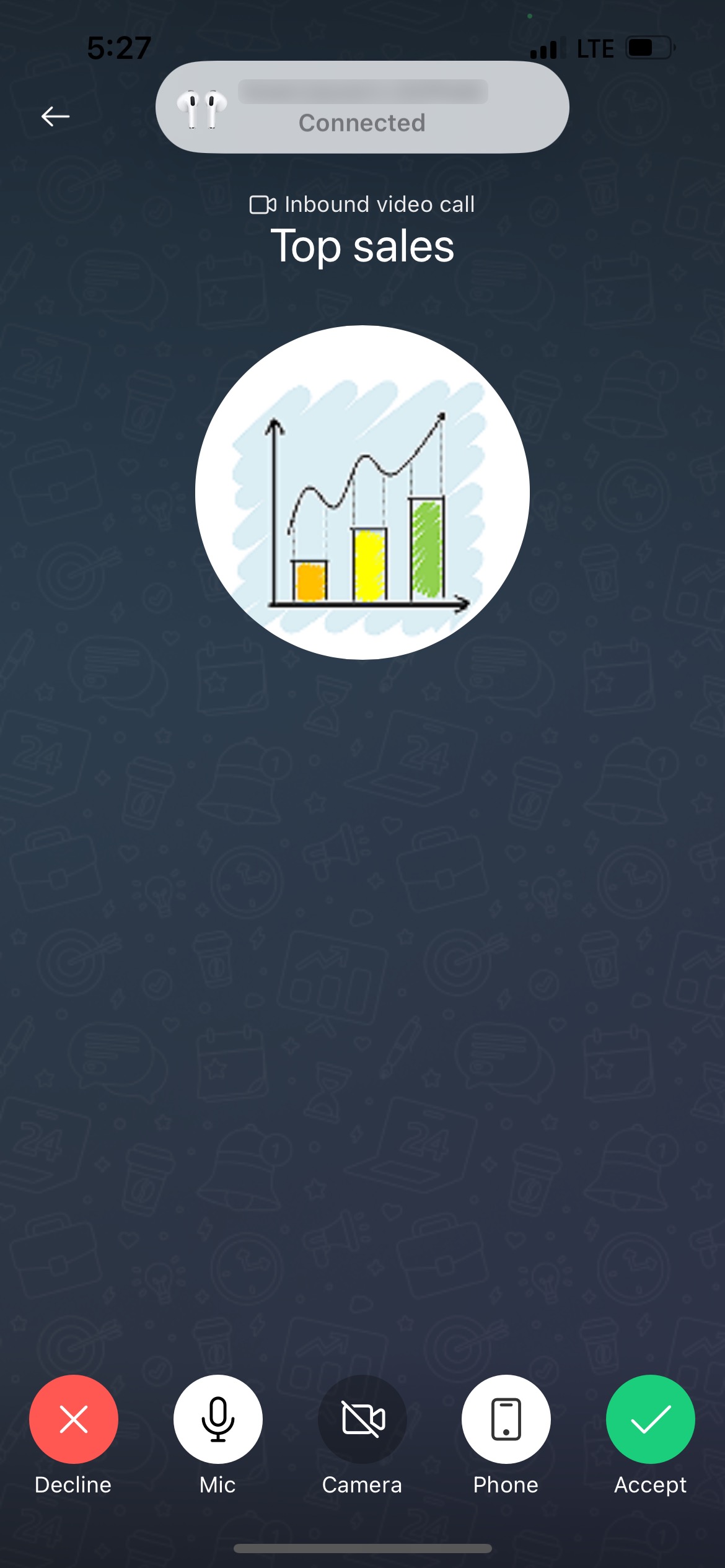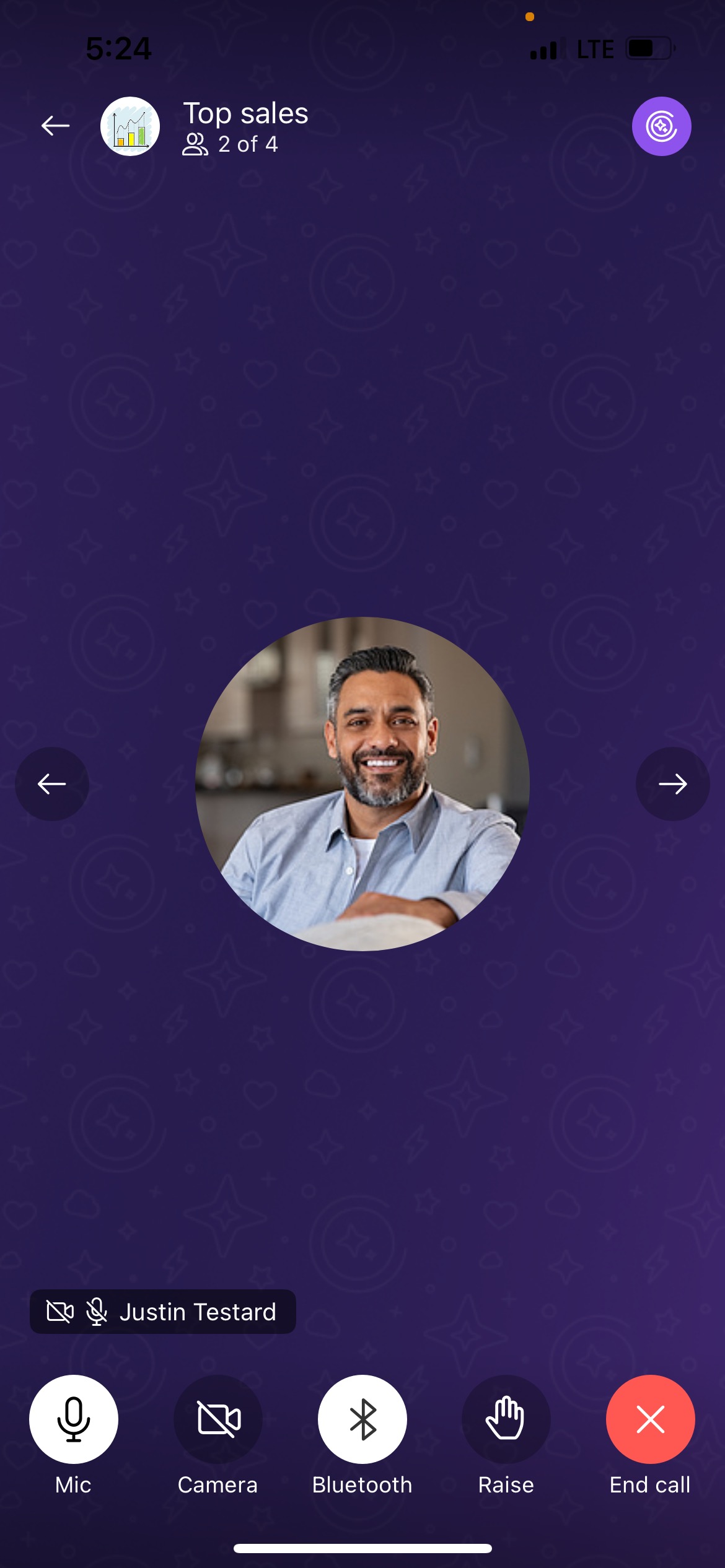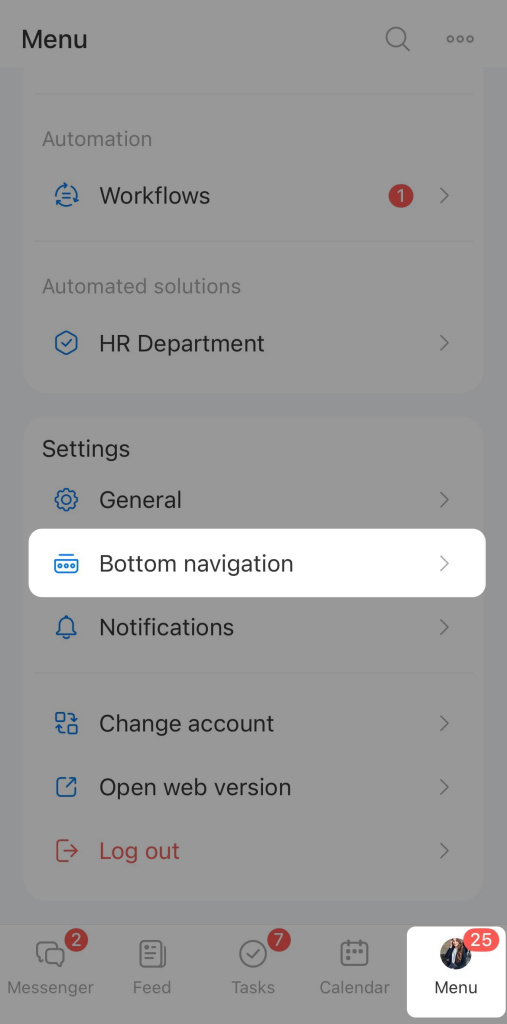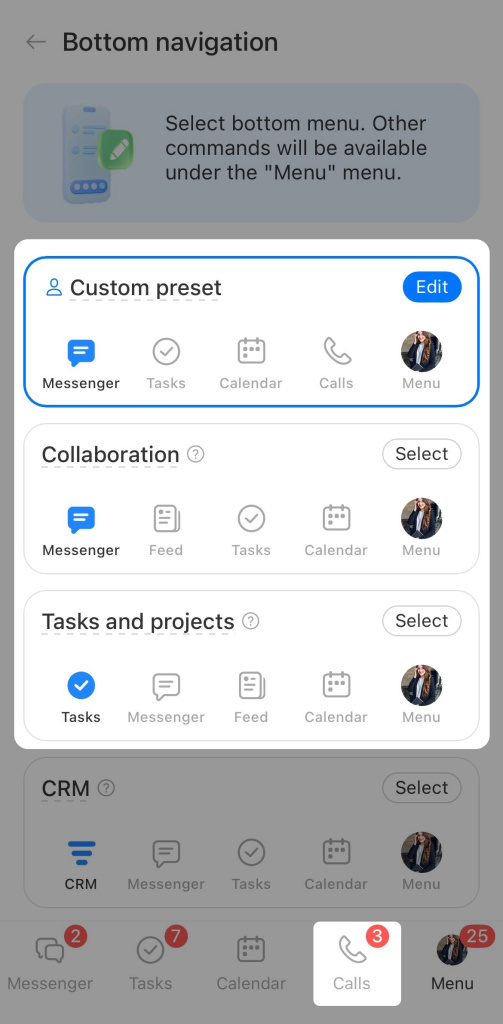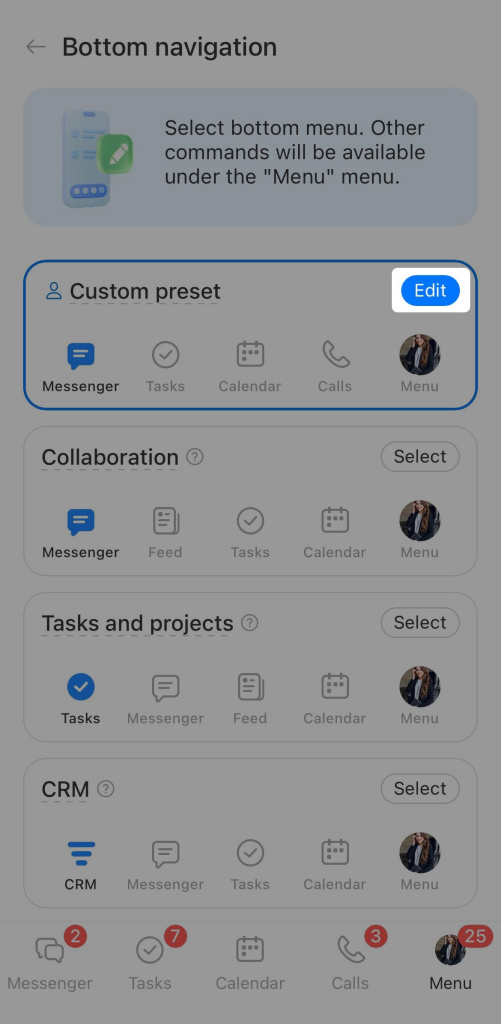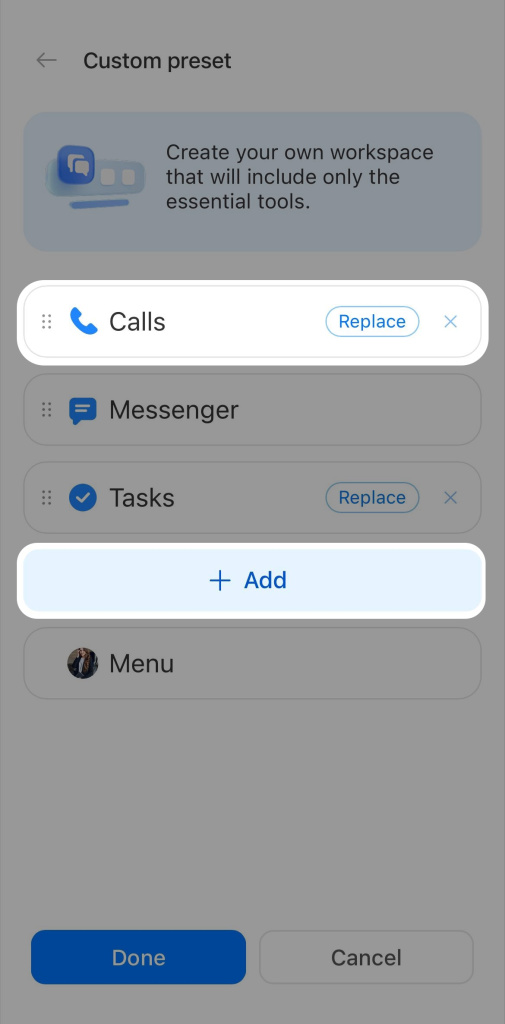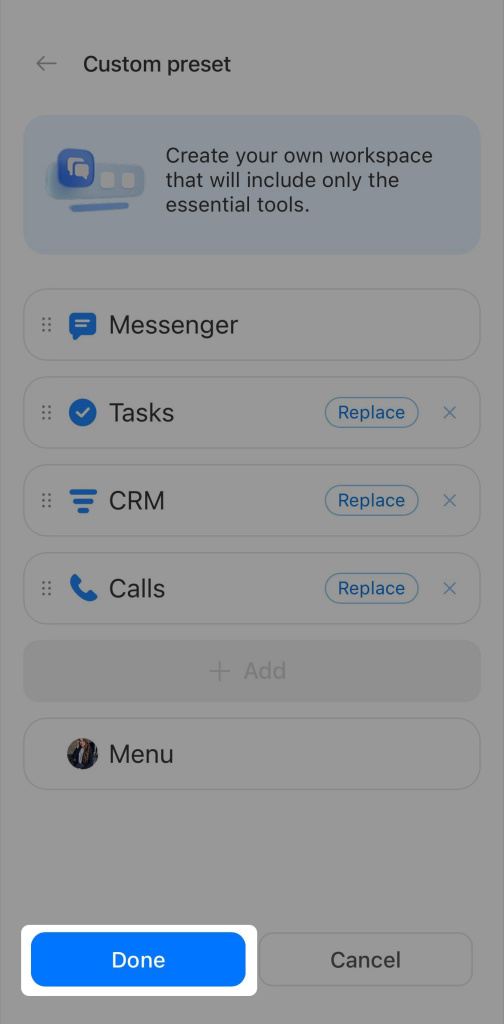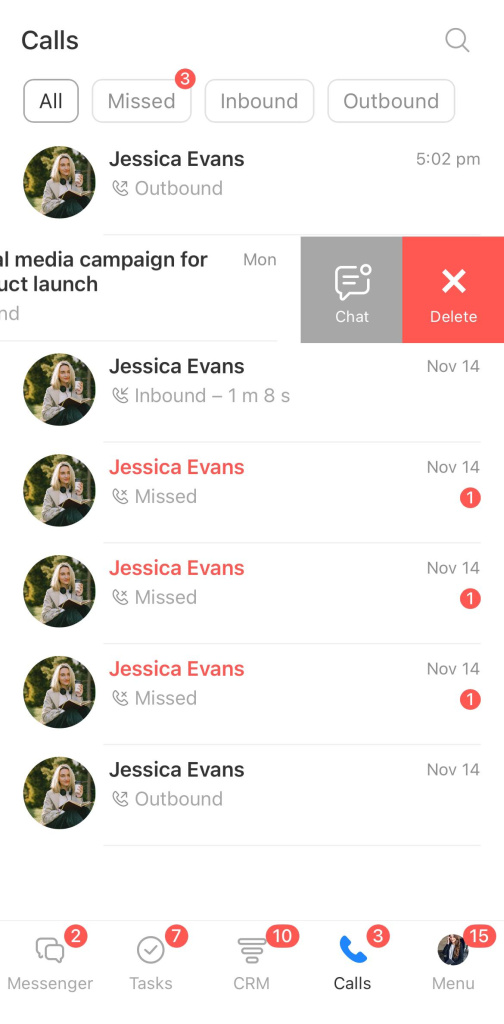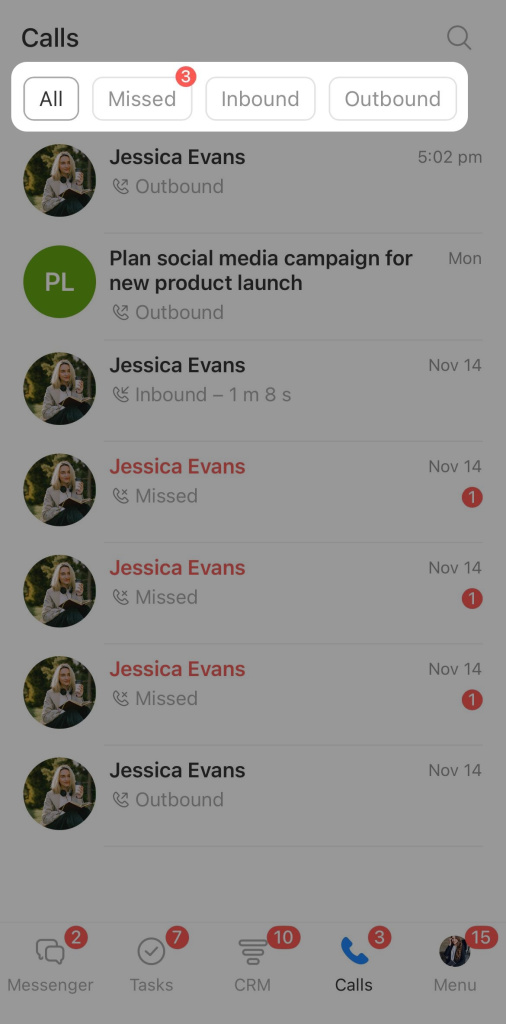Bitrix24 Sync is a new video call that keeps your team connected, no matter where they are. You don't need third-party apps for calls; everything is available in Bitrix24.
Video call features in Bitrix24:
-
Start a call from any task, calendar event, or chat.
-
After the call, the chat remains open for continued discussion.
-
Record video calls without time limits in the Bitrix24 Messenger app.
-
Enjoy high-quality video and sound.
You can make video calls using the Bitrix24 Messenger app, web browser, or mobile app.
Download and install Bitrix24 Messenger app on macOS and Windows
Bitrix24 pricing page
New video calling features
New call window. Choose to turn on your camera and microphone before joining a call. You will see only the attendees who have already joined. Users with cameras are shown at the start of the grid.
Raise hand option. The host does not need to remember who raised the hand first because names are listed in order.
Screen sharing. Multiple attendees can share their screens at the same time. They don't need to request permission to do this or wait for another user to grant them the right to share.
Speaker display during screen sharing. This helps you improve understanding and keeps everyone's attention.
Improved call quality. If there are any issues, you will be automatically reconnected to the call.
Floating call window. Bitrix24 automatically minimizes a video call into a compact mini‑window if you switch to a chat, other tabs, or start screen sharing during the call.
The mini‑window stays on top of other pages and allows you to:
- See who is speaking or asking questions.
- Work on other tasks without losing visual contact with the speakers.
- Quickly return to the call with a single click.
The window's position is saved for your next call and will appear where you last placed it.
Call management. The chat owner, moderator, or event creator can:
-
Disable devices for all attendees: Turn off devices like microphones, cameras, or screen sharing for everyone. Attendees can reactivate their devices anytime.
-
Manage attendees' actions: Restrict attendees from enabling their microphone, camera, or screen sharing. If needed, they can click Raise hand to request permission, and the moderator decides whether to approve these requests.
Calls from chat, tasks, and calendar
Call from a chat. In Bitrix24, you can make one-on-one video calls with a colleague or call the entire department.
To start a call, click Video call in the top right corner.
Call from a task or event. You can also start video calls from any task or calendar event. When you start a call, Bitrix24 automatically creates a chat for everyone involved. You don't need to create a chat and invite colleagues manually.
Call window
In the call window, you can use the following buttons for additional options:
-
Speaker mode or Grid mode: Change how you see your colleagues. Speaker mode shows only the person talking. Grid mode shows everyone's video.
-
Fullscreen: Maximize the call window.
-
Rate: Open a slider to rate the call and leave feedback.
-
Manage: Disable devices for all attendees and restrict them from enabling their microphone, camera, or screen sharing.
-
Add: Invite new attendees to the call.
-
Mic: Turn on and adjust your microphone.
-
Camera: Turn on and adjust your camera.
-
Chat: Switch to the chat window without ending the call.
-
Raise hand: Signal you want to speak without interrupting. A hand icon shows up.
-
Screen: Share your screen with others.
-
Record: Start recording the call (Bitrix24 Messenger app only).
-
Document: Make a call brief or create and edit documents together.
-
CoPilot Follow-Up: Turn this option on or off for the call.
-
Three-dot menu (...): Leave the call or end it for everyone.
Call recording, background changing, and 3D avatars are available only in the Bitrix24 Messenger app.
Download and install Bitrix24 Messenger on macOS and Windows
In the call window, you can use the following buttons for additional options:
-
Mic: Turn on the microphone when you're ready to speak.
-
Camera: Enable the camera so your colleagues can see you.
-
Speaker: Choose the device for audio, like headphones.
-
Raise: Signal you want to speak without interrupting. The speaker will see a hand icon and can give you the floor.
-
End call: Tap to leave the call.
Call list in the mobile app
Now you can view all calls directly in the Bitrix24 mobile app.
Finding the call list. If you are new to Bitrix24:
- In the mobile app, go to Menu > Bottom navigation.
- Select Collaboration or Tasks and projects.
- The Calls tool will appear in the bottom menu.
If you are already using Bitrix24:
- Go to Menu > Bottom navigation.
- Select Custom preset and tap Edit.
- Tap Add and choose Calls from the list.
- Tap Done.
You can add up to four tools to the bottom menu. To add the call list instead of another item, remove the existing one from the menu first.
Using the call list. Tap an entry in the list to start an audio call. Swipe left on an entry to open the chat or delete it.
The call list page includes:
- Search bar — enter a name or chat title to find the desired call.
- Filters — view only missed, inbound, or outbound calls.
In brief
- Video calls in Bitrix24 are a convenient tool for company-wide collaboration.
- Video calls are available in the Bitrix24 app, web version, and mobile app.
- You can start a call from any task, meeting, or chat.
- The Bitrix24 app allows unlimited call recording.
- All calls can be viewed directly in the Bitrix24 mobile app.