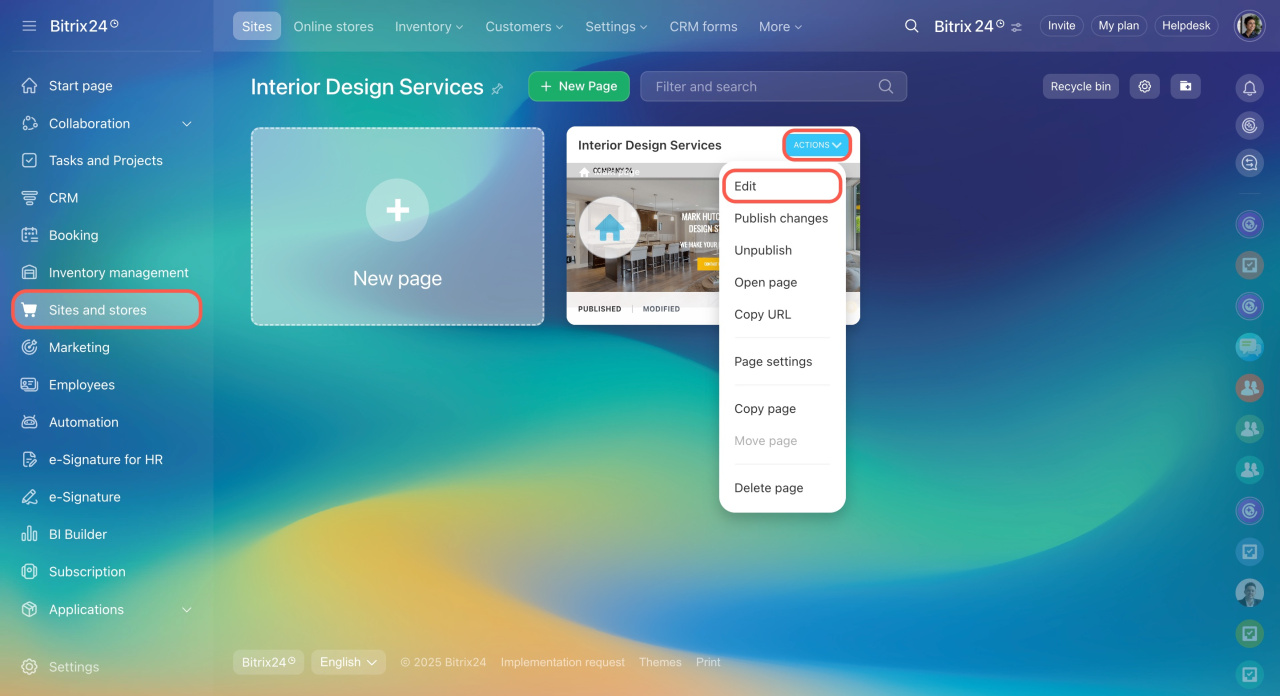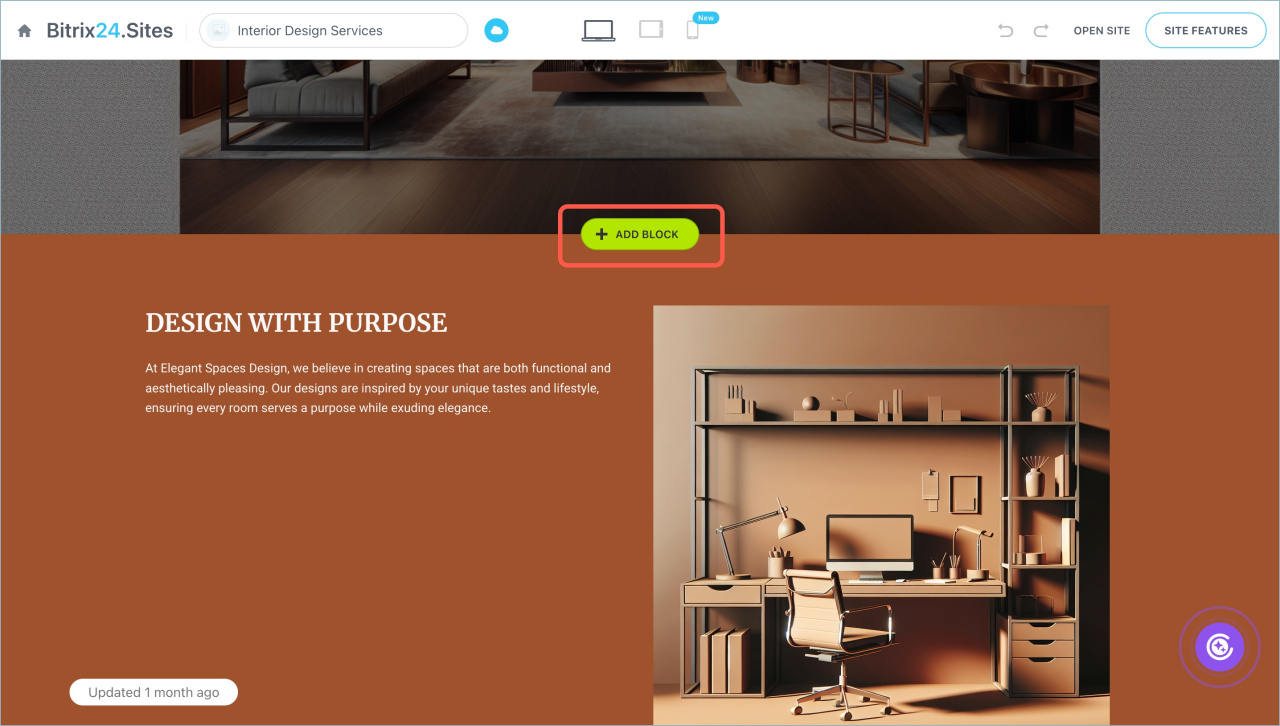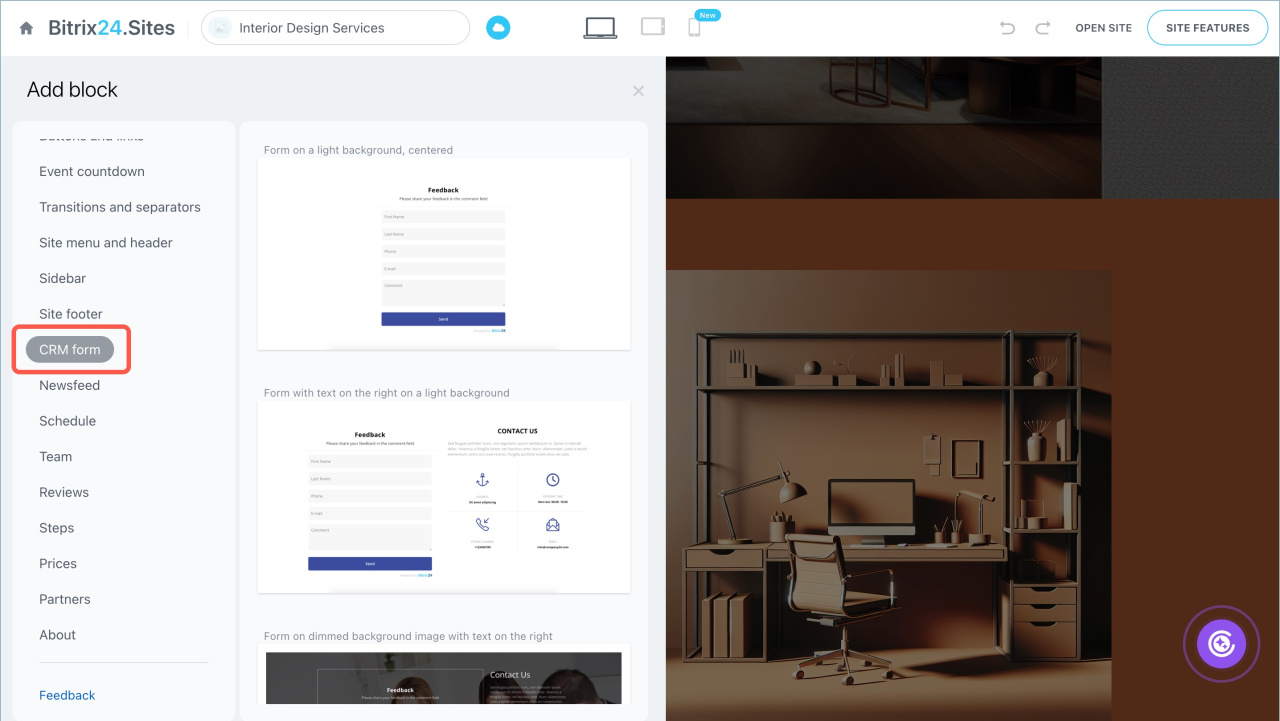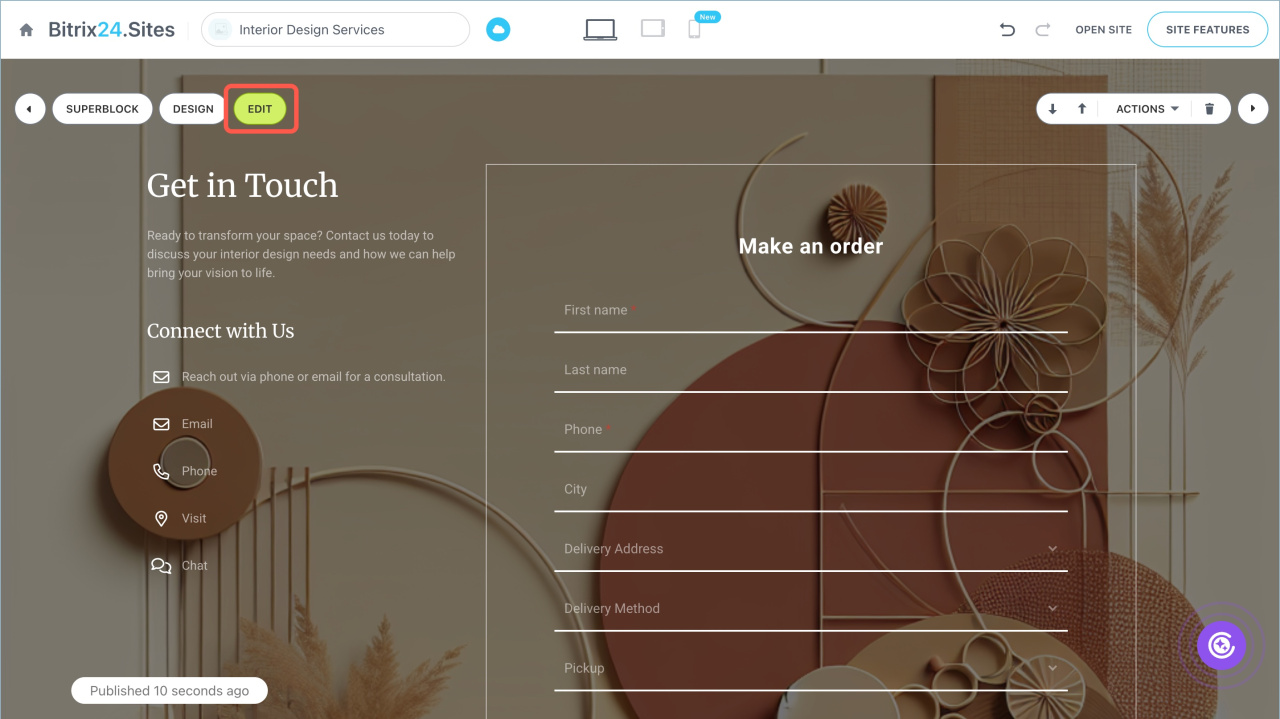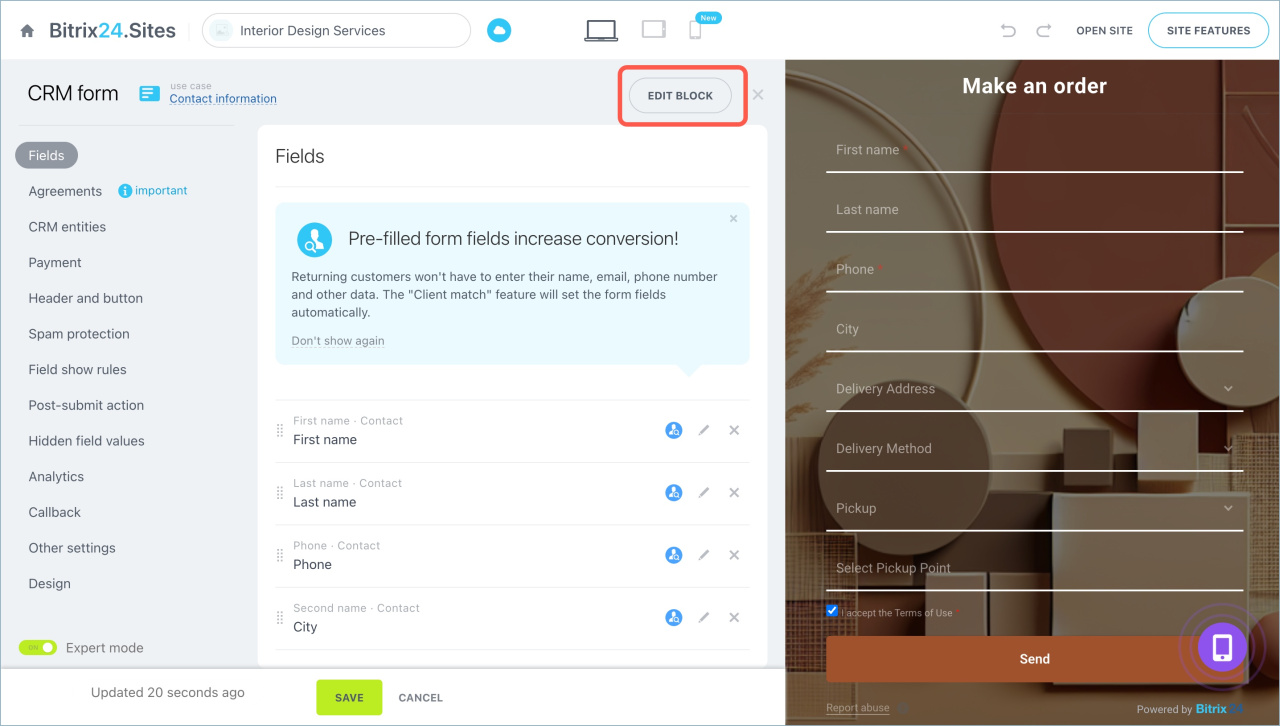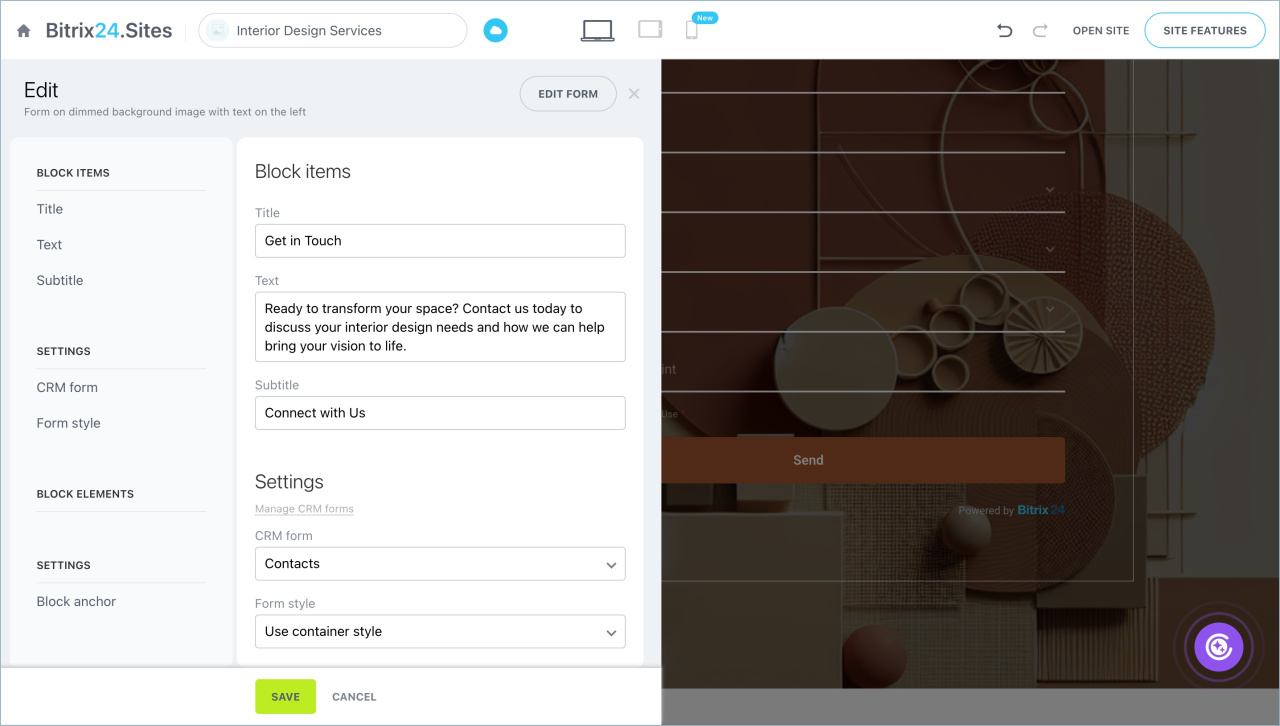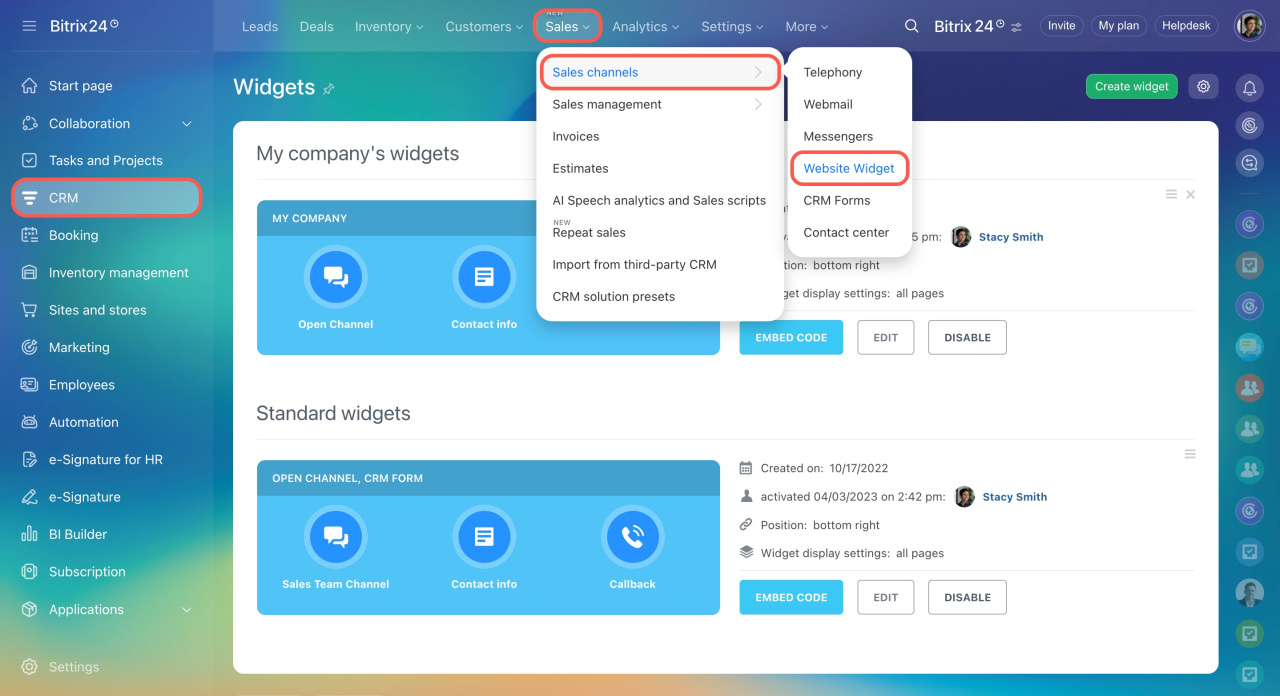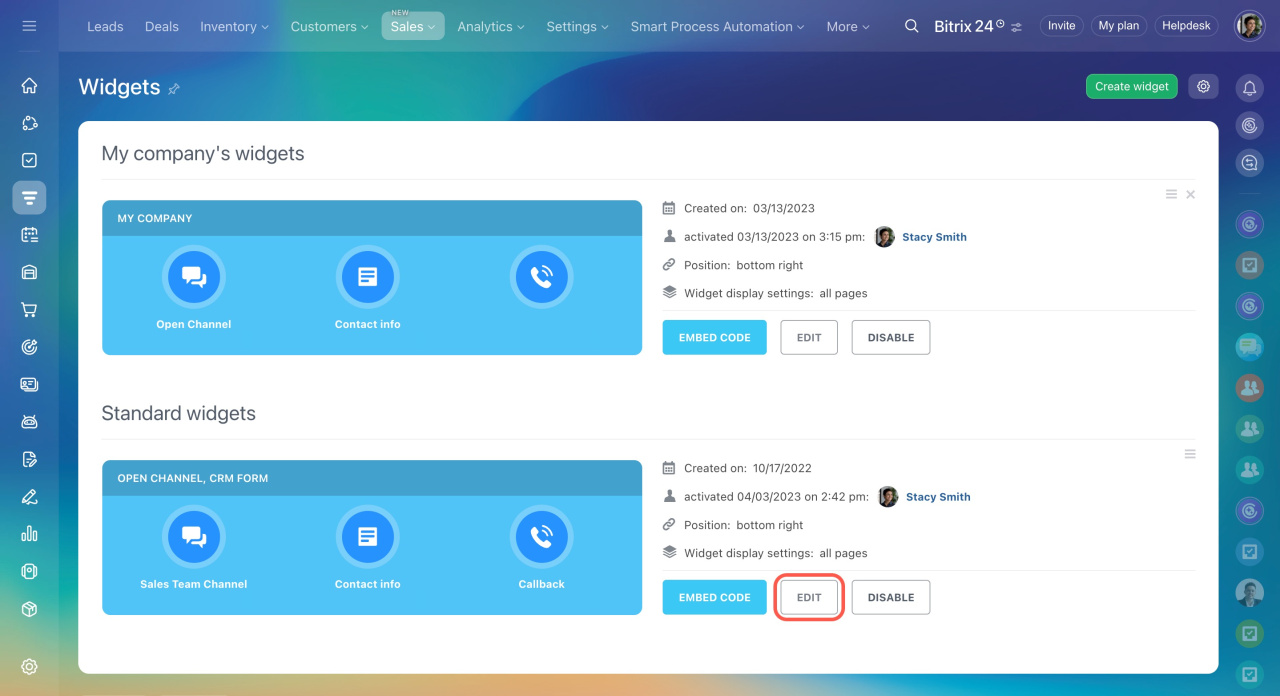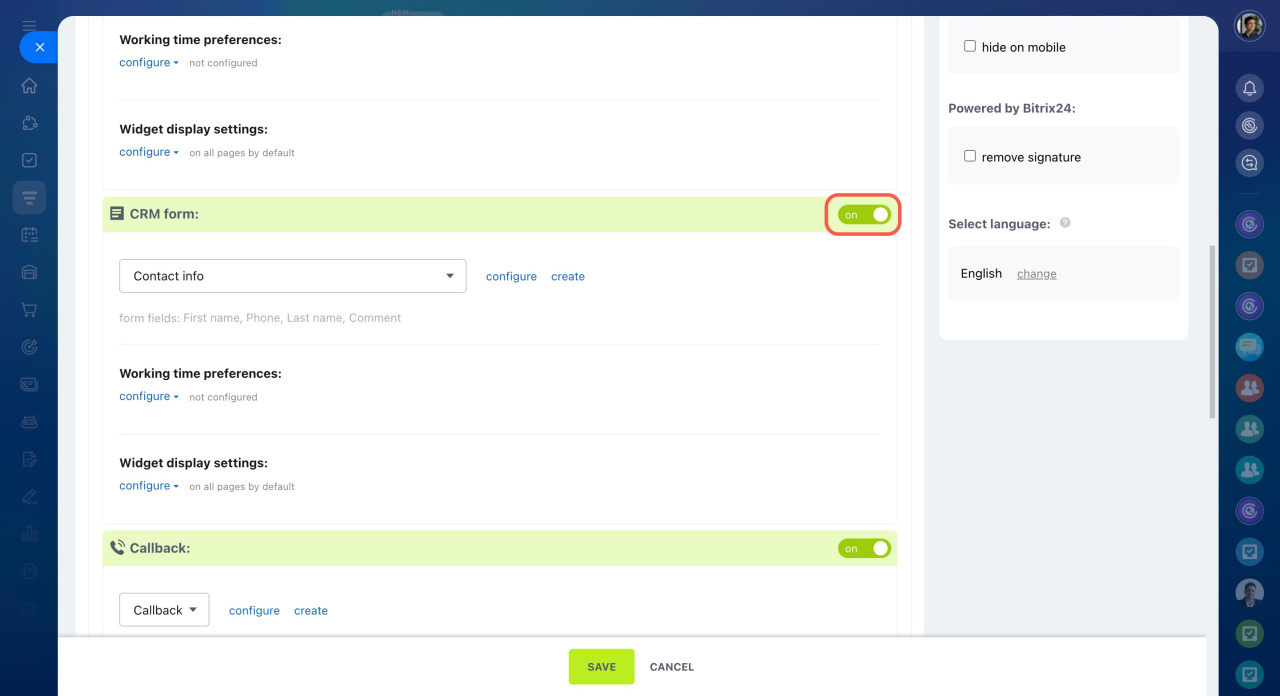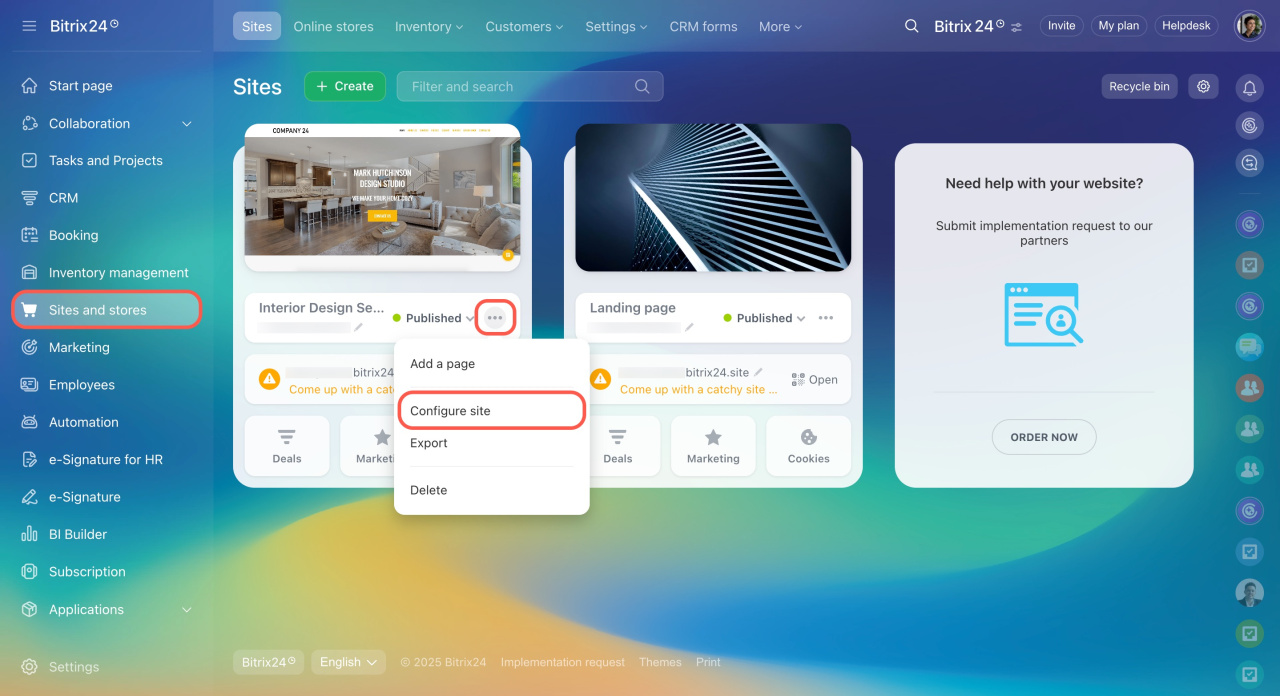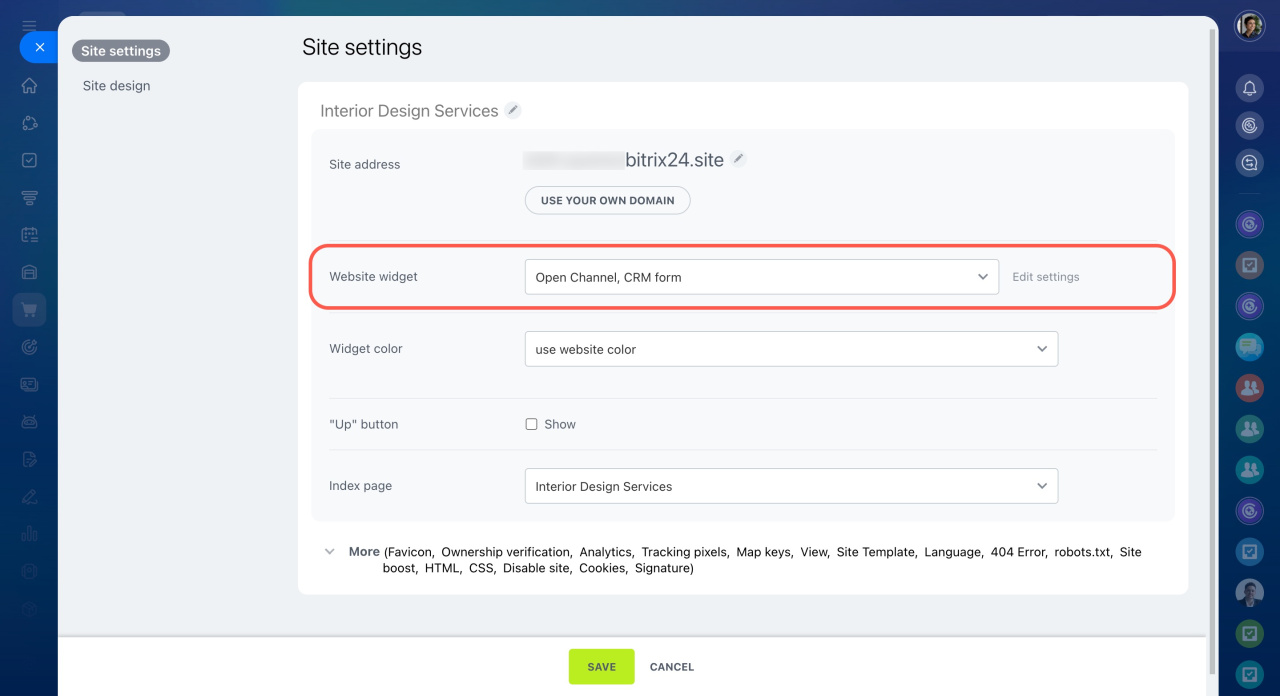CRM forms are placed on the website to collect customer contact information. The client can also register for an event, place an order in an online store or book a service. CRM form is an important component of websites and help to attract new customers.
Only active CRM forms can be placed. Site editing is available to employees with content editing permissions.
Place CRM form on the website created not in Bitrix24
In this article:
Add a CRM form to a block on a page
This option is suitable if the form is related to the page content. For example, on an event landing page, you can add a block for ticket purchases under the program, or on a service page, a form for booking an appointment.
- Go to the Sites and stores section and select a site.
- Open the site page in the edit mode.
- Select the location where the form will be placed and click Add block.
- Find a CRM form block and select the template.
Configure CRM form settings and design or select a pre-created CRM form.
- Click the Edit button > Edit block.
- Click Edit block.
- Select the form and its design.
- Save changes.
Connect the form via a widget
Widget is a tool for website visitors to communicate with the company. You can place there not only different messengers and online chat, but also a CRM form.
- Go to the CRM > Sales > Sales channels > Website widget.
- Select the CRM form and click Edit to open the widget settings.
- Enable the CRM form.
- Come back to the Sites and stores section. Click Configure site in the menu.
- Select the CRM form widget in the settings.
In brief
- CRM forms are placed on the website to collect customer contact information.
- Go to the Sites and stores section and select a site.
- Open the site page in the edit mode.
- Select the location where the form will be placed and click Add block.
- Find a CRM form block and select the template.