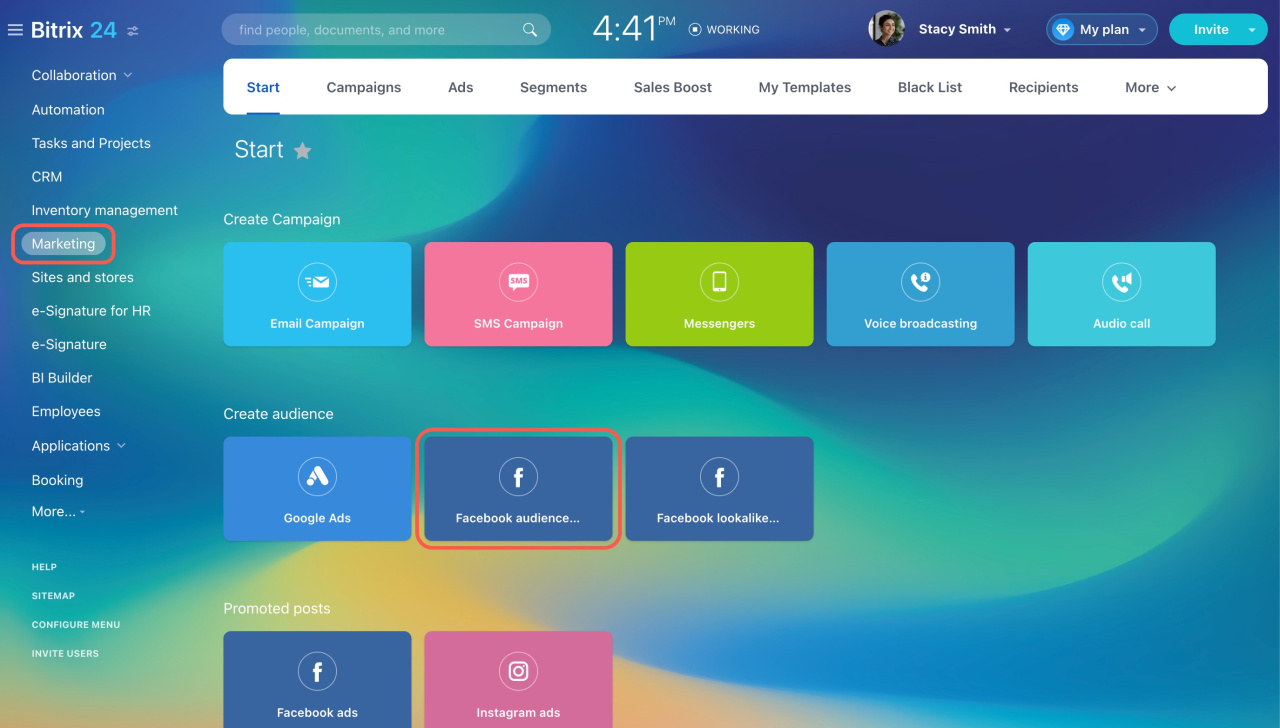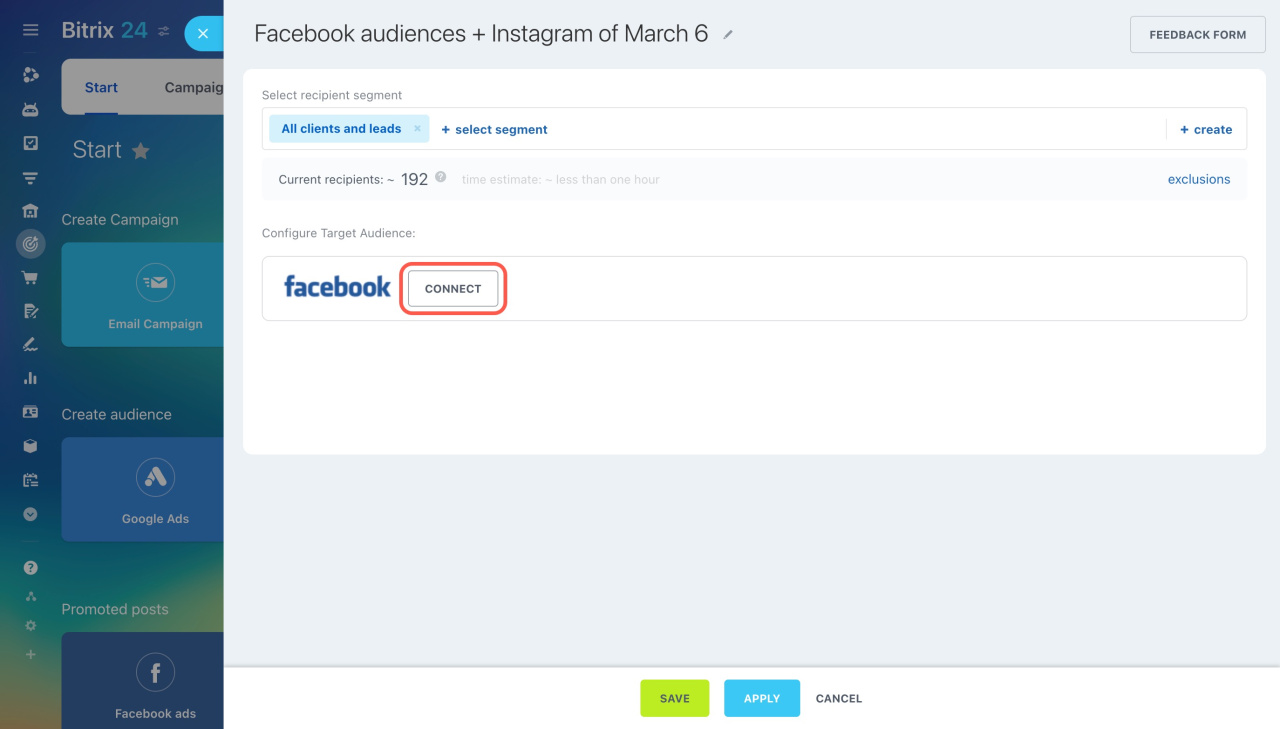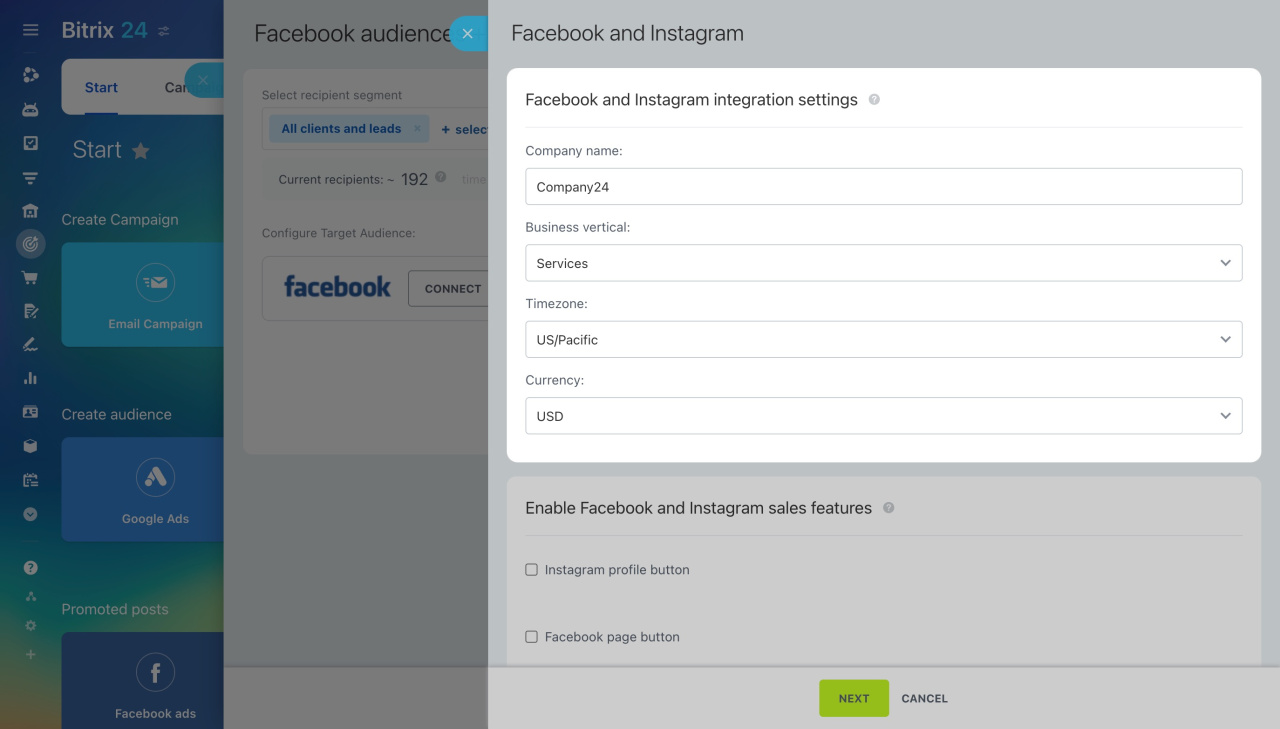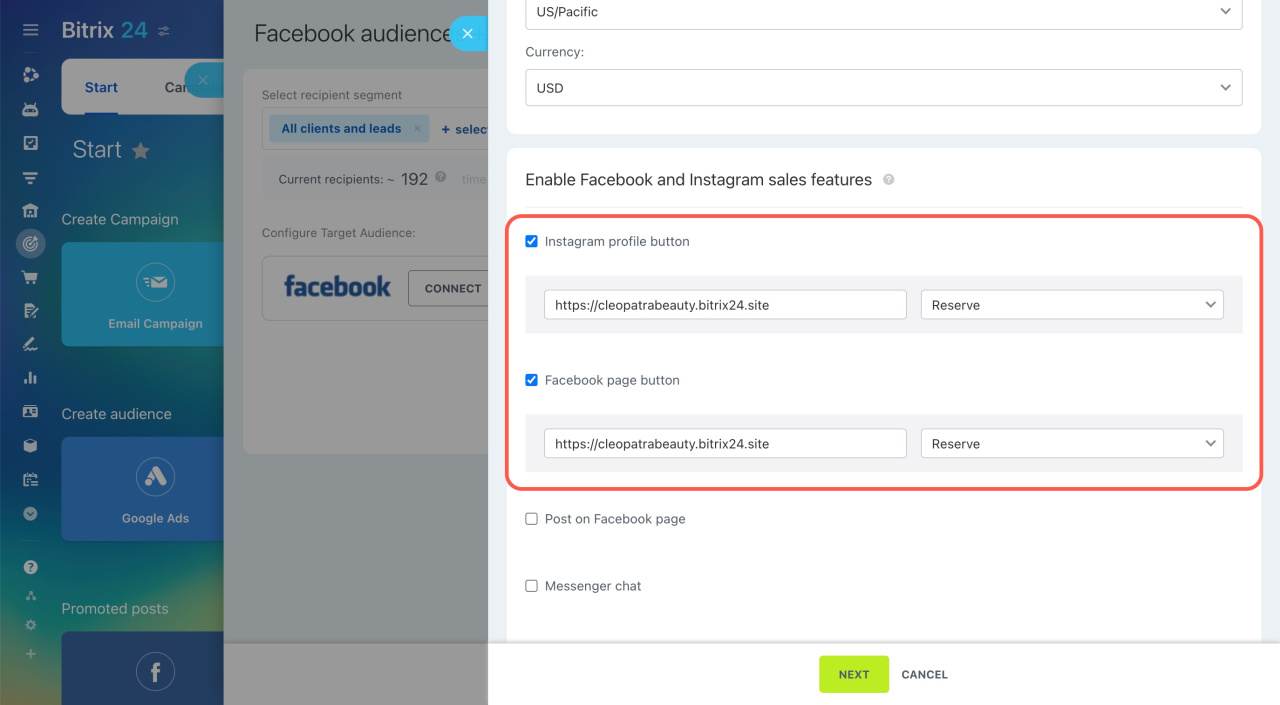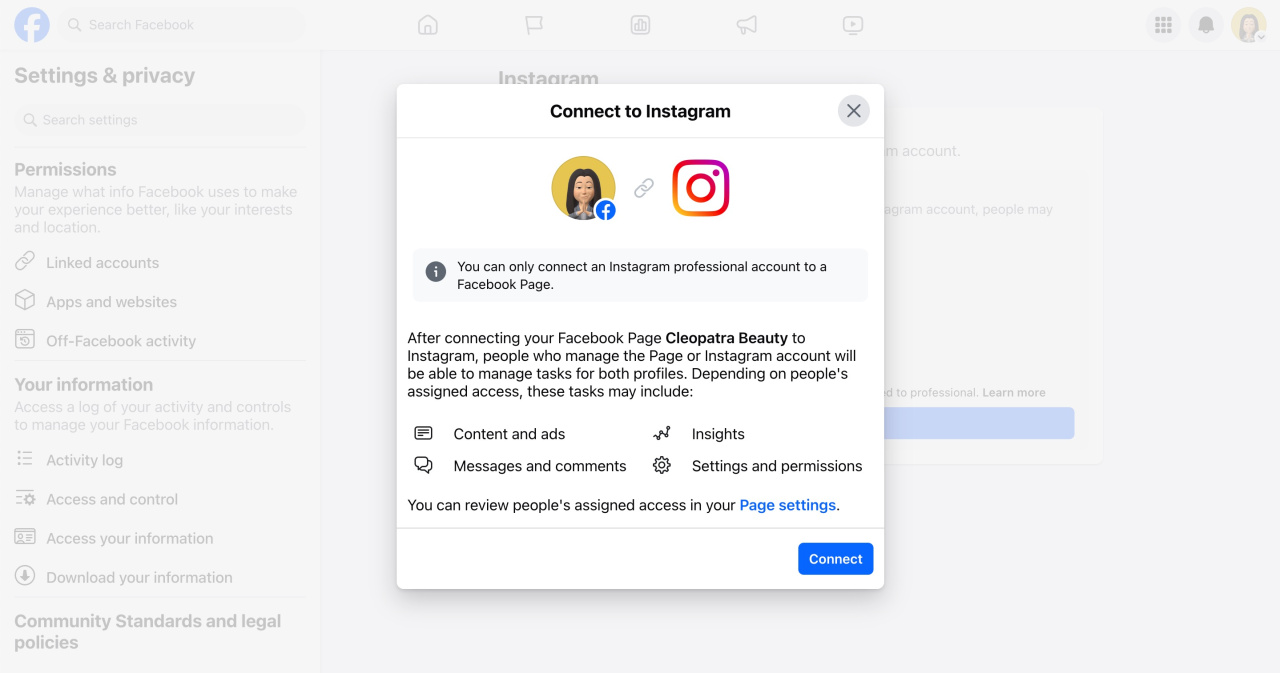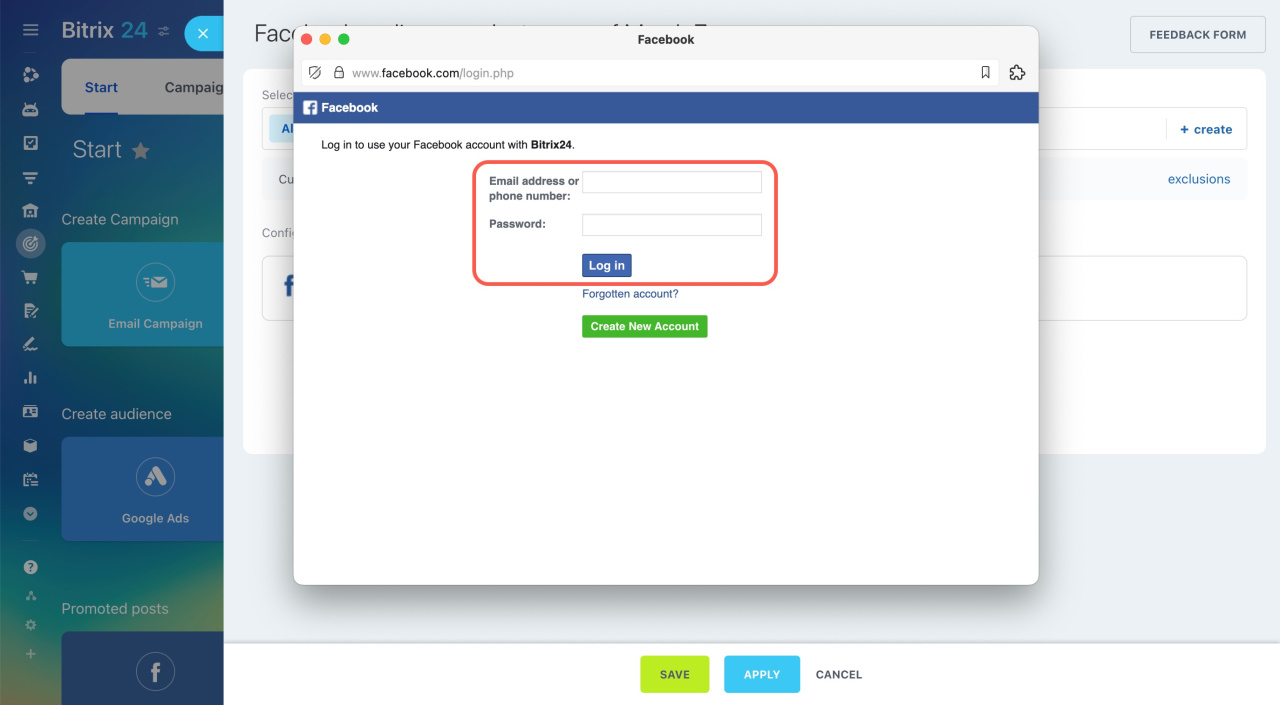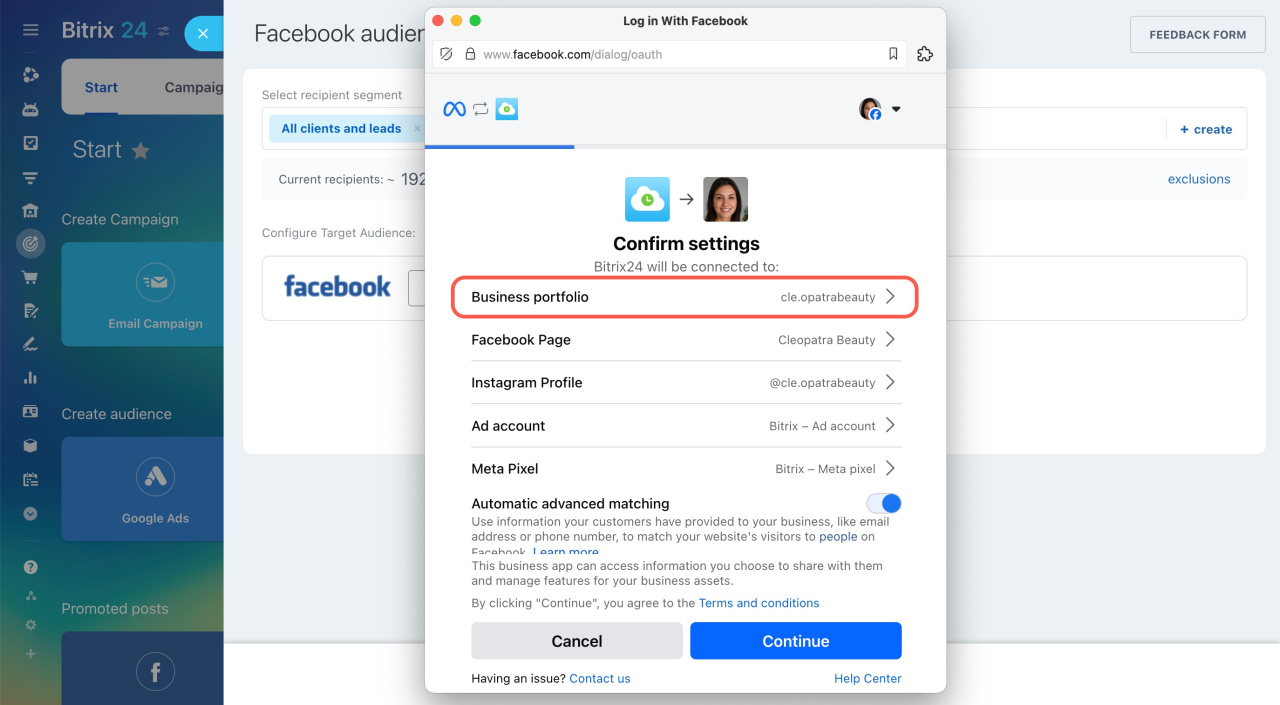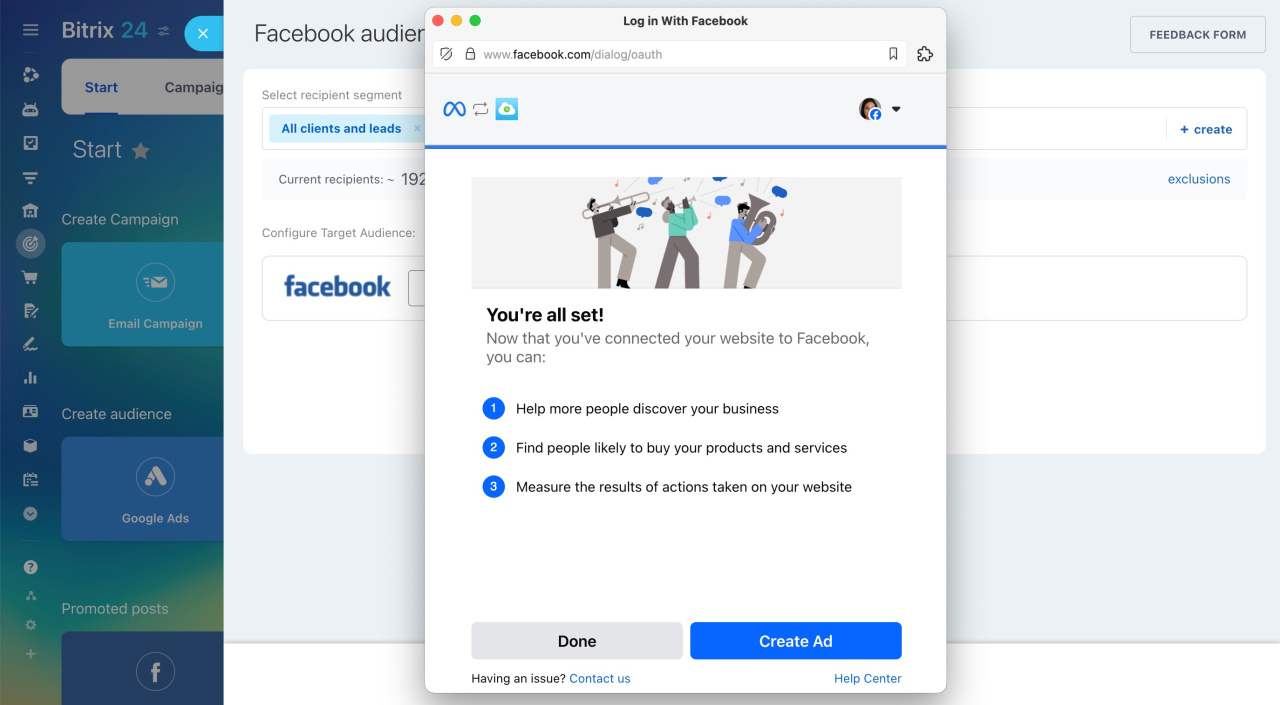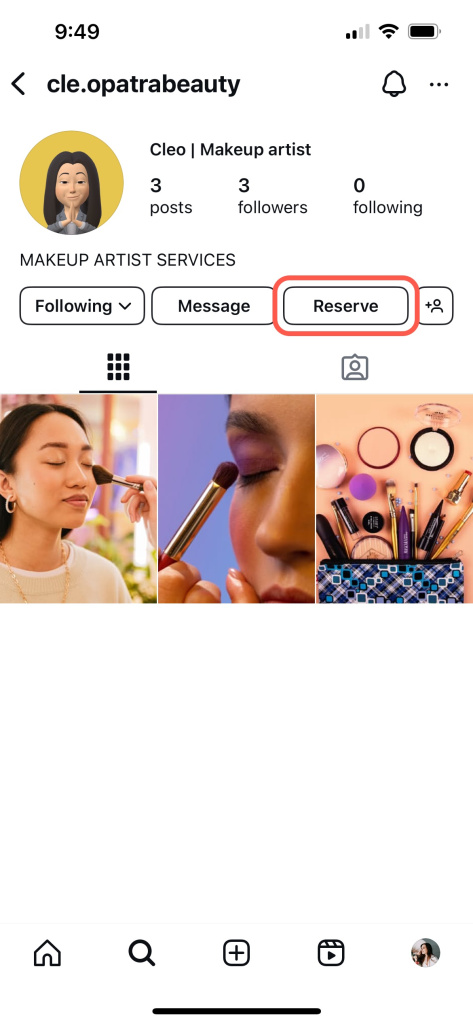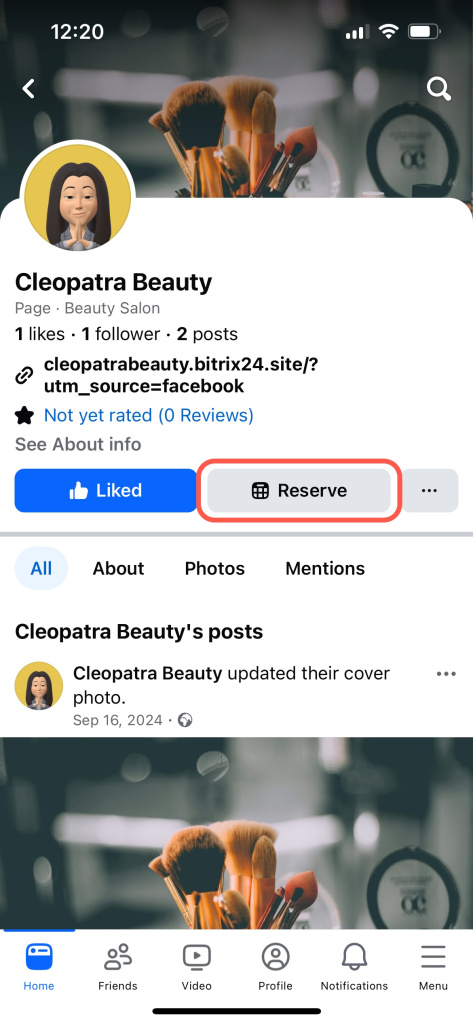Set up your business portfolio, ad account, Facebook Page, Meta pixel, and additional sales features when integrating Bitrix24 with Facebook.
You can connect to Facebook using various Bitrix24 tools like Marketing, CRM Analytics, or CRM forms. For example, here's how to connect Bitrix24 to Facebook advertising audiences:
- Go to Marketing.
- Select Facebook audience.
- Click Connect, and the settings page will slide out on the right.
Facebook and Instagram integration settings:
- Company name: Enter the name of your company.
- Business vertical: Choose your business type.
- Timezone: Select your time zone.
- Currency: Set your working currency.
Enable Facebook and Instagram sales features:
- Instagram profile button: Provide a link and choose the button text.
- Facebook page button: Provide a link and choose the button text.
Ensure your Instagram account is connected to your Facebook page for the button to appear.
Connect or disconnect an Instagram account and your Page
To complete the setup:
- Click Next at the bottom.
- In the window that opens, enter your Facebook username and password.
- Review the connection details and click Next.
- Select or create your business portfolioBusiness porfolio is a tool for managing company objects such as Facebook Page, Pixel and Directory. All the objects you create will connect to this account., then click Continue.
- Allow Bitrix24 to perform the required actions.
- Click Done to connect Bitrix24 to Facebook.
After Bitrix24 transmits the settings to Facebook, the buttons will appear on your pages in the specified social networks.