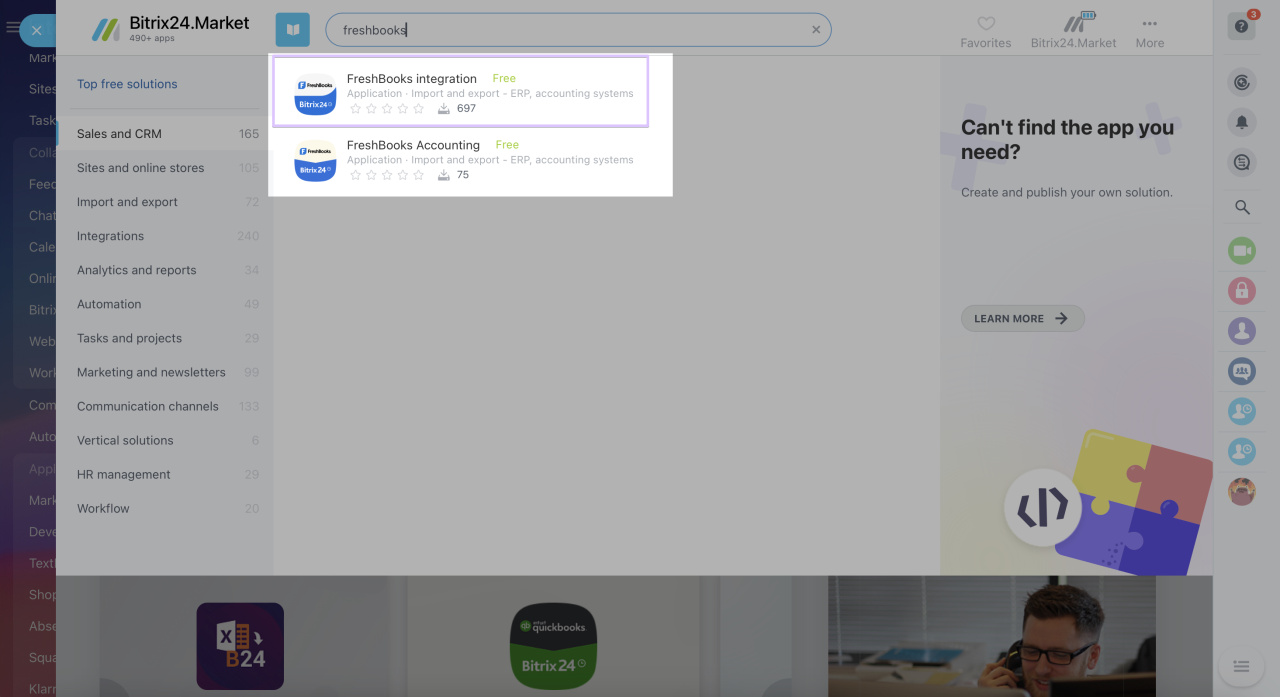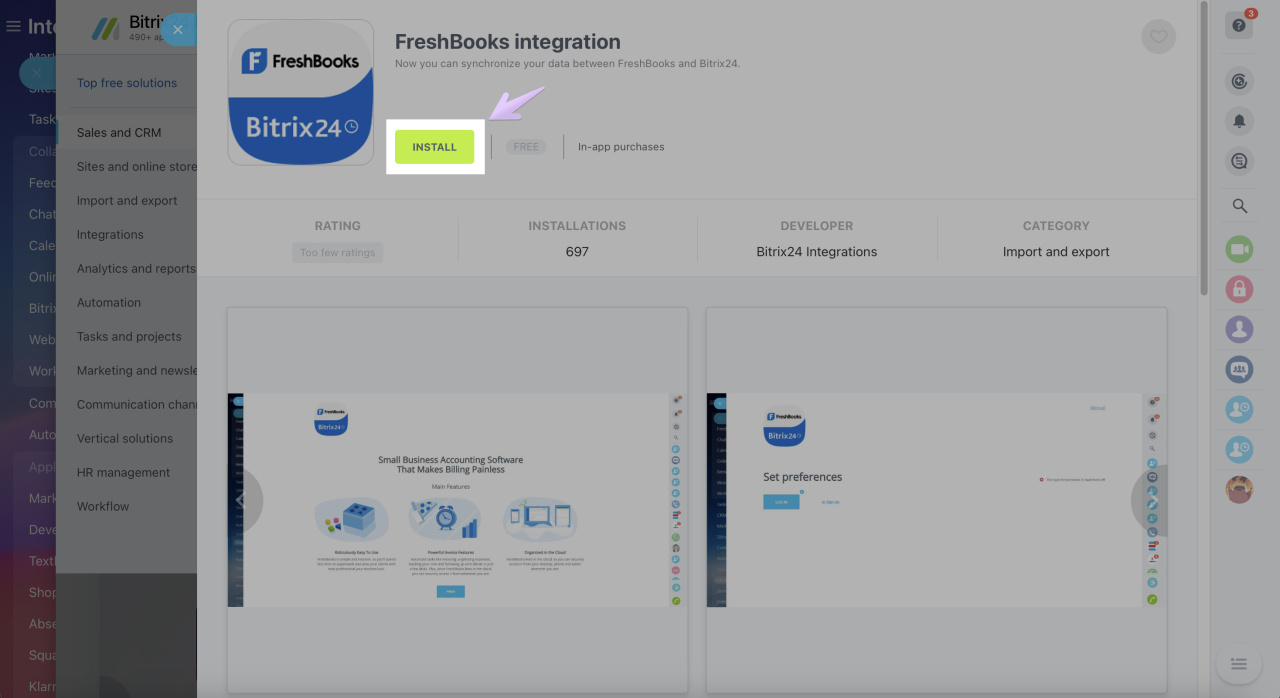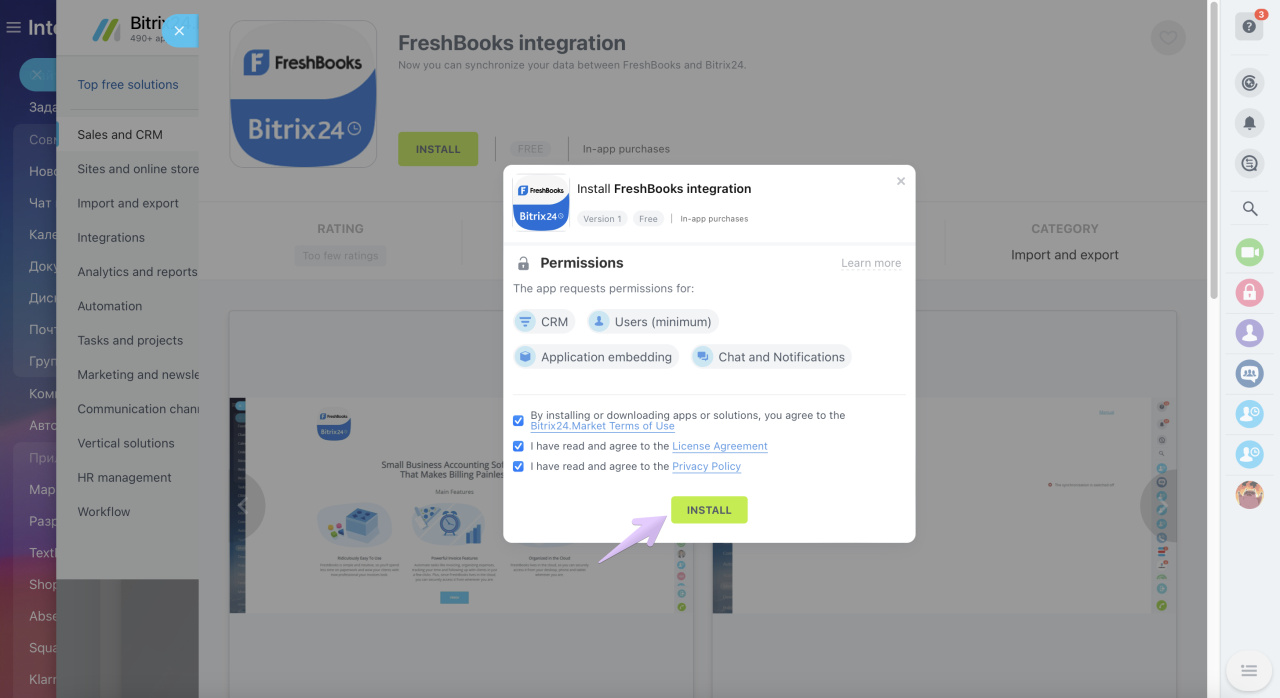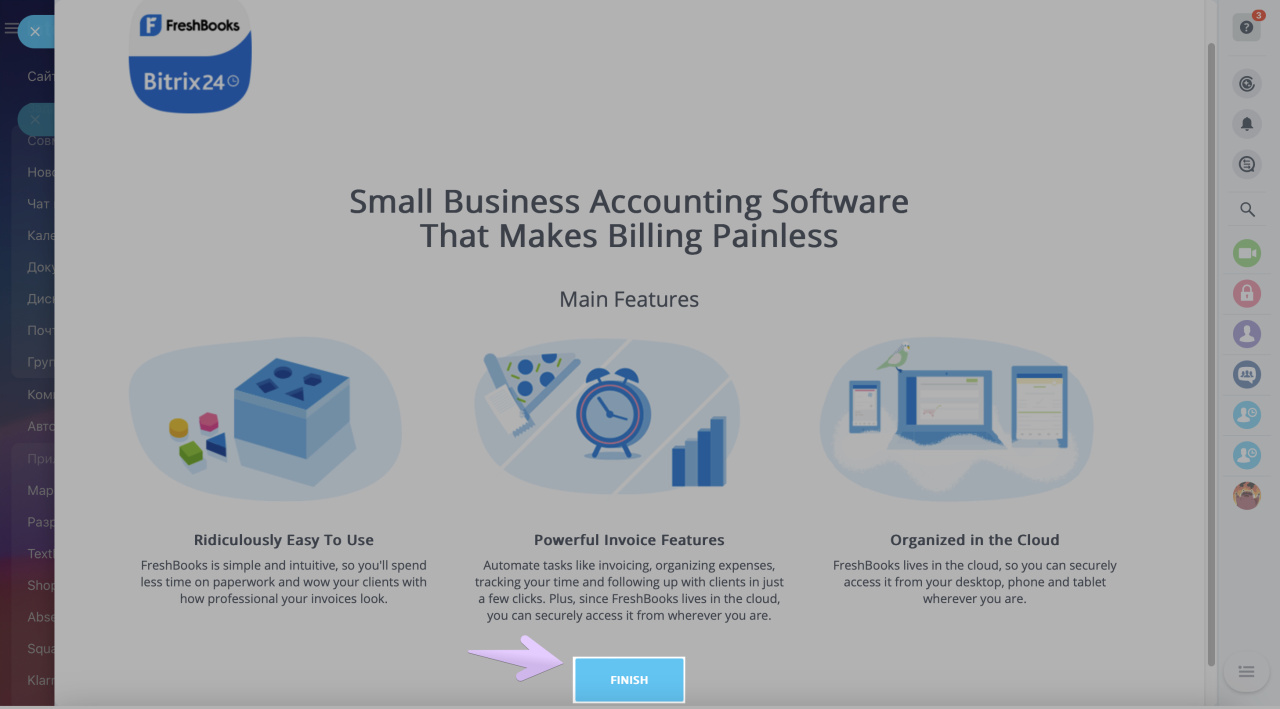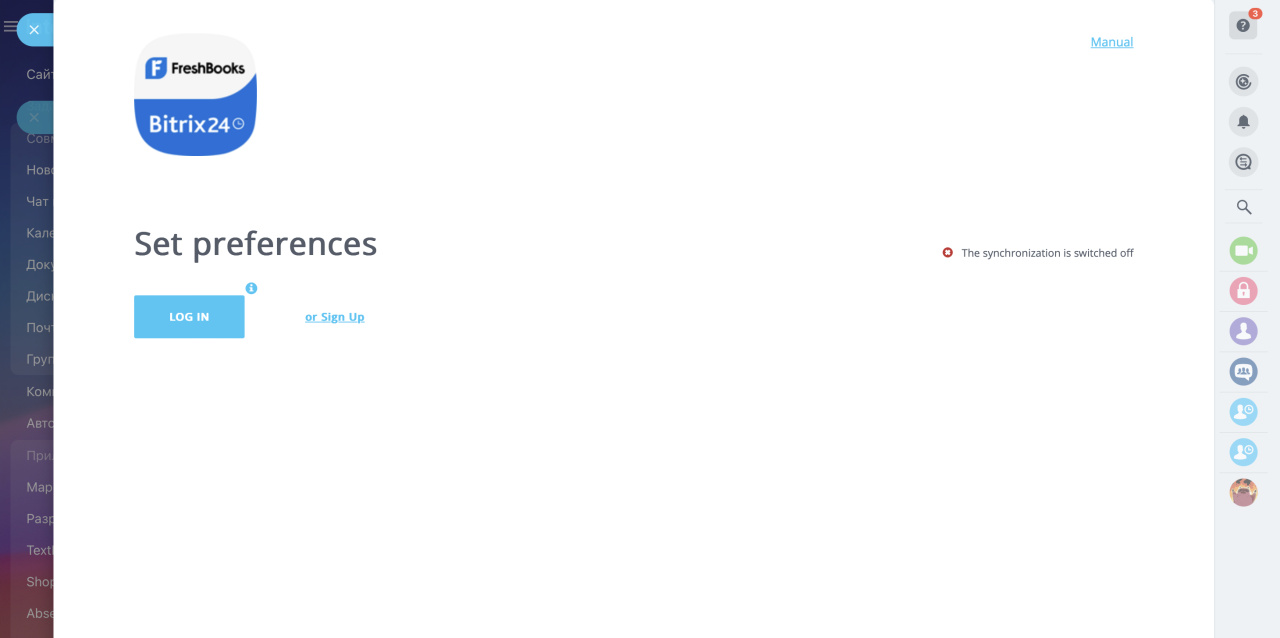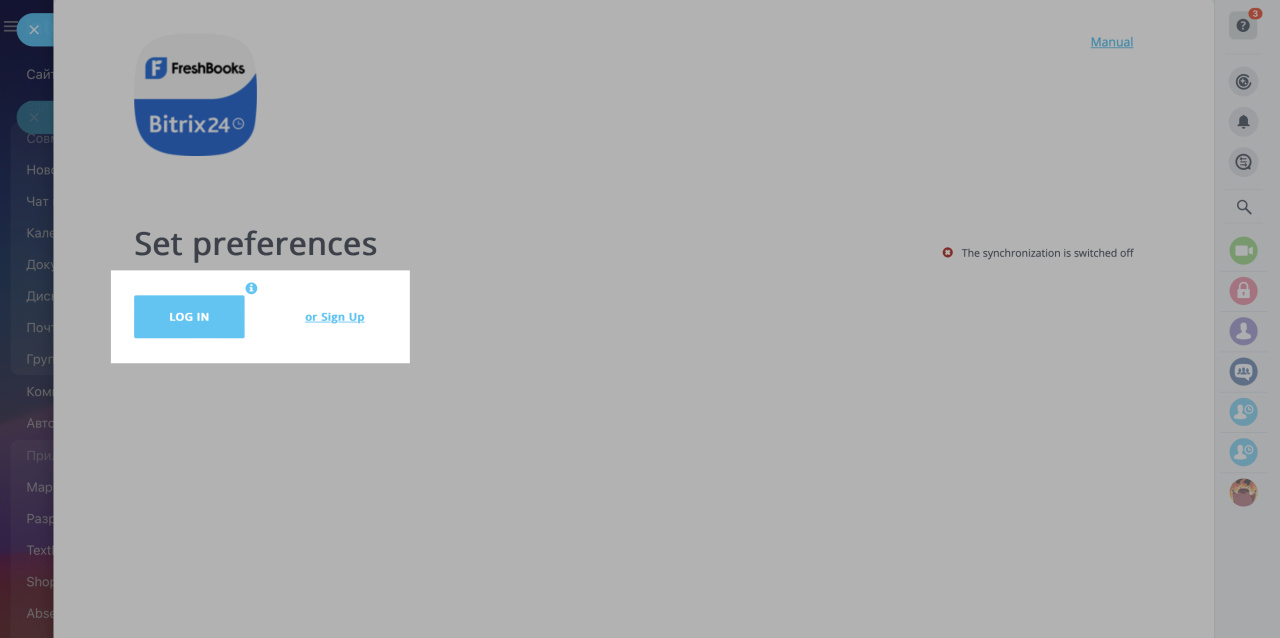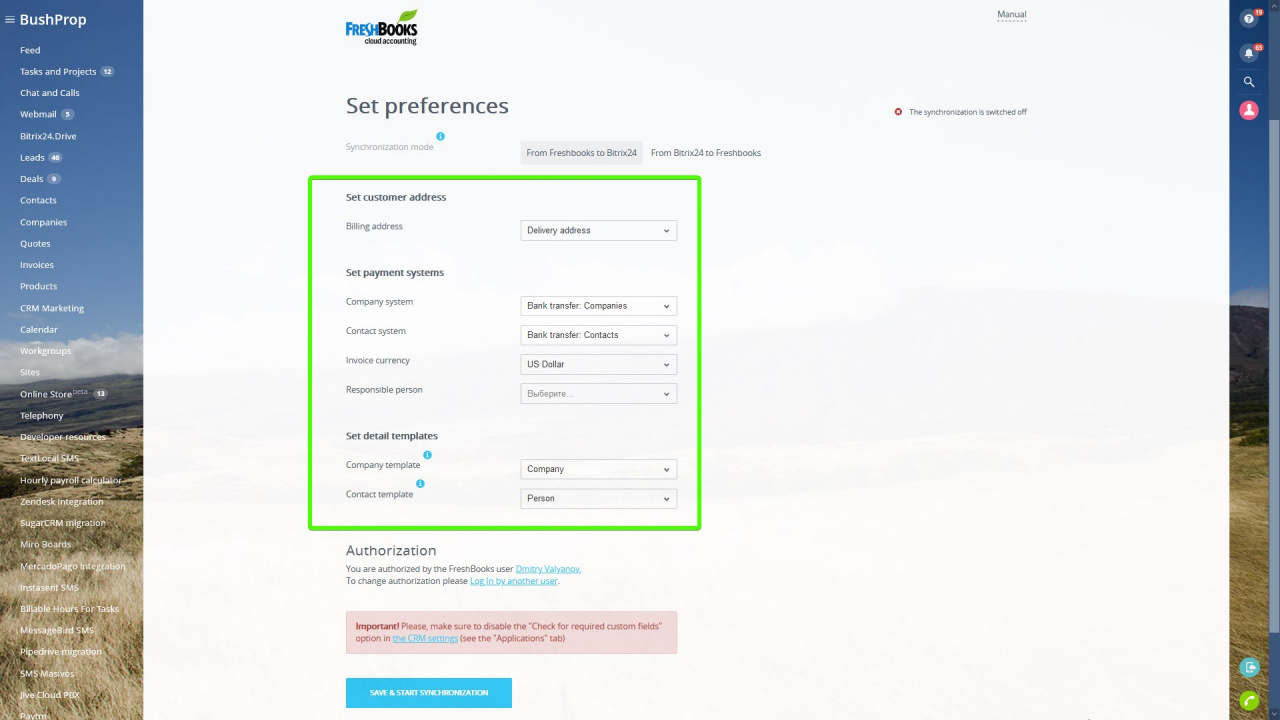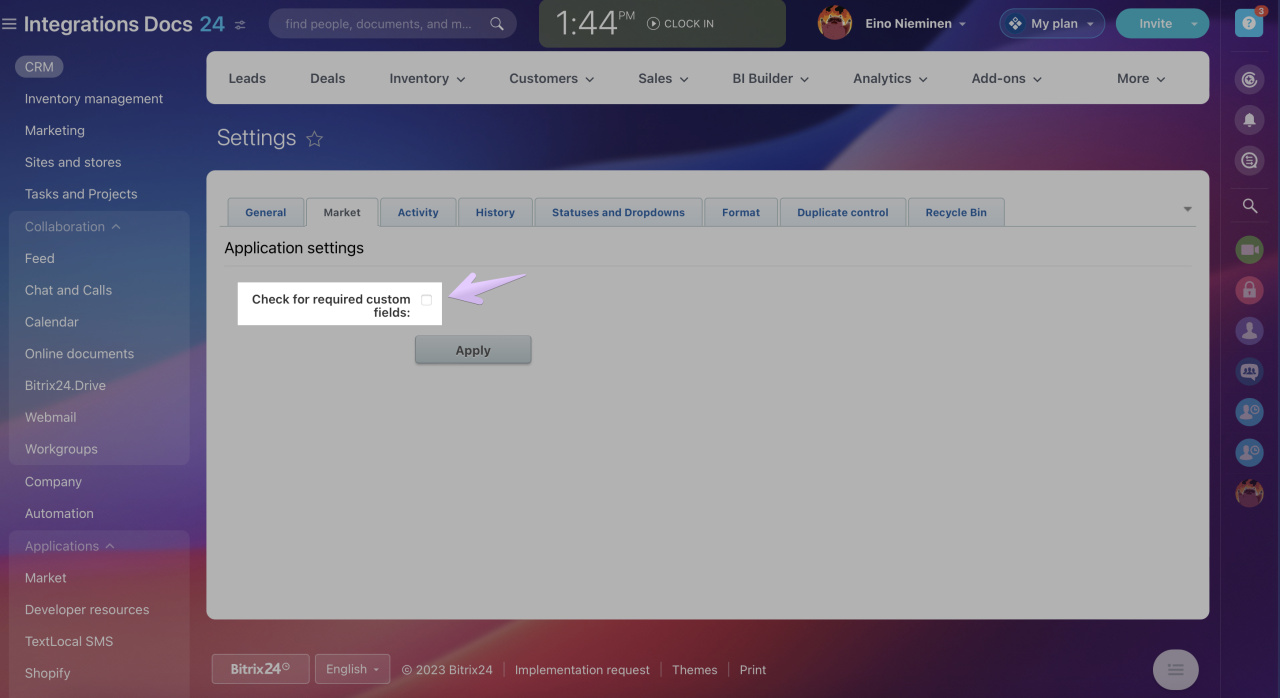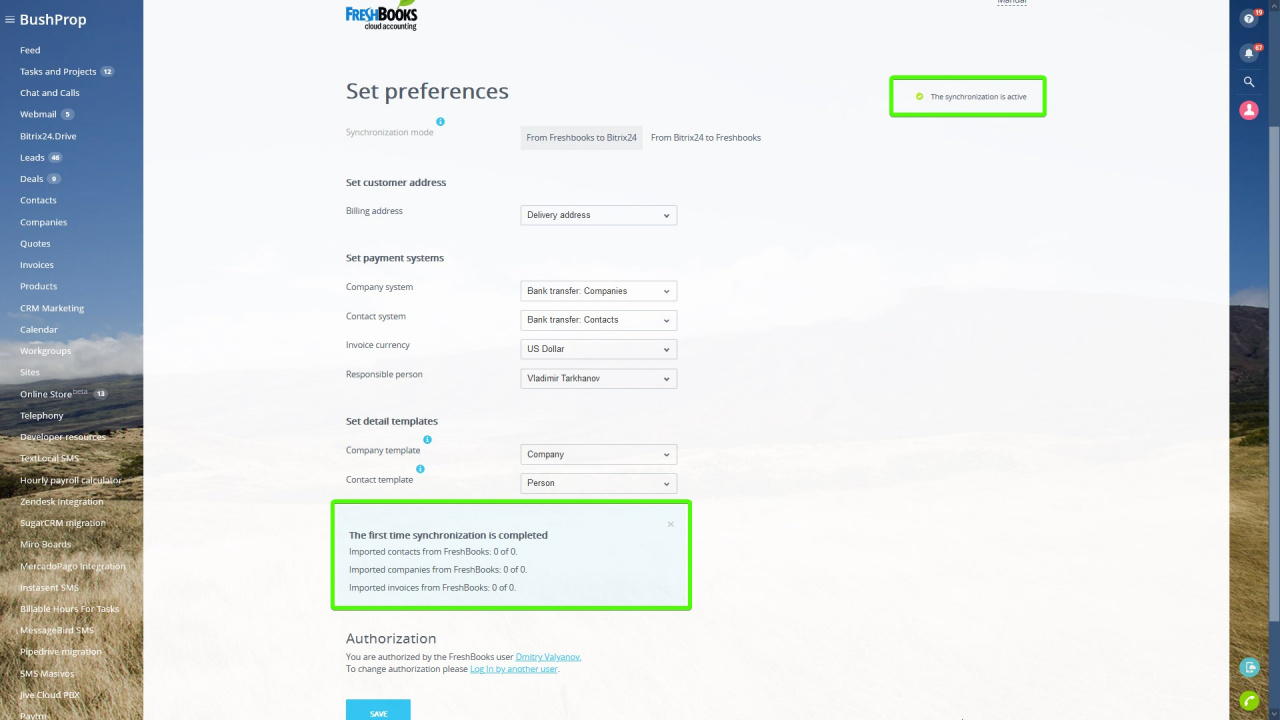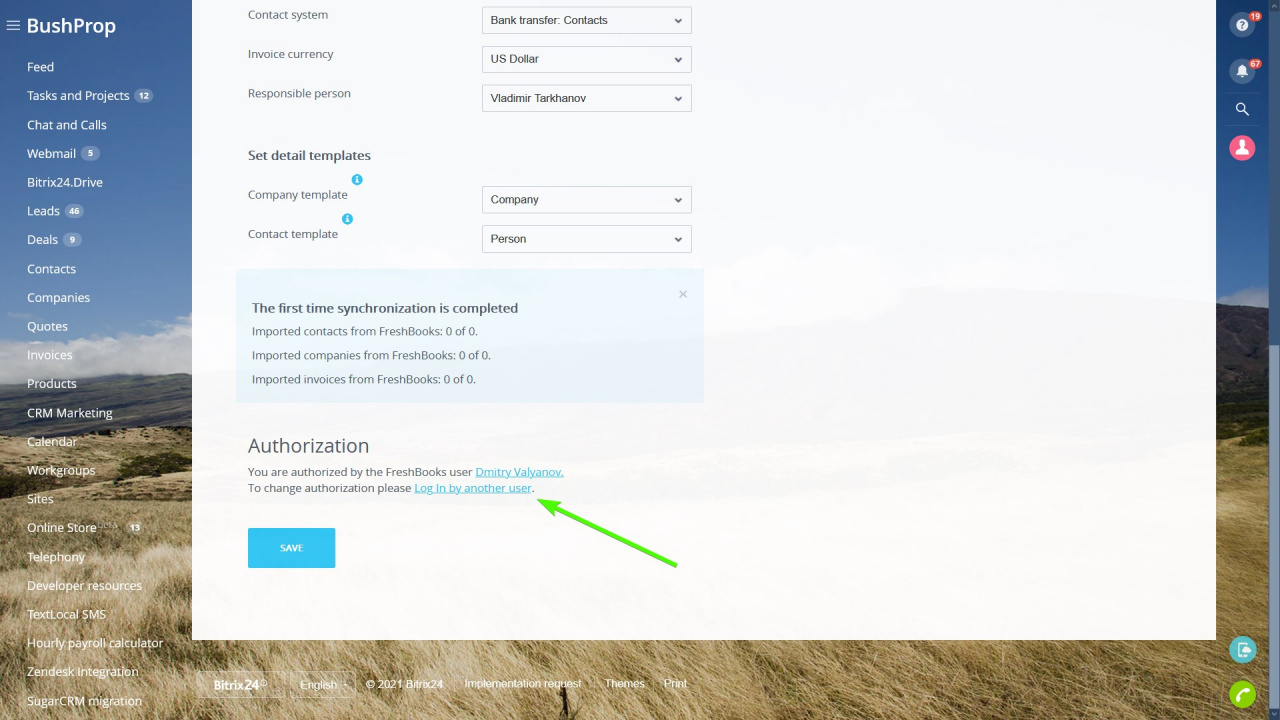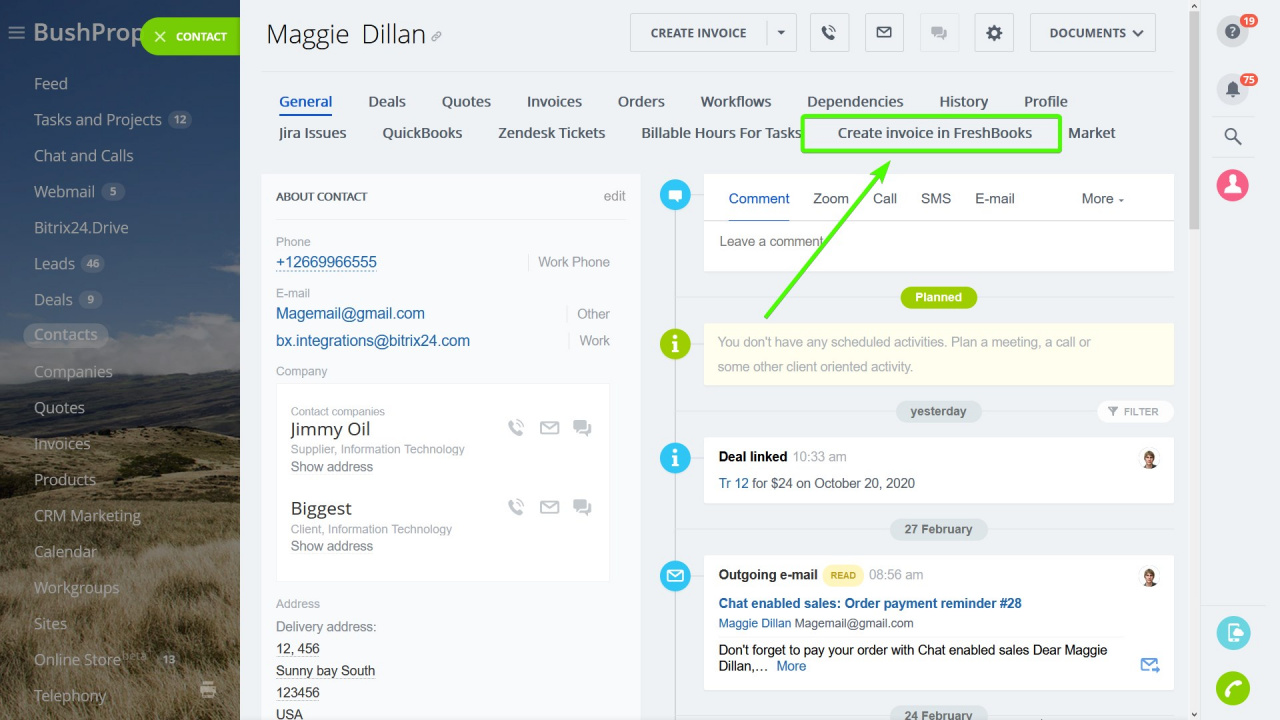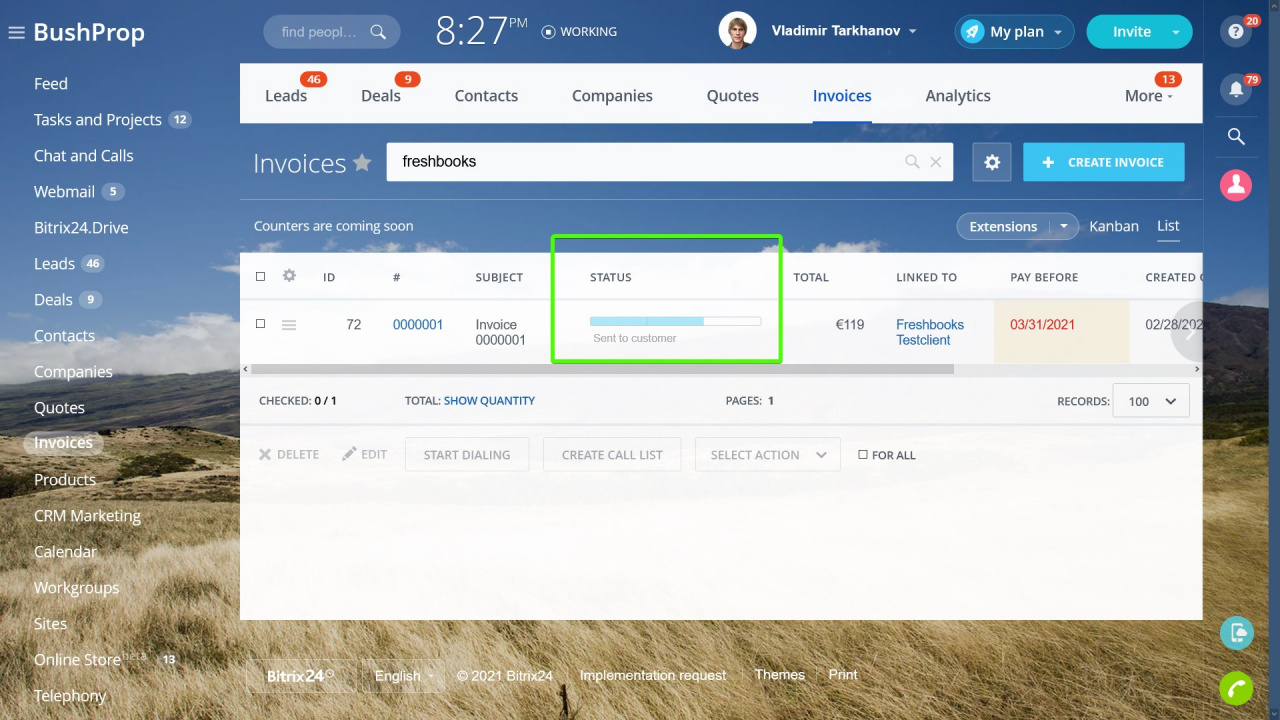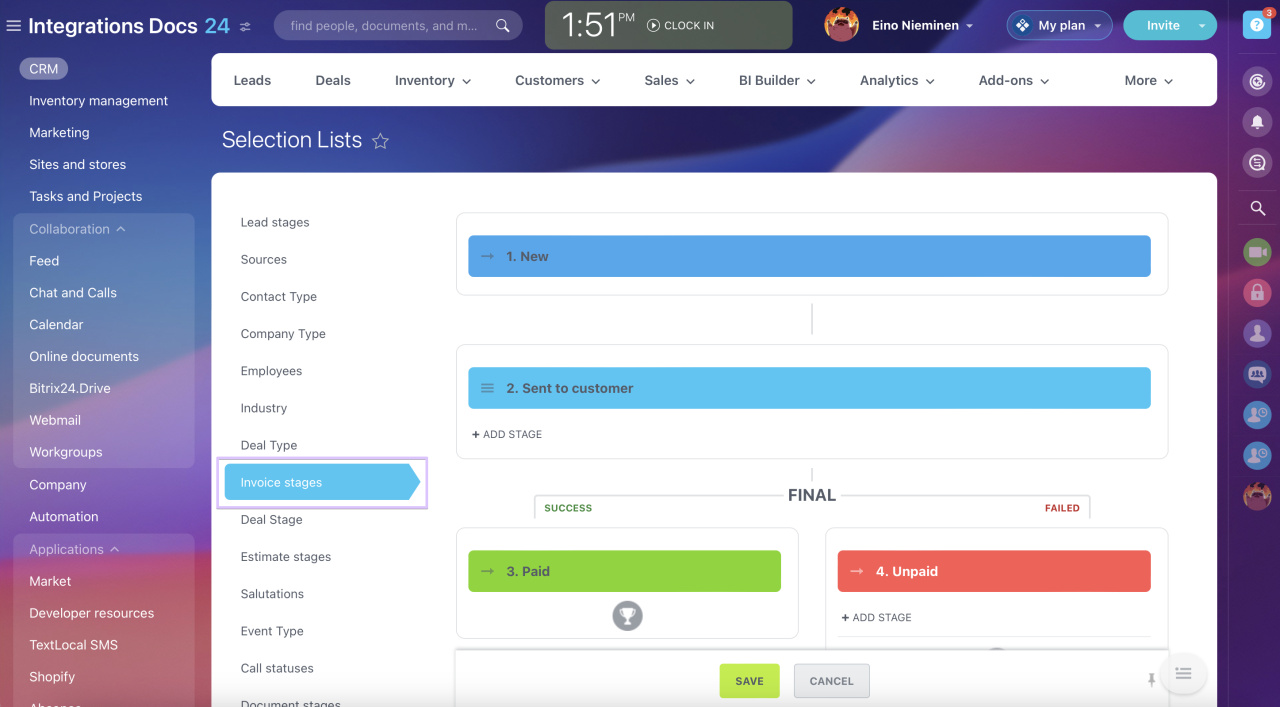If you're an experienced FreshBooks user or looking to empower your Bitrix24 with FreshBooks' accounting capabilities, feel free to try out this integration app.
Setup
New users need to create a Freshbooks account before proceeding and use the Sign up option.
The synchronization works one way only, from FreshBooks to Bitrix24.
After the synchronization starts, it may take a significant amount of time, depending on the number of records you need to import. Feel free to leave the app's settings page. The synchronization is a background process.
The process is complete when you see the initial sync report, and the Synchronization is active status.
If you ever need to stop the synchronization, you can either uninstall the app or log out from the app's settings and keep it installed for later use.
After the initial synchronization is complete, you get your Freshbooks clients and invoices in Bitrix24 CRM. New clients and invoices created in Freshbooks will be synced with your Bitrix24 account automatically.
To sum up:
- FreshBooks invoices import and sync as invoices in Bitrix24
- Freshbooks clients get imported as Contacts or Companies in Bitrix24 depending on whether they have a company specified in the client record
Creating invoices
To create an invoice in Freshbooks, go to the Create invoice in FreshBooks tab of the CRM slider:It will then redirect you to a Freshbooks page where you will create the actual invoice. It takes a couple of minutes for the synchronization to pick up the changes and for the invoice to appear in Bitrix24.