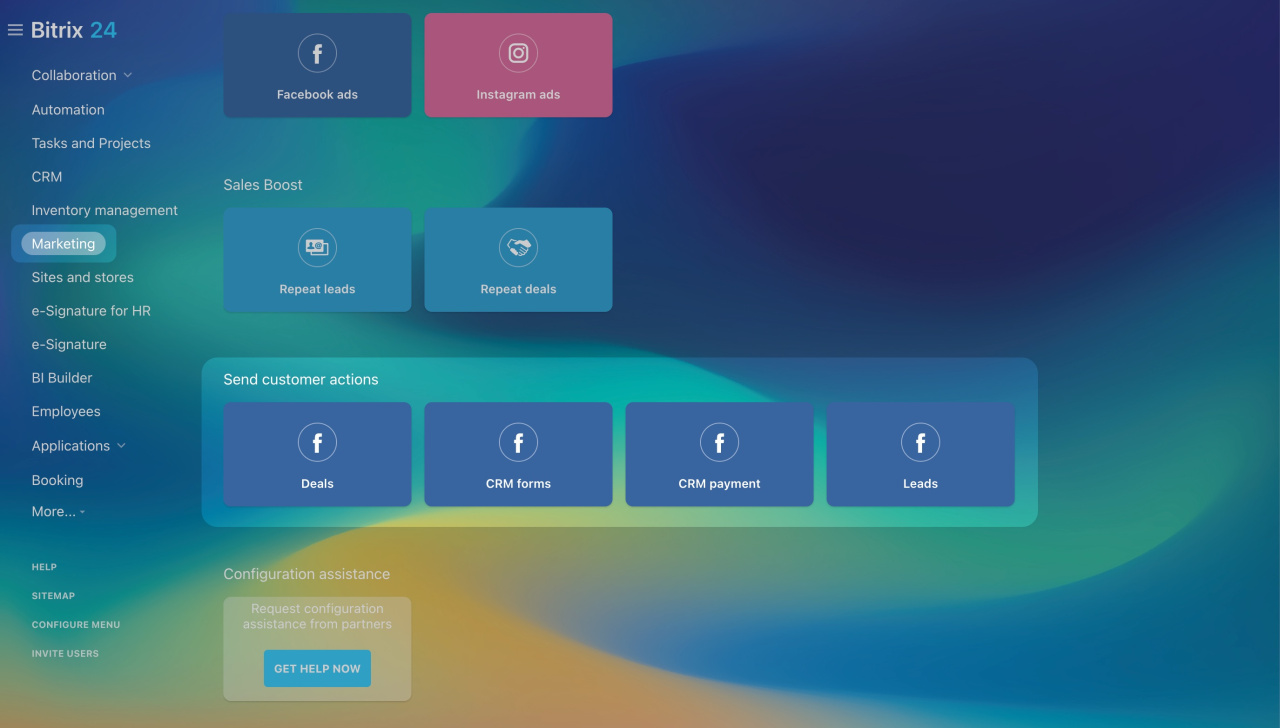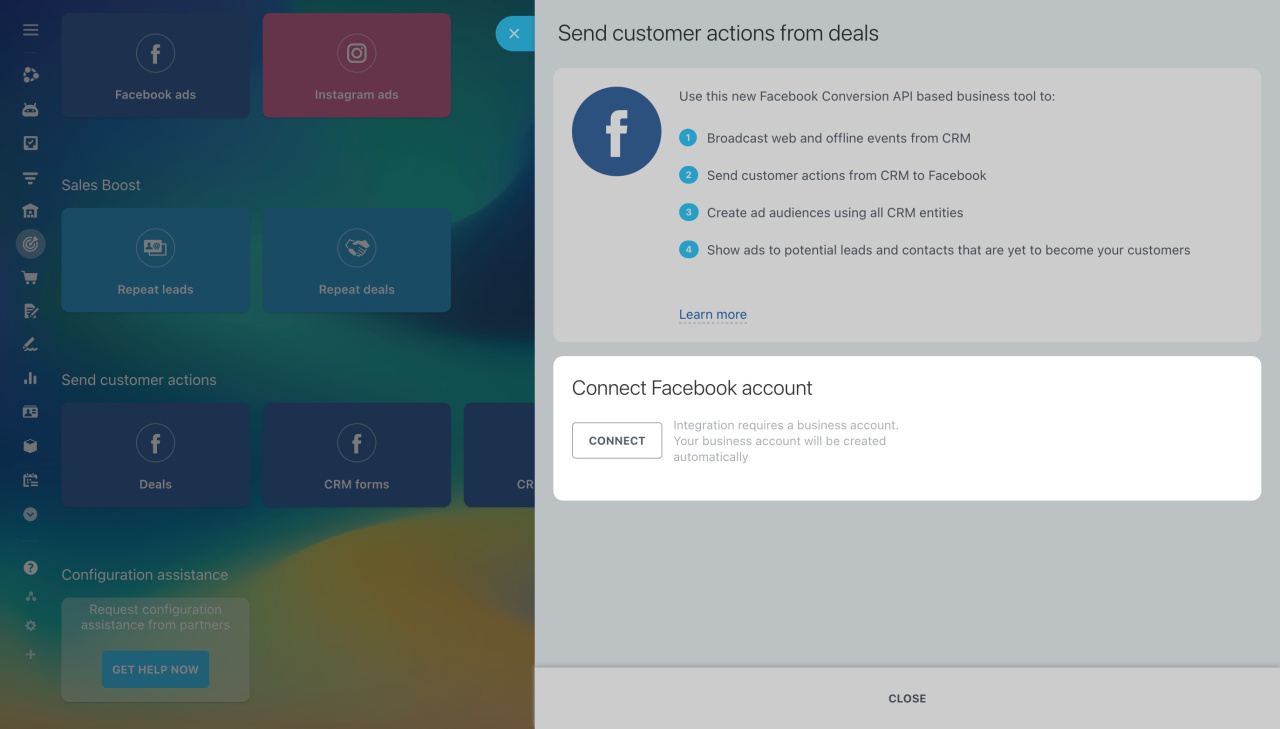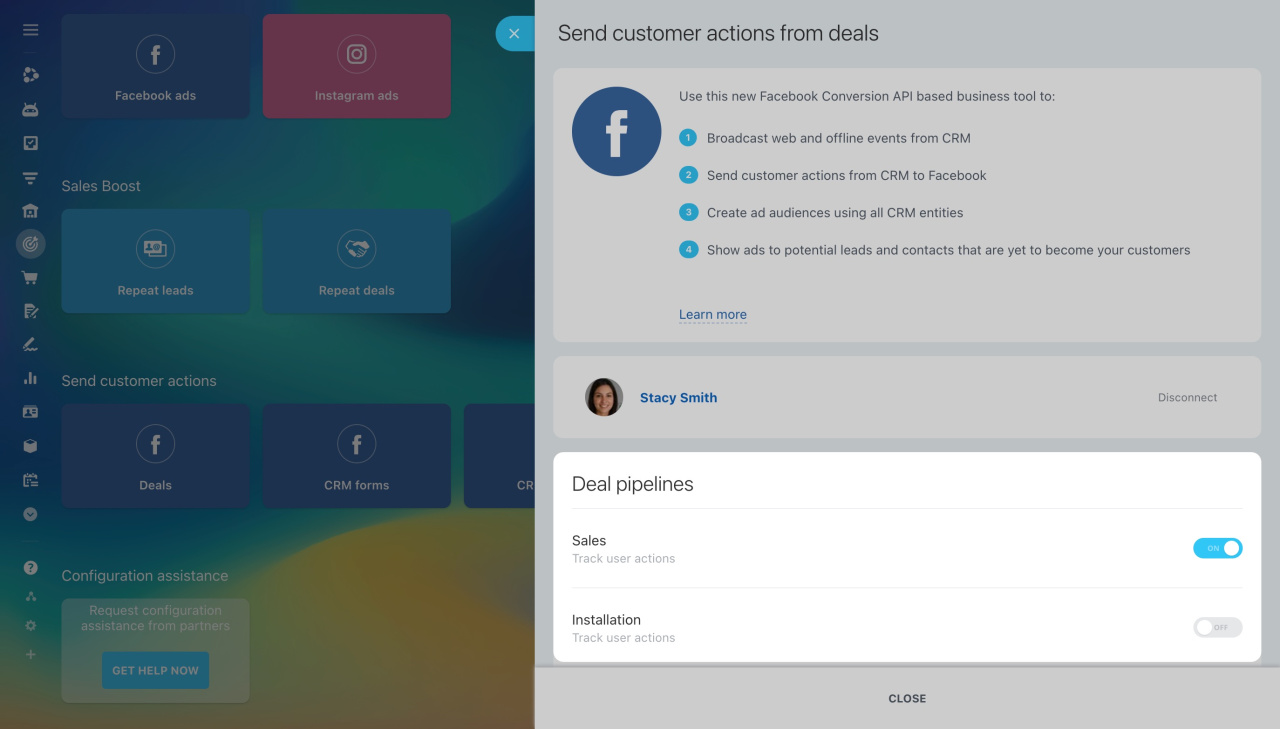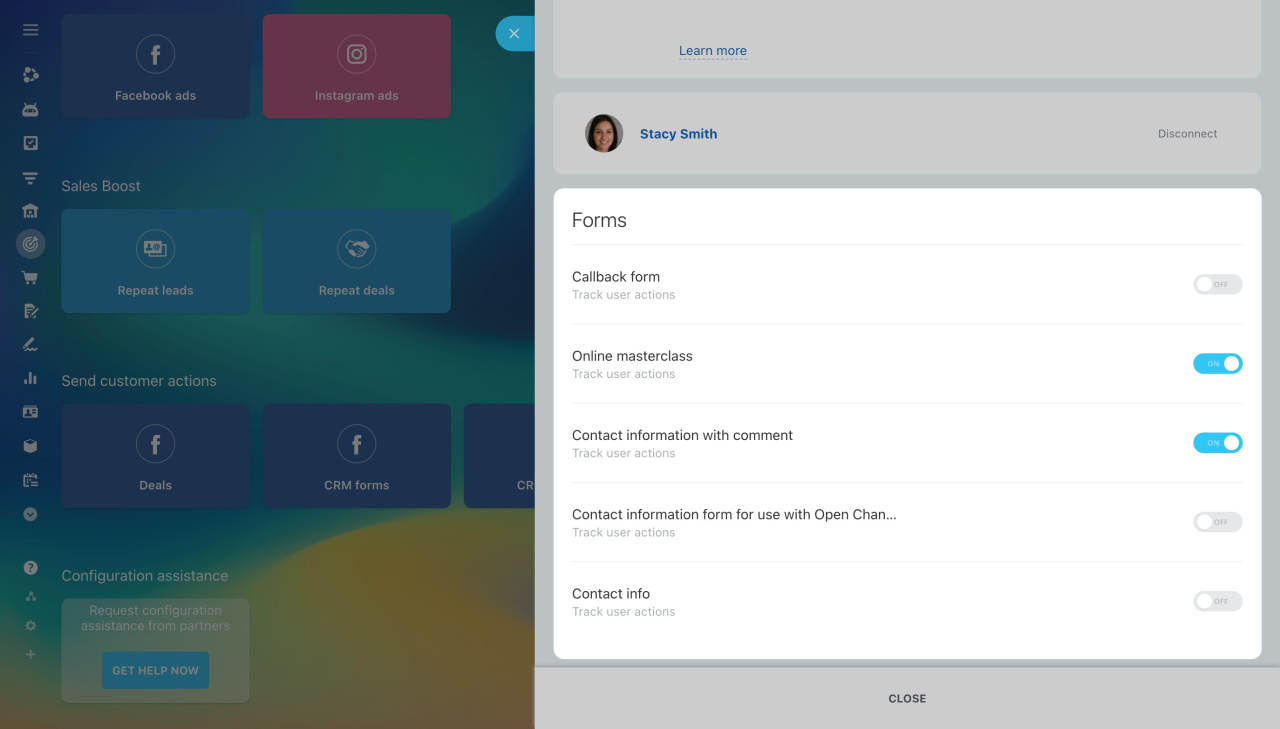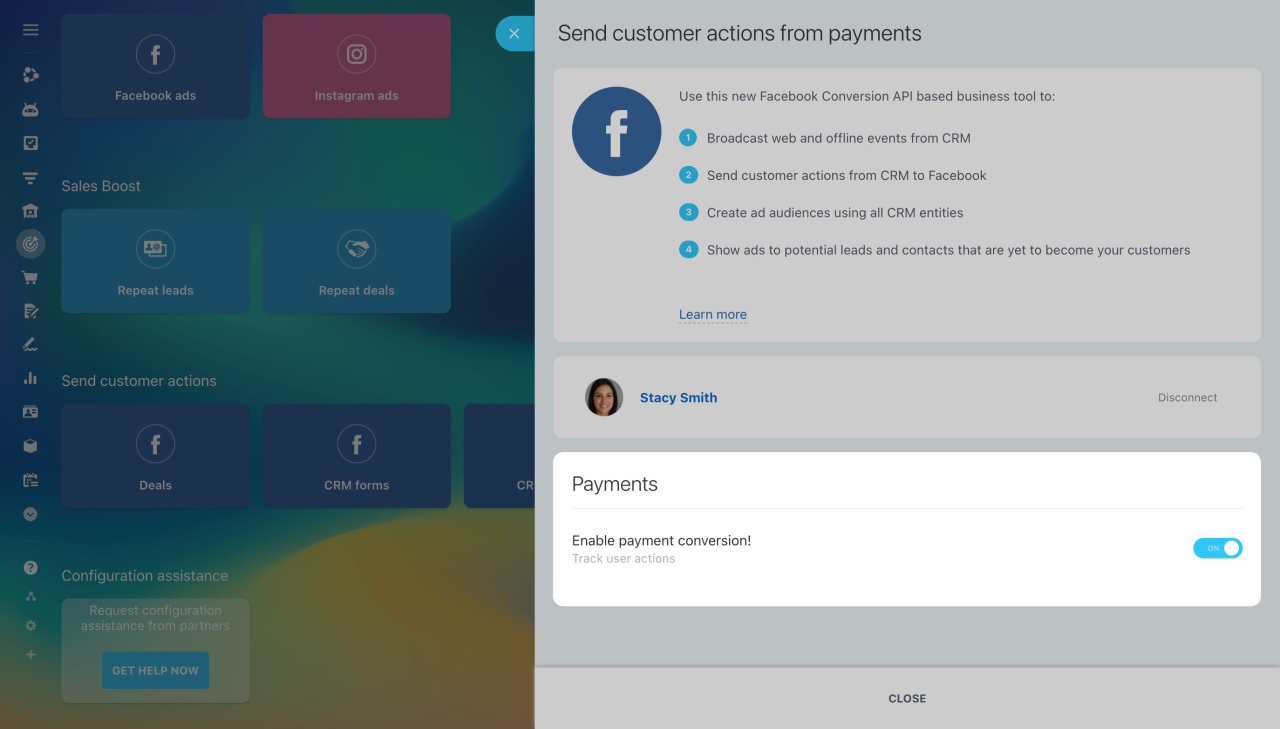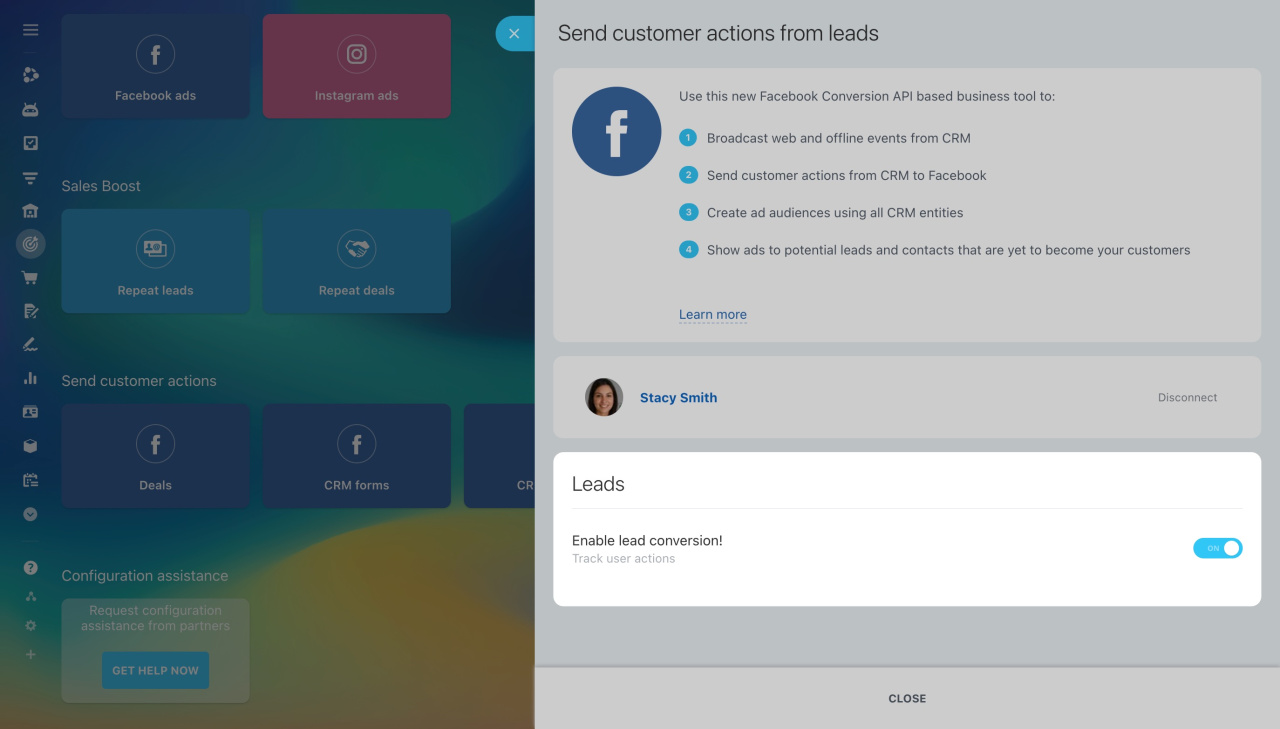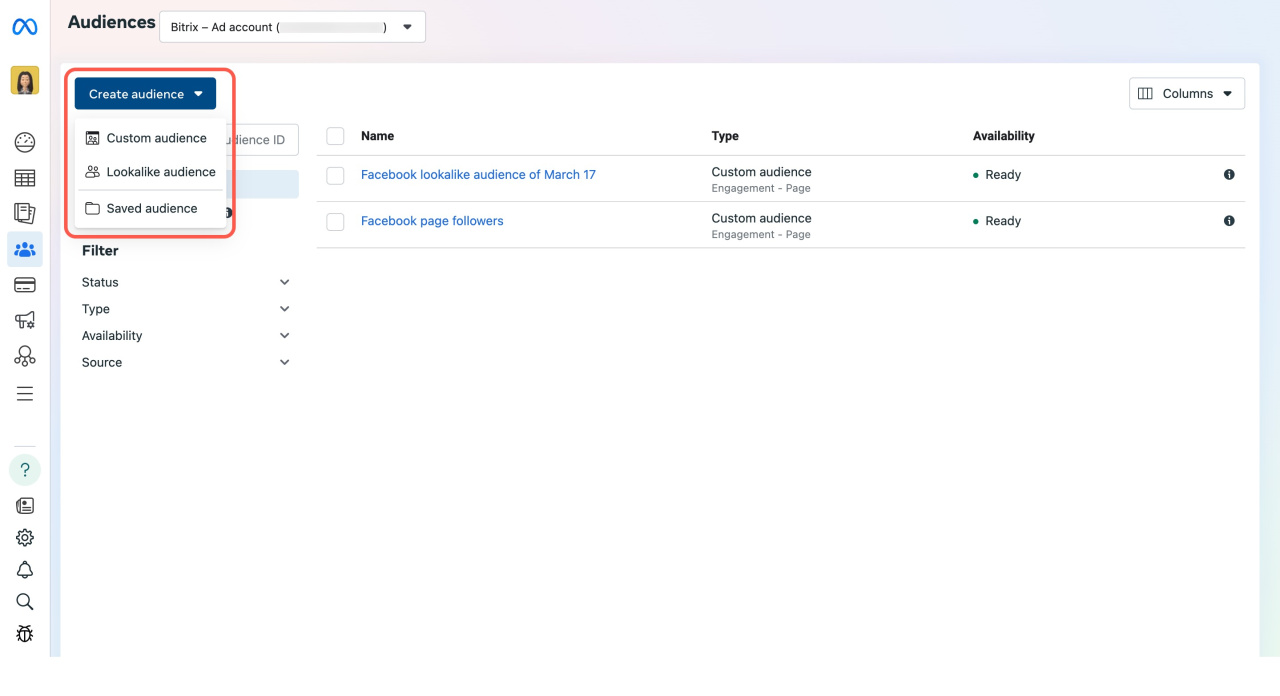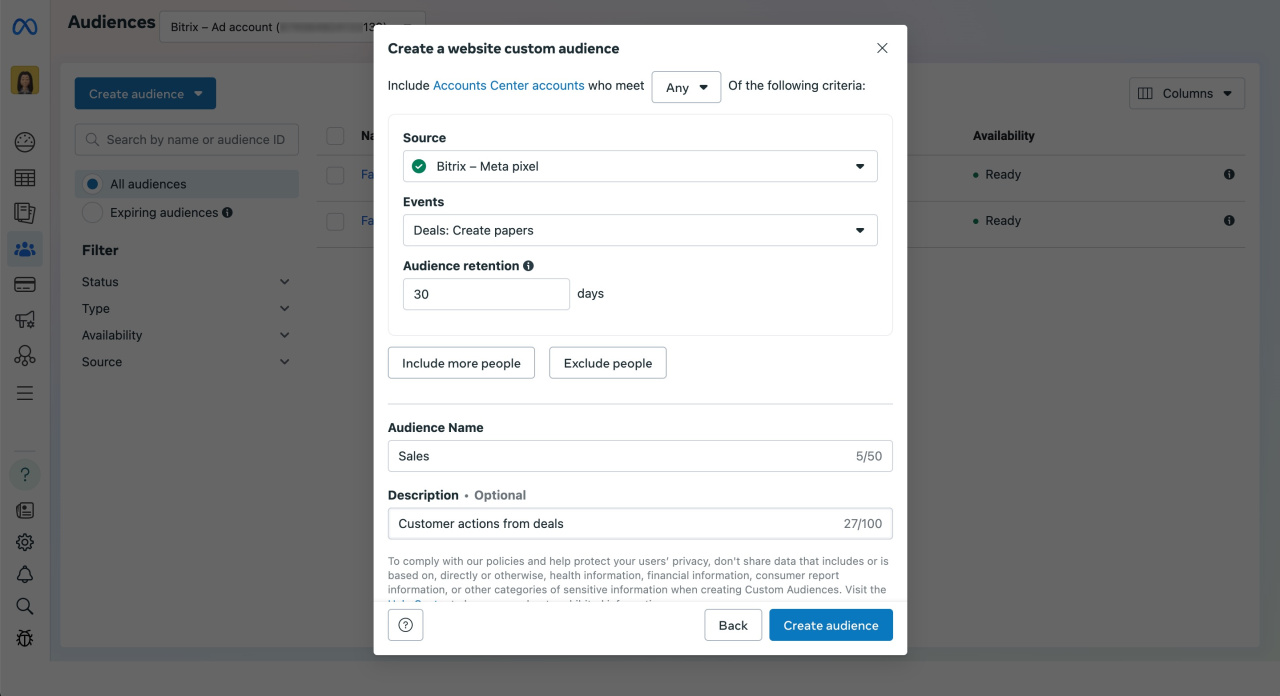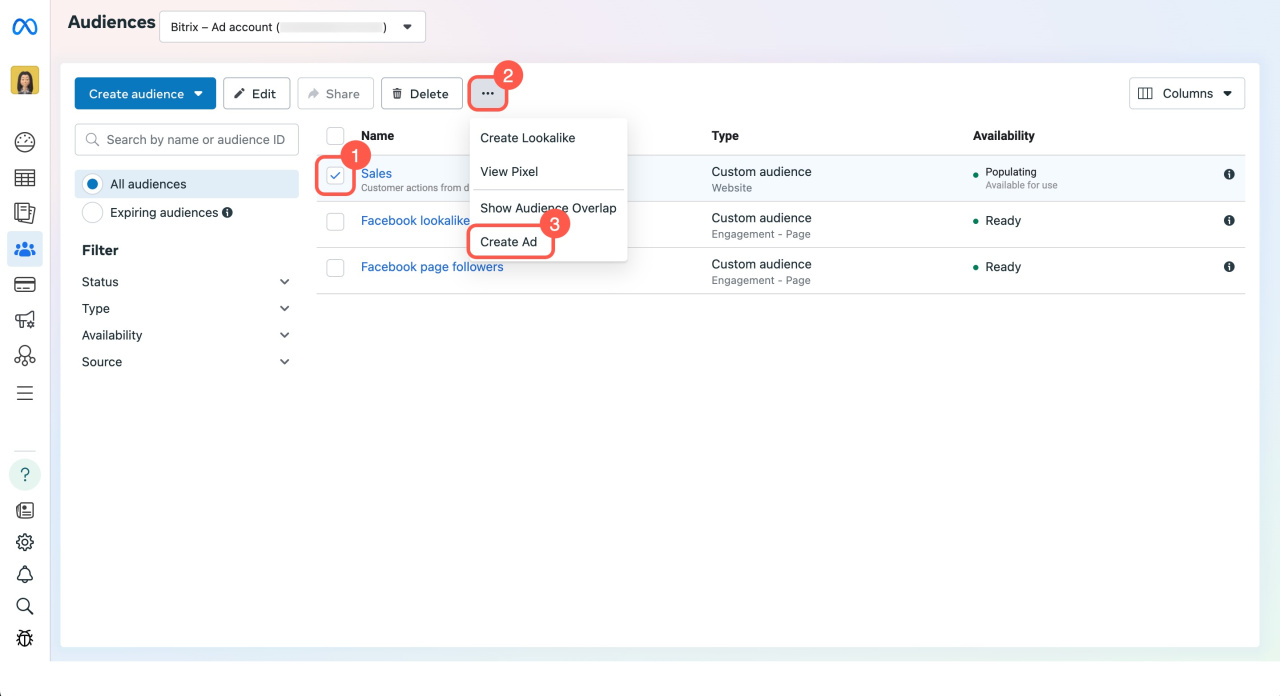Bitrix24 offers a tool for working with ads audiences on Facebook. With this tool, you can:
- Send customer actions from CRM directly to Facebook.
- Create ad audiences from all the CRM items you use.
- Target ads to people who have interacted with your company but haven't become clients.
For example, you can collect data from specific CRM forms or deal pipelines and send it to Facebook. There, you can create an audience and run ads for those customers.
About automatic events
Get started with sending customer actions
The principle of work is similar to a Meta Pixel, but it allows you to collect detailed information about leads, deals, completed CRM forms, and payments within your CRM.
To start using this tool:
- Go to the Marketing section.
- Scroll to Send customer actions.
- Choose where to send customer data from.
- Connect your business account.
Deals. Choose a pipeline to target specific audiences. For example, you have Sales and Installation pipelines. You can choose the Sales pipeline and advertise only to that audience.
CRM forms. Select forms to send data to Facebook.
CRM Payments. Filter audiences by payment criteria, such as paid or purchase amount.
Leads. Send all customer data from leads.
Create an audience on Facebook
All customer data is stored in your Facebook Ads Manager. To create an audience:
- Go to Audiences and click Create audience.
- Select an appropriate type, like Custom audience.
- Specify Website as a source, then click Next.
In the setup window, configure these parameters:
- Source: Choose the pixel linked to your account.
- Event: Use From your events to select the data you want.
- Audience retention: Set how long to store customer info. Shorter deal cycles need less time.
- Include More People and Exclude People: If needed, add conditions to refine your audience. For example, you can merge clients from different items.
- Audience name: Name your audience.
- Description: Provide a description.
Finally, click Create Audience in the bottom left corner.
Your audience will then appear in your account, ready for ad campaigns.