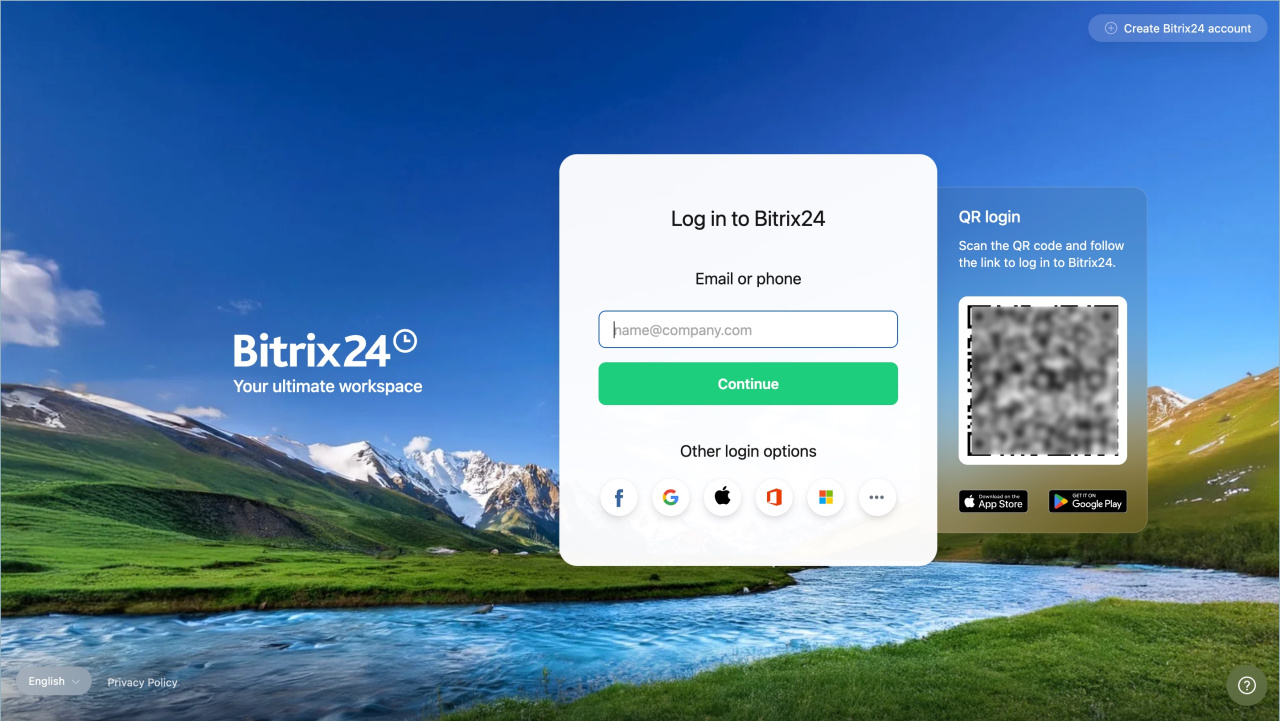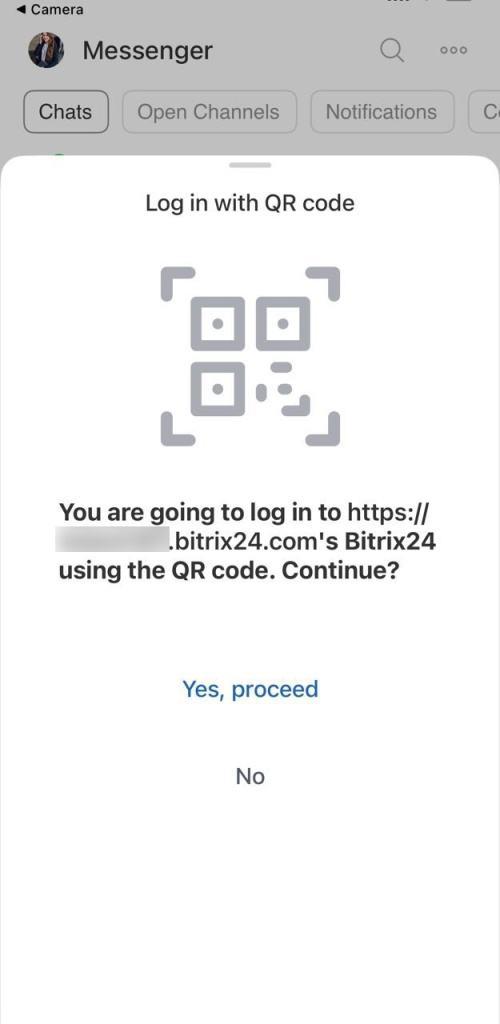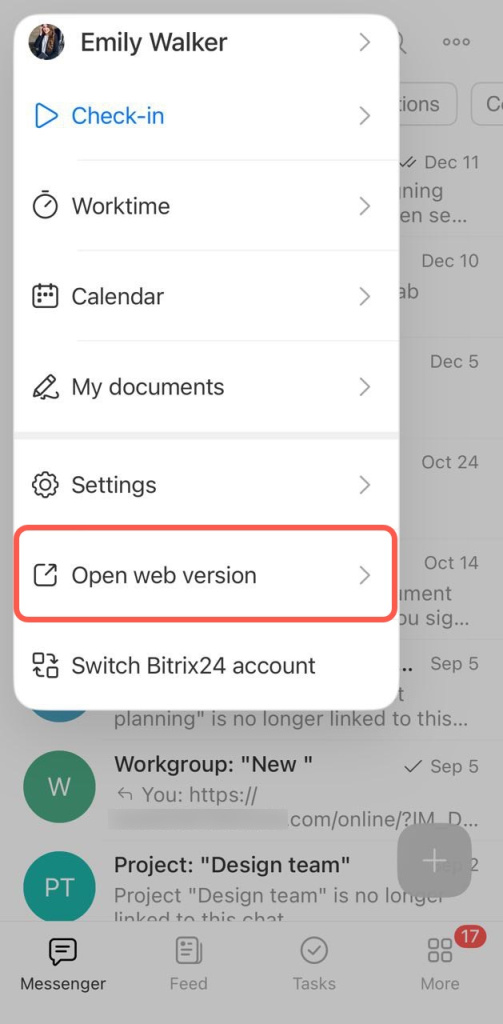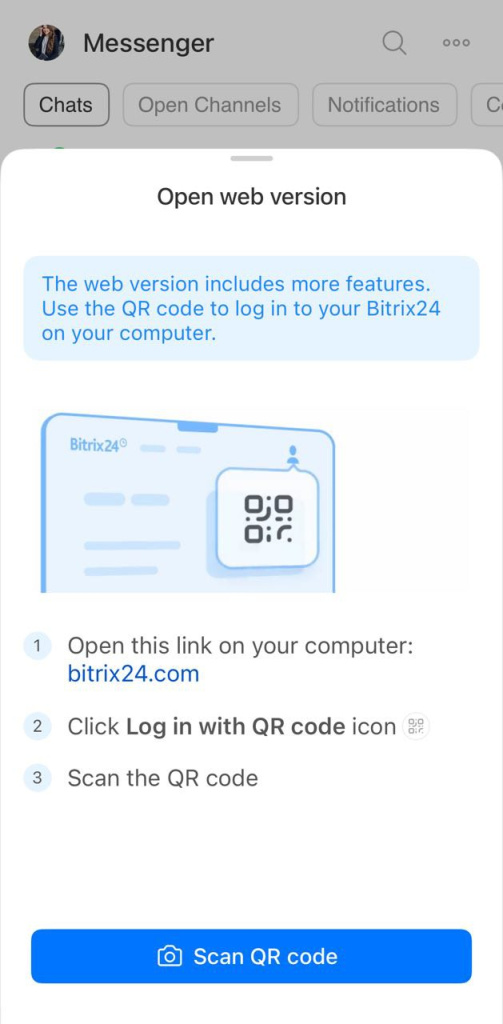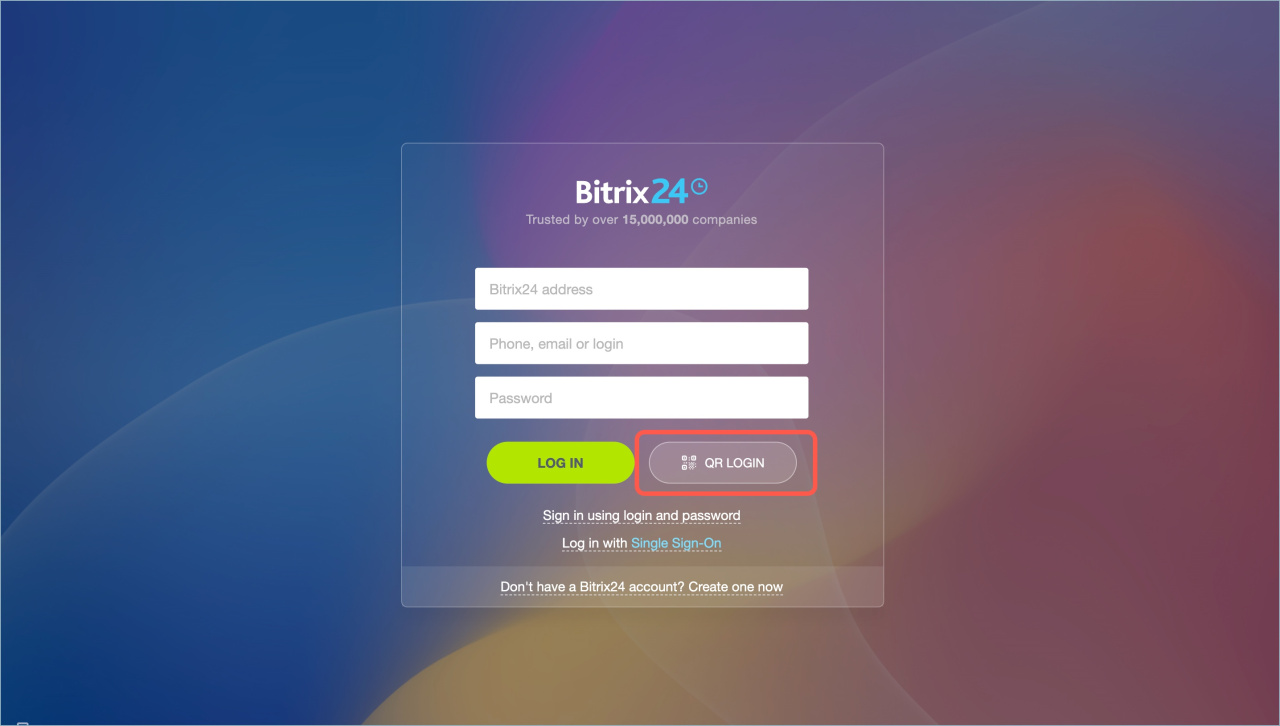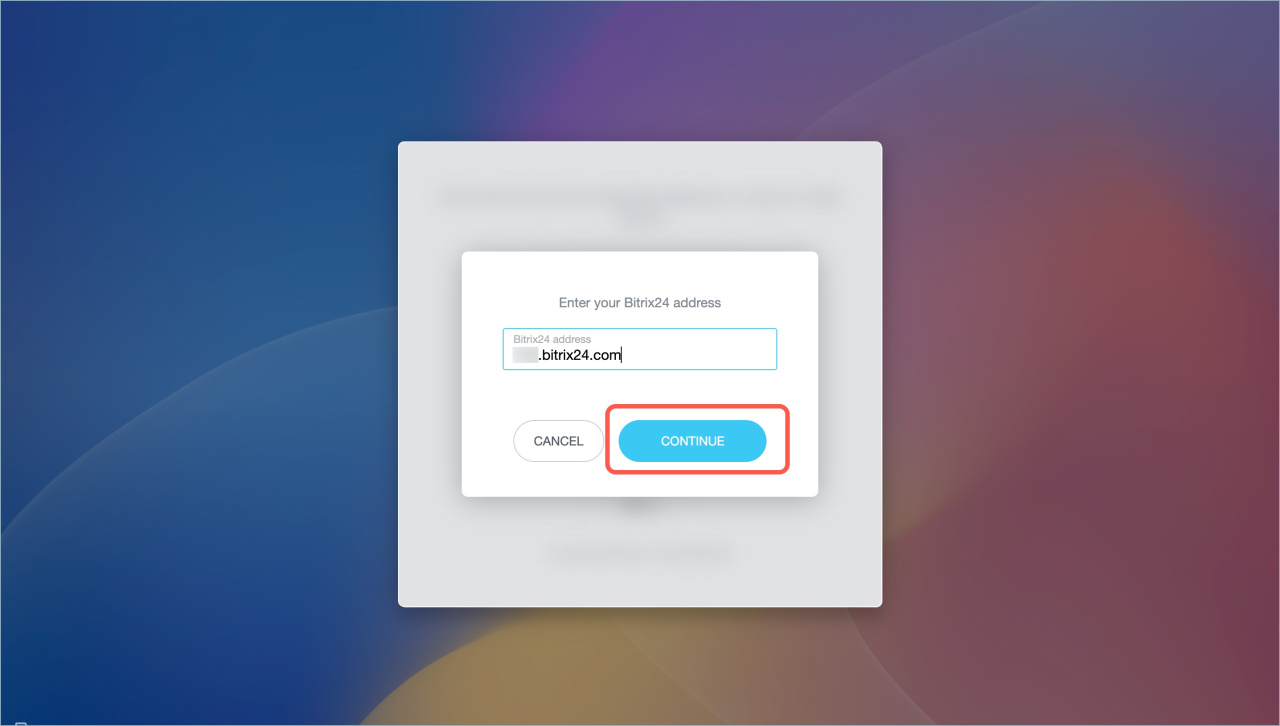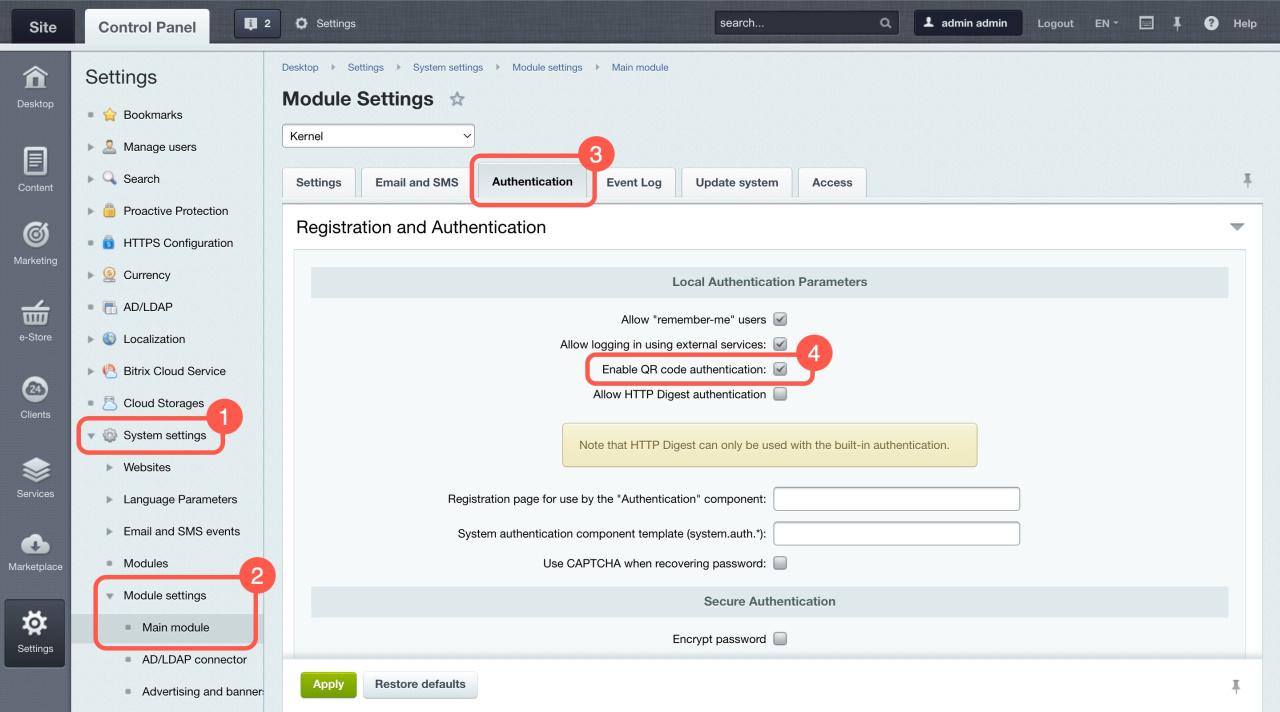There are several ways to log in to your Bitrix24 account:
- by phone number or email
- via social networks
- by QR code using the Bitrix24 mobile app
This article explains how to log in by QR code. This method is convenient if you usually work in Bitrix24 mobile app and want to quickly log in via browser or Bitrix24 Messenger.
If two-factor authentication is enabled in Bitrix24, you need to enter a one-time code after scanning the QR code.
Enable two-step authentication for Bitrix24 login
In this article:
Log in to the web version
Go to the Bitrix24 login page and scan the QR code with your smartphone camera or via the Bitrix24 mobile app.
Bitrix24 login page
Use a smartphone camera.
- Scan the QR code with your smartphone camera.
- Click the Bitrix24 link, and the mobile app will automatically open.
- Tap Yes, proceed. If two-factor authentication is enabled, enter the code. After that, you will be authorized in Bitrix24 in the browser.
Via the mobile app.
- Tap on your photo in the upper left corner.
- Select Open web version - Scan QR Code.
- Scan the QR code. If two-factor authentication is enabled, enter the code. After that, you will be automatically authorized in the web version of Bitrix24.
Log in to Bitrix24 Messenger
Update Bitrix24 Messenger
- Click QR login.
- Enter the Bitrix24 address you want to log in to.
- Click Continue.
Further actions depend on the method of scanning the QR code: through a smartphone camera or via Bitrix24 mobile app.
Enable QR code authentication in Bitrix24 On-premise version
To enable the authentication with QR code option in Bitrix24 On-premise version, you need to make some settings.
-
Go to the Settings section and select System settings.
-
In the Module Settings, select Main module.
-
Open the Authentication tab.
-
Check the Enable QR code authentication option.
To use the QR code authentication option, make sure to update the modules and their dependencies to the following versions or higher:
- main — 24.100.100,
- pull — 24.500.300,
- crm — 24.600.100,
- calendar — 24.250.0,
- intranet — 24.900.50,
- mobile — 23.700.0.
In brief
- Authorization by QR code is convenient if you usually work in Bitrix24 mobile application and want to quickly log in via browser or Bitrix24 Messenger.
- To log in to Bitrix24 by QR code, you should be logged in to the mobile app.
- Scan a QR code with your smartphone camera or via the Bitrix24 mobile app.
- If two-factor authentication is enabled in Bitrix24, you should enter a one-time code after scanning the QR code.
- To allow employees to authorize by QR code in the Bitrix24 On-premise version, the administrator should enable this option in the settings.