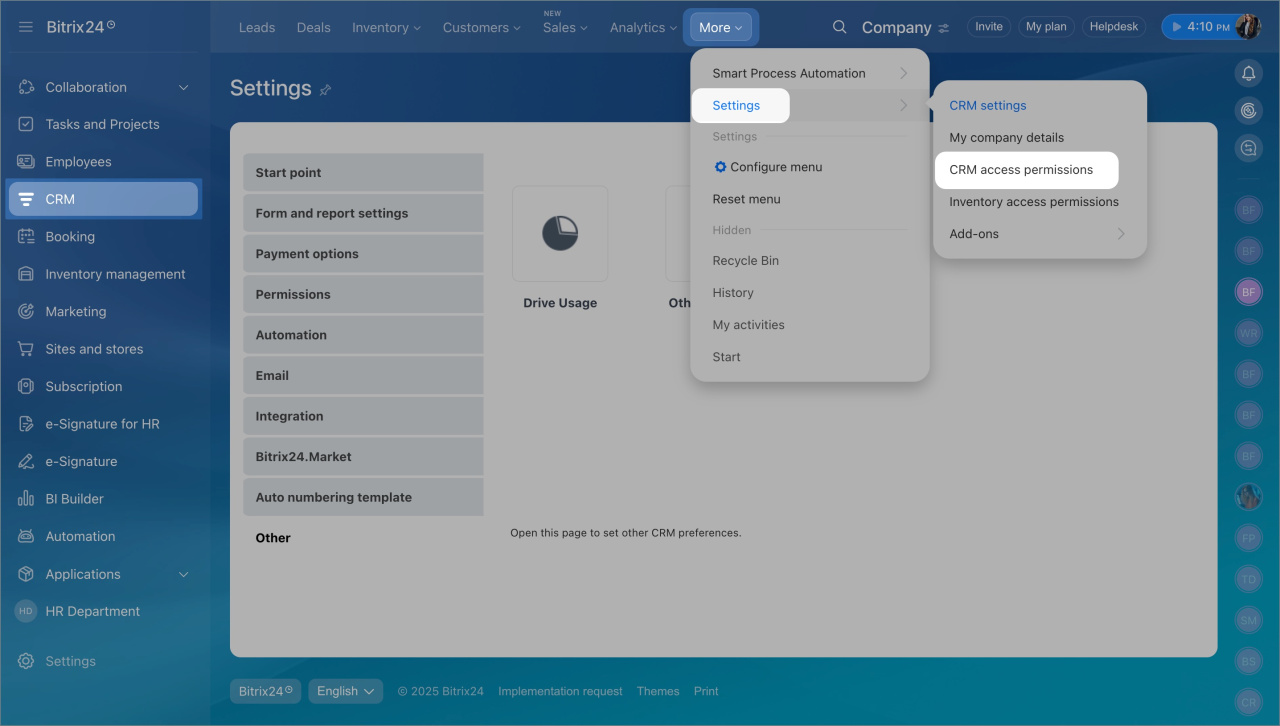CRM access permissions affect access to the Inventory management documents. If you do not have access permissions configured, when trying to open Inventory management documents, an employee will see an error and won't be able to work with them.
Even if you only work with Inventory management and do not use orders and deals, configure CRM permissions.
Go to the CRM section > Settings > Access permissions > CRM access permissions.
Access permissions in CRM are not set. In this case, employees will see an error when go to the documents section and will not be able to work with them.
Add access permissions for employees and grant the Manager or the Administrator role. Note that the default roles also contain permissions for other entities. After that, the employee will be able to work with all the Inventory management documents.
There is no access to read orders in the role settings. Check how access permissions are configured for employees who work with inventory management documents. If they have no access to Read and add an order, they will see an error when going to the section with sales documents. Change the role settings for the employees.