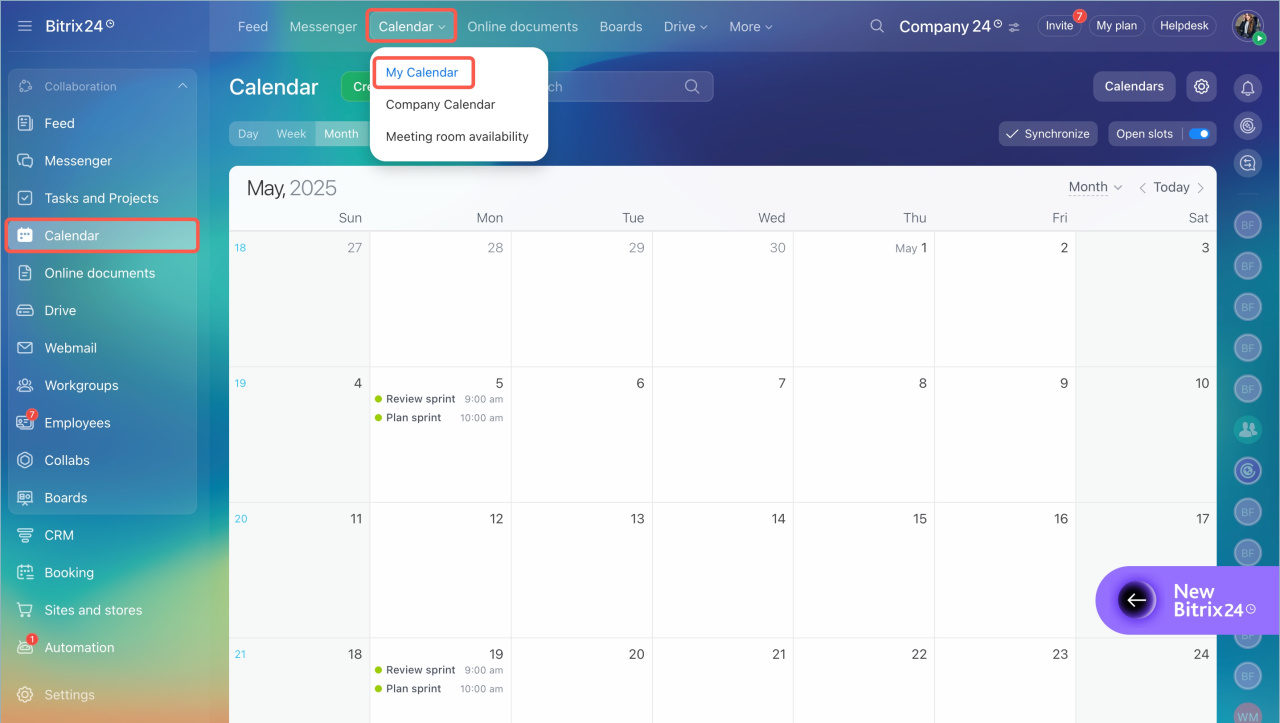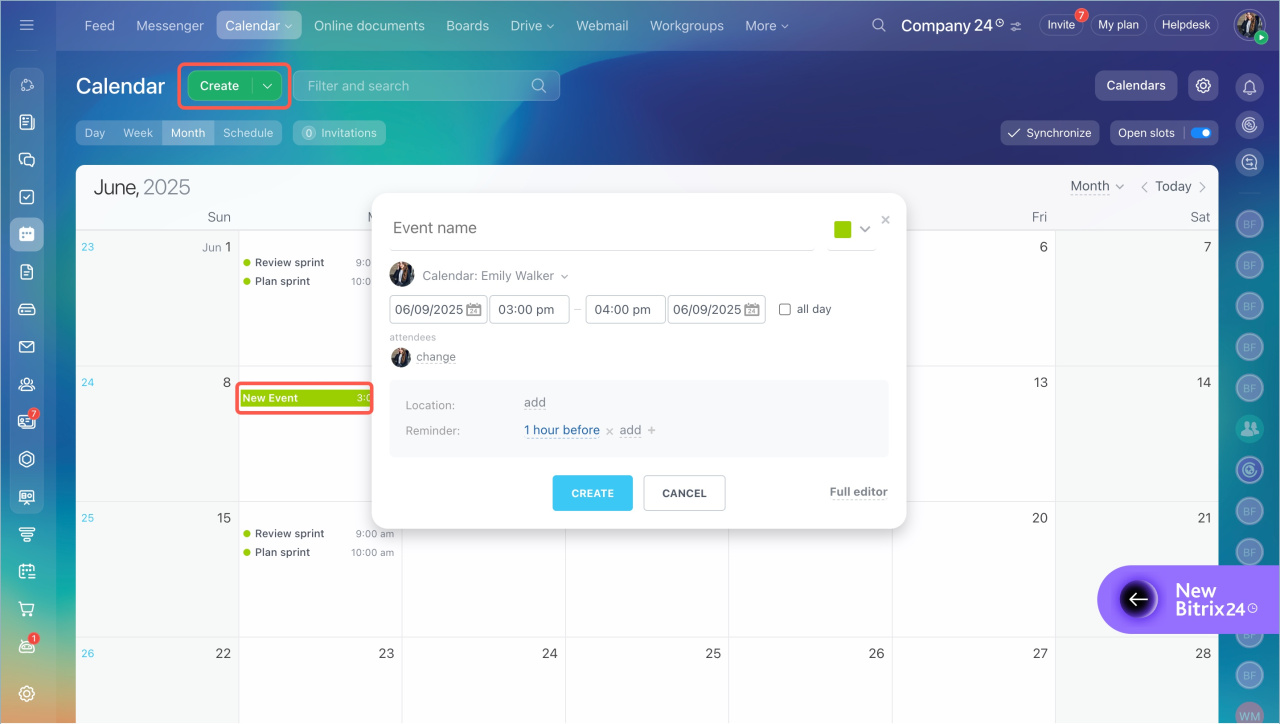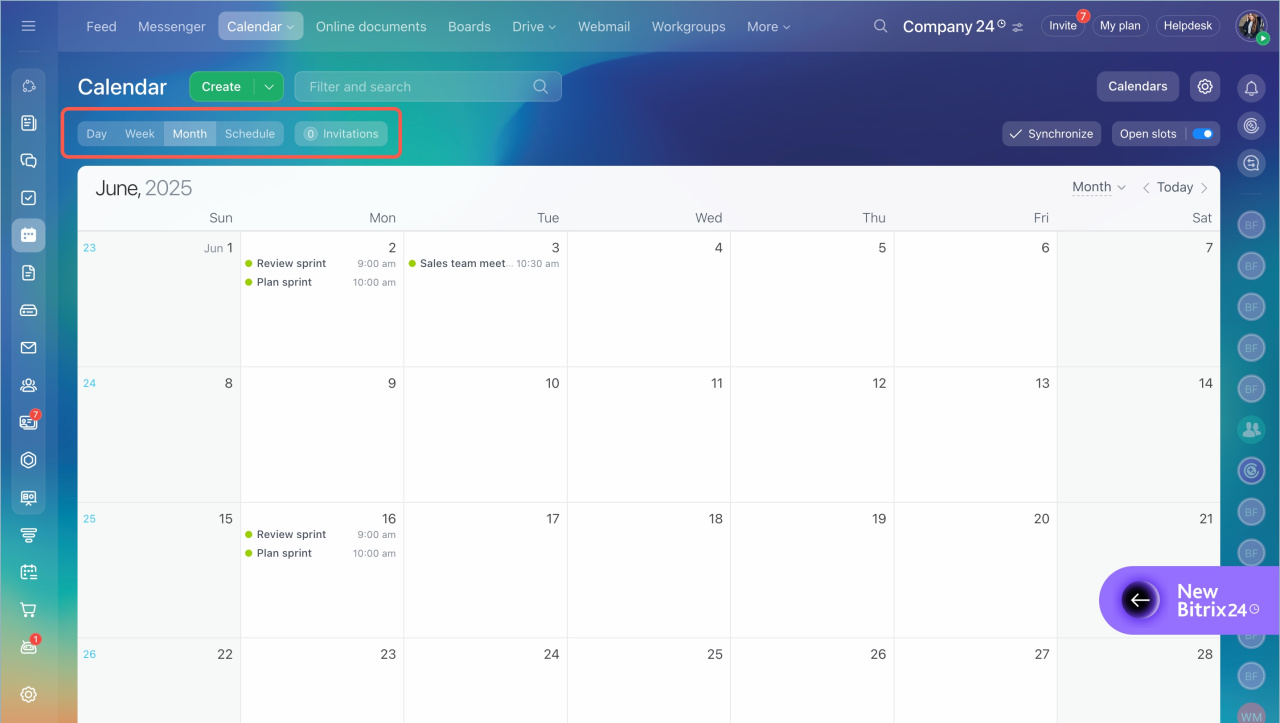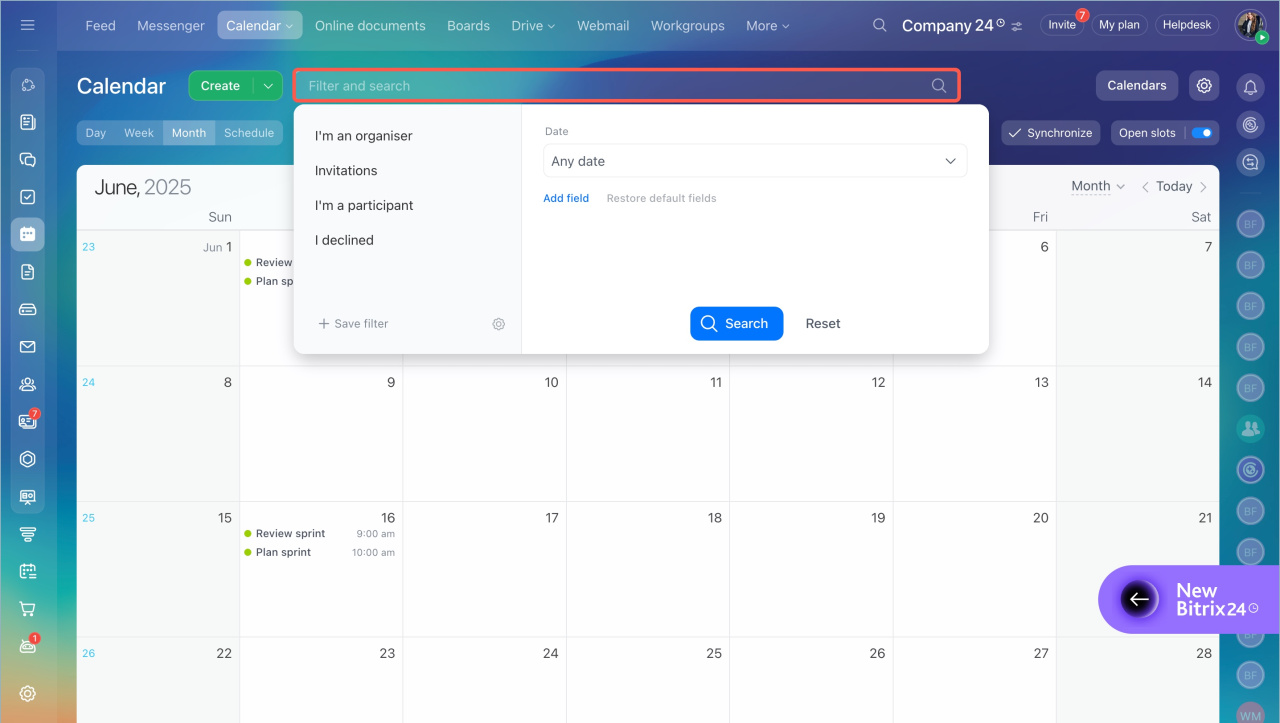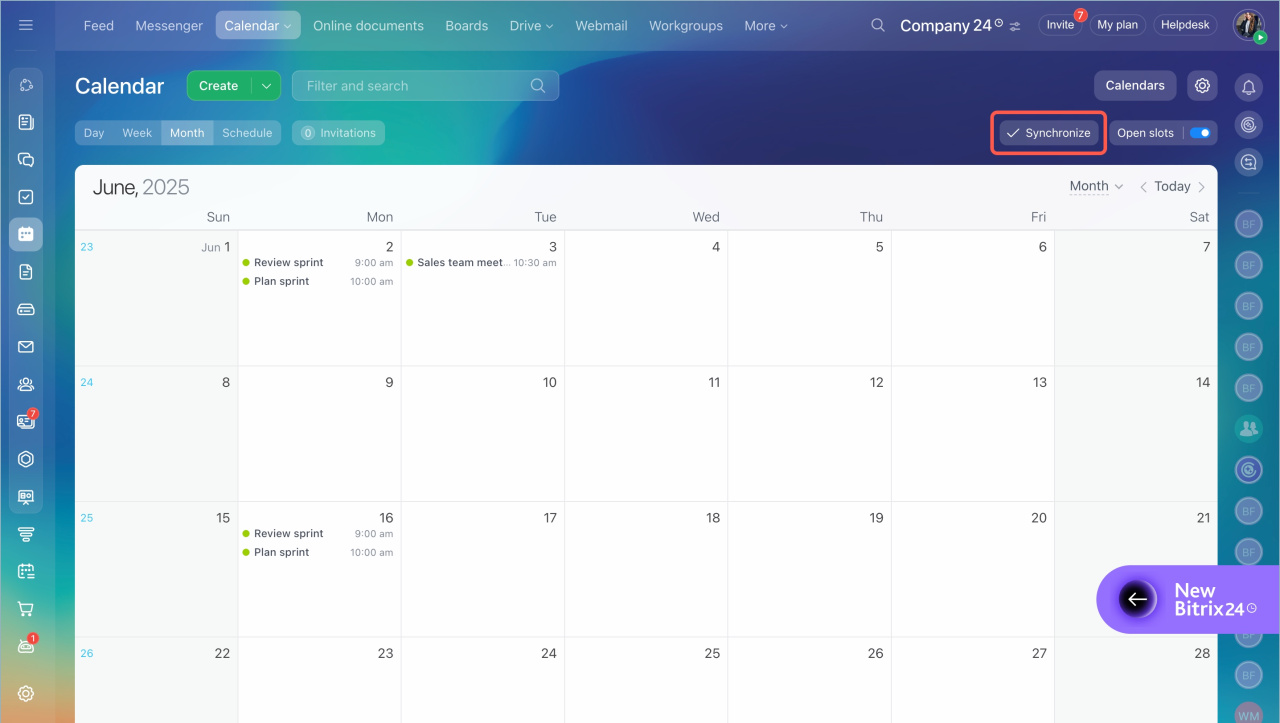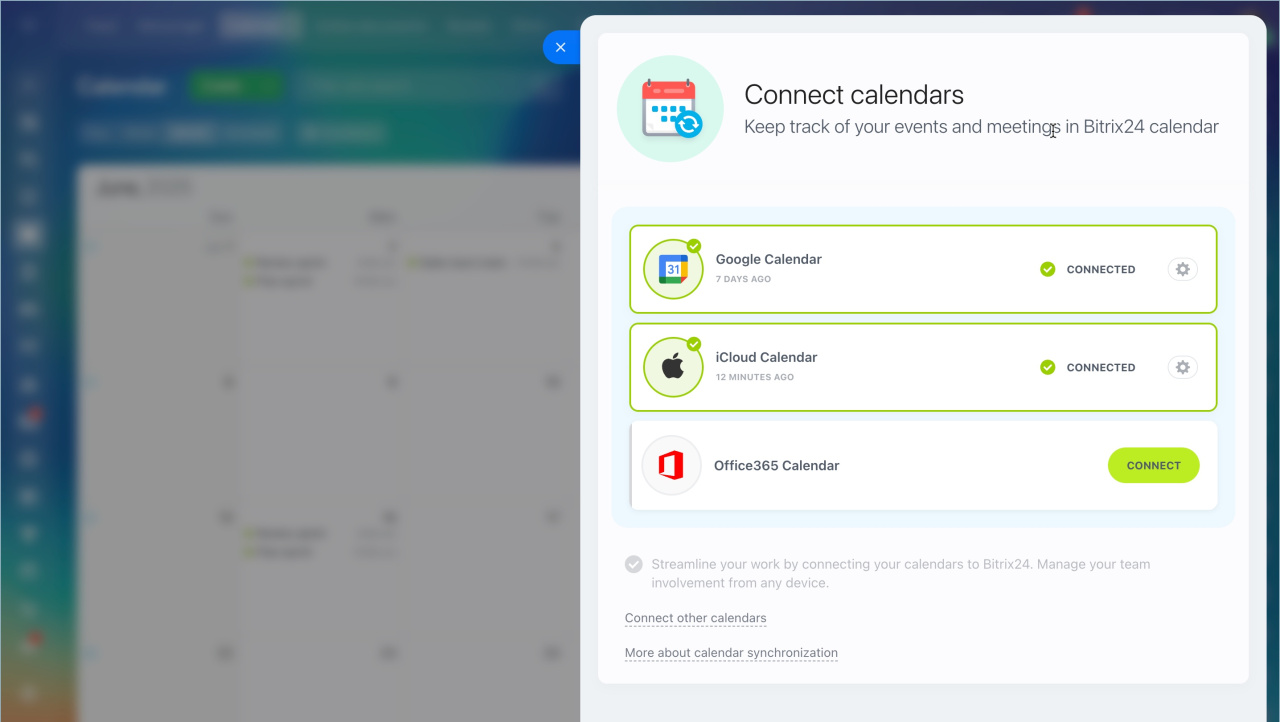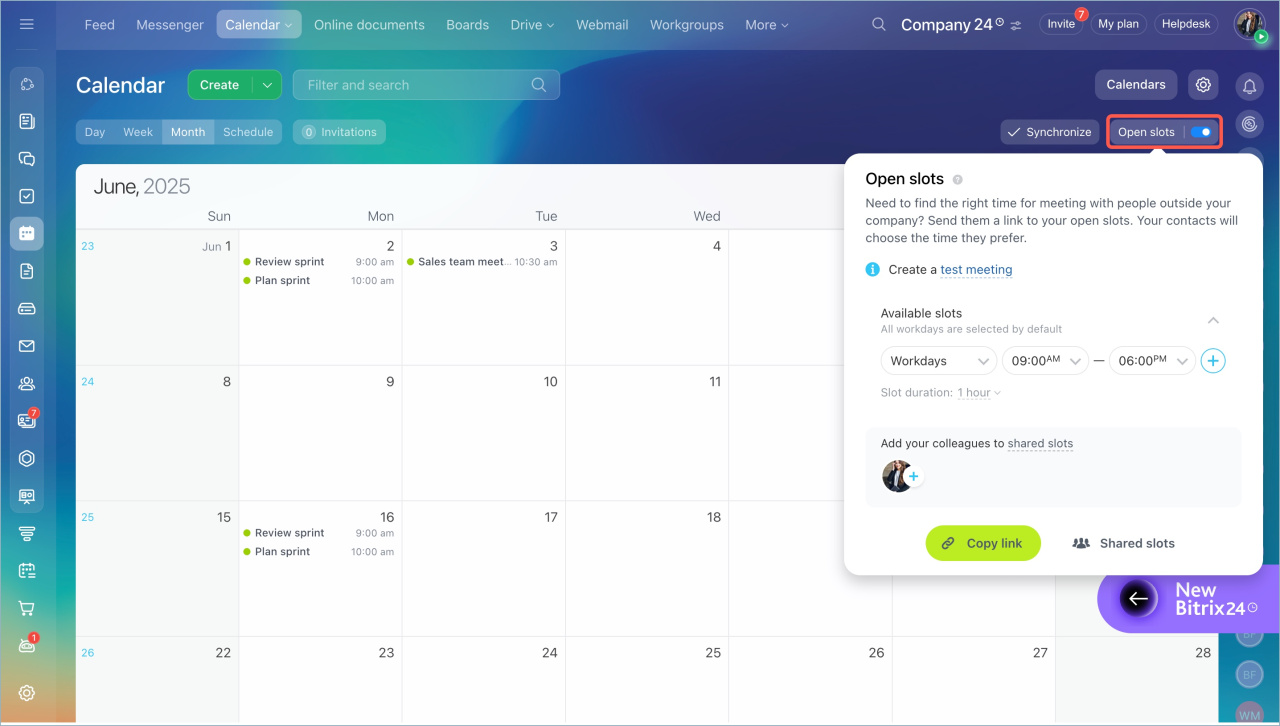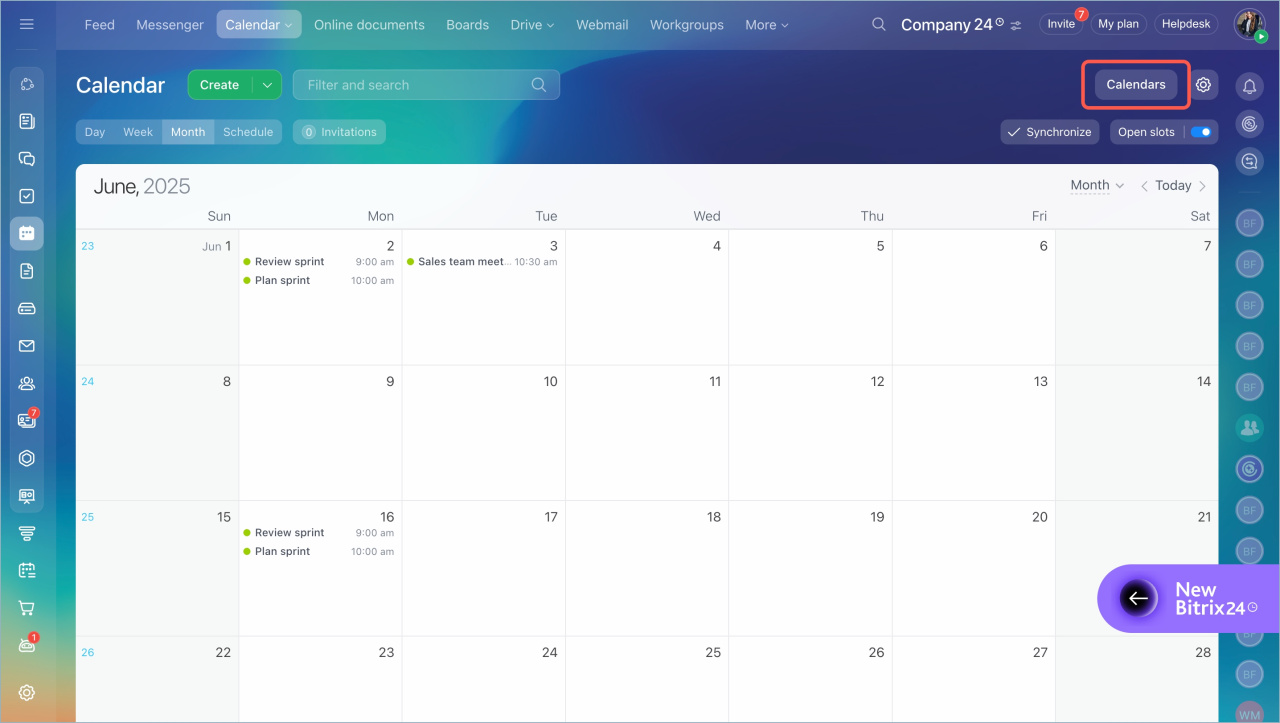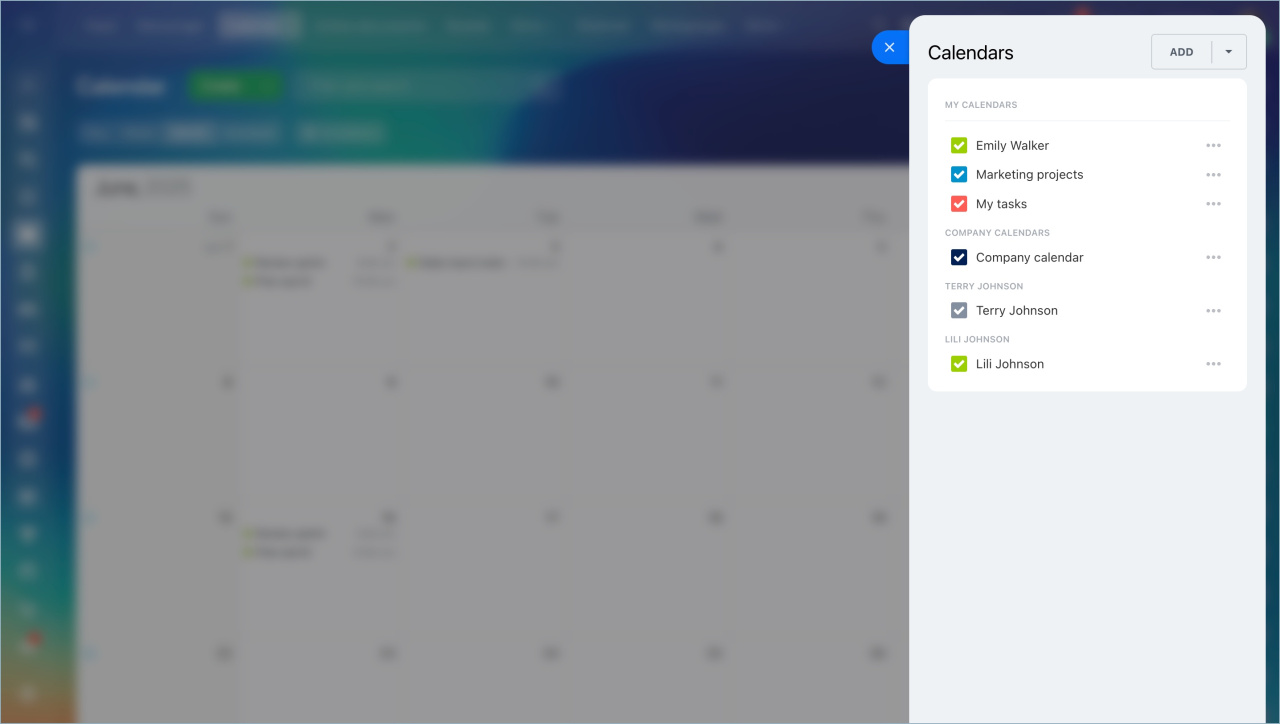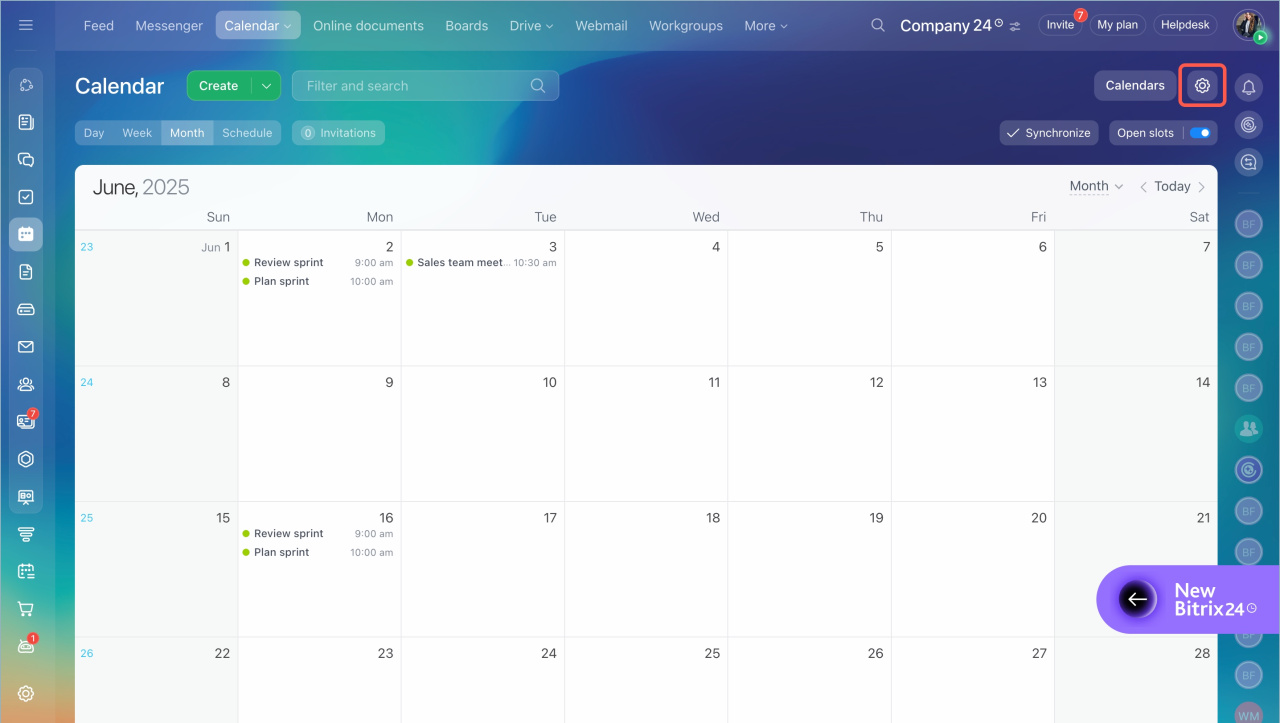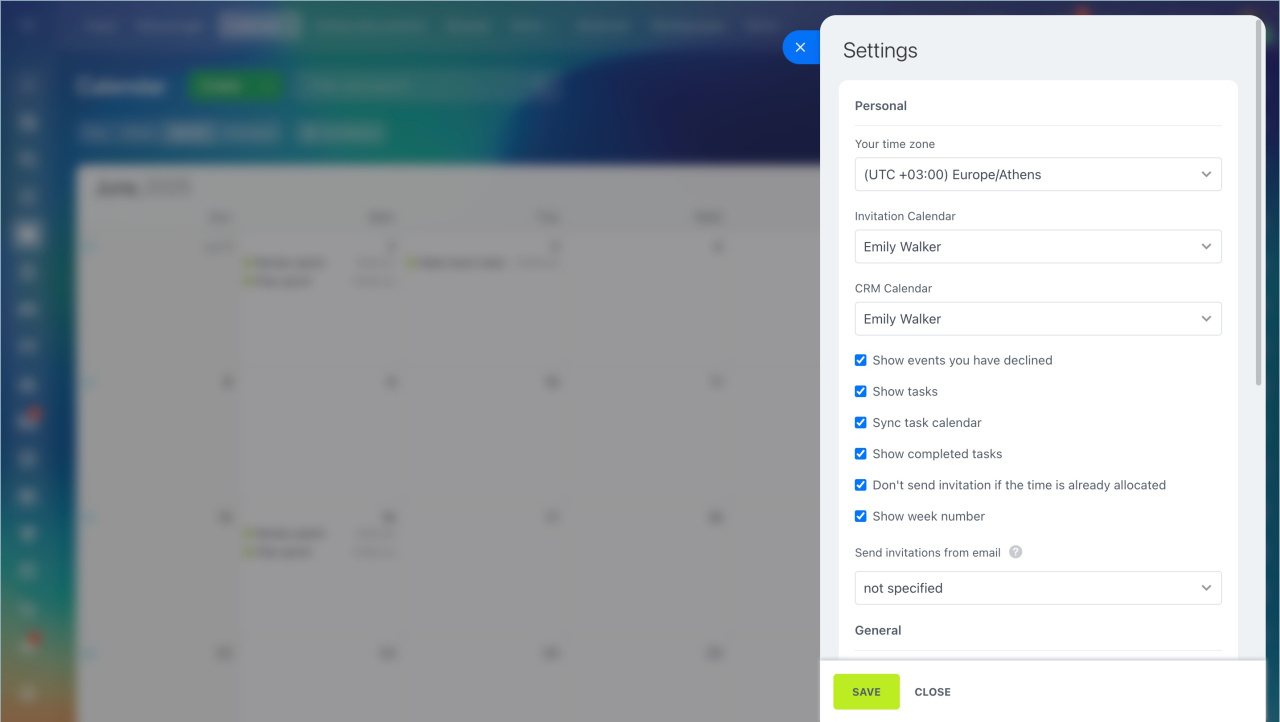Bitrix24 Calendar is a tool for planning meetings, tasks, and events. In your personal calendar, you can manage your schedule and invite colleagues to meetings.
Go to the Calendar section > Calendar > My calendar.
In this section, you can:
Create events. Plan personal meetings, invite colleagues and external users to work events. Click Create or select a date in the calendar and fill in the event details.
Create a calendar event
Select viewing mode. Choose how your schedule will be displayed: by days, weeks, or months. The Schedule mode shows a list of upcoming events by day without the full calendar view.
View invitations. See new events you have been invited to but haven’t accepted yet. The counter shows the number of pending invitations.
Search for events. Enter the event name or use filters to find what you need. For example, you can view events with specific participants or only declined meetings.
Sync calendars. Bitrix24 Calendar can be synced with calendars from other services, like Google Calendar. This helps consolidate all events in one place so you don’t miss important meetings.
Calendar synchronization in Bitrix24
Share open slots. Share your schedule with external users, like customers. Participants can select a convenient date and time for a meeting. The recipient of the link will only see your available and busy time slots, not event details.
Open slots in Bitrix24 calendar
Show and hide calendars. Add new calendars and choose which calendar events will appear in your schedule.
Add a new calendar
Add other users' calendars
Customize the calendar to suit your tasks and make it convenient for collaboration. Click Settings (⚙️) and adjust the parameters.
Calendar settings
- In your personal calendar, you can manage your schedule and invite colleagues to meetings.
- Go to the Calendar section > Calendar > My calendar.
- In this section, you can create events and invite participants, sync the calendar with other services, customize it for your tasks, etc.