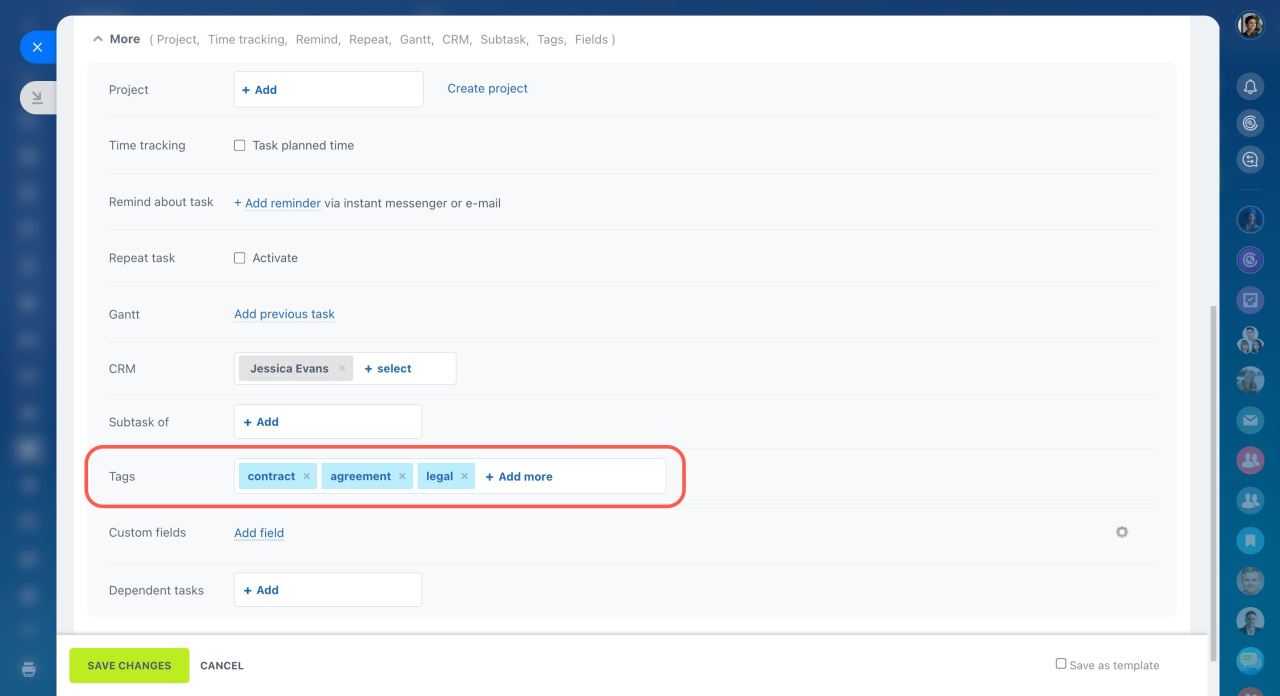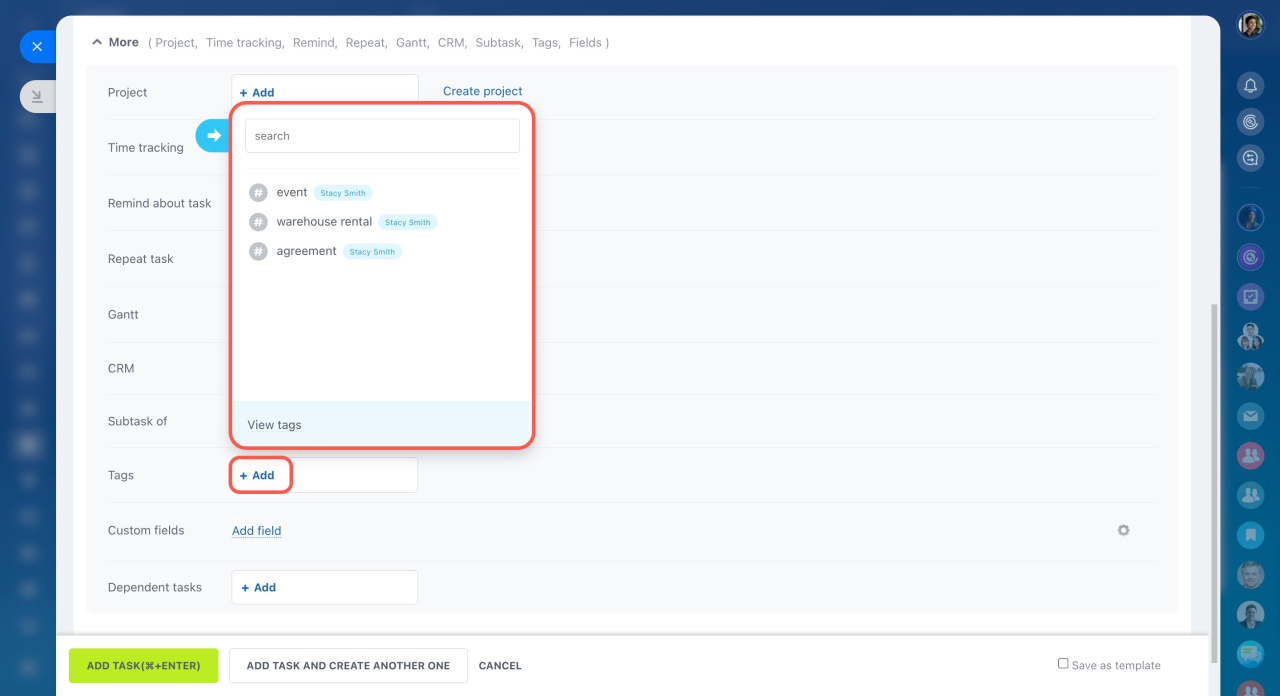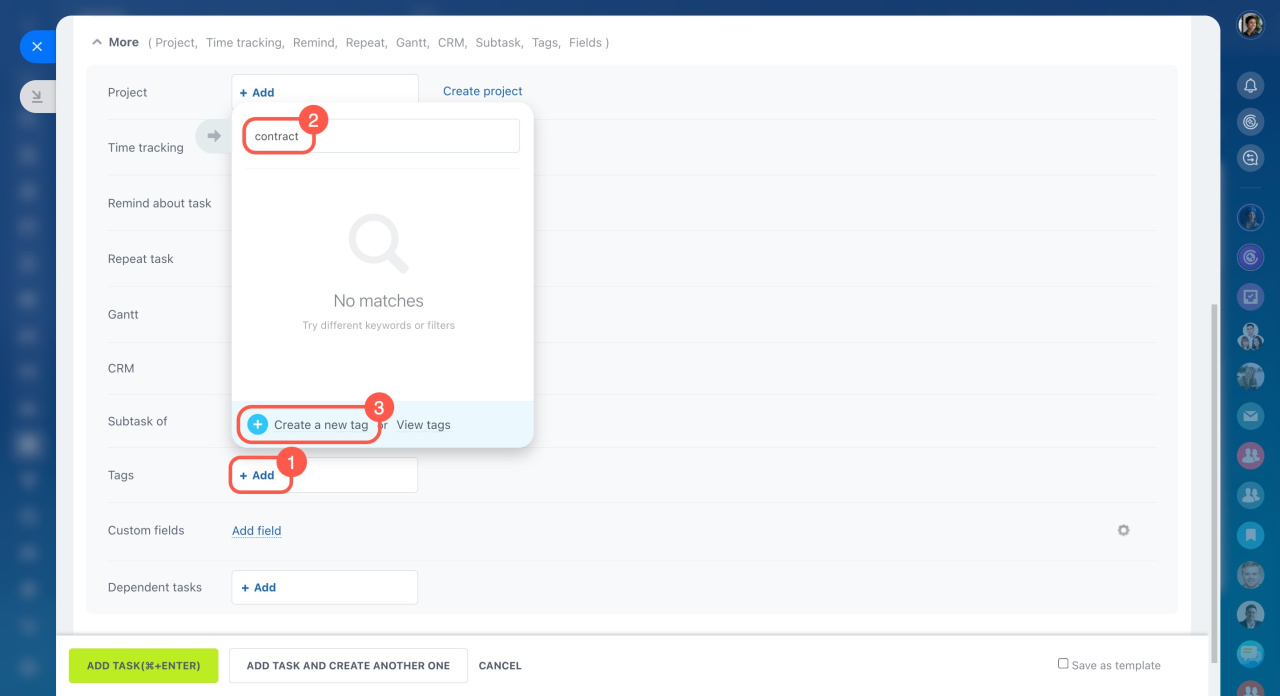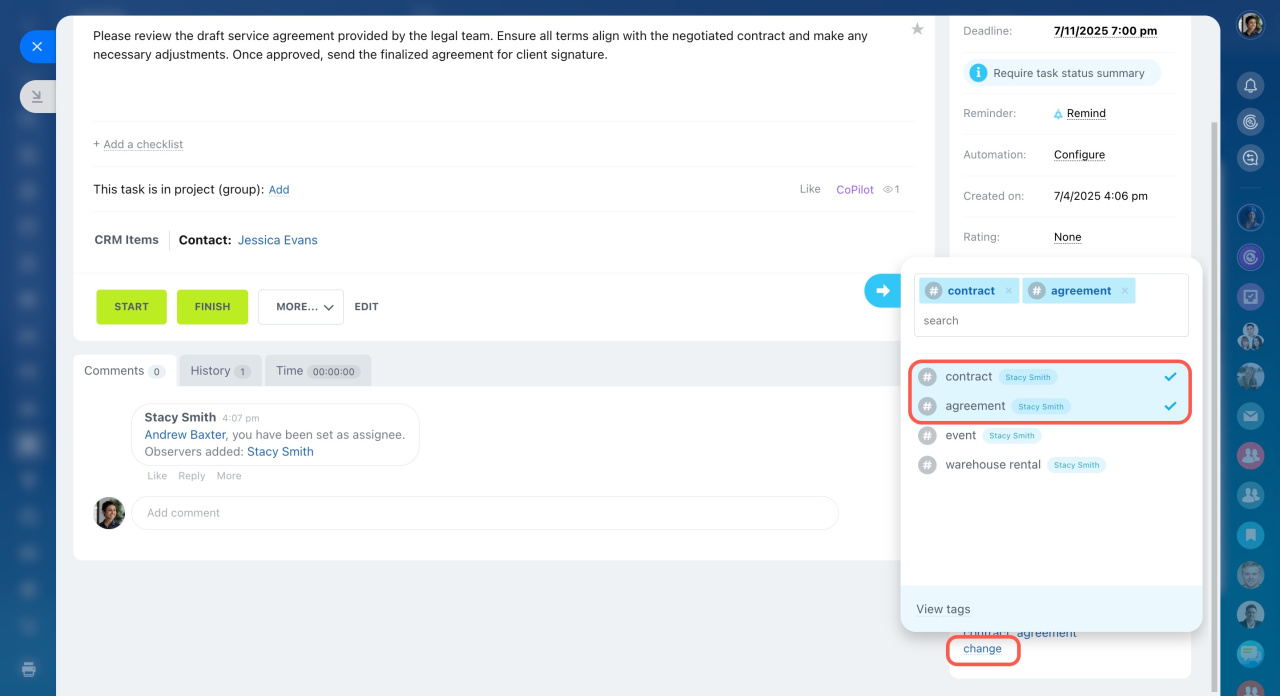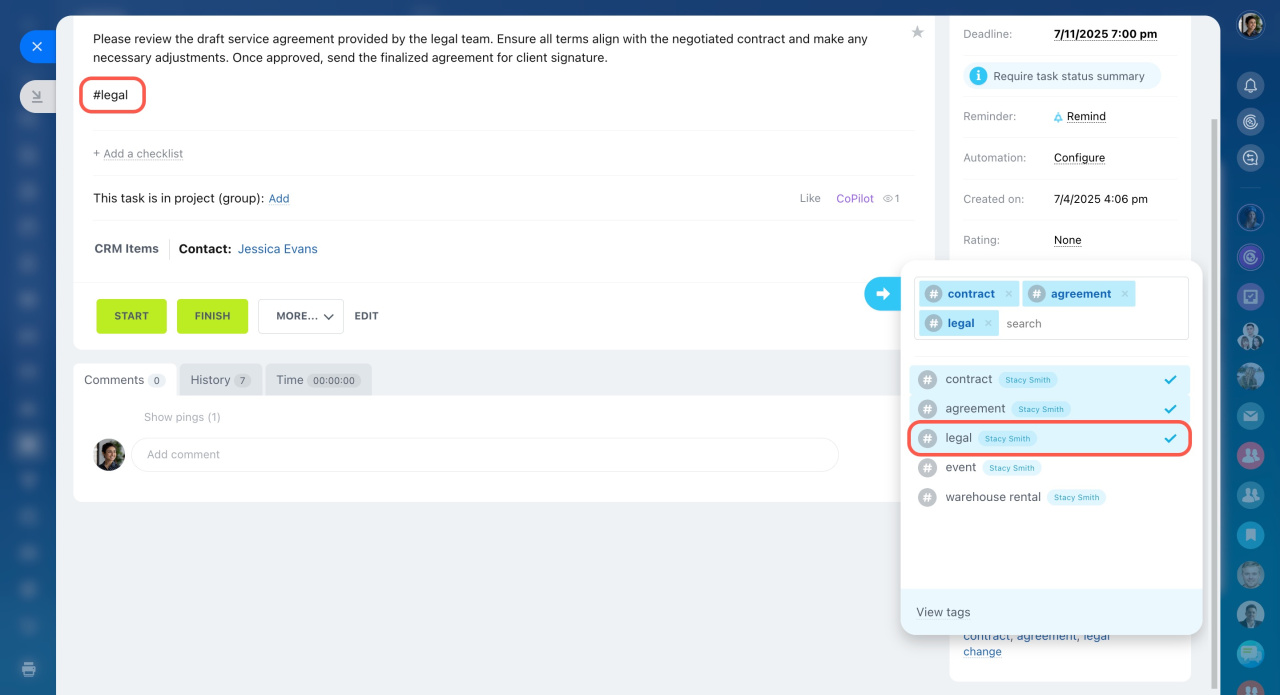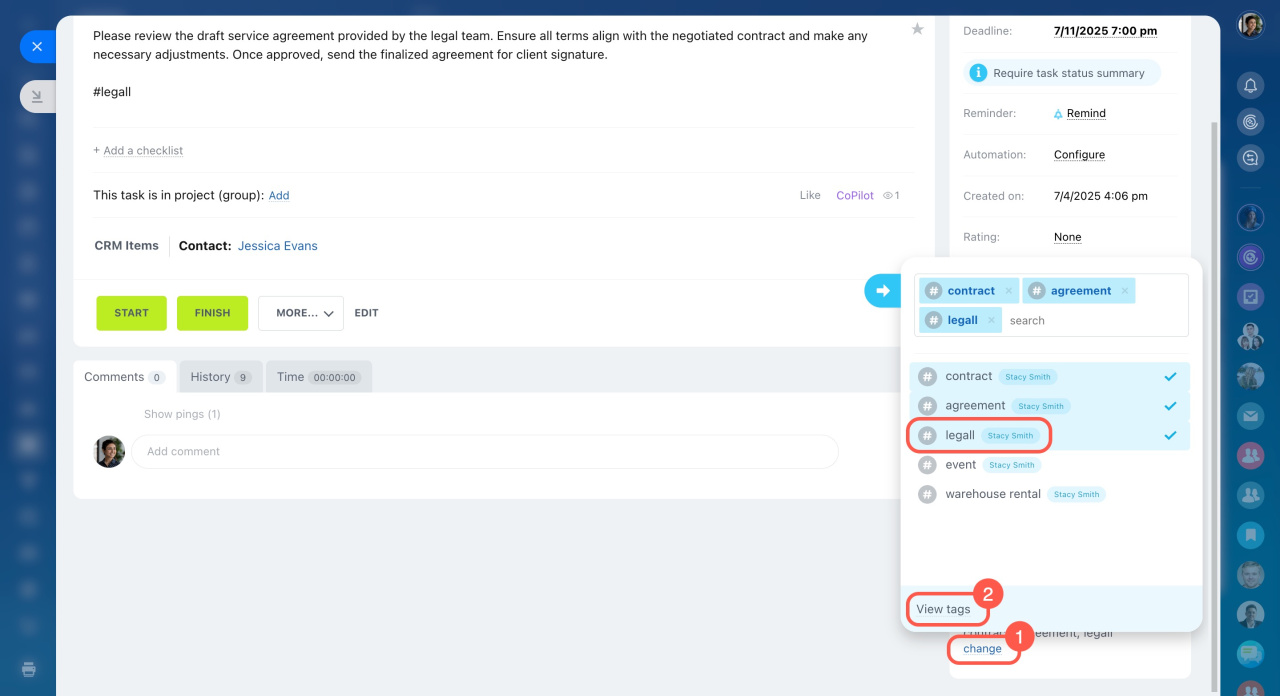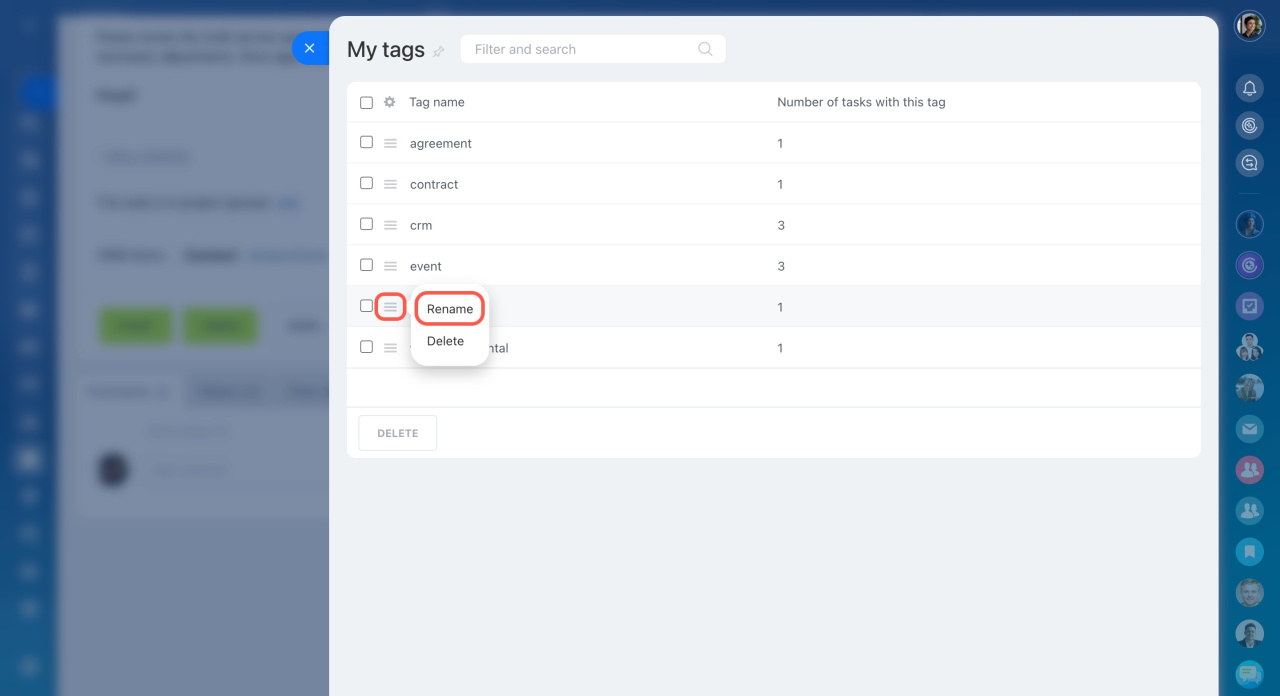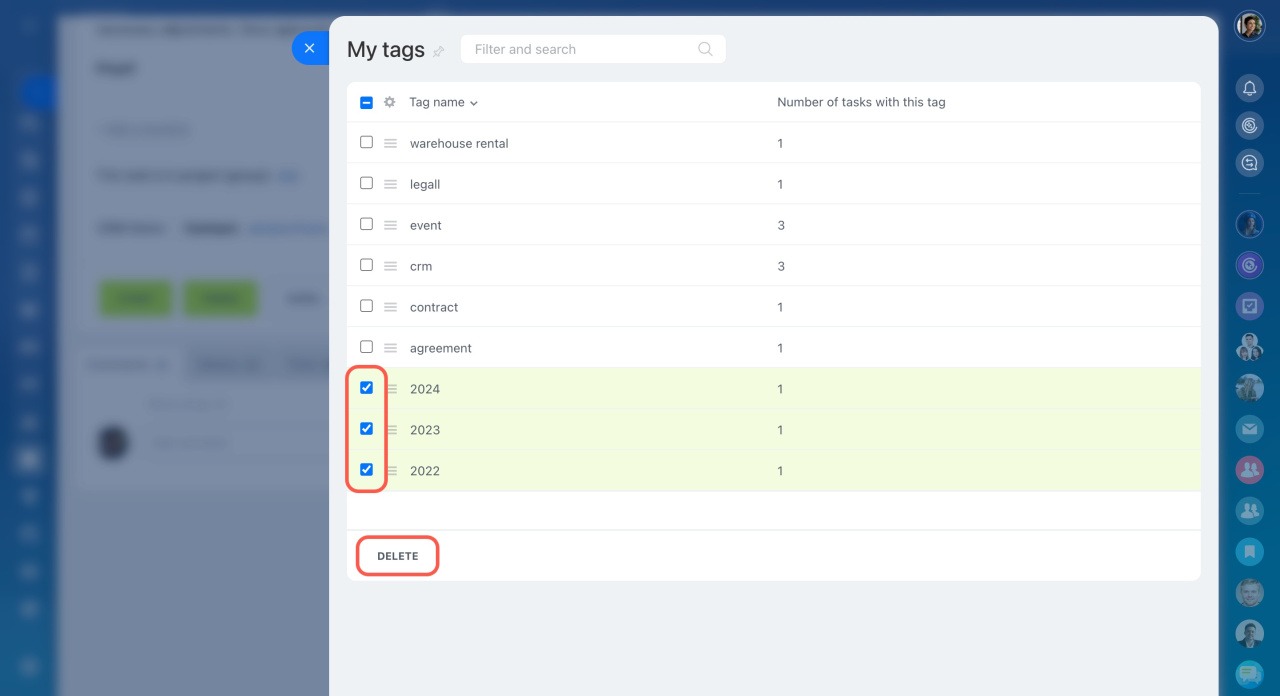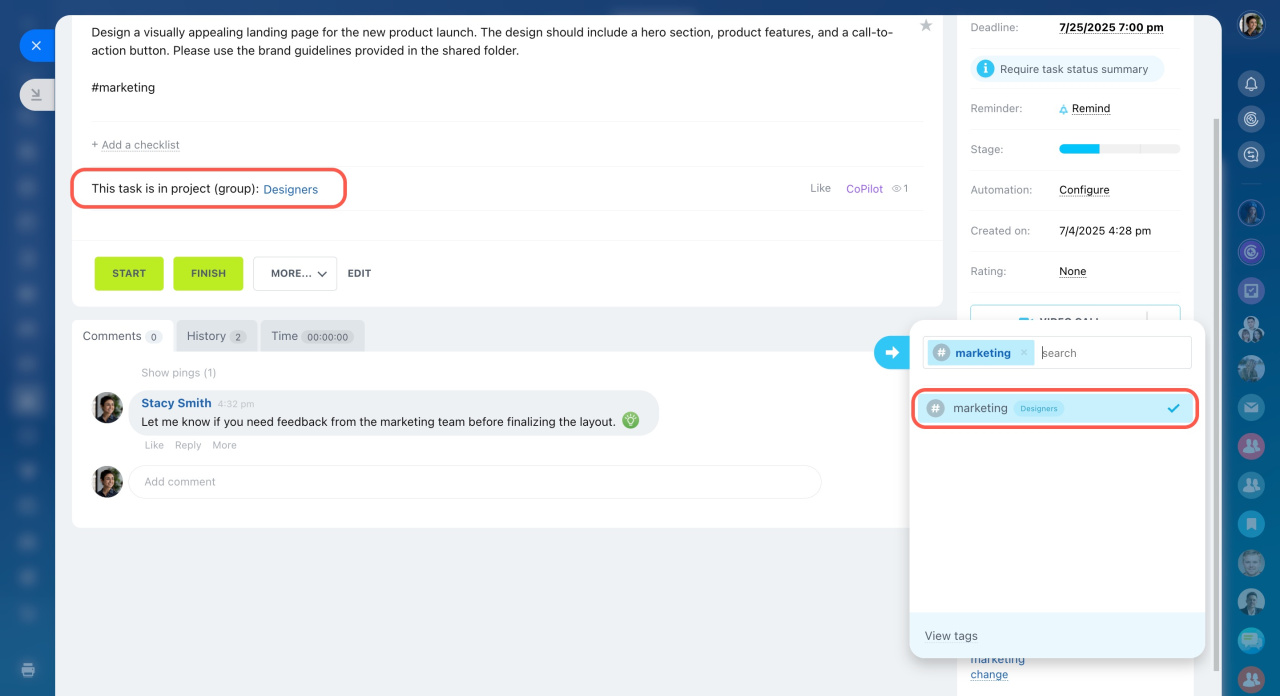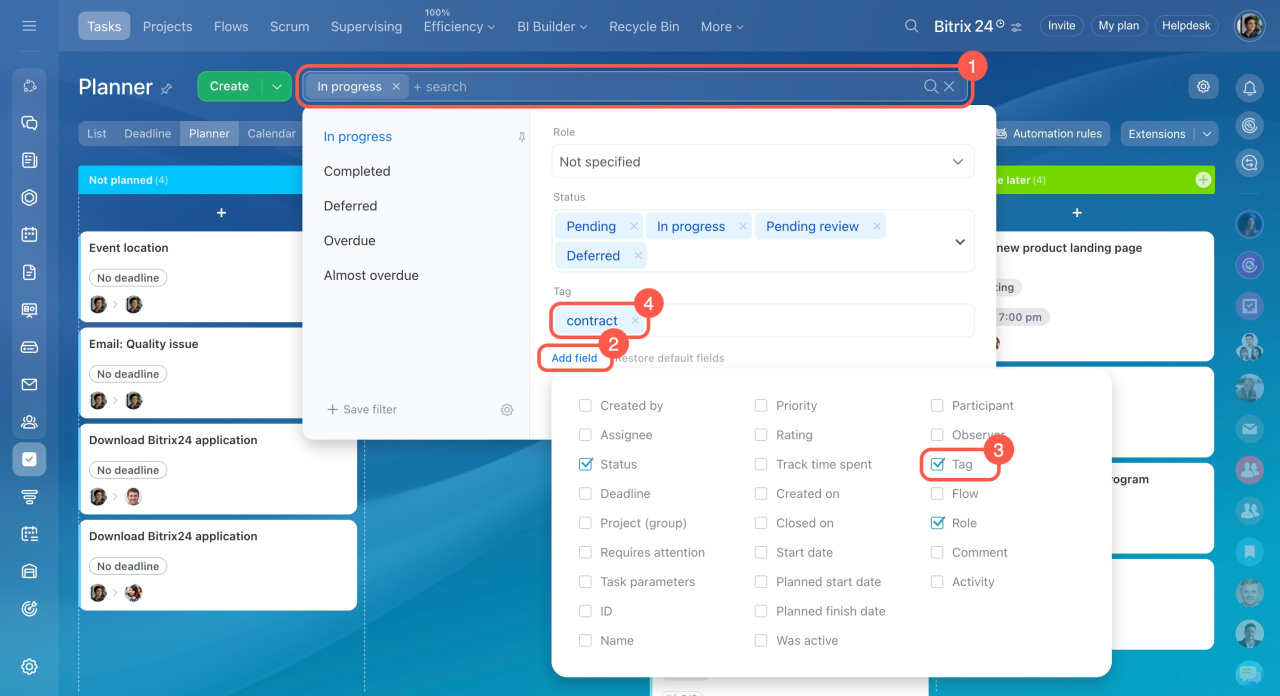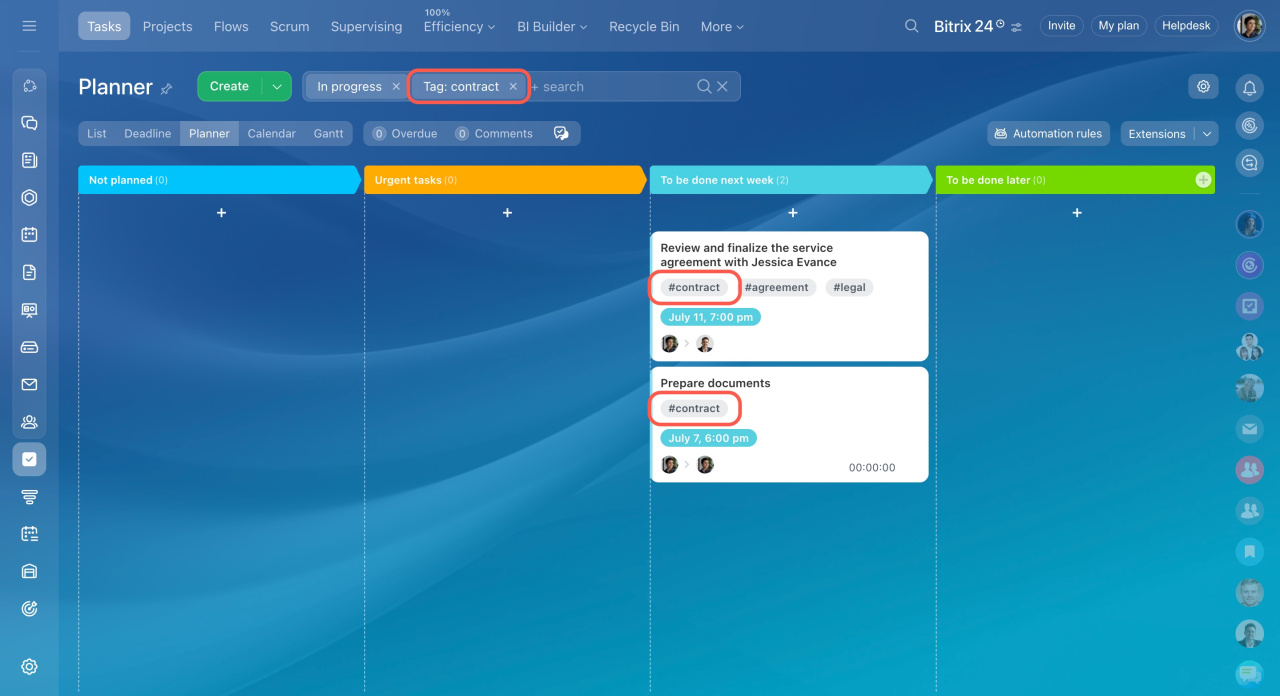Tag is a tool for managing tasks and projects. You can use it to classify, prioritize and filter tasks. You can work with tags in personal tasks and workgroup projects in Bitrix24.
Add tags to tasks
When creating or editing a task, open the More section and find the Tags field.
Click Add and select the tag from the list or create a new one.
The tags are shown in the lower right corner of the task form. Change them if needed.
Edit and delete tags
Suppose you made a mistake and created the wrong tag. Click View tags to edit it.
Click the action menu and select Rename.
You can also delete tags. Select the option in the menu.
- Only the tag creator can rename it.
- The administrator and the tag creator can delete it.
Tags in projects
If you add a tag to a task that is attached to a project, it becomes a group tag and all project members can use it.
The difference between personal tags and tags in projects:
- Employees with the right to edit tasks in the group can add tags.
- Employees with the right to edit tasks in the group can remove the tag from the task.
- Tags in the workgroup can be edited by: an administrator, a project owner, a moderator, or a scrum master, if you work in scrum.
- An administrator, a project owner, a moderator, and a scrum master can delete the tag completely.
Filter tasks by tags
To filter tasks by tag, click on the search bar, add the Tag field and specify the tag.
The tasks with the specified tag will be shown.