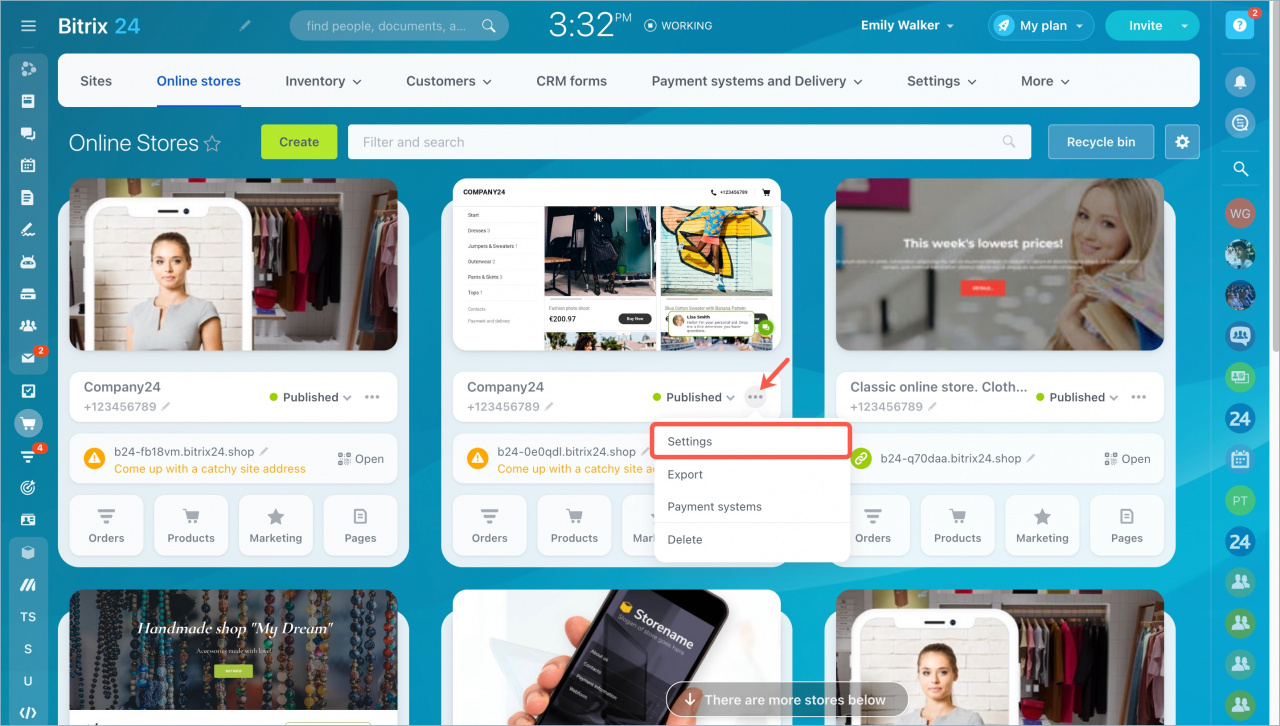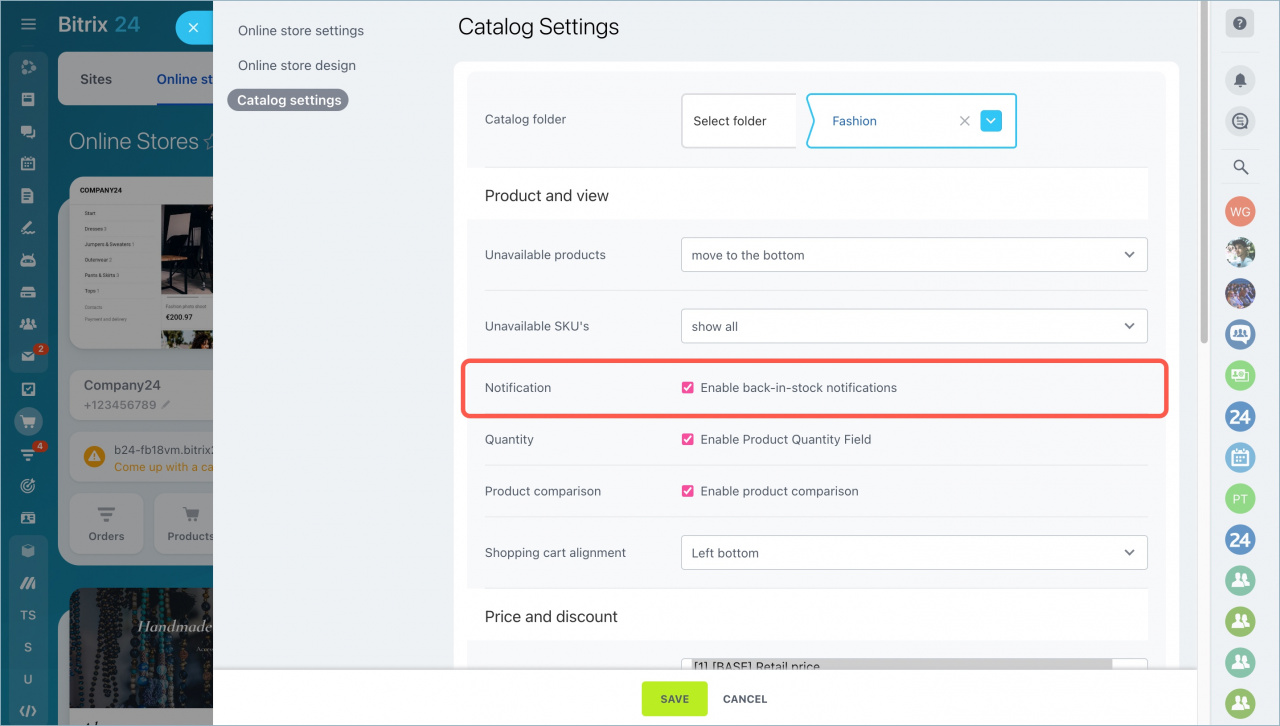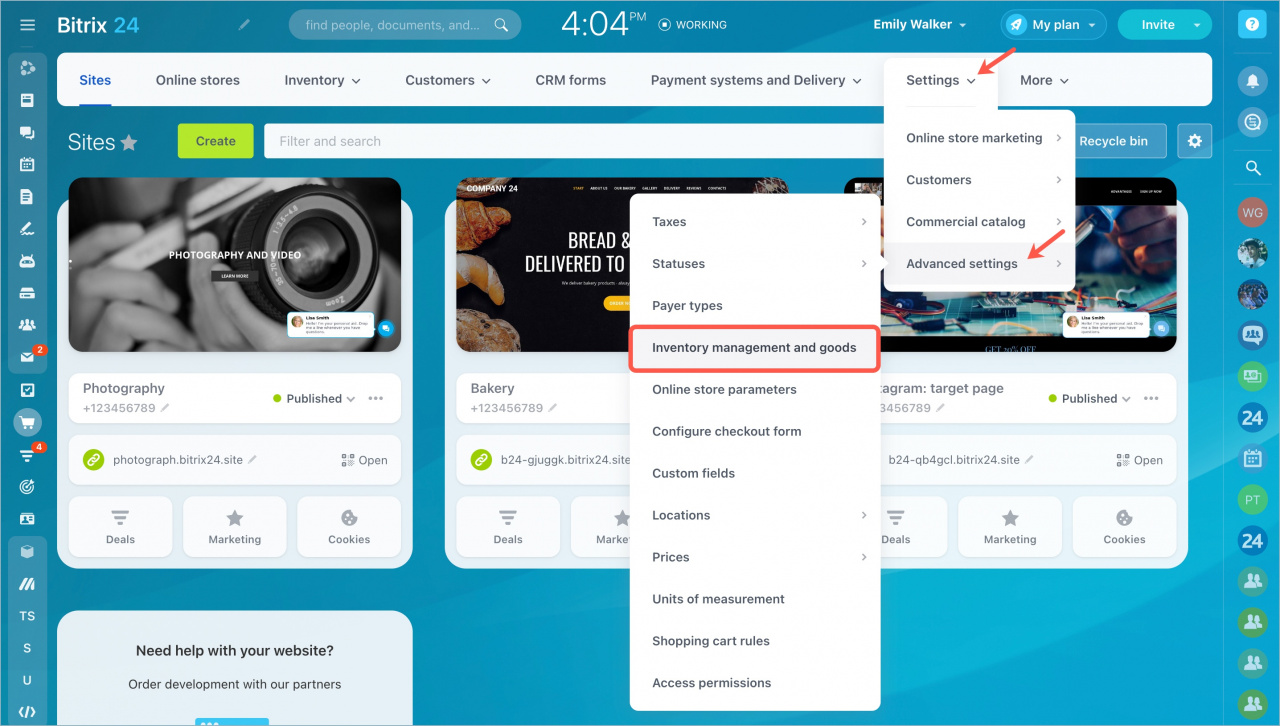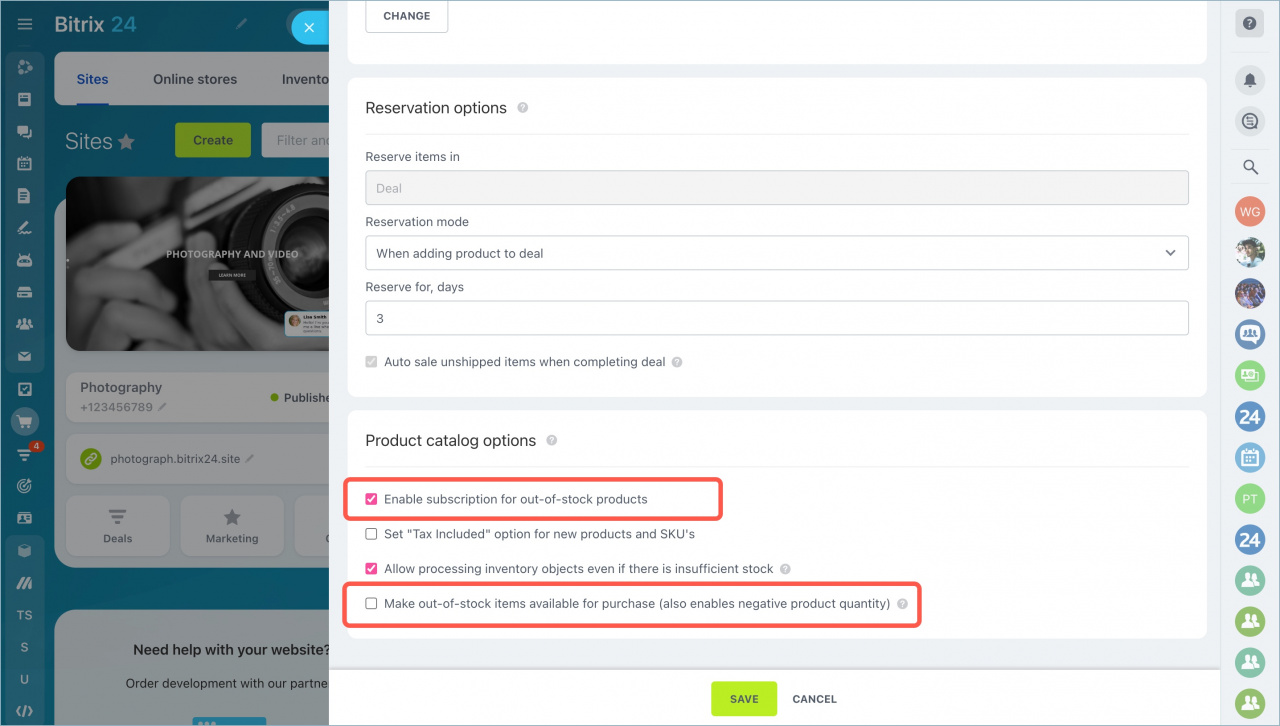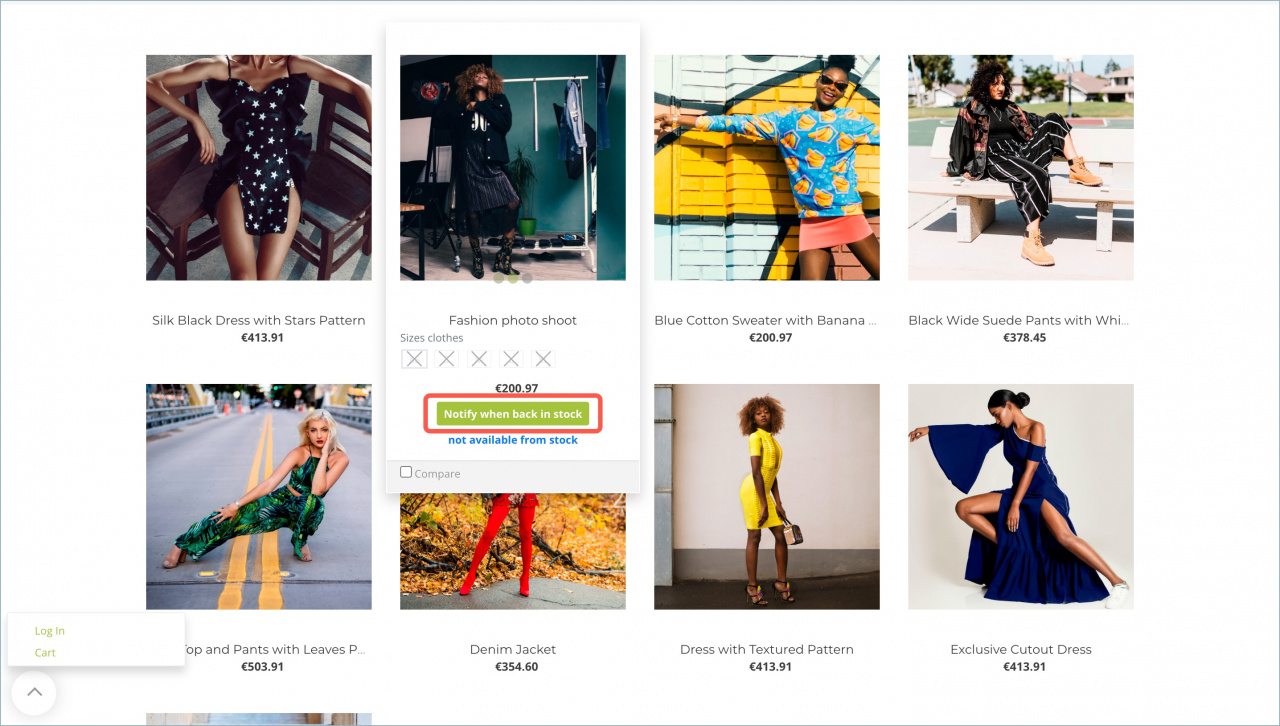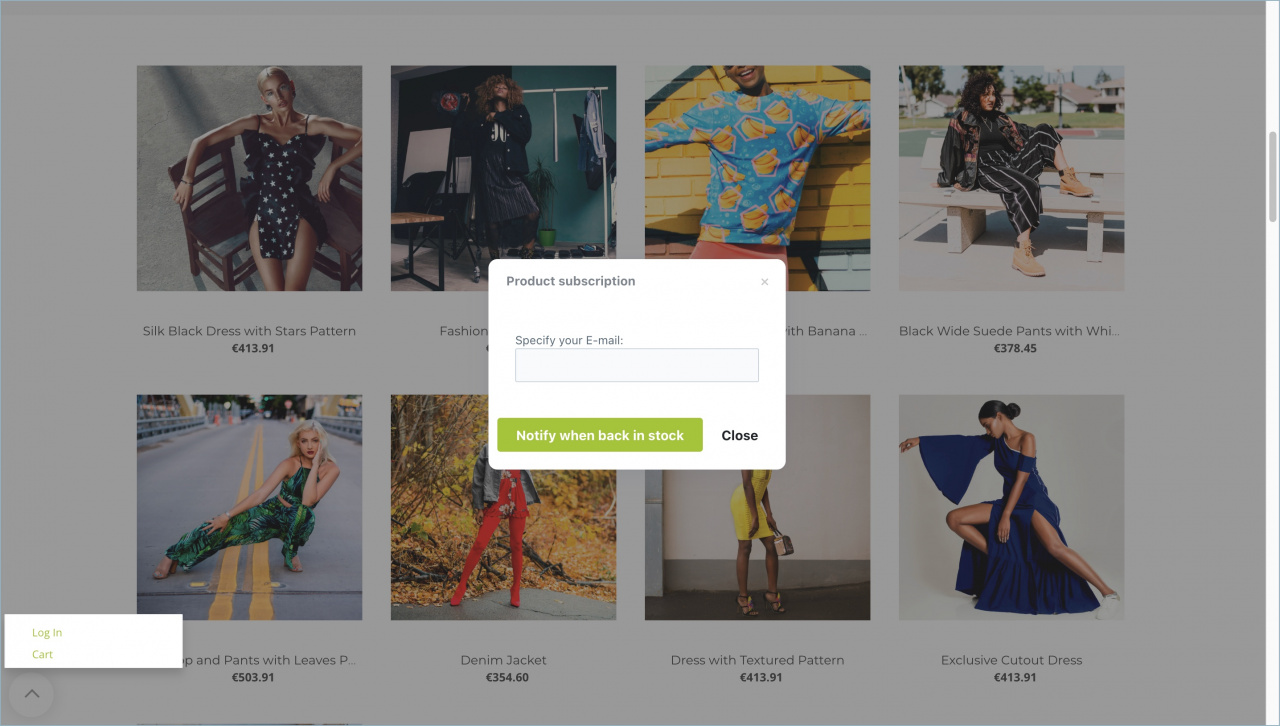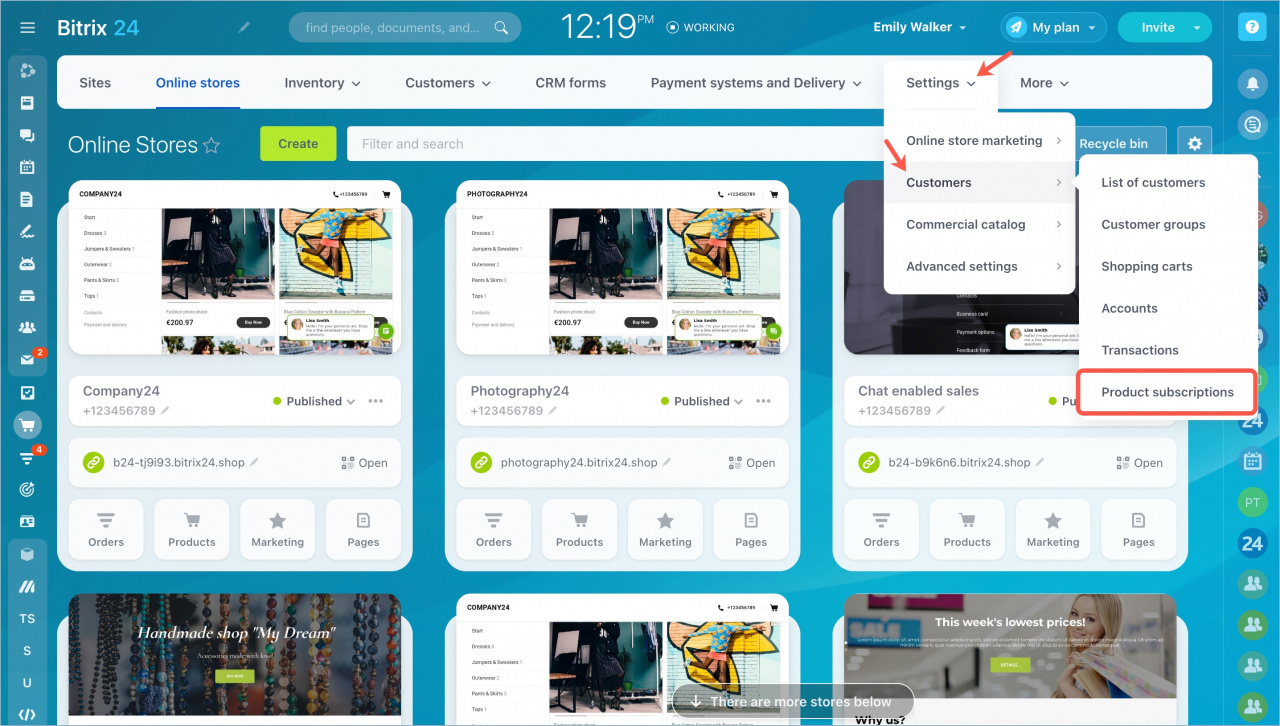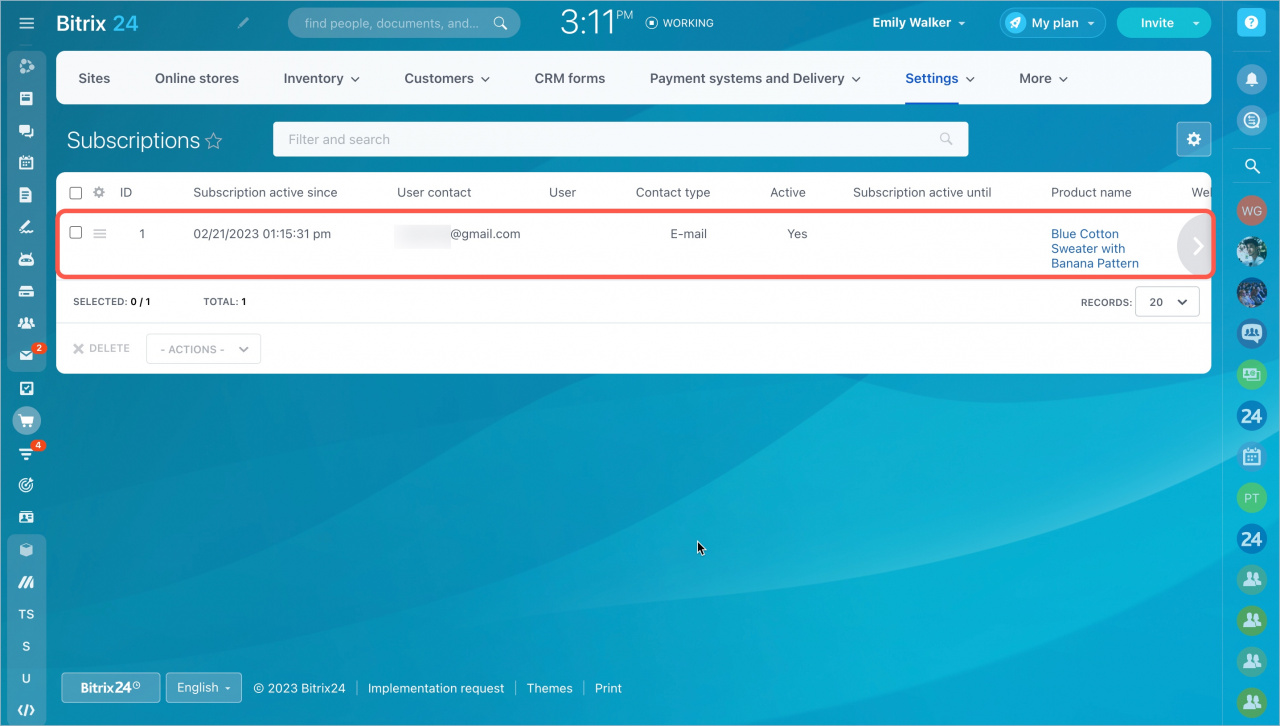Enable the Product subscription option, so your customers can be notified when your product is back in stock. You will be able to estimate demand if you have the information about the number of customers who have signed up for an item.
Go to the Sites and stores section > Online stores. Click on the dots and select Settings.
Open the Catalog Settings tab and check the Enable back-in-stock notifications option in the Notification field. Don't forget to save changes.
Go to the Inventory management settings. They can be found in the Sites and Stores section - Settings - Advanced settings - Inventory management and goods.
Check the Enable subscription for out-of-stock products box and disable the Make out-of-stock items available for purchase (also enables negative product quantity) option.
Once you have completed all the settings, the Notify when back in stock button will appear in the product form.
If the customer is authorized, then after he/she clicks the button, a notification about the successful subscription to the product will appear. If a customer is unauthorized, he/she needs to enter his/her email address to receive a notification.
As soon as the product is in stock, the customer will receive an e-mail with a link to the product.