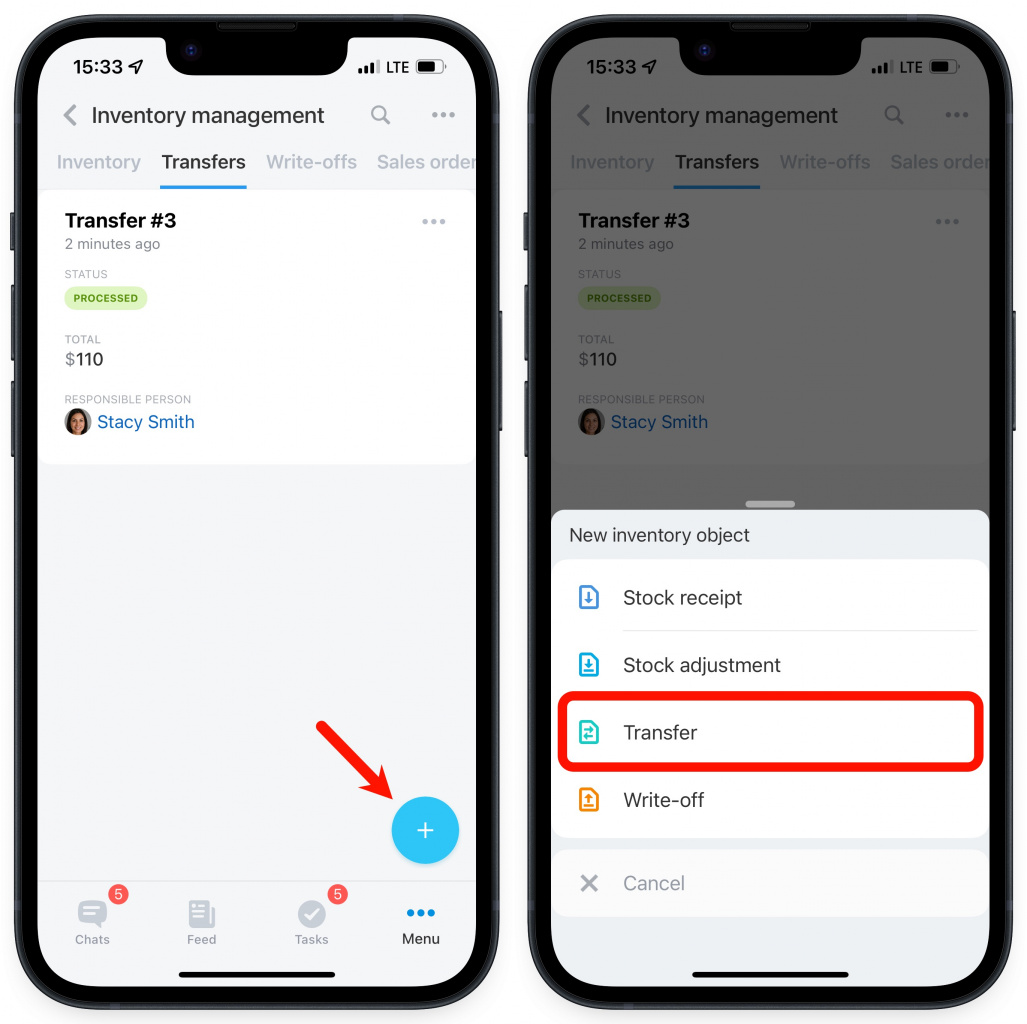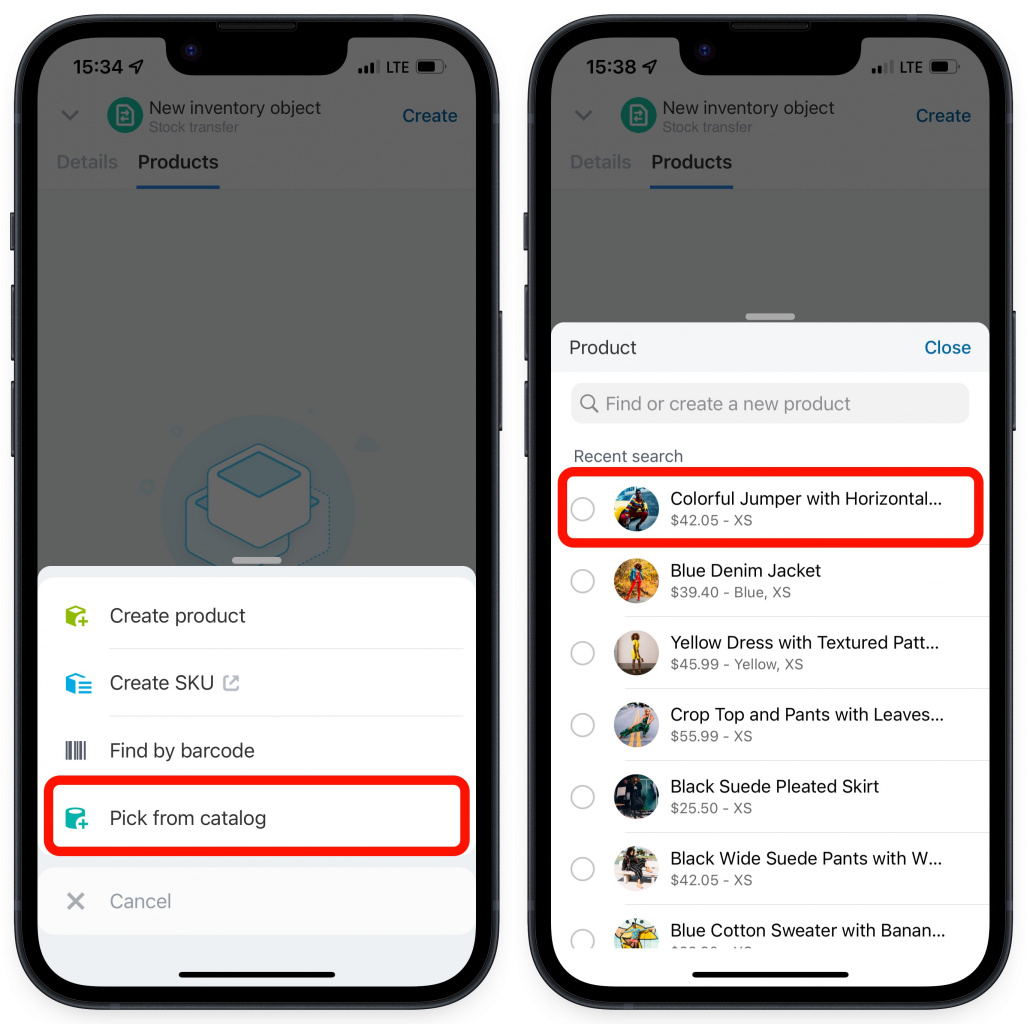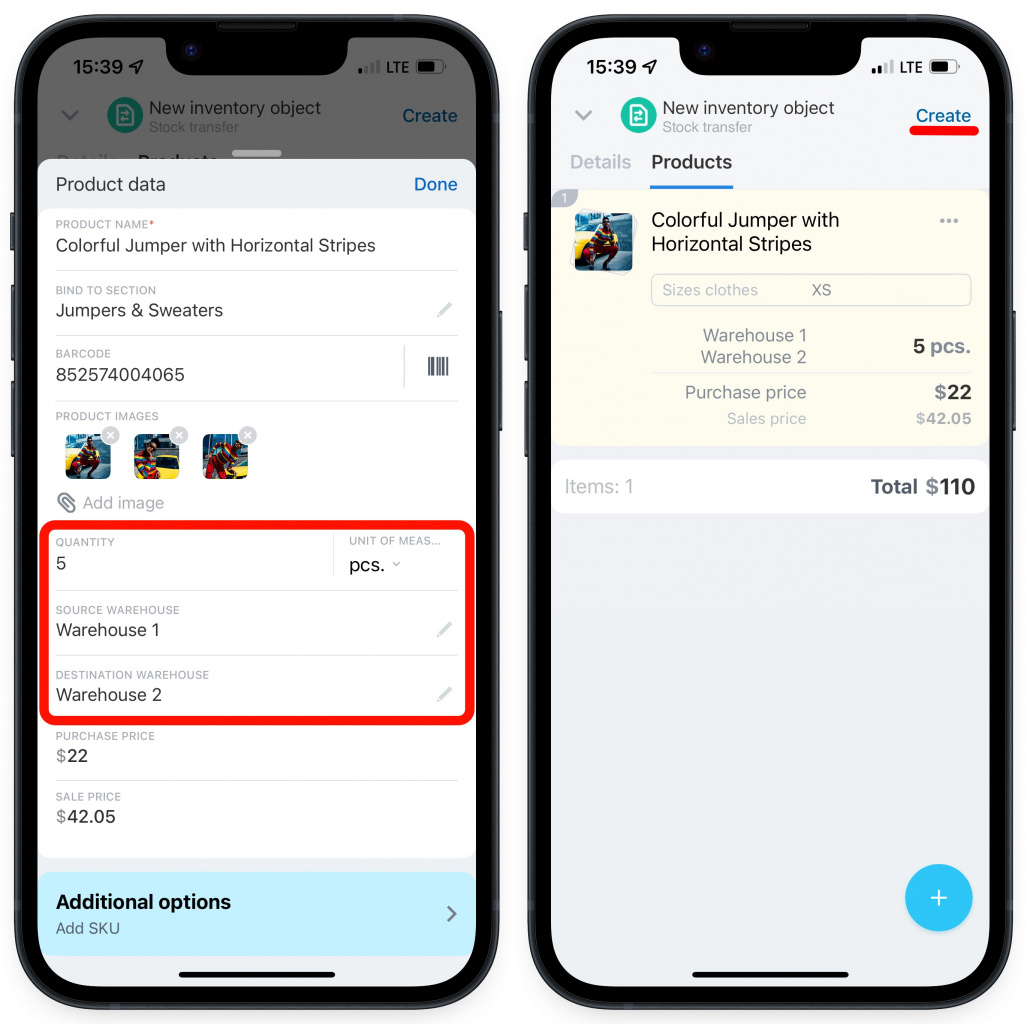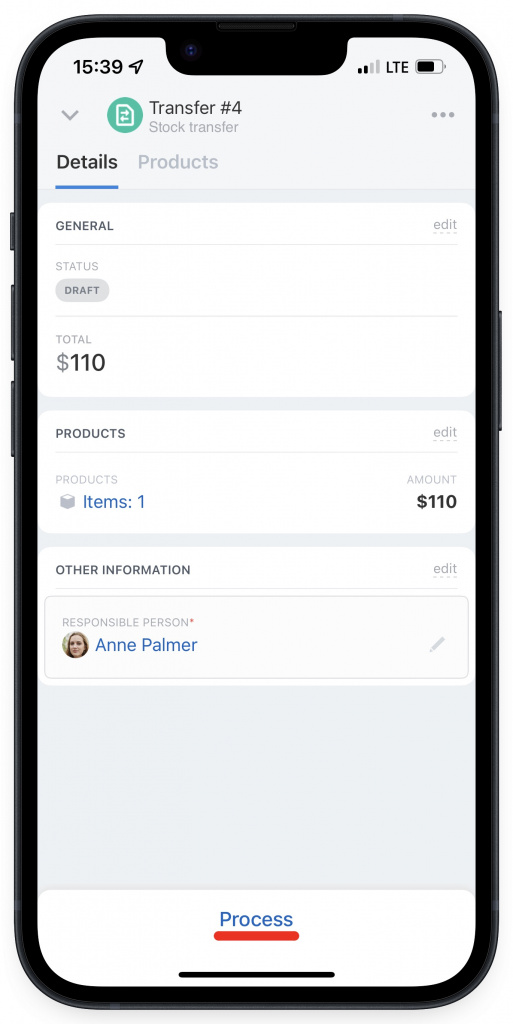To organize inventory management properly, it is important to track all the movements of the products between warehouses. You can display the following information in the transfer document: where the products are, when they were transferred there, and also their quantity and price. Thus, it will be easy to distribute the products between the warehouses in time.
In Bitrix24 Mobile app, you can create a transfer document even being away from your workplace.
How to create a stock transfer
To create a document, click the + button in the bottom right corner and select Transfer in the list.
Then select the products. In the Mobile app, you can create a new product, find a product by barcode or pick a product from the catalog. Let's see how to work with the transfer document by picking the product we need to transfer from the catalog.
Enter the quantity of the product you need to transfer. Specify the source warehouse and the destination warehouse, then click Create.
The document will be saved as a draft. When the product is actually transferred to another warehouse, process the document.
Recommended articles: