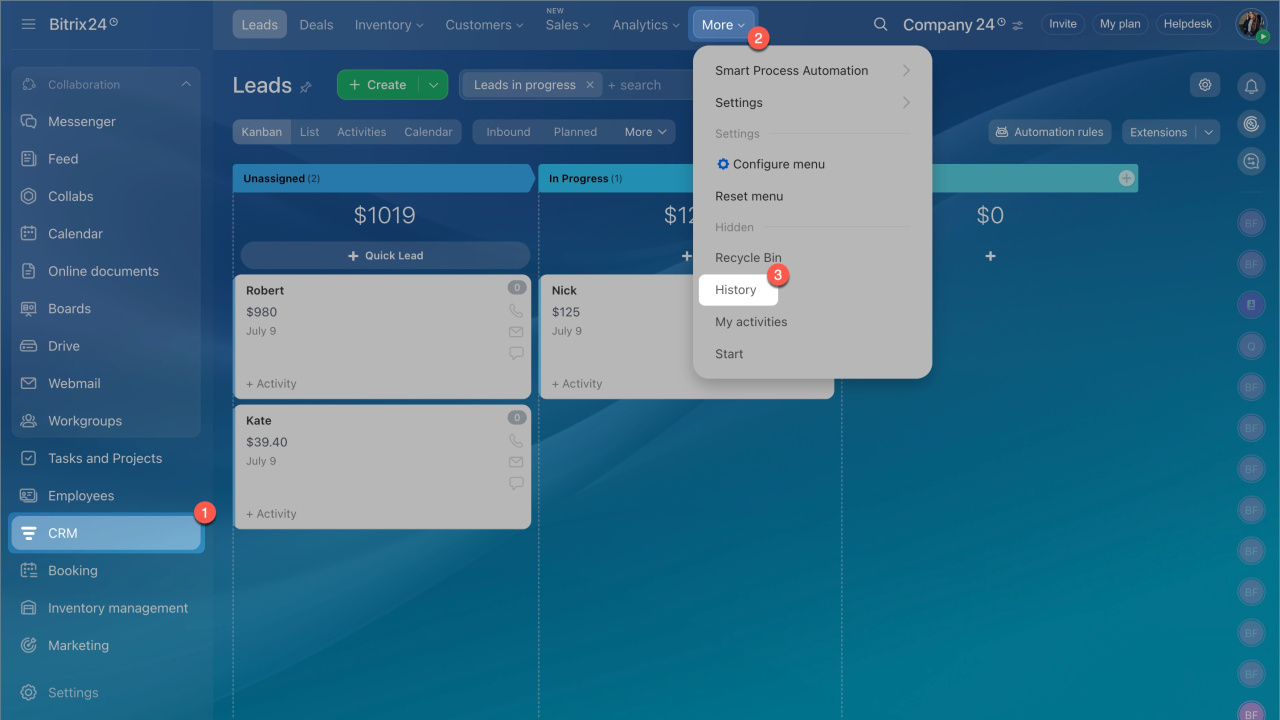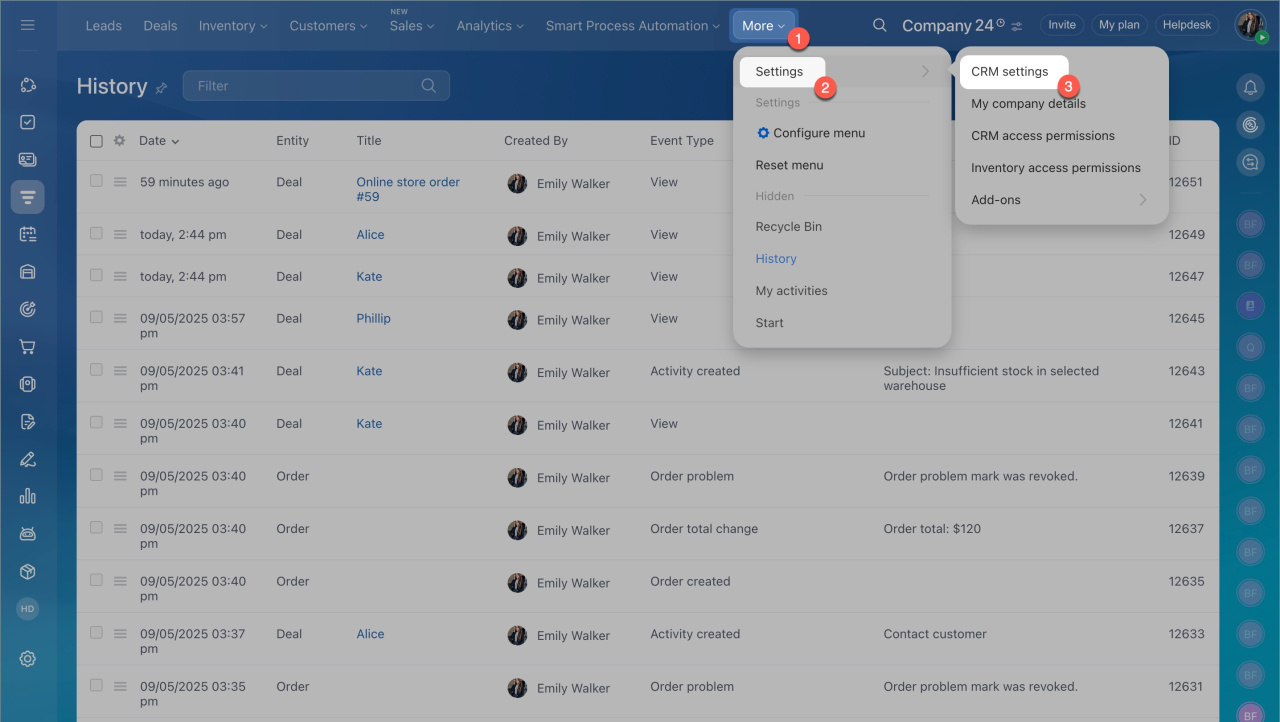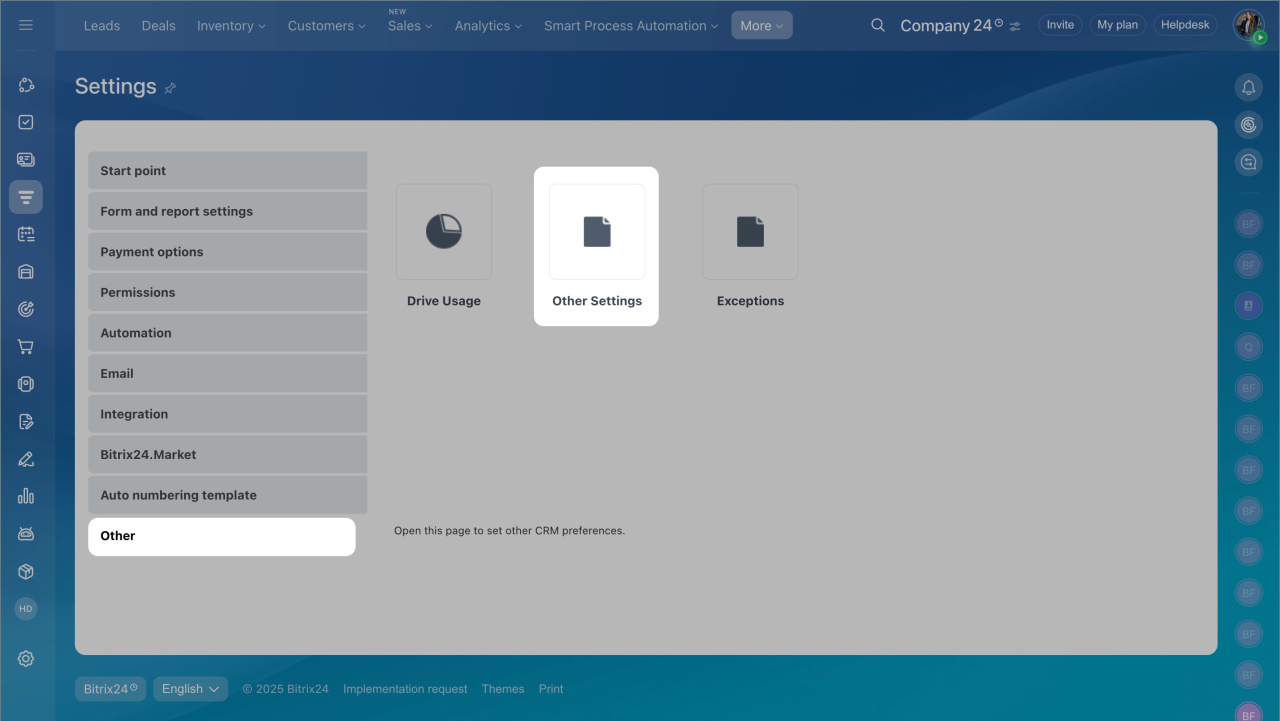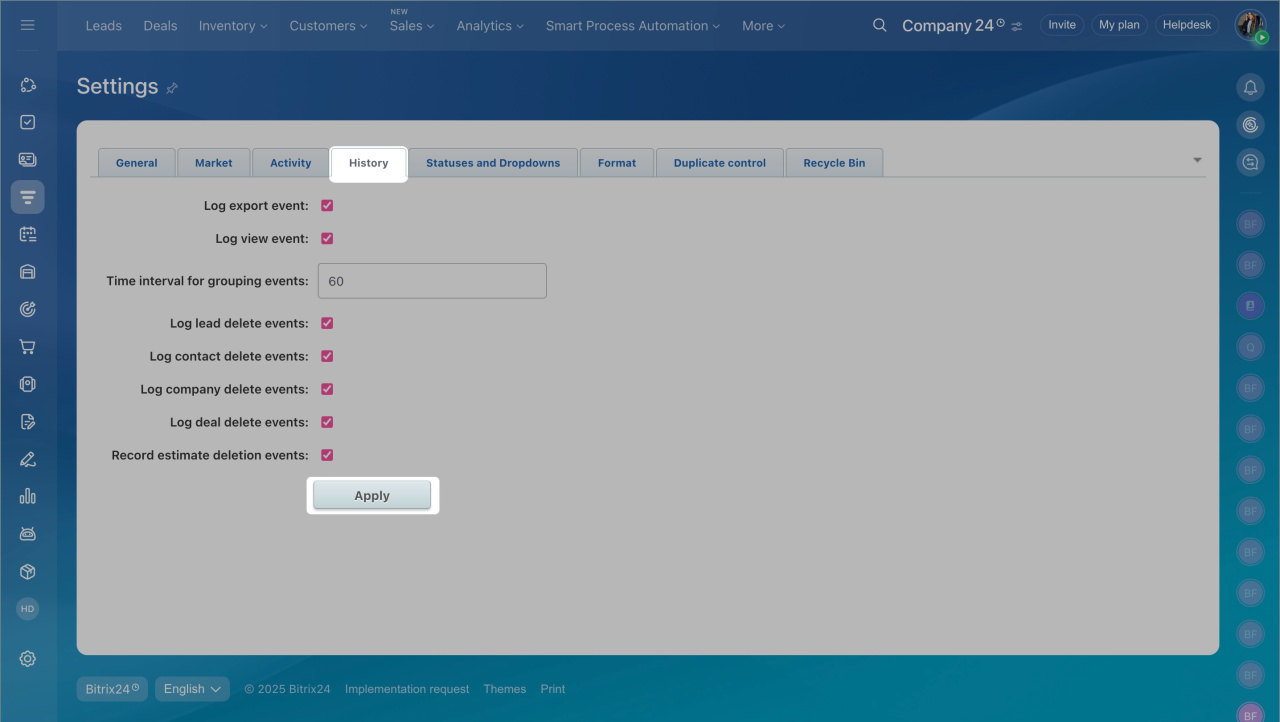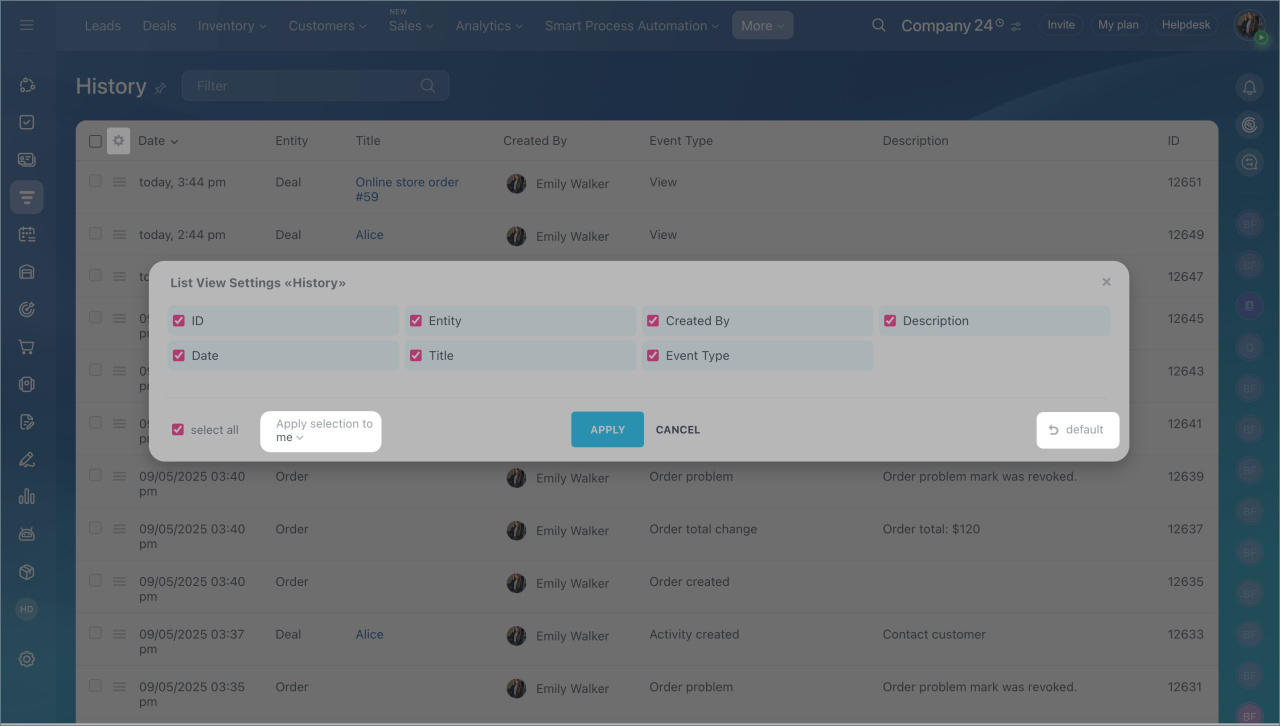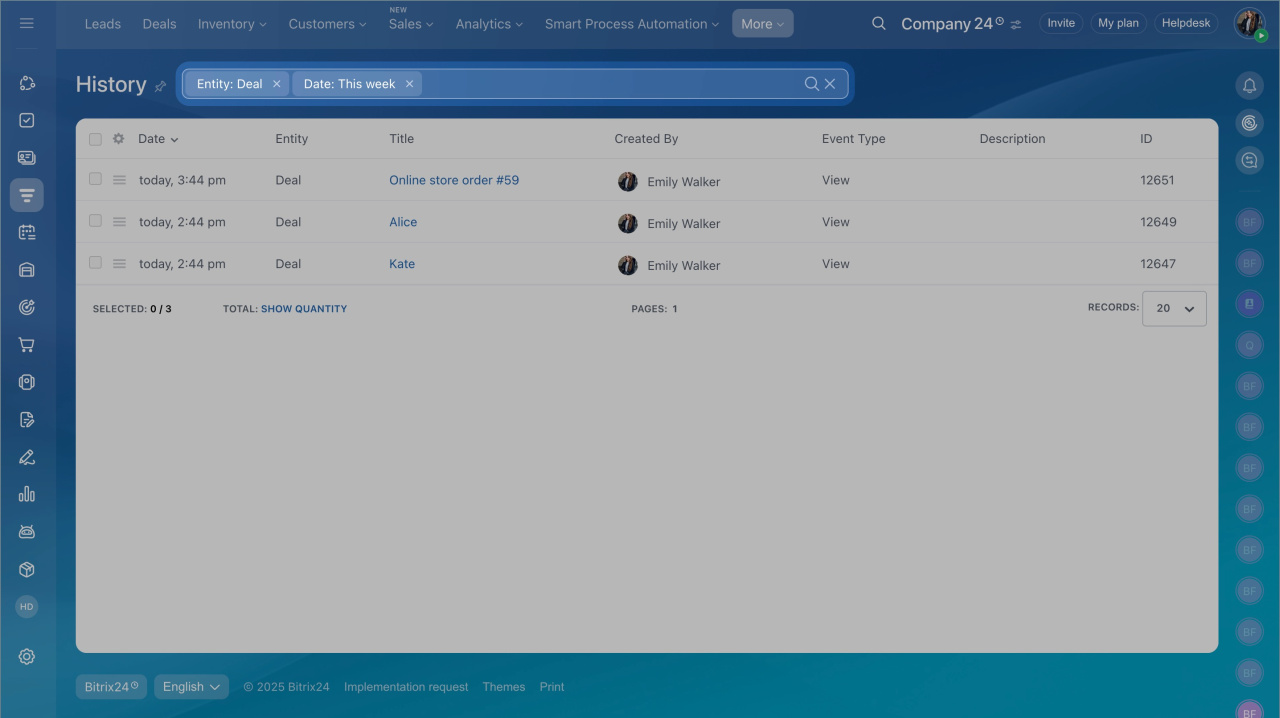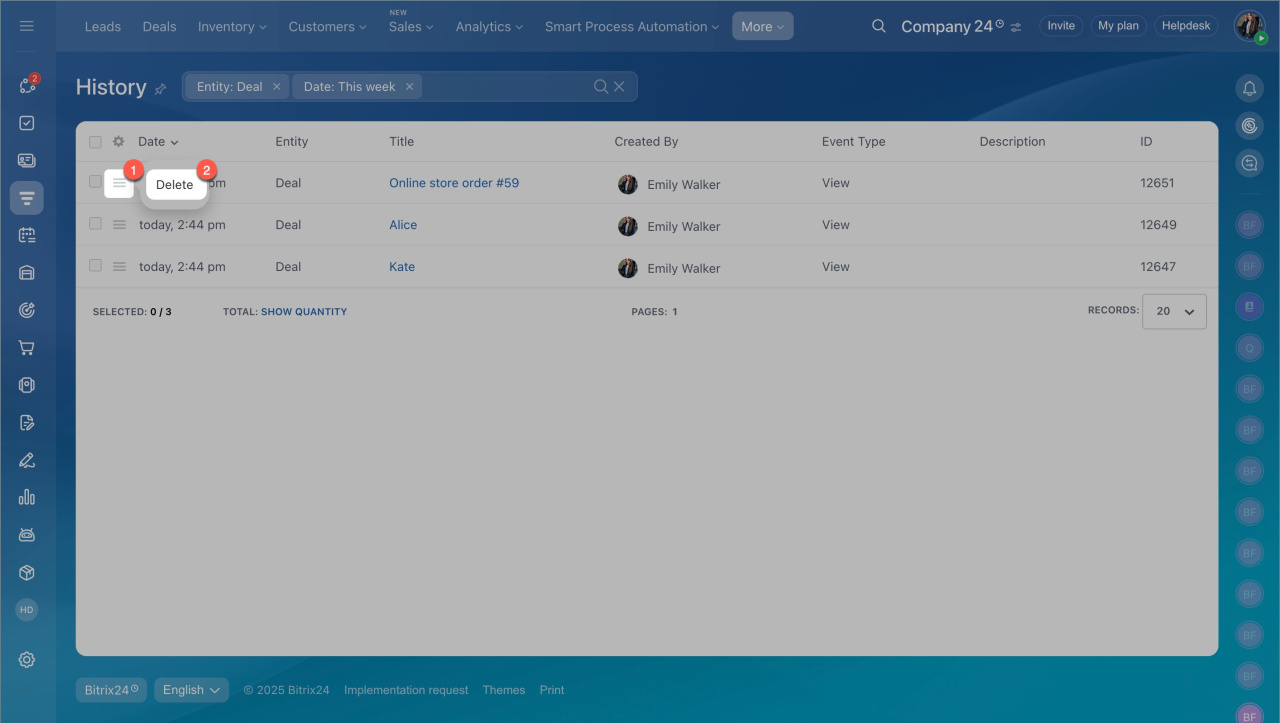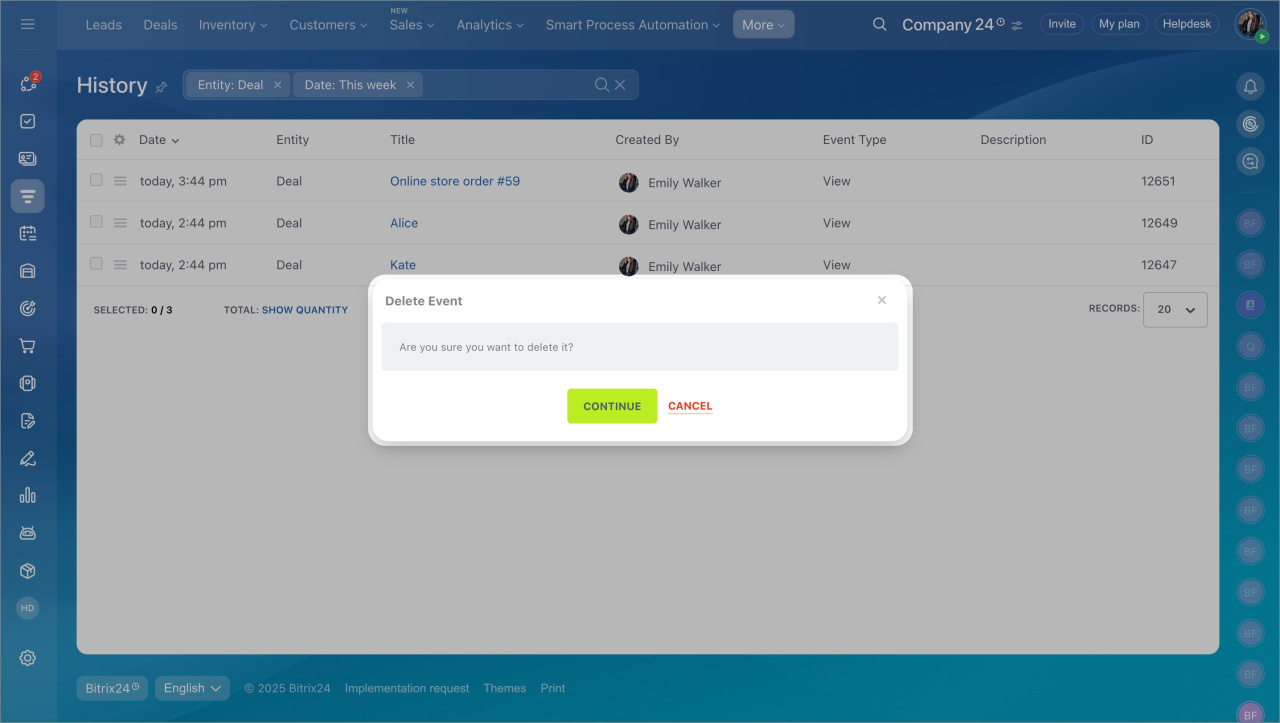The CRM history keeps records of significant changes to items, like exporting contacts or updating field values. This allows you to monitor activities connected to clients and deals.
The Bitrix24 administrator can view all changes in the CRM history. Other users have access to specific CRM items.
Access Permissions in CRM
Pricing page
In this article:
- What changes are visible in the history
- Find a record in the history
- Delete a record from the history
Go to the CRM section > More > History.
What changes are visible in the history
By default, the history shows records of the following changes:
Actions with CRM items
- CRM item form viewed.
- CRM item form exported.
- Field values changed: name, deal stage, responsible person, comment, status, phone, work email, type, source, completion date.
- Added or removed links with other CRM items: contact, company, lead, deal, invoice, estimate, or SPA.
Actions in the timeline
- Created item: universal activity, task, call, email, or document.
- Email sent.
- Email deleted from the timeline.
Actions with products
- Product added.
- Field values changed: product amount or quantity.
- Calculation mode of the Amount field changed.
If necessary, you can disable the saving of certain records in the history:
- Go to the Settings > CRM Settings.
- Select Other > Other Settings.
- Go to the History tab. Select the event to be recorded in the history and click Apply.
Find a record in the history
To quickly find the necessary records in the history, select which fields to display in the list and configure filters.
Configure the list
- Go to the Settings (⚙️) in the top left corner.
- Check the fields you want to add to the list.
- If you are a Bitrix24 administrator, select:
Apply selection to me — fields will be visible only to you.
Apply selection to everyone — fields will be displayed for all employees. - Click Apply.
The Default button will reset all field view settings to standard — all fields except ID will be visible.
Configure filters
Use filters to quickly find the necessary data, such as deleted items.
ID. This is the unique identifier of a CRM item. Specify the ID to view changes related to a specific items.
Find an item ID
Go to the CRM section and select the desired item, such as a deal. You will see its number in the page URL. For example, https://b24-abc.bitrix24.com/crm/deal/details/123/, where 123 is the deal ID.
CRM item. If you don't know the ID, select the CRM item from the list.
Entity. The filter will show all changes related to a specific type of a CRM item: lead, contact, company, deal, estimate.
Type. Choose the type of change: custom, changes, email message, view, export, delete, linked entities.
Event type. Select an option from the list: information, phone call, email sent.
Description. Find a record by keyword or phrase, such as the description of an activity or the subject of an email.
Created by. The filter will show changes made by a specific employee. Select a user from the list.
Date. Choose a specific day, month, or date range to see changes that occurred during that period.
Delete a record from the CRM history
Only an account administrator can delete a record from the CRM history.
- Click Menu (≡) > Delete.
- Click Continue.
In brief:
- The CRM history stores information about major changes that have occurred with items.
- The Bitrix24 administrator has access to view all changes in the CRM history. Other employees can view onle changes to items they have access to.
- By default, the history shows records of actions with CRM items, products, and events in the timeline. If you need, disable this option in the CRM Settings.
- To quickly find the necessary records in the history, select which fields to display in the list and configure filters.
- Bitrix24 administrator have rights to delete a record from the CRM history.