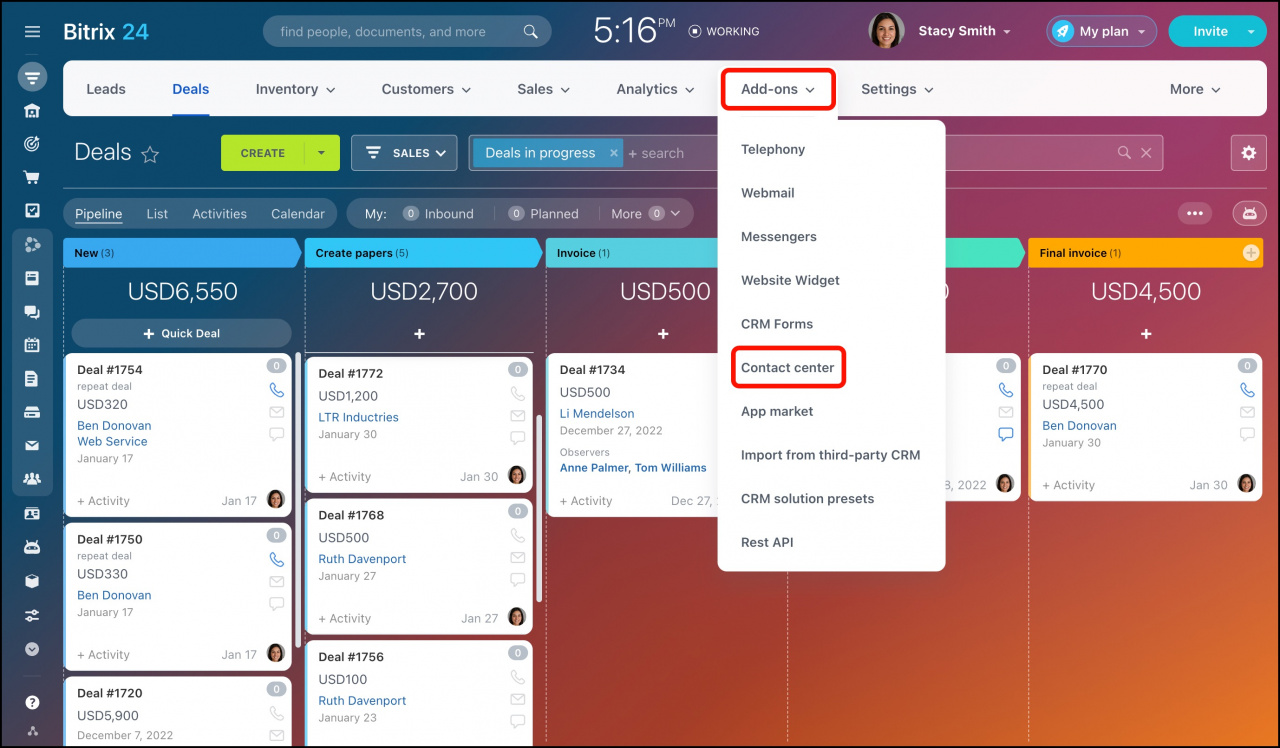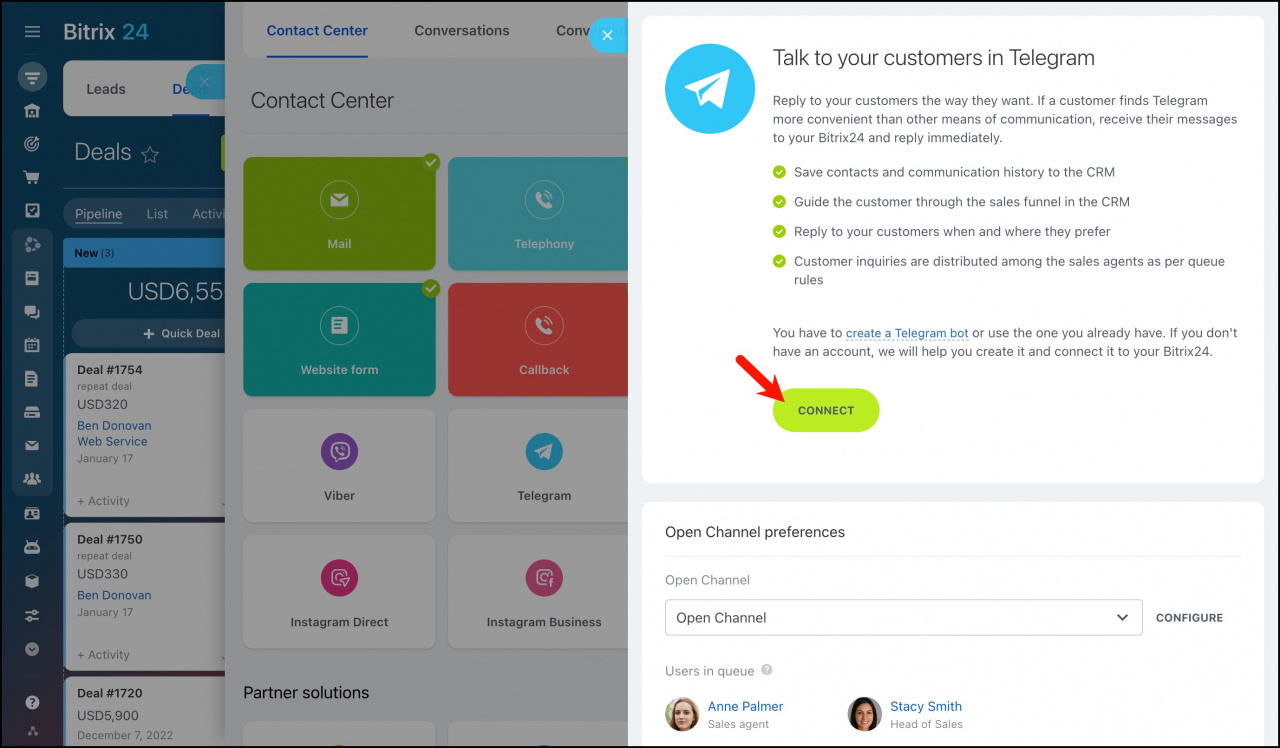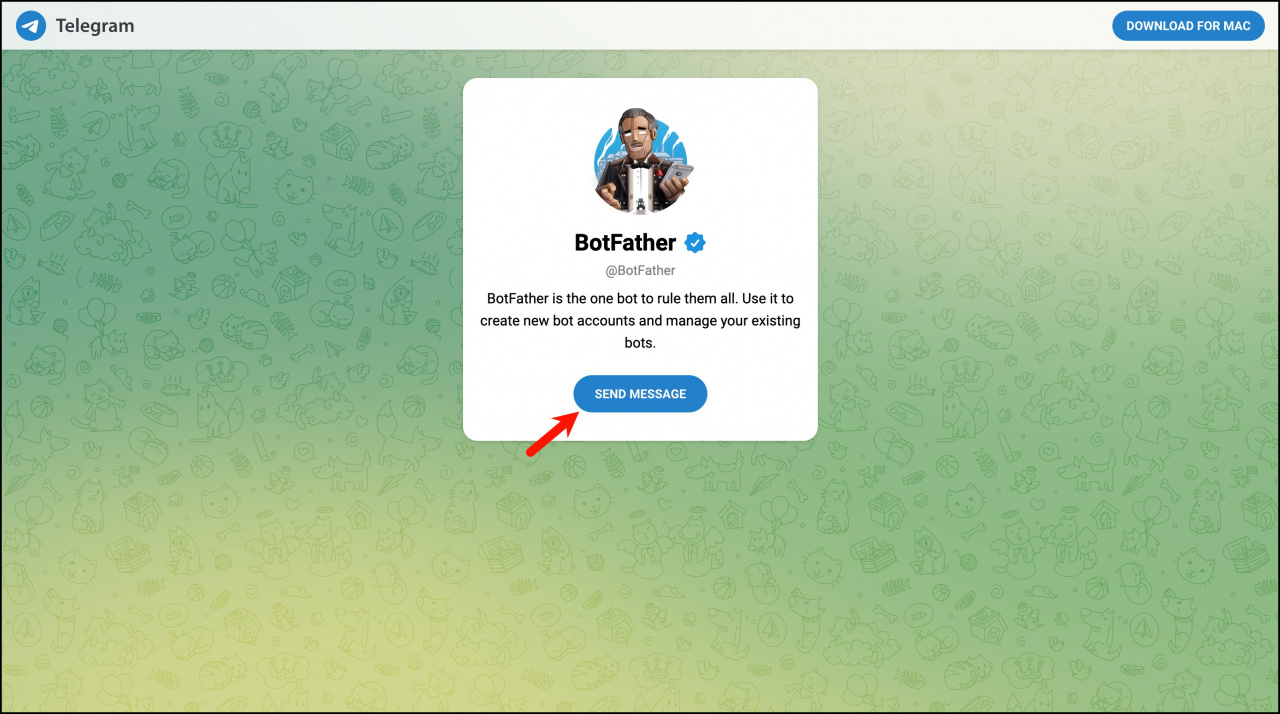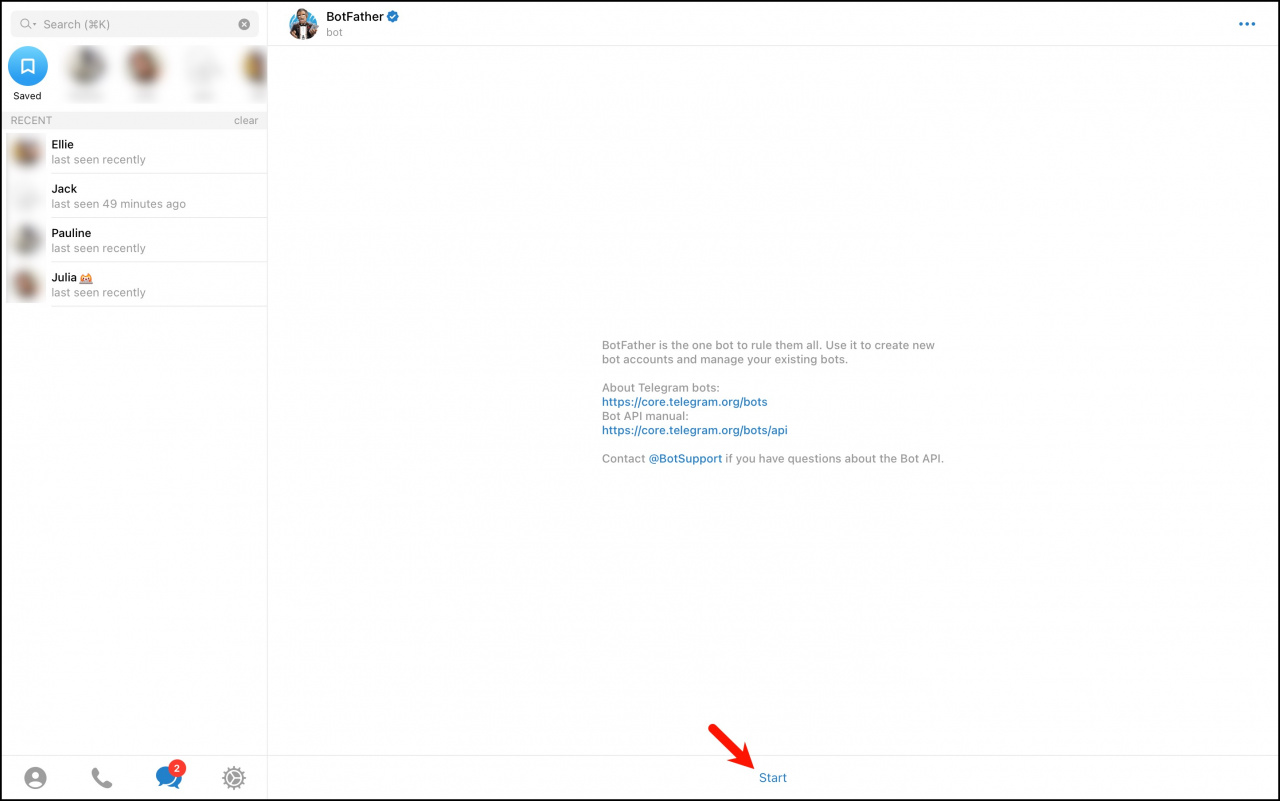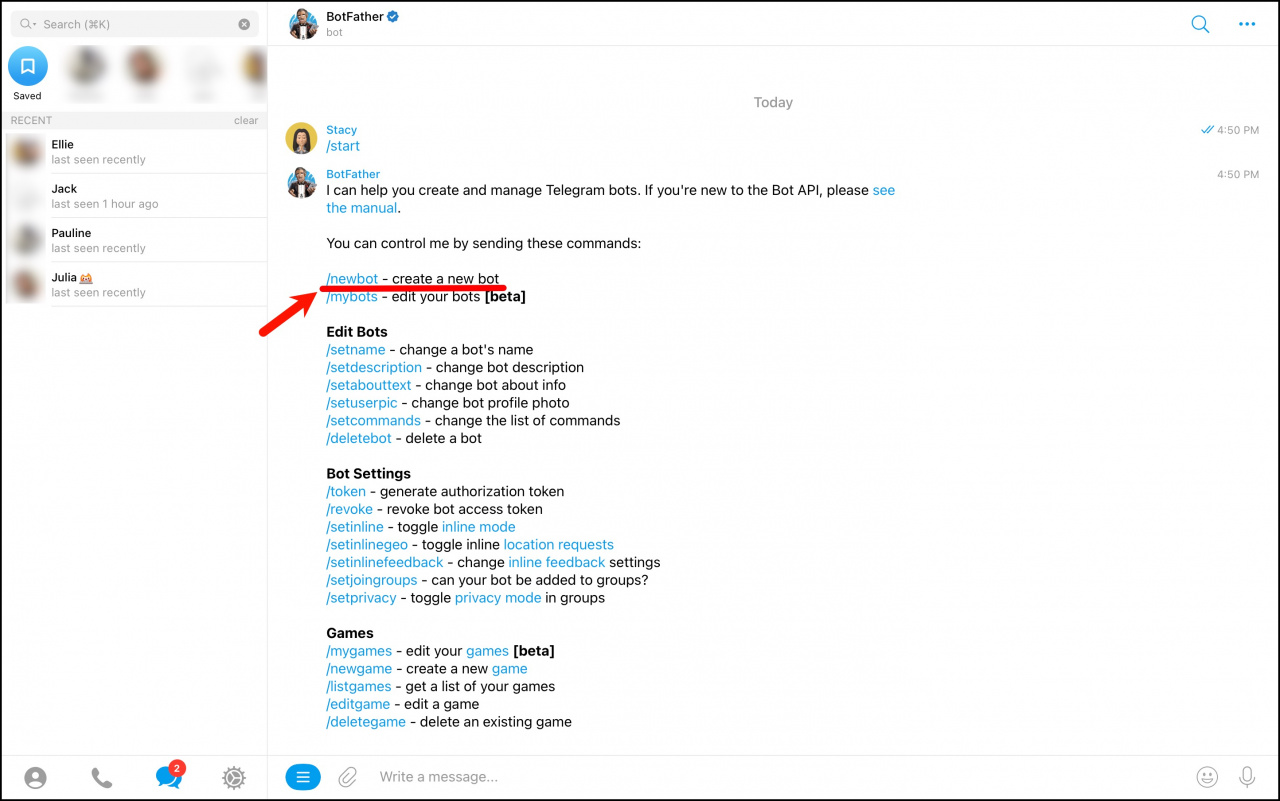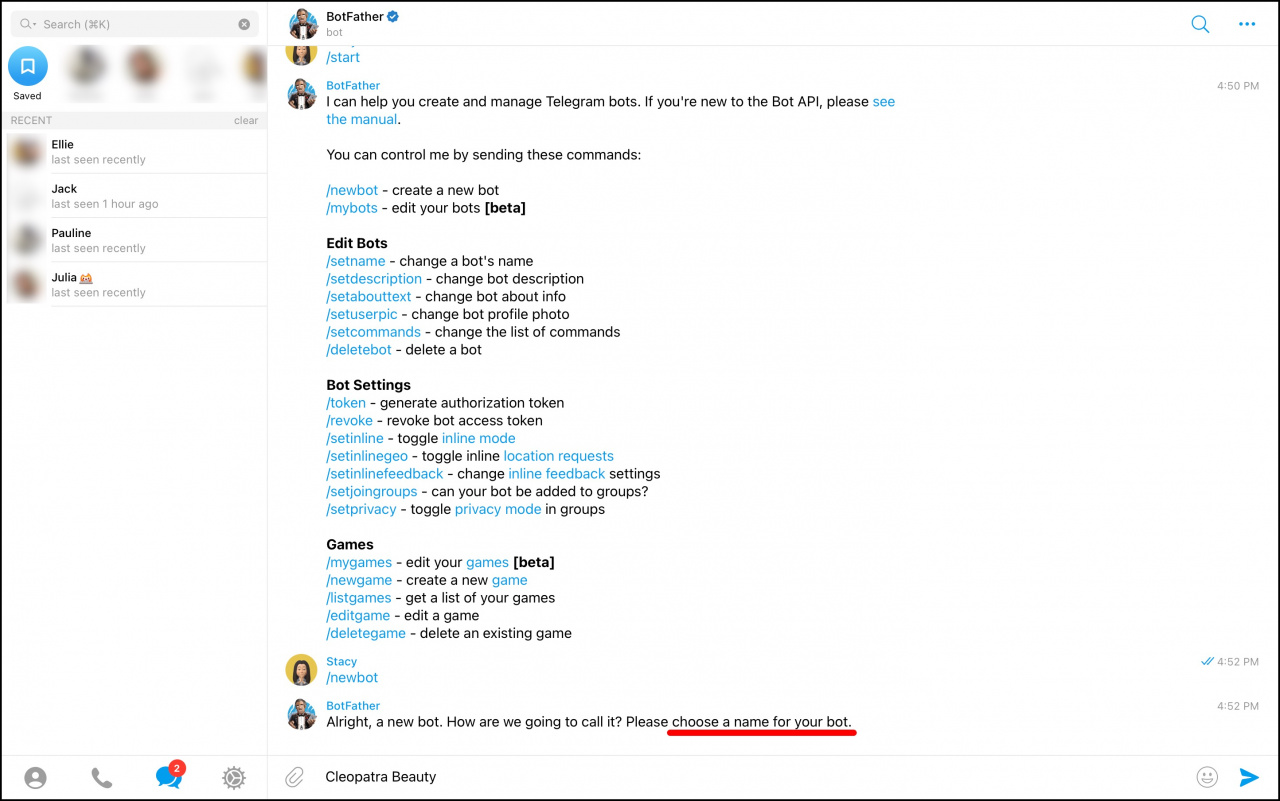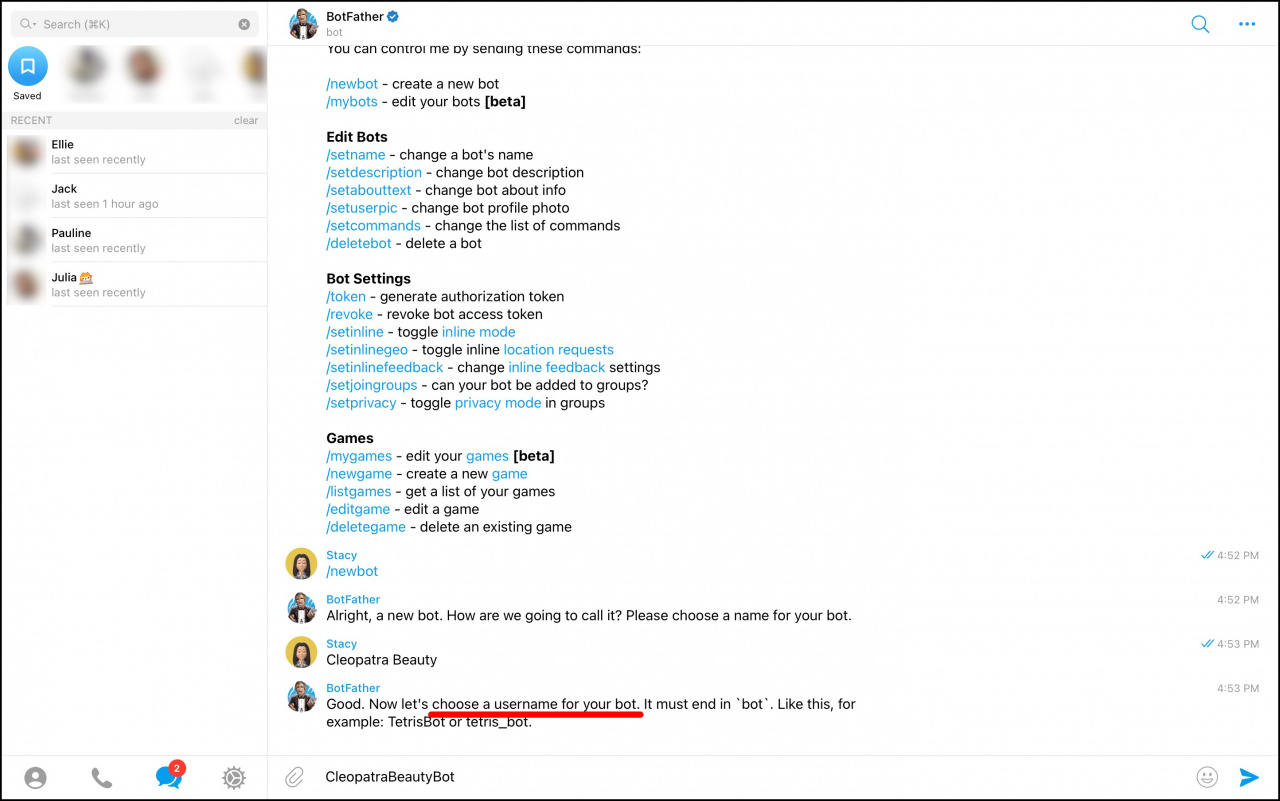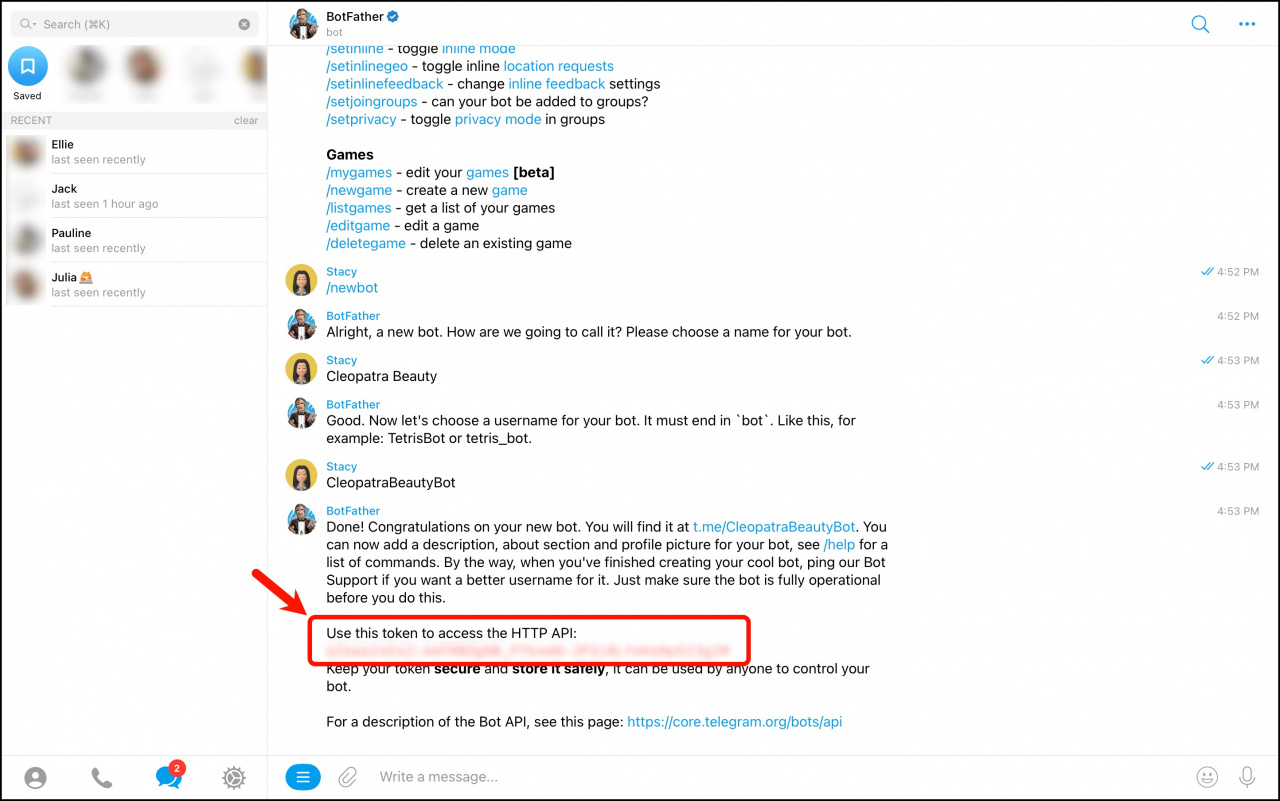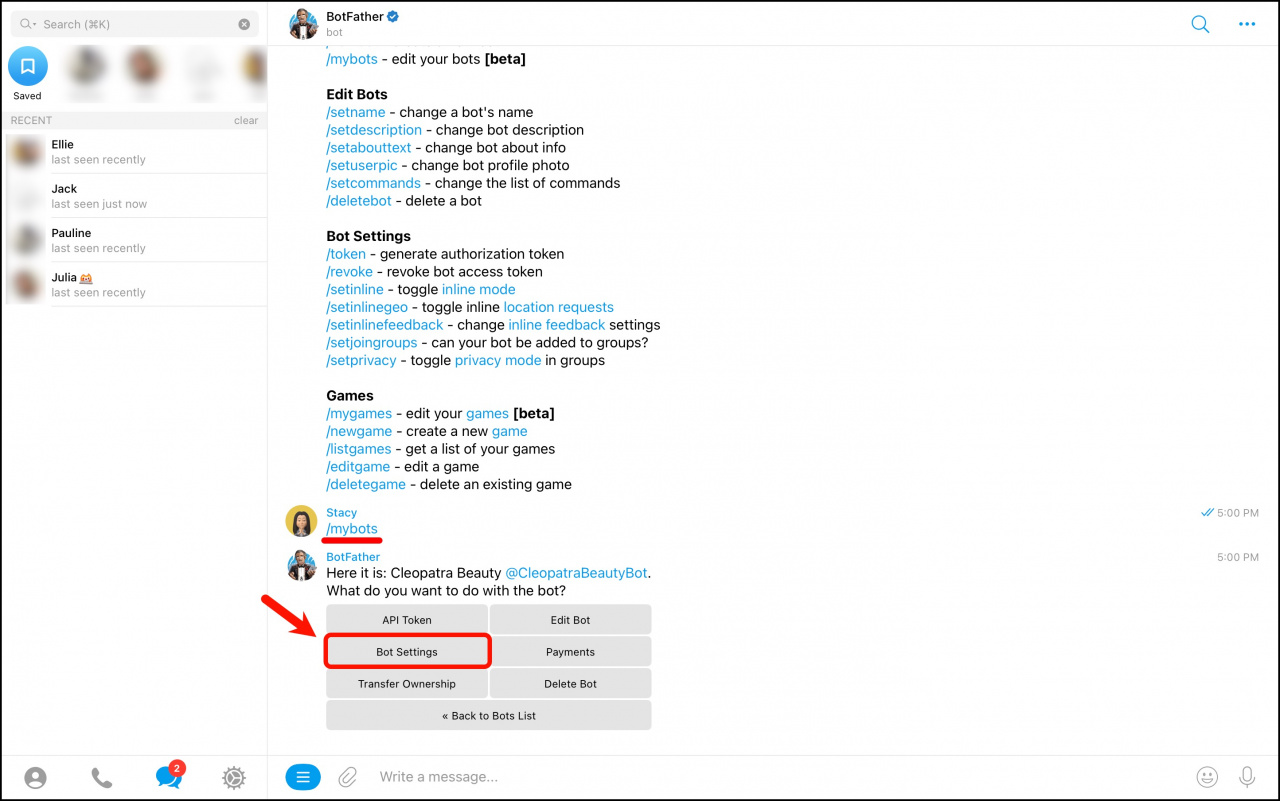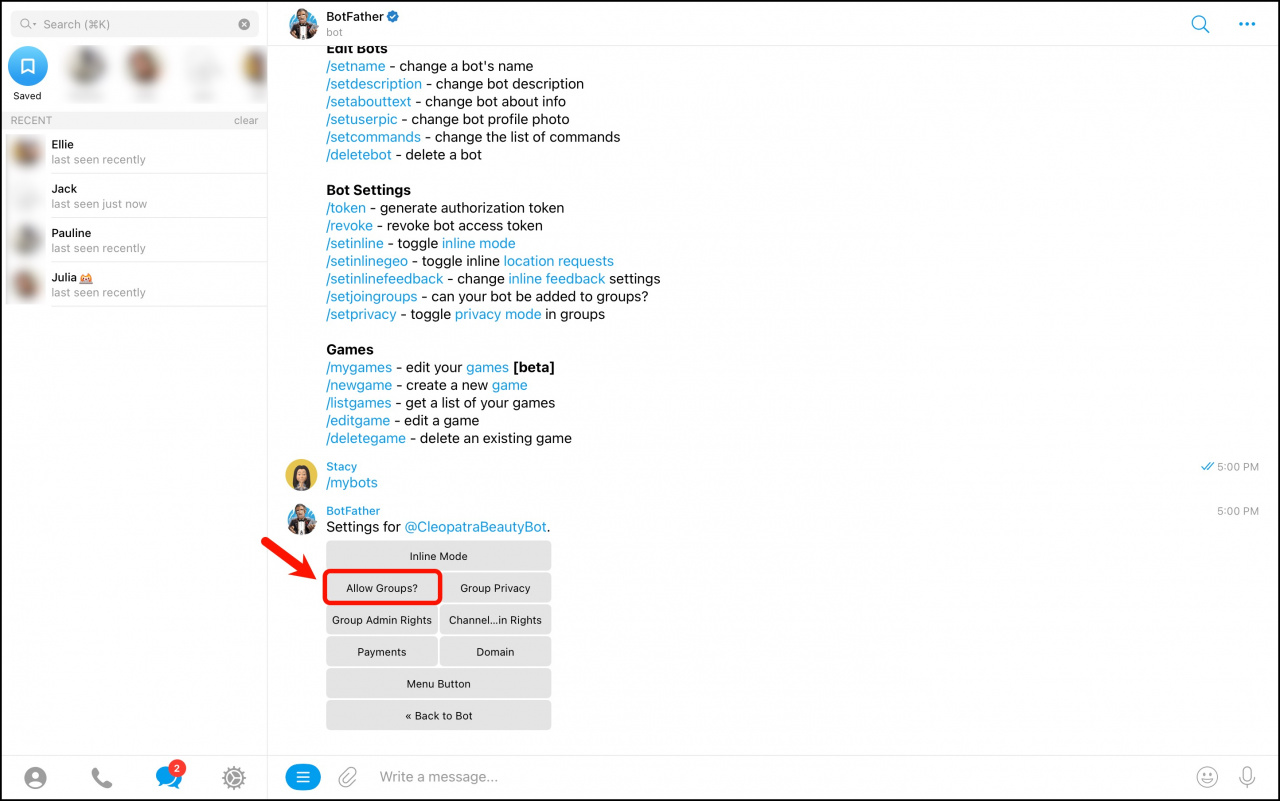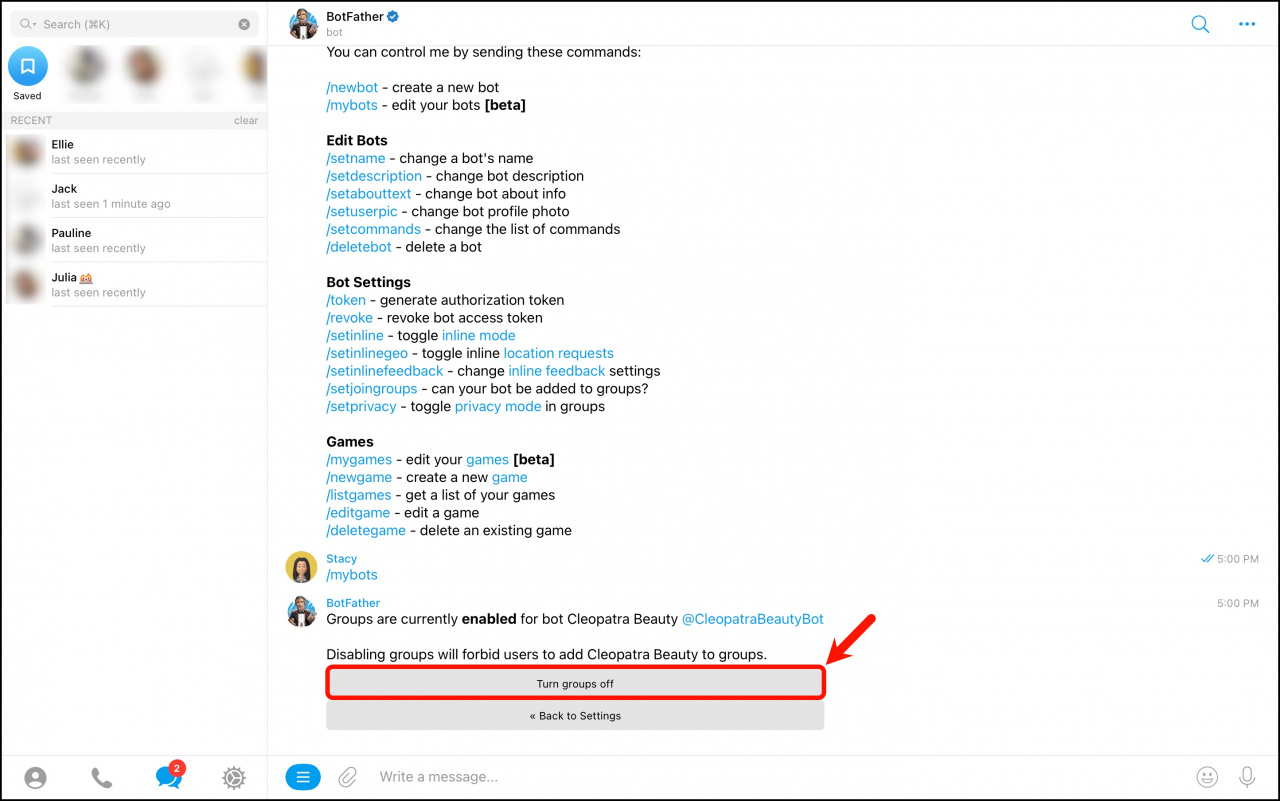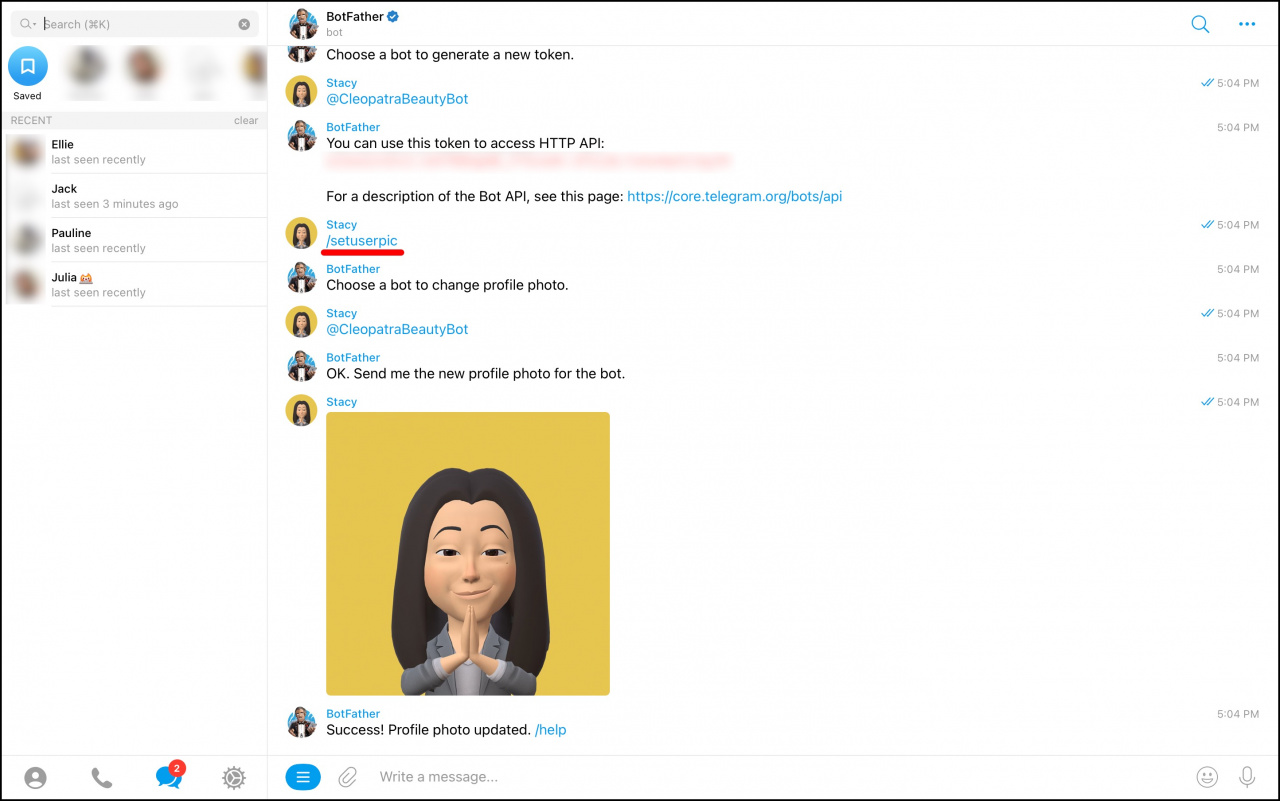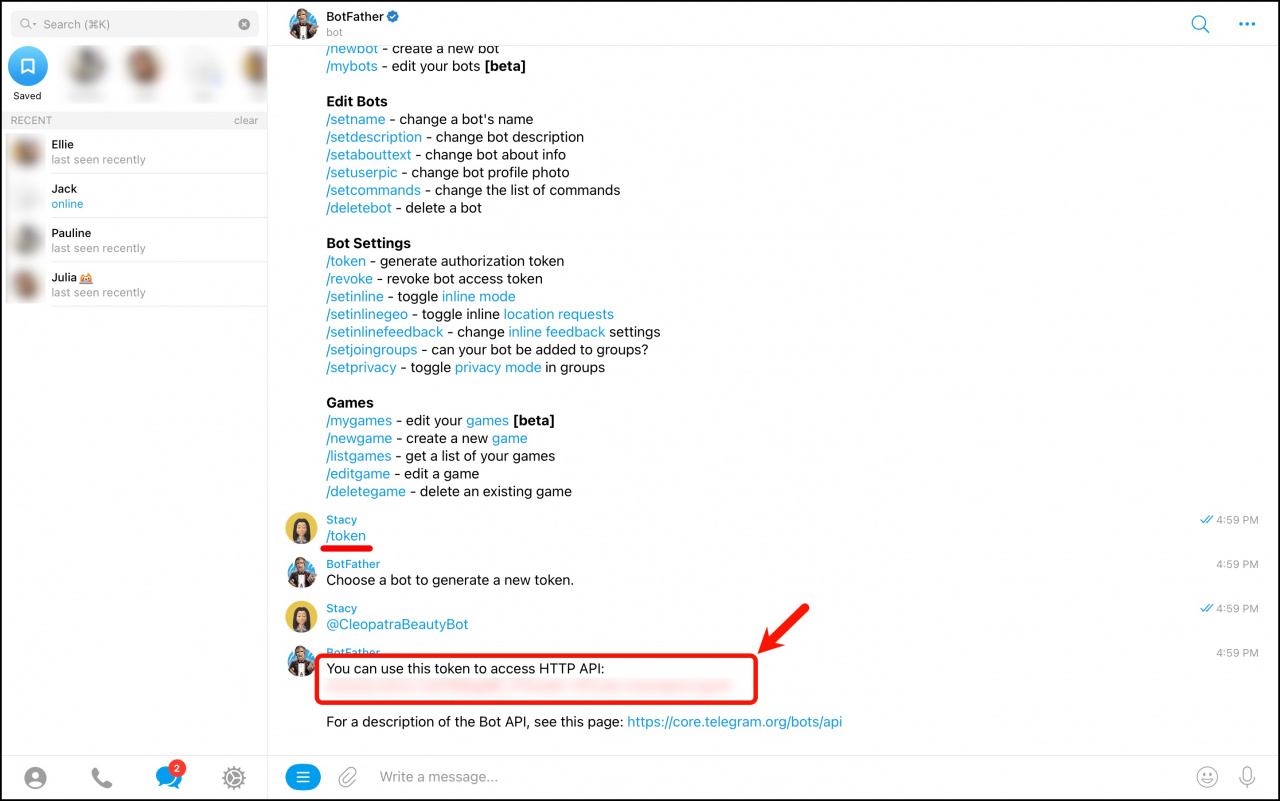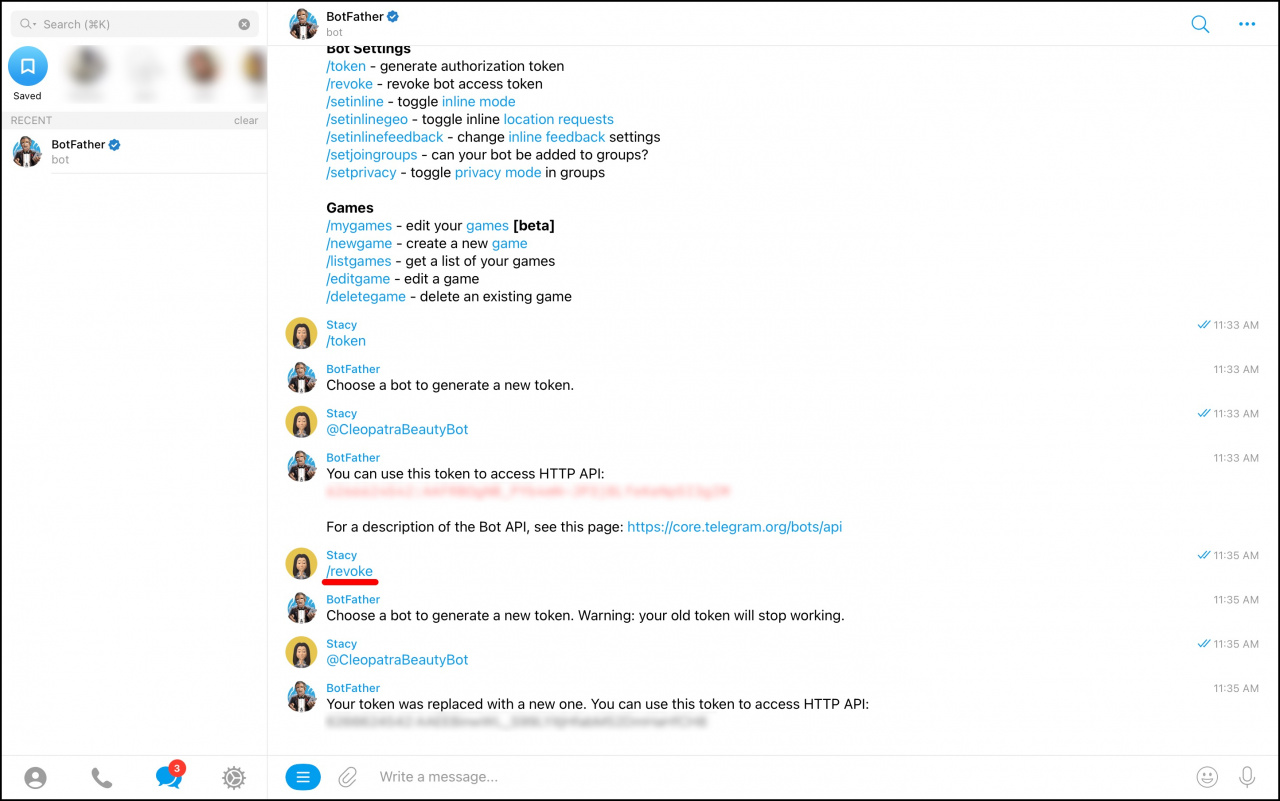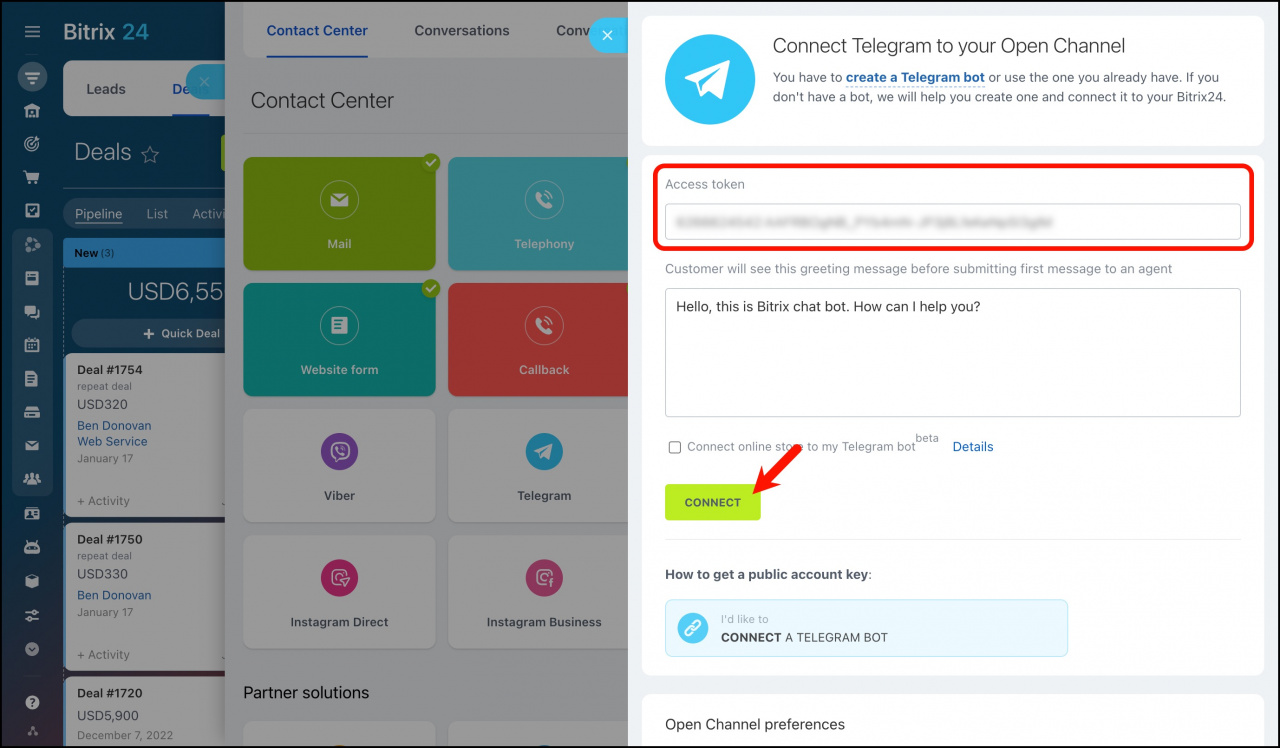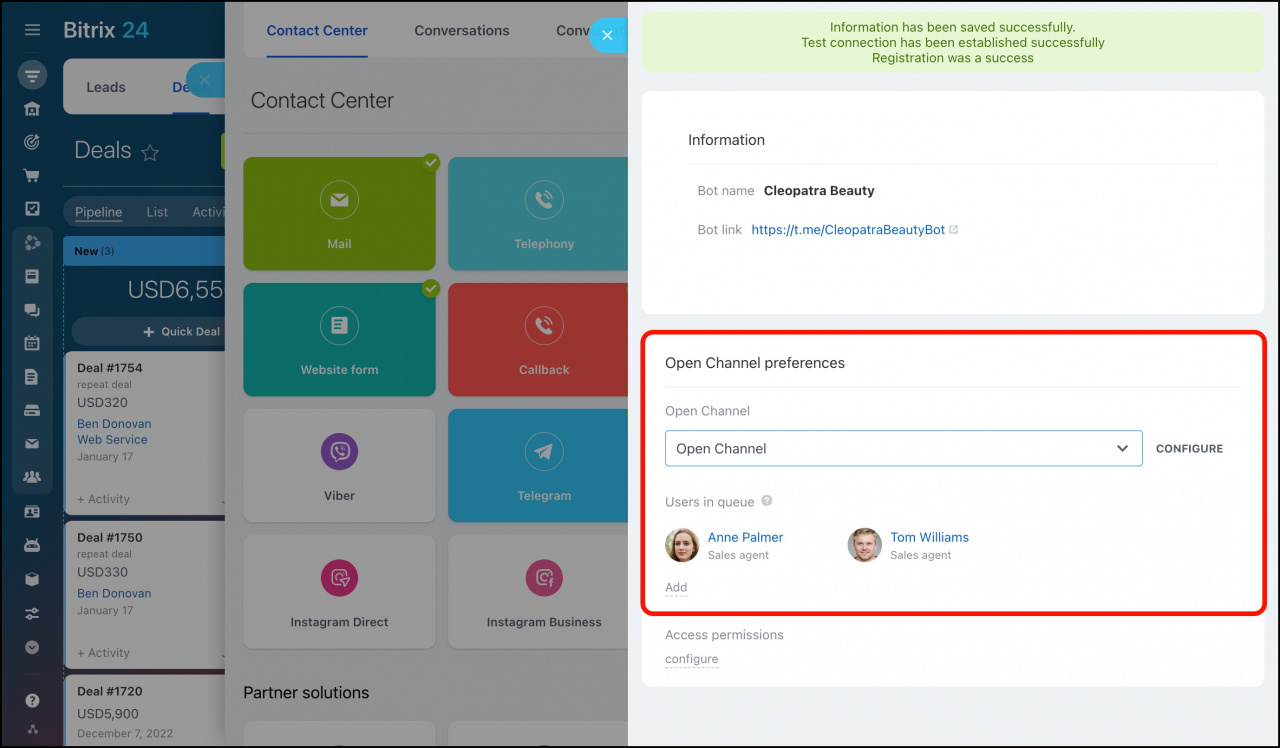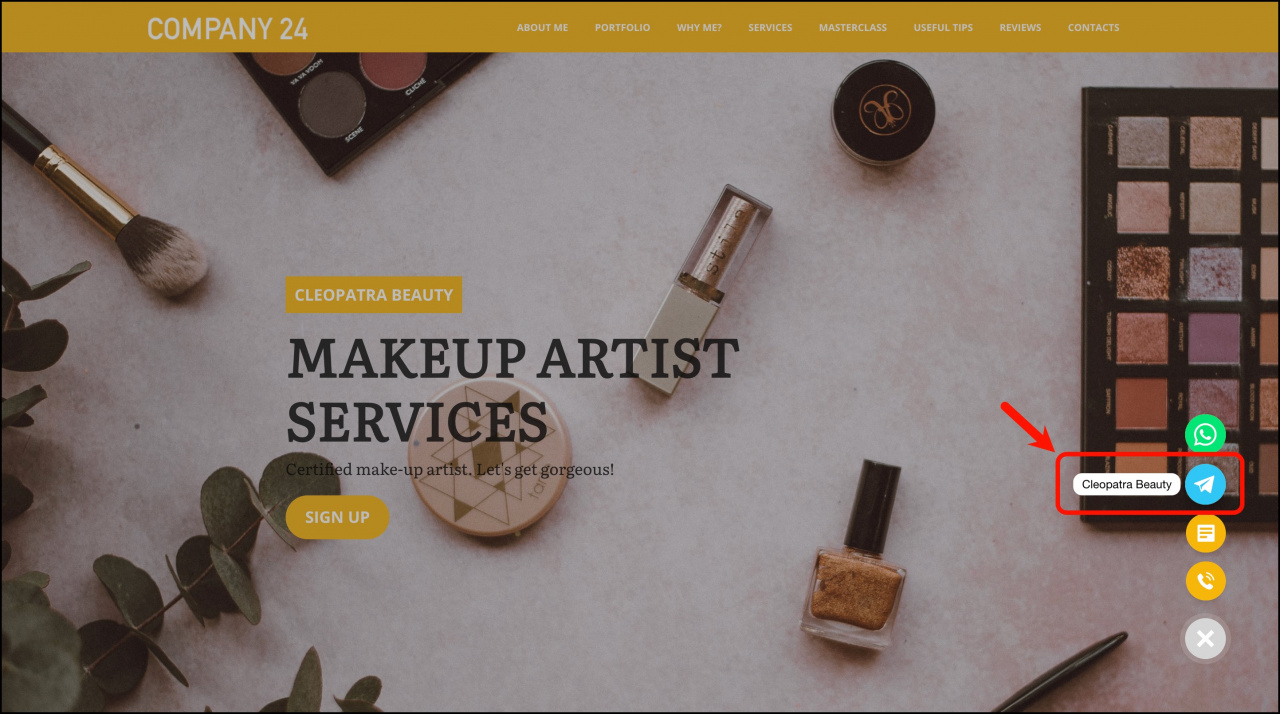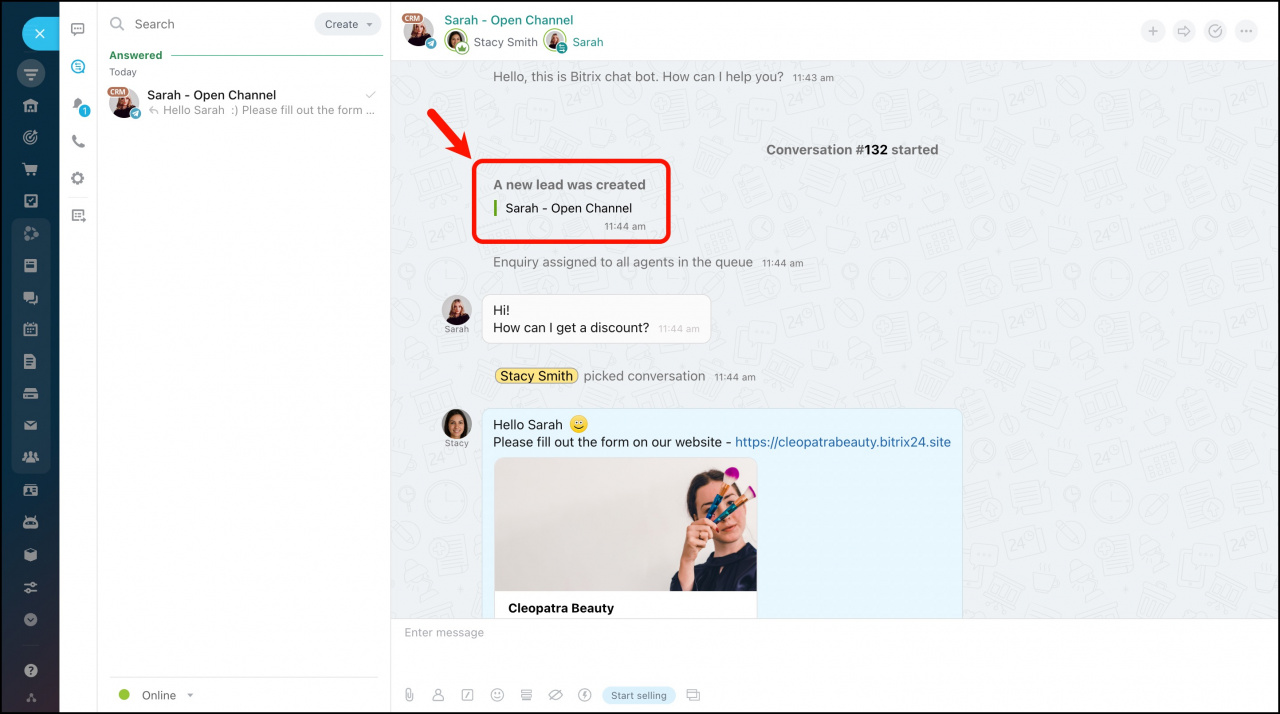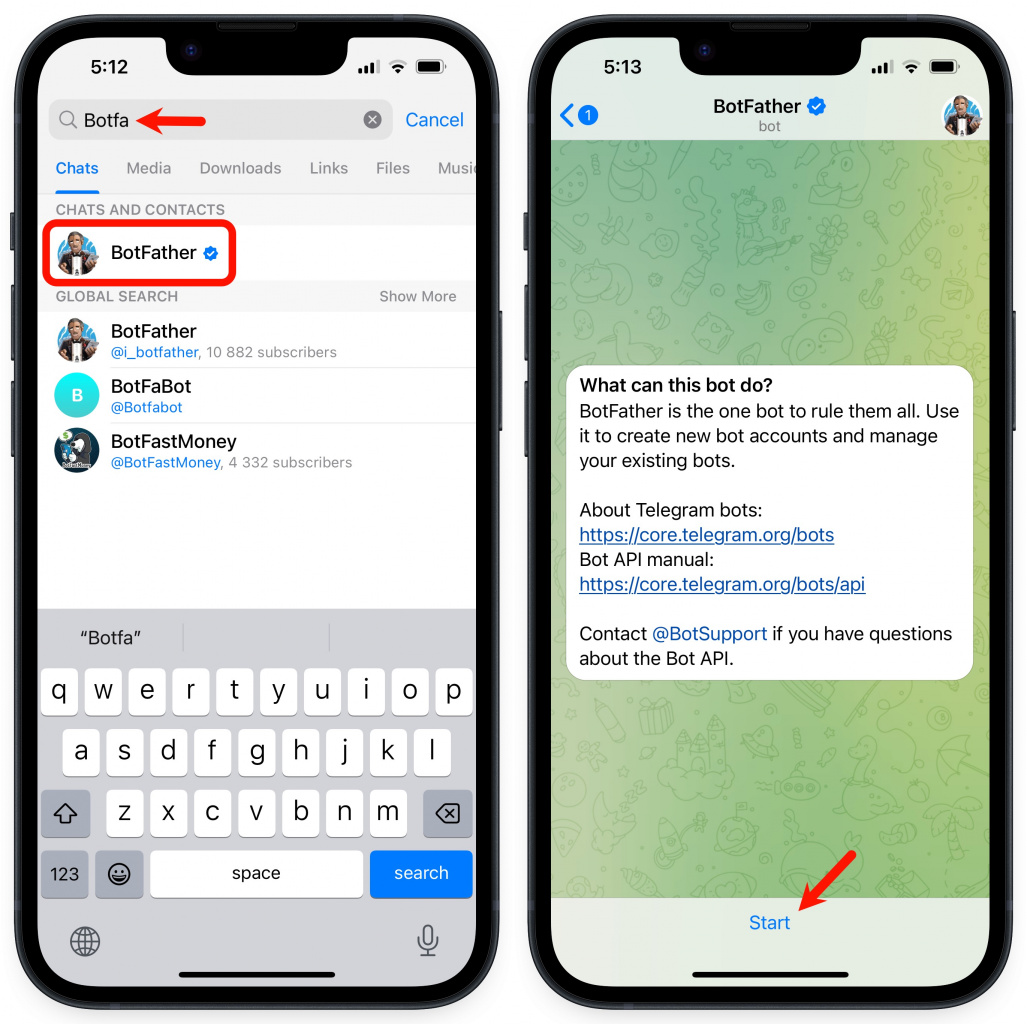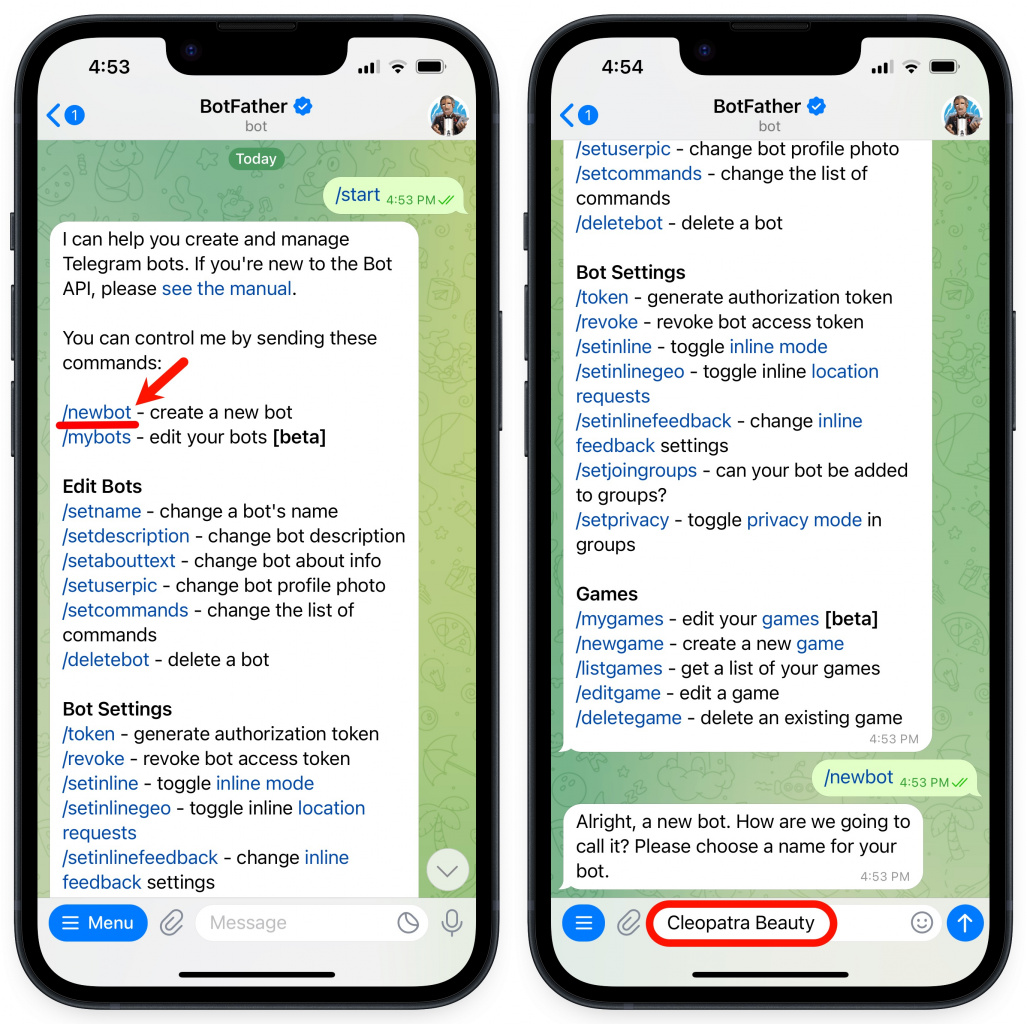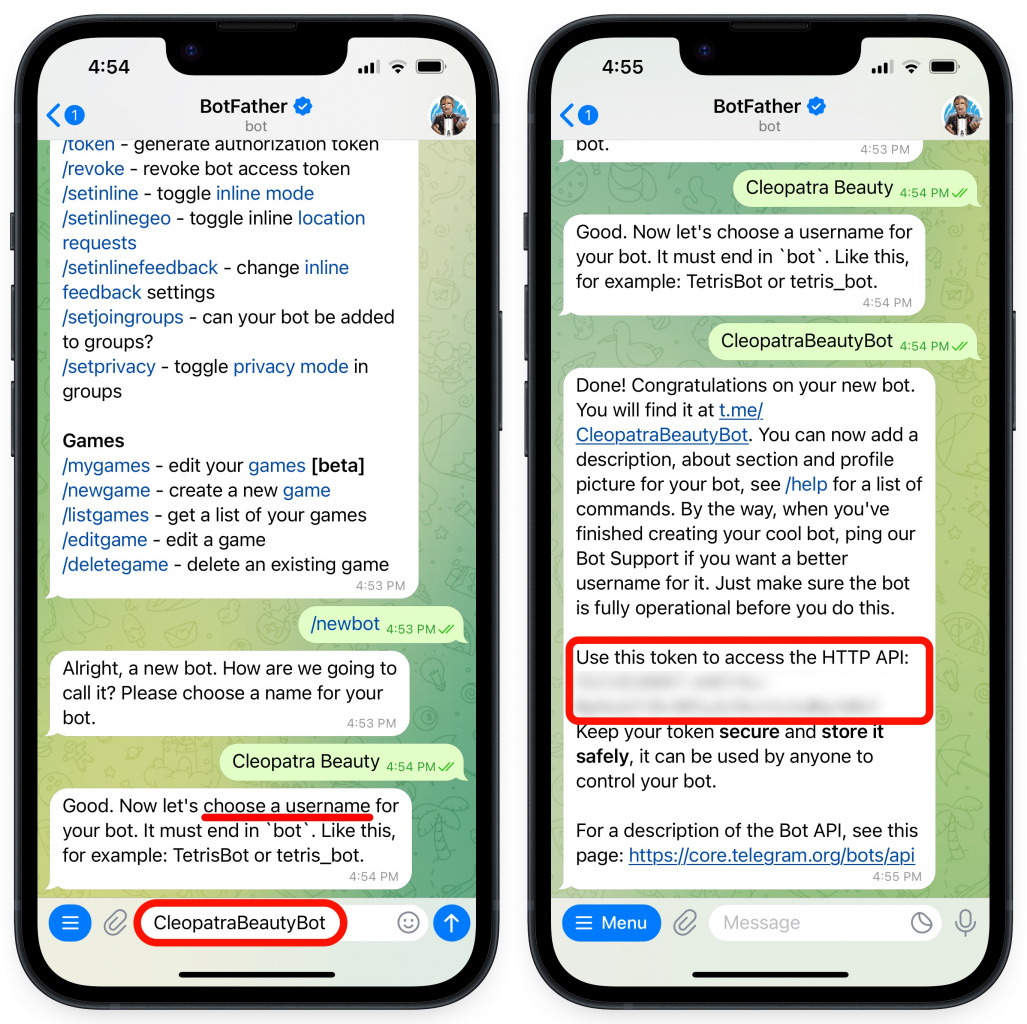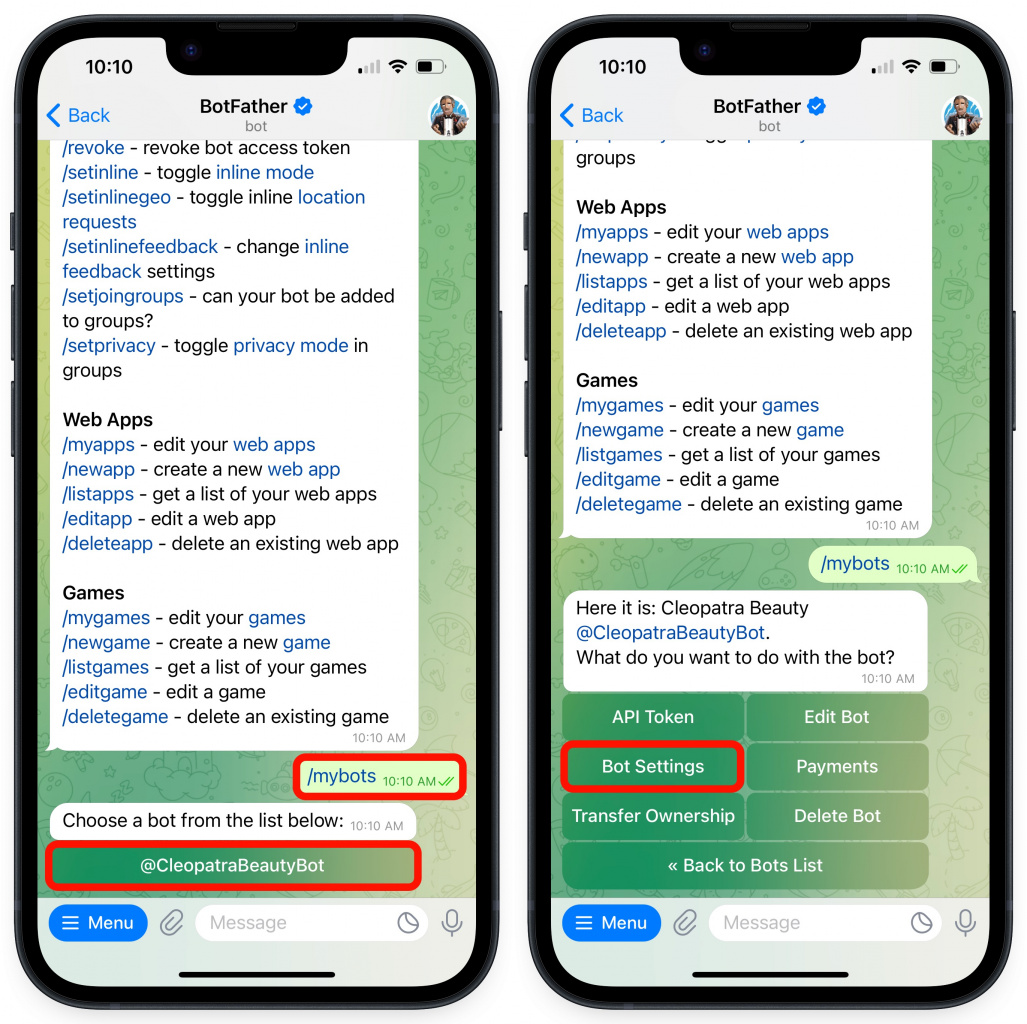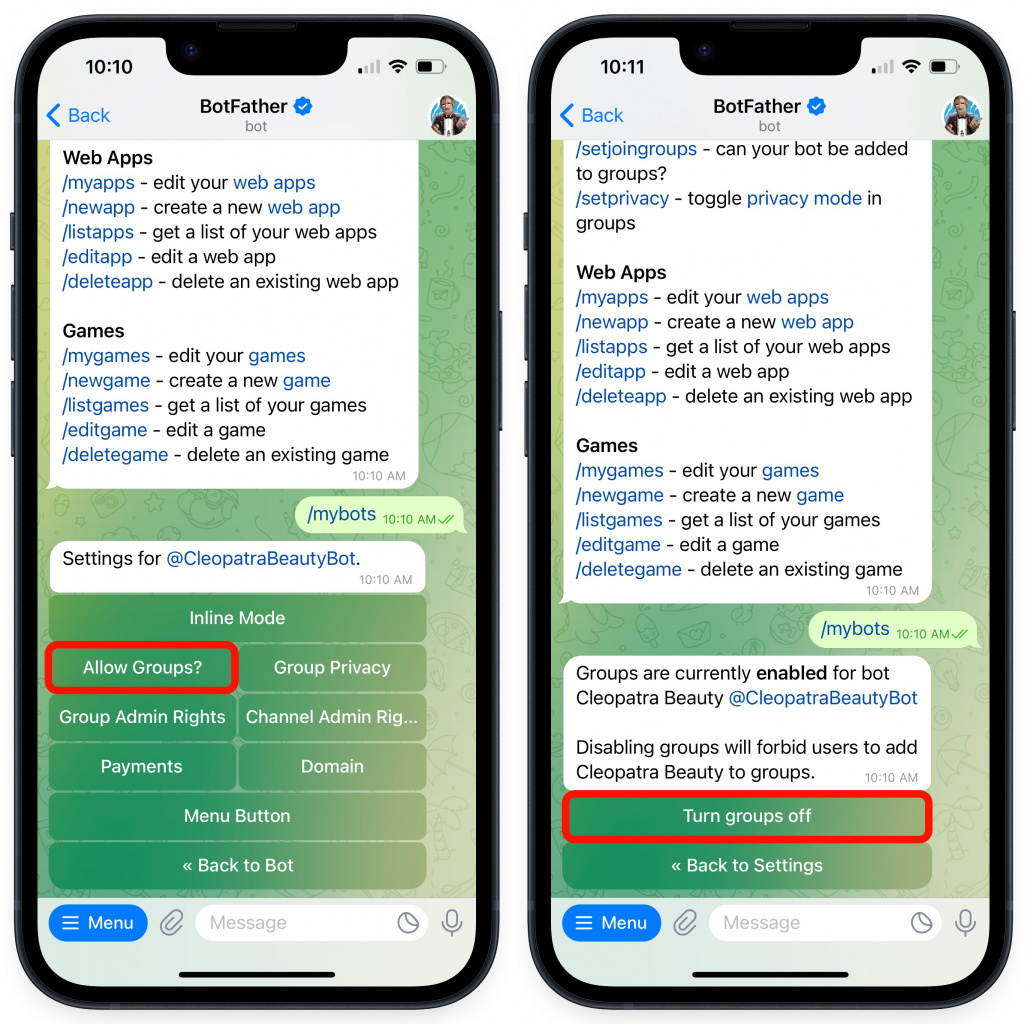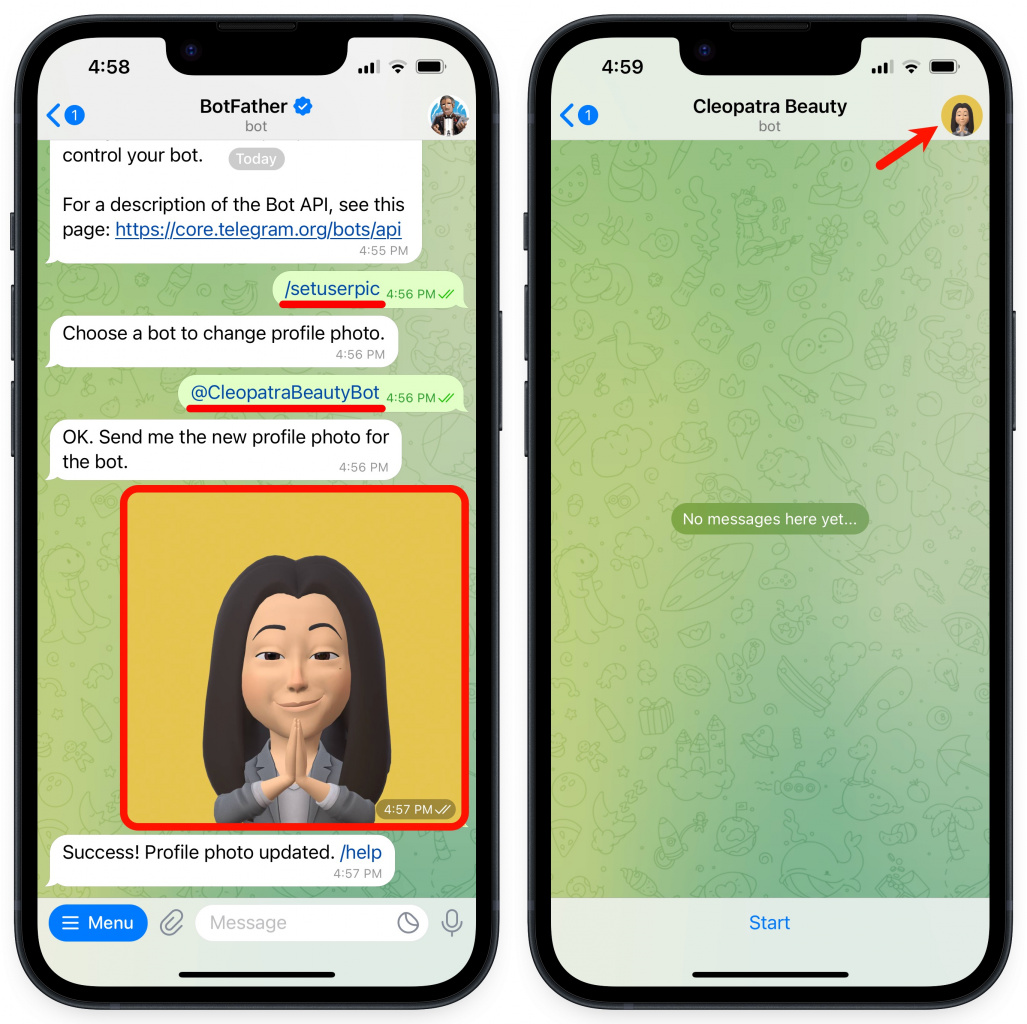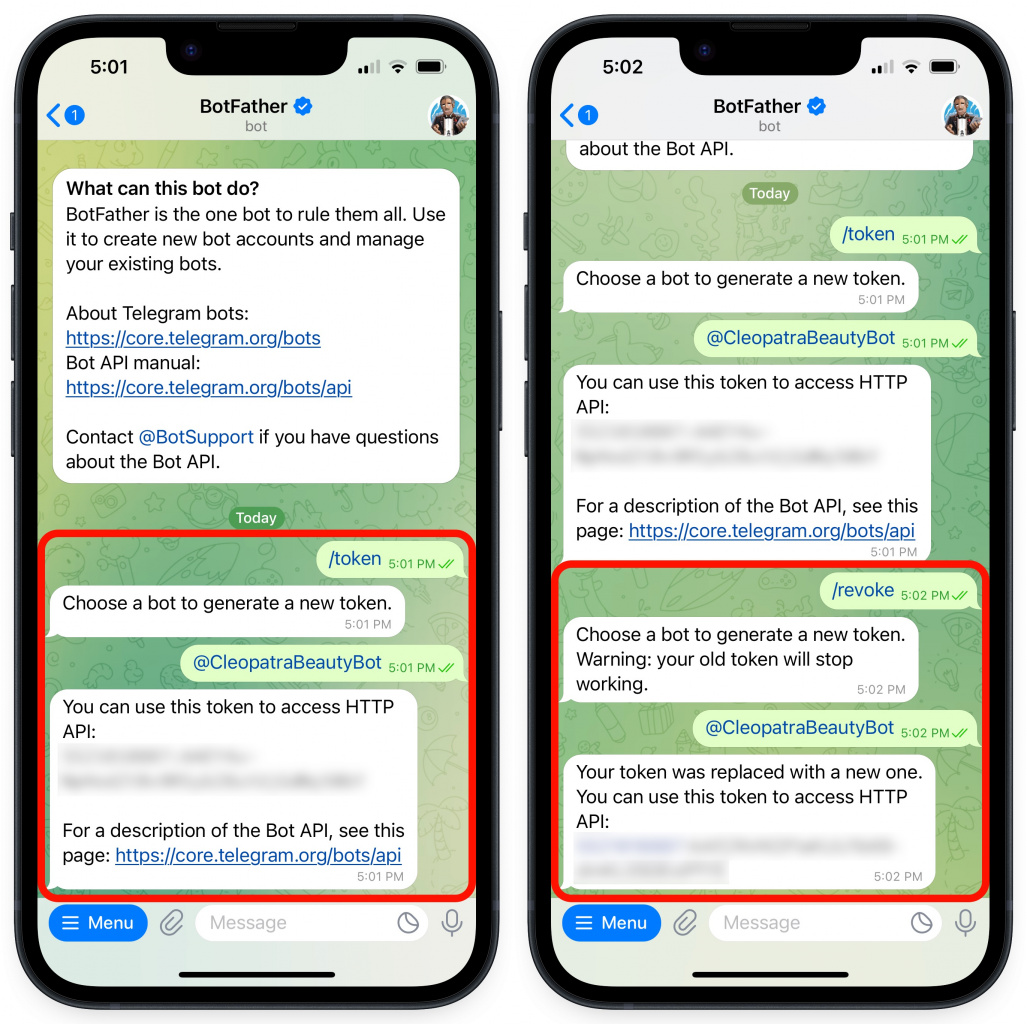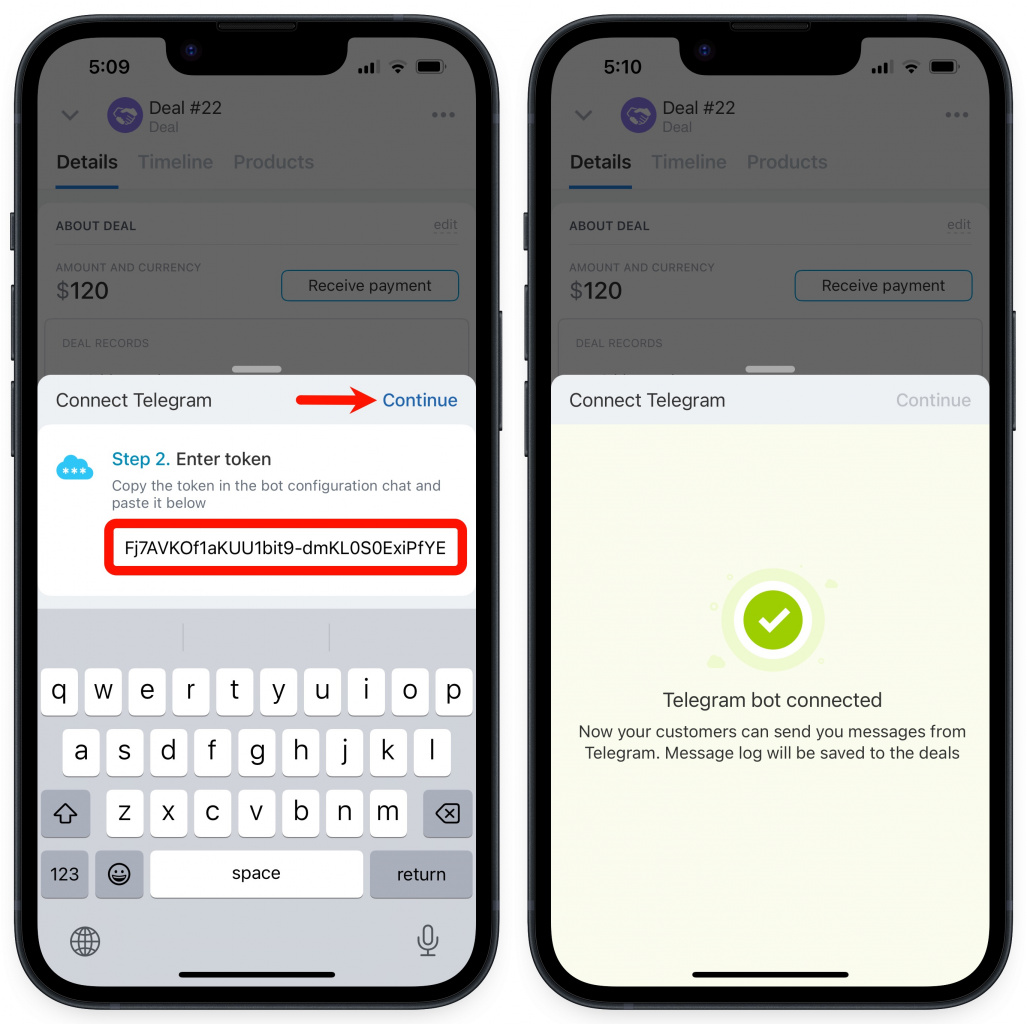You can connect Telegram to Bitrix24 open channel in a few steps by using Telegram Chat bot. Once clients contact you via Telegram, you can communicate with them in Bitrix24 Messenger. The communication history is saved in the corresponding CRM entity form.
You need to have an access token to connect Telegram bot. You can get it when creating a new bot or request it for the existing one. That can be done both in the web version and in the Mobile app.
Go to CRM > Add-ons > Contact Center.
Select Telegram and click Connect.
Create a new bot
Follow the link and click Send message.
Then click Start.
Select the command to create a new bot - /newbot.
Now it's time to name your bot so that your customers can find it on Telegram. This name is also displayed in the list of contacts and channels on Telegram.
Enter the username of your bot. It must end in bot.
Copy your access token.
Telegram bot supports one-to-one chats only. So we recommend disabling groups to forbid Telegram users adding your Telegram bot to groups.
Type the command /mybots > select your bot from the list > click Bot Settings.
Click Allow Groups?
Click Turn groups off.
Also, you can set a profile photo for your Telegram bot using the command /setuserpic. Select the bot and send an image to the chat.
Request access token for the existing bot
If you already have a Telegram bot but do not know the access token, you can request it. Follow the link and select the command /token.
You will see all the bots you have created. Select the one that you want to connect with an open channel in Bitrix24. Then copy your access token.
To delete an existing token or generate a new one, use this command - /revoke. Select your Telegram bot and get a new access token.
/revoke makes your access token no longer valid. You will need to copy and paste a new token to the Telegram channel settings.Paste the access token to the field in the communication channel settings.
If you also want to connect your online store to the Telegram bot, activate the corresponding option and click Connect.
Finally, set up an open channel and agent queue in the Open Channel preferences section.
Done! Telegram is now integrated with your Bitrix24 and you can communicate with your clients in Bitrix24 Messenger.
How it works
Your client clicks the website widget and sends you a message via Telegram.
You get a message in Bitrix24 Messenger. If this client is not found in CRM, a new lead will be created.
Important features of connecting Telegram to Bitrix24
-
You cannot create more than 20 bots for one Telegram account.
-
Files larger than 50 MB cannot be sent due to Telegram API restrictions.
-
If the same Telegram bot access token is used in multiple Bitrix24 accounts, this Telegram bot will work only with the Bitrix24 account that was connected with Telegram last.
-
You can edit your messages when communicating in this channel.
-
Telegram doesn't pass the client's phone number when you communicate with this client. You can get the client's phone number saved to CRM only if he/she sends a message containing the phone number.
Now you can connect a Telegram bot to Bitrix24 and invite your clients to chat right in the Mobile app.
Create a new Telegram bot
Open the Telegram mobile app, find BotFather and tap Start.
Select the command to create a new bot - /newbot. Specify the name of your bot. This name will be displayed in the list of contacts and channels on Telegram.
Then enter the username of your bot. It must end in bot. Your customers can find your bot on Telegram by this username. If the username is already used, you should specify another one.
Once your bot is created, you get an access token. Tap on it to copy.
Telegram bot supports one-to-one chats only. So we recommend disabling groups to forbid Telegram users adding your Telegram bot to groups.
Enter the command /mybots > select your bot from the list > tap Bot Settings.
Tap Allow Groups? > Turn groups off.
Also, you can set a profile photo for your Telegram bot using the command /setuserpic. Select the bot and send an image to the chat.
Request access token for the existing bot
If you already have a Telegram bot but do not know the access token, you can request it. Open the Telegram mobile app, find BotFather and select the command /token.
To delete an existing token or generate a new one, use this command - /revoke. Select your Telegram bot and get a new access token.
/revoke makes your access token no longer valid. You will need to copy and paste a new token to the Telegram channel settings. Copy and paste your token to the Telegram channel settings in Mobile app and tap Connect.
Done! Telegram is now connected to your Bitrix24, and you can invite your clients to communicate in chat. The communication history is saved to the corresponding CRM entity form.
Important features of connecting Telegram to Bitrix24
-
You cannot create more than 20 bots for one Telegram account.
-
Files larger than 50 MB cannot be sent due to Telegram API restrictions.
-
If the same Telegram bot access token is used in multiple Bitrix24 accounts, this Telegram bot will work only with the Bitrix24 account that was connected with Telegram last.
-
You can edit your messages when communicating in this channel.