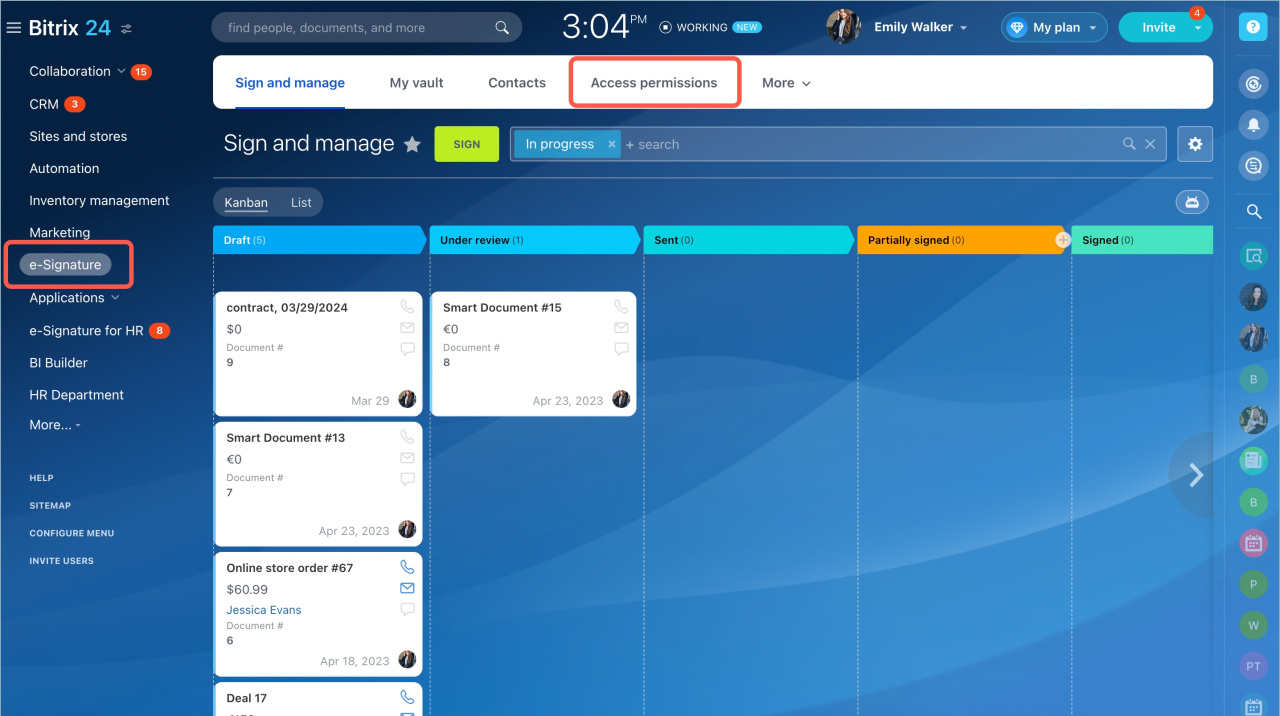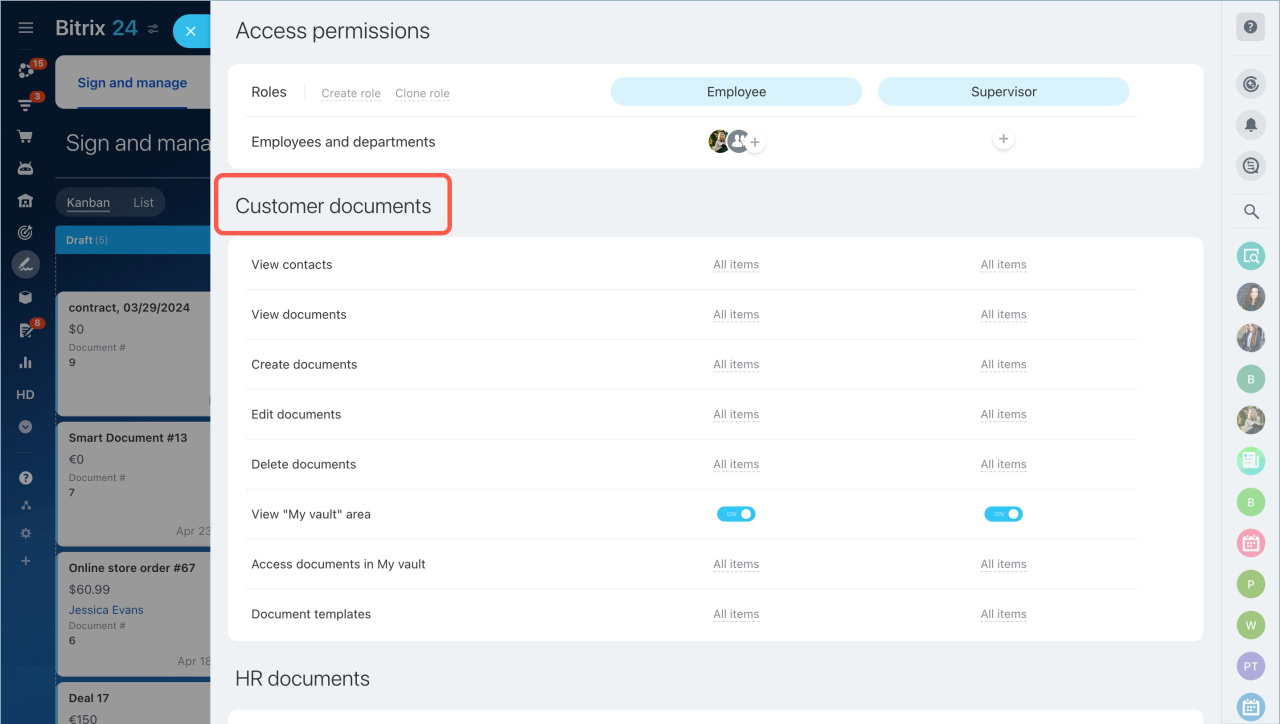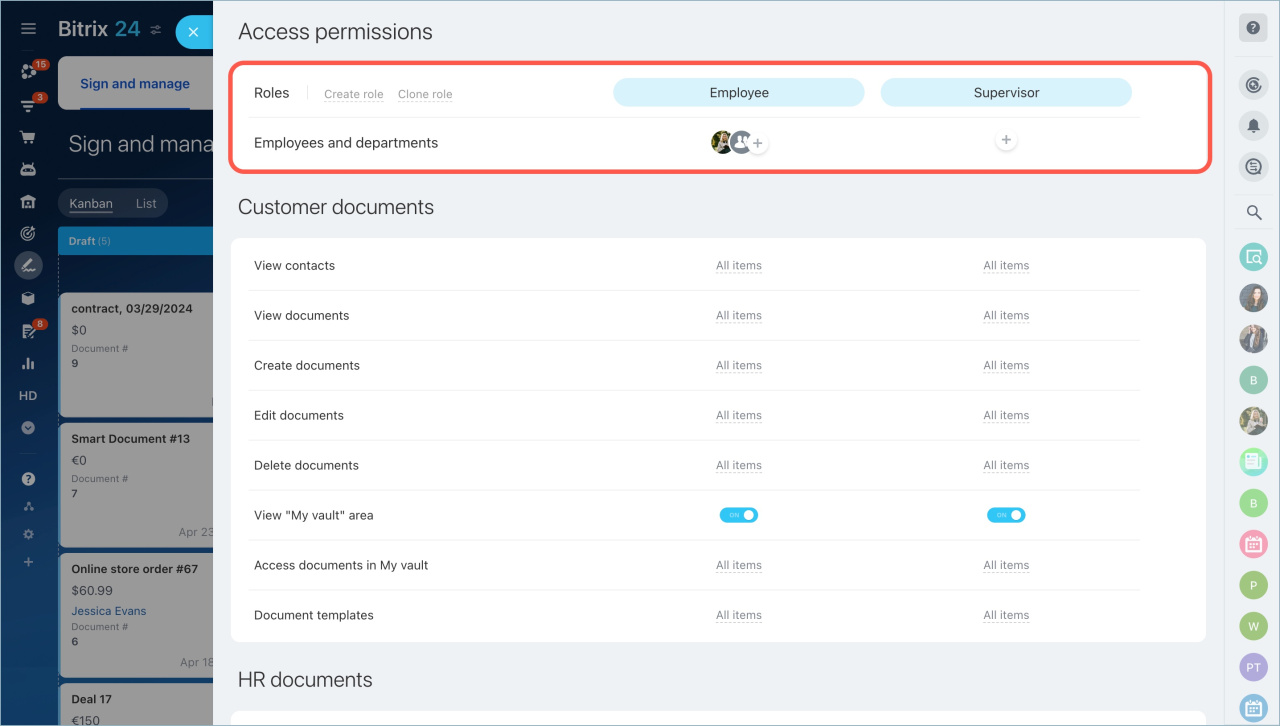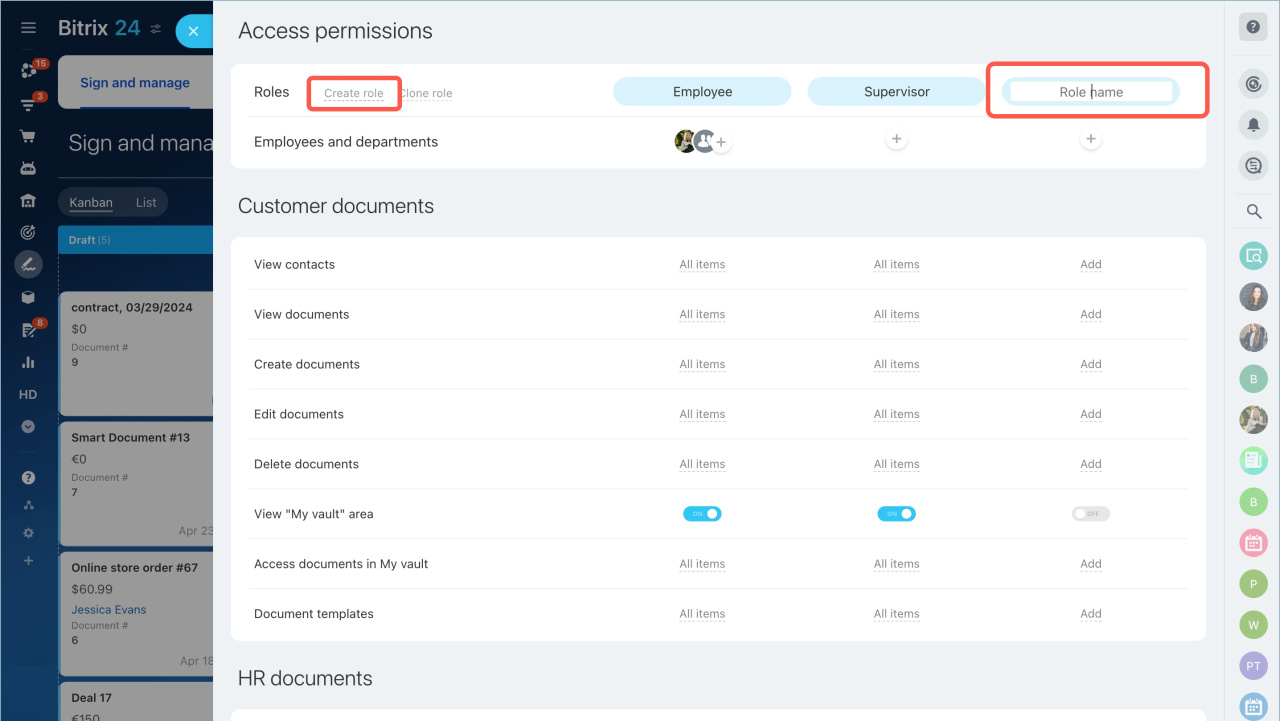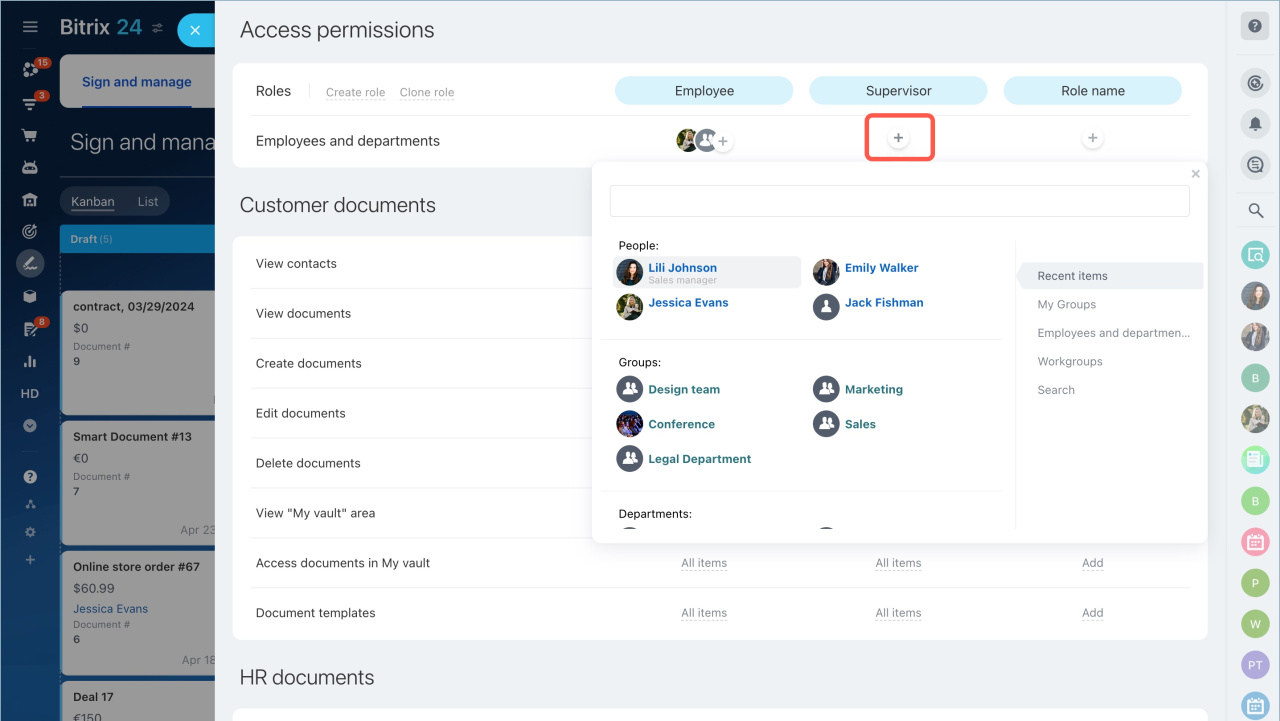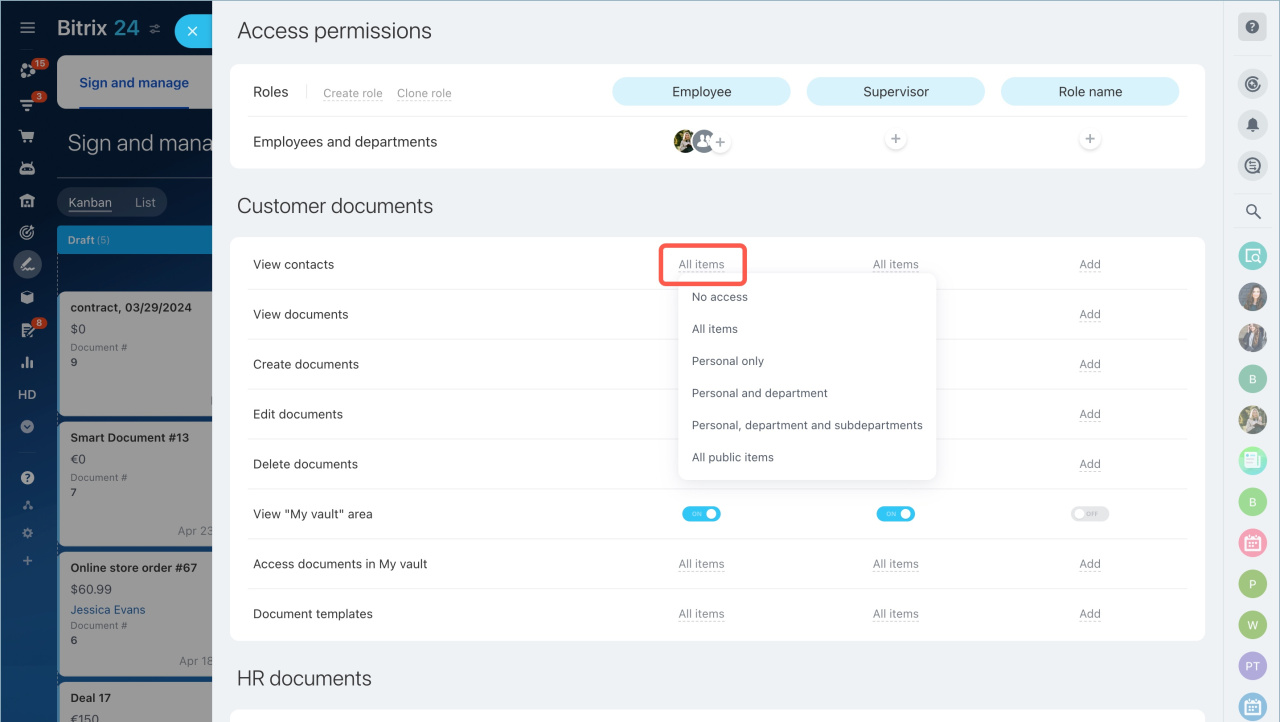e-Signature is a tool for signing electronic documents with counterparties. Configure access permissions for specific employees to have access to the documents. Specify who can create, edit and delete documents.
By default, the Bitrix24 account administrator can configure access permissions to the e-Signature section, but he or she can grant these permissions to other employees.
Select the e-Signature section - the Access permissions tab.
Signature access permissions are configured in the Customer documents section.
Specify a role
A role is a set of access permissions that is assigned to a user. By default, there are two roles:
- Employee — can view, create, edit and delete any documents. There are permissions to use contacts, document templates, access documents in My vault.
- Supervisor— has access to all features, including configuring access permissions.
You can create new roles, edit or copy existing ones. Click Create role and specify its name.
Select employees
Click the plus icon under the role and select an employee, a department or a group.
Configure access permissions
You can configure the following access permissions:
- to use contacts
- to view, create, modify and delete documents
- to My vault area
- to document templates
Contacts of signing parties
Levels of access permissions to documents:
- No access — the employee cannot view, edit, add or delete documents.
- All items— the employee can view all documents of the e-Signature section.
- Personal only — the employee can view only those documents where he/she is responsible.
- Personal and department
- Personal, department and subdepartments
- All public items — the employee can view his/her own documents, his/her department and sub-departments, and all documents that have the Available for all option enabled.
In brief:
- e-Signature is a tool for signing electronic documents with counterparties.
- Configure access permissions for specific employees to have access to the documents. Specify who can create, edit and delete documents.
- By default, the Bitrix24 account administrator can configure access permissions to the e-Signature section, but he or she can grant these permissions to other employees.
- You can create new roles, edit or copy existing ones.
- Standard or created roles can be assigned to individual employees, groups or departments.
Read also: