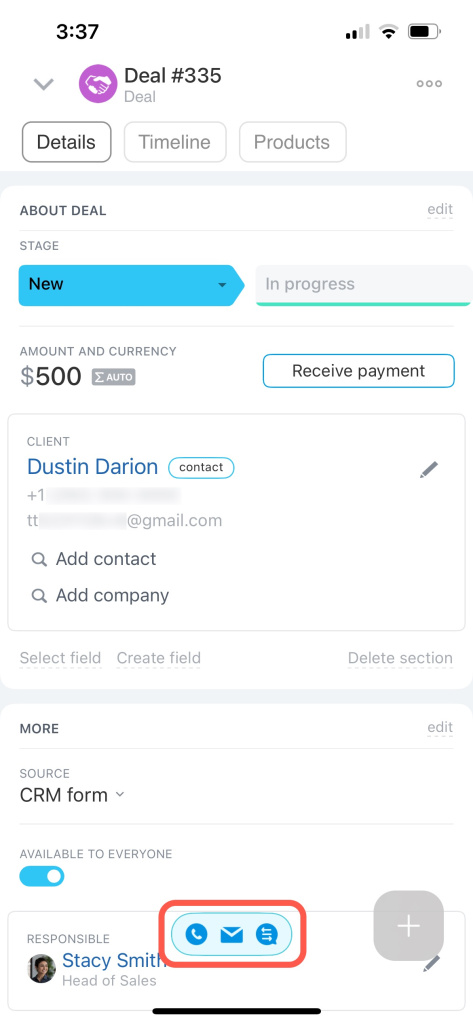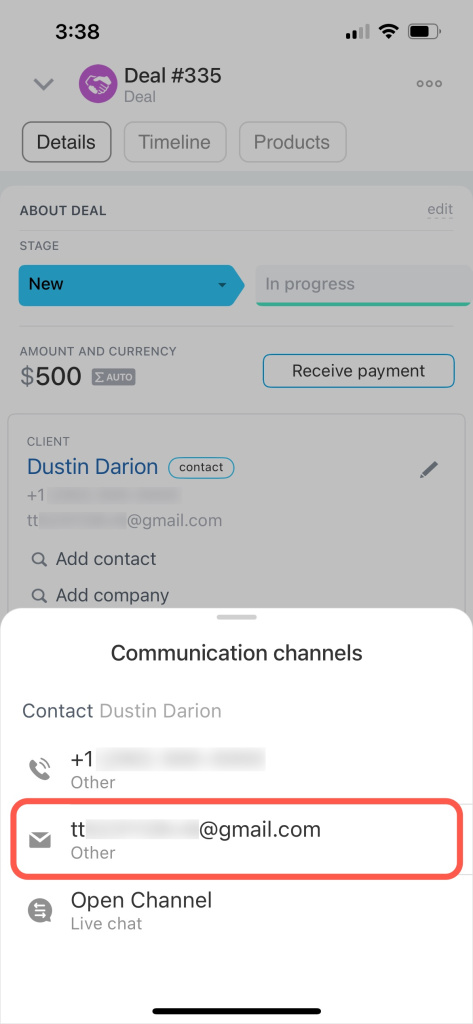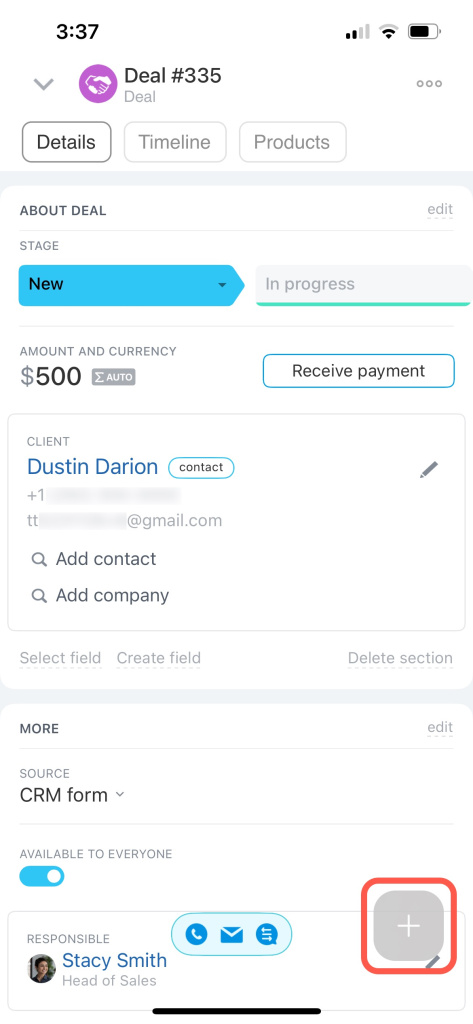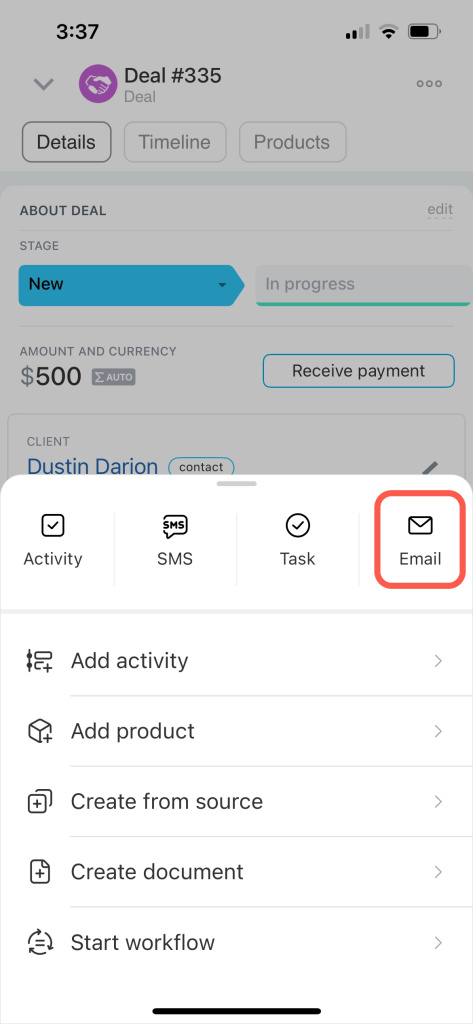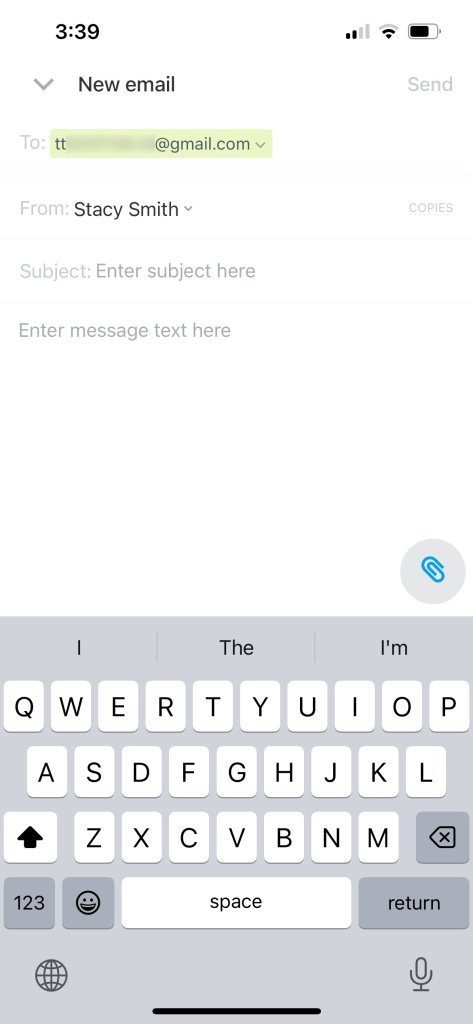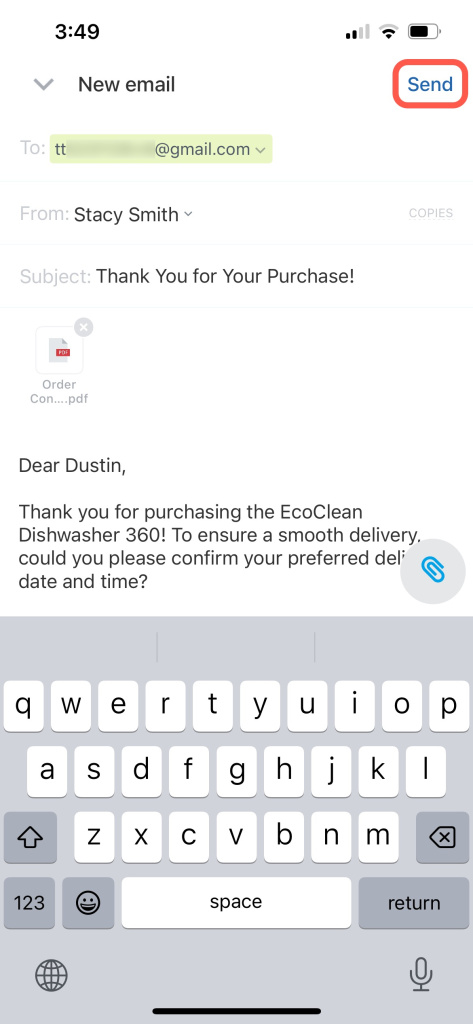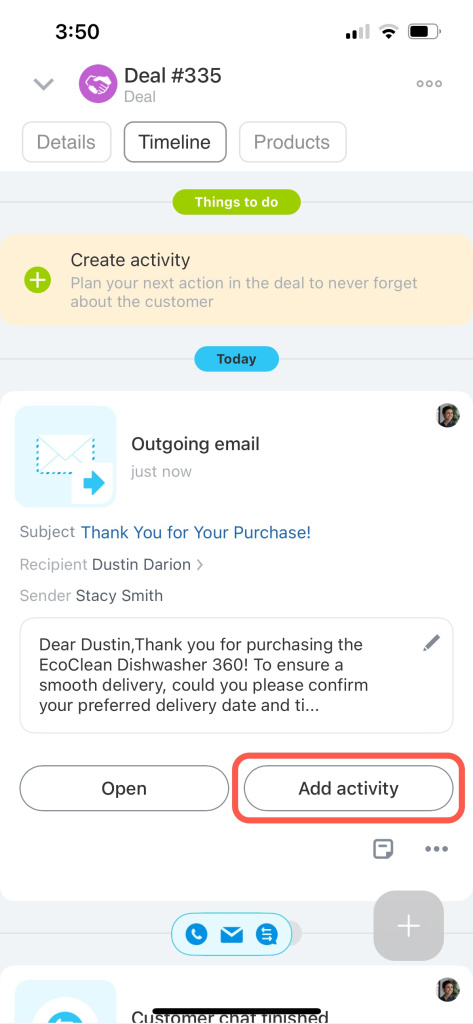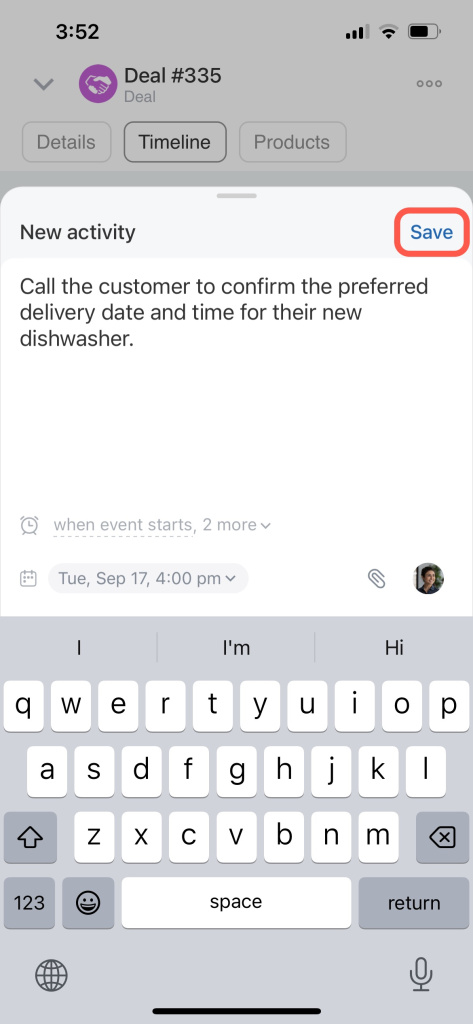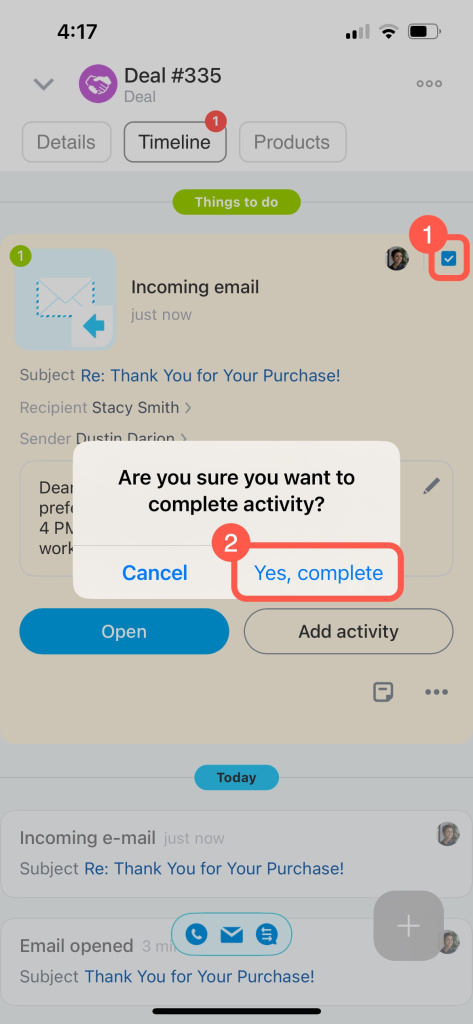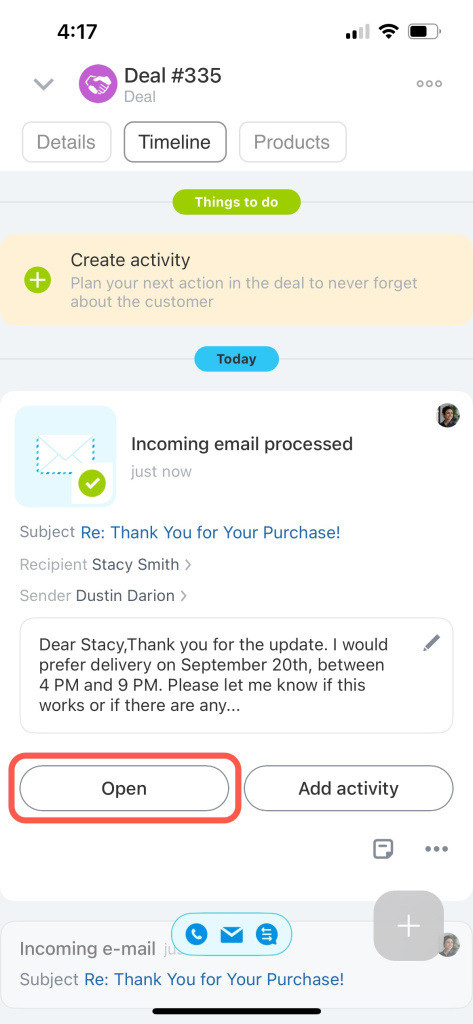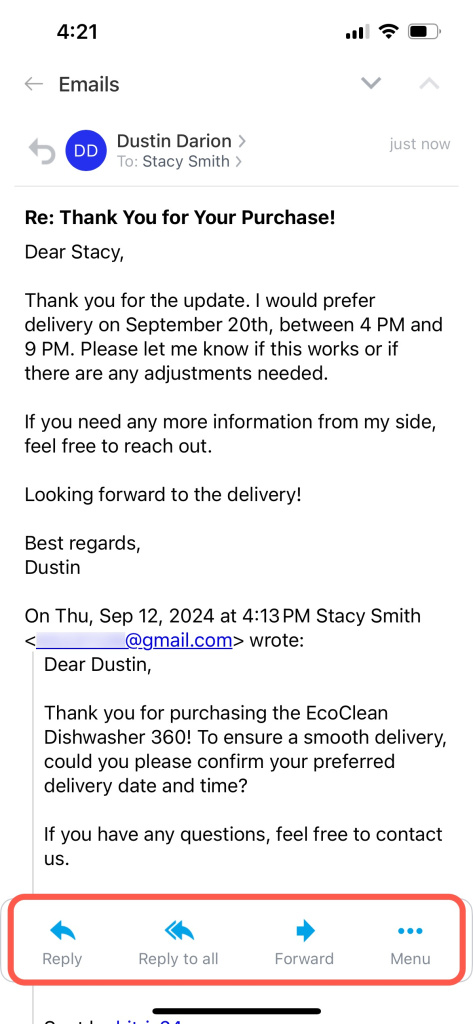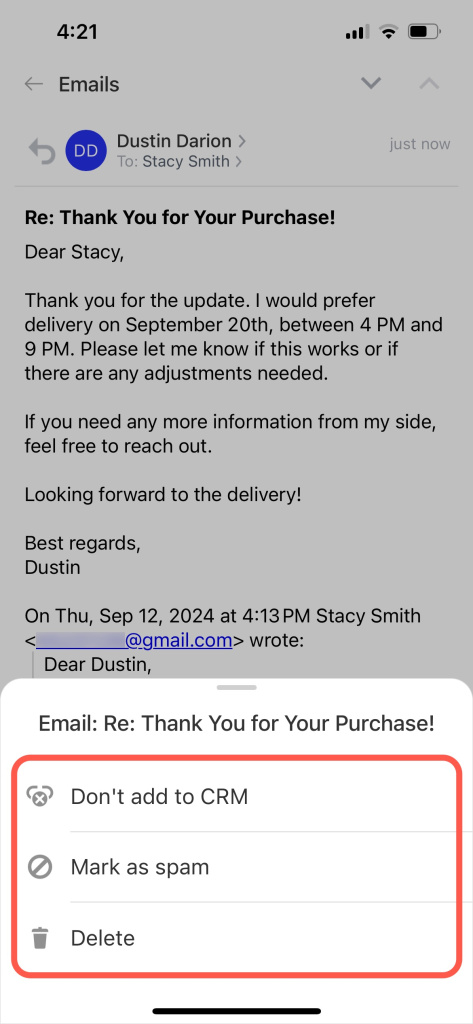Email remains a key way to communicate with customers, and you can use it in your mobile CRM. The communication history is saved in the customer form.
Connect mailboxes to Bitrix24
In the mobile CRM, you can read, send, and forward emails, attach files, unlink emails from CRM, and mark them as spam.
Create and send an email
To create and send an email, open a CRM item form and select the Details or Timeline tab. Tap the communication channels button at the bottom and select an email address.
Alternatively, tap the Plus (+) button and select the Email action.
The New Email window opens. Enter the subject and message text. If needed, specify an email address for a copy. Attach files by tapping the paperclip icon. When ready, tap Send.
The email you sent will appear in the timeline. You can open it or plan an activity, like calling the customer to discuss details.
Process an incoming email
You will see an incoming email message in the timeline of the CRM item form. You can open it, schedule an activity, or mark it as read.
You can also reply, reply to all, or forward the email. If you tap the Menu button, you can exclude the email from CRM, mark it as spam, or delete it.