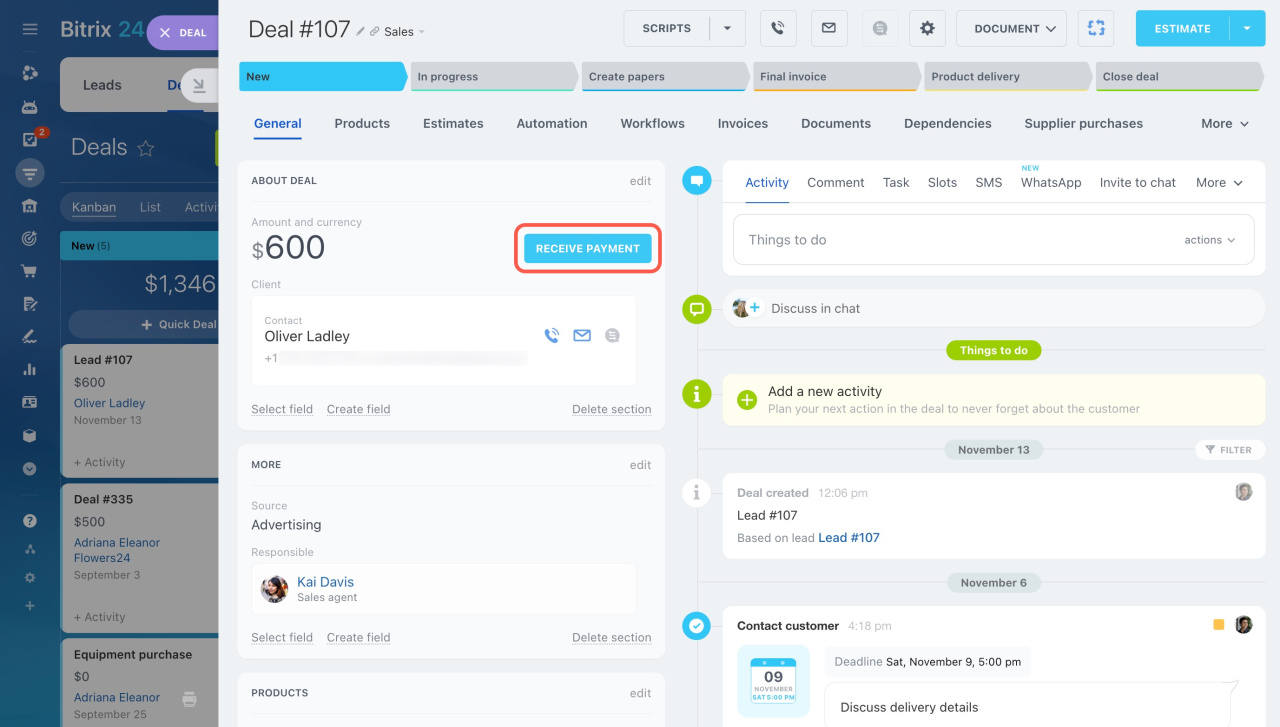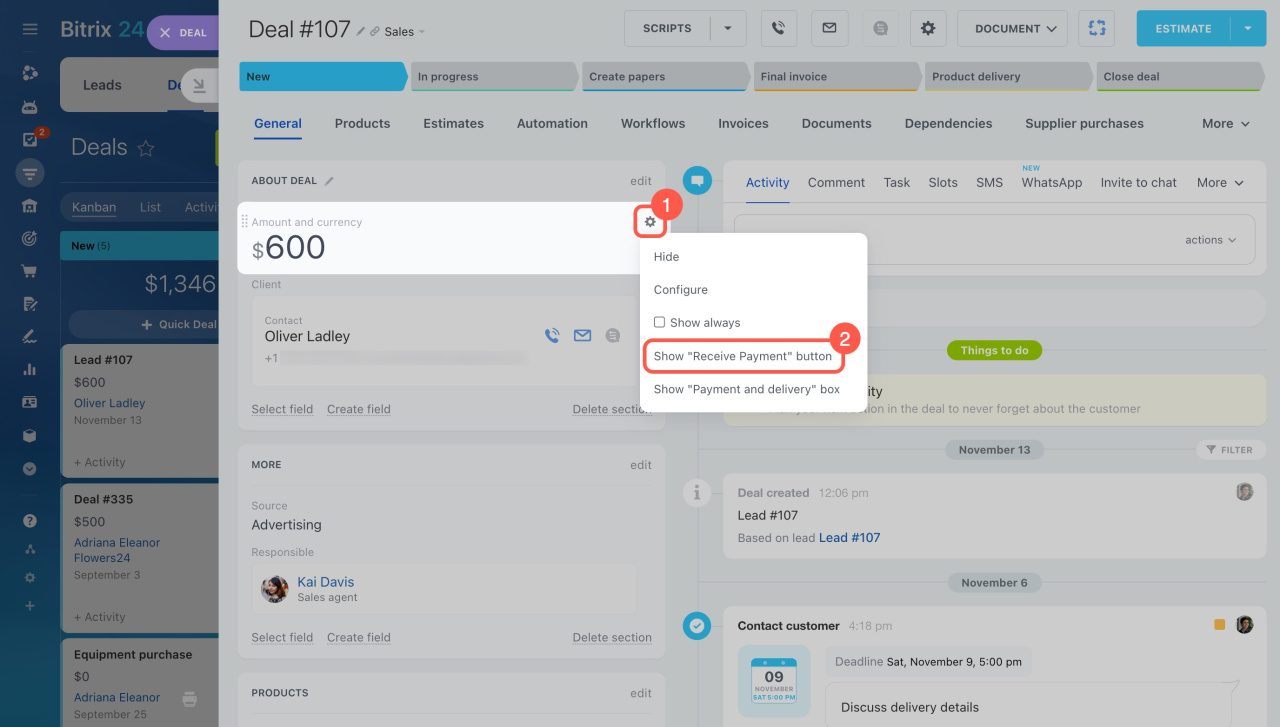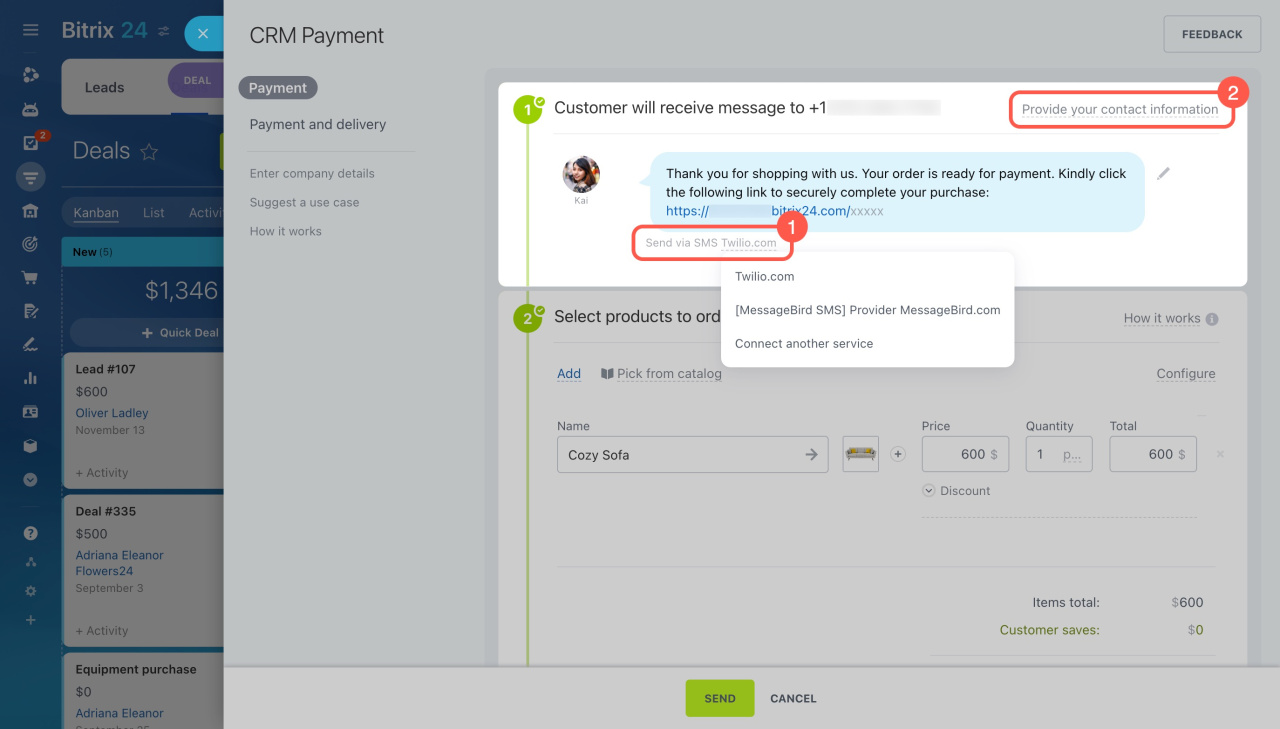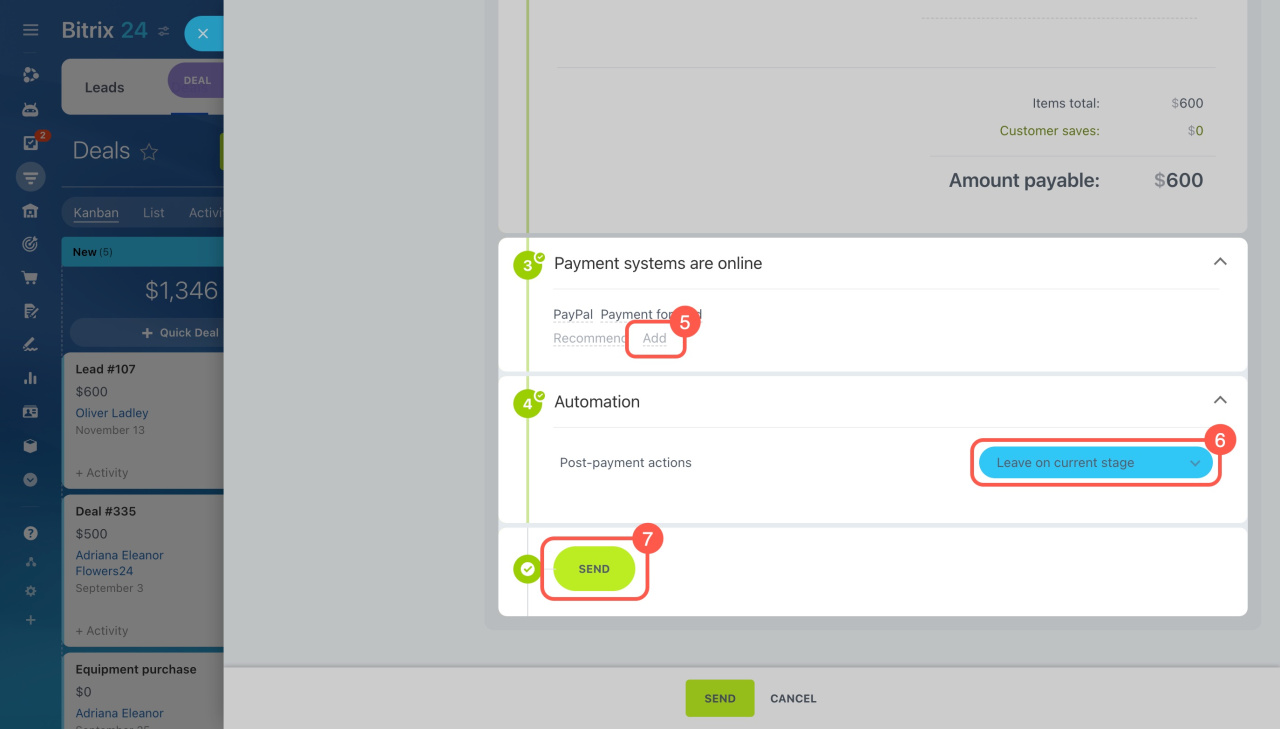CRM Payment is a tool for accepting payments directly within the deal form, using systems connected to Bitrix24.
Advantages of using CRM Payment
-
Simple: Just send an SMS to the customer. They follow the link and pay for their order.
-
Fast: It takes only a few minutes for an employee to generate and send an order link, and accept the payment. Each step is recorded in the deal timeline.
-
Improves customer loyalty: Even if your physical store is closed, you can still communicate with customers. They appreciate your availability and effort, which builds loyalty.
How CRM Payment works
Open a deal form and click Receive payment. The settings page will slide out on the right.
What to do if the "Receive payment" button is missing
Then follow these steps to accept payment in CRM:
-
SMS. Your client will receive a payment link via SMS. Select a service to send it.
To use SMS messages for the CRM Payment option, you should first configure an integration with the messaging service. Set up the built-in Twilio integration or look for a solution in our Market. -
Contact information. Provide your contact details for the checkout page, and your clients can reach you with any questions.
-
Products. Select the items for payment and specify the discount.
-
Payment systems. Choose and configure payment systems you want to use.
Connect payment systems -
Automation. Decide if the deal stage should change after the payment is completed.
Finally, click Send, and the client will receive an SMS with a payment link. Once the payment is completed, it will appear in the deal timeline.
Timeline in CRM item form
In brief
-
You can accept payment in CRM through the deal form.
-
To accept payment, set up payment systems and integrate an SMS service.
-
Your client will receive an SMS message with a payment link. You can track the payment status in the deal timeline.
Read also: