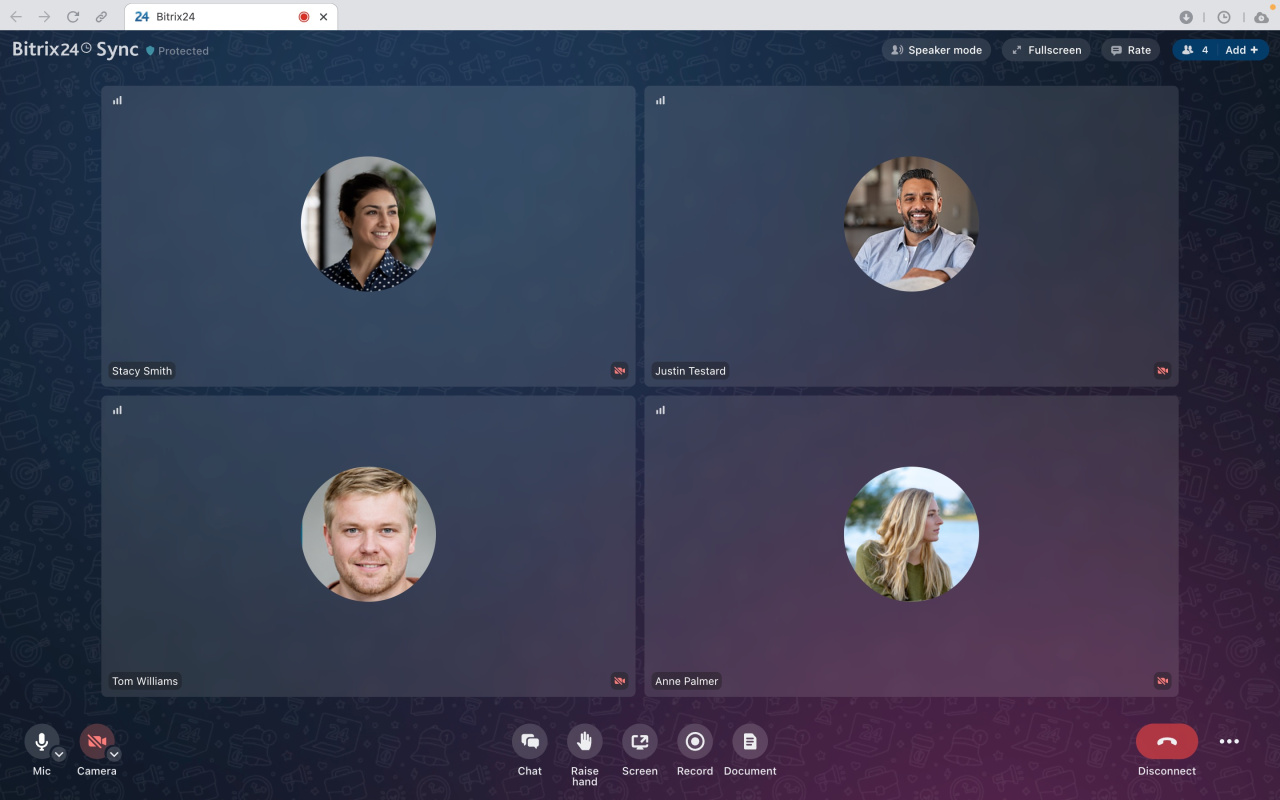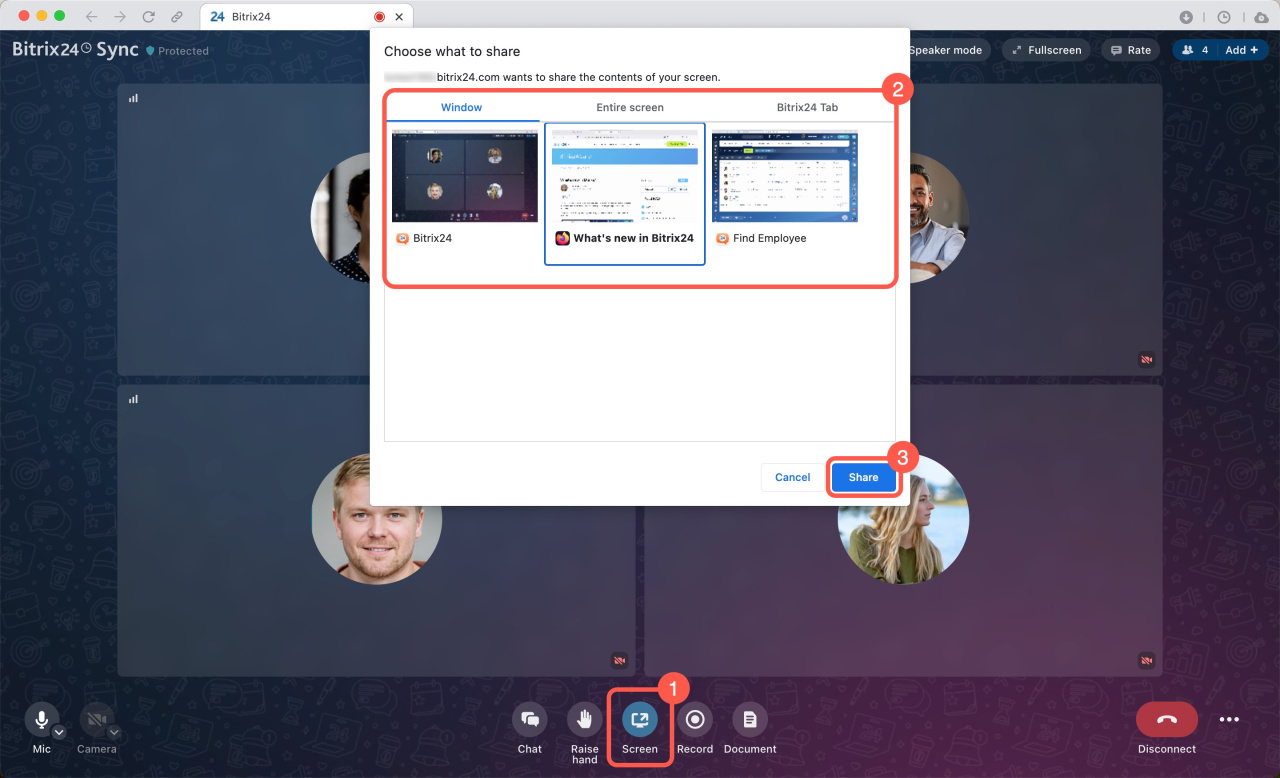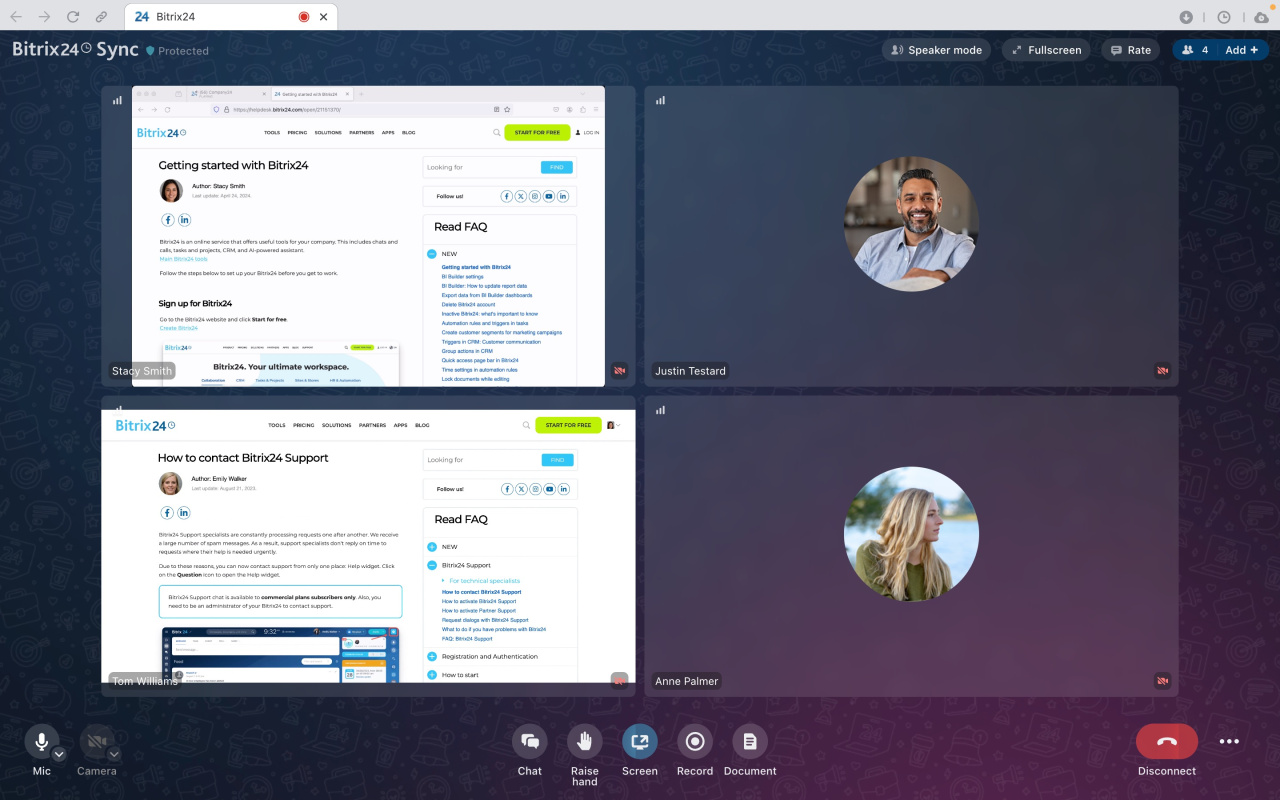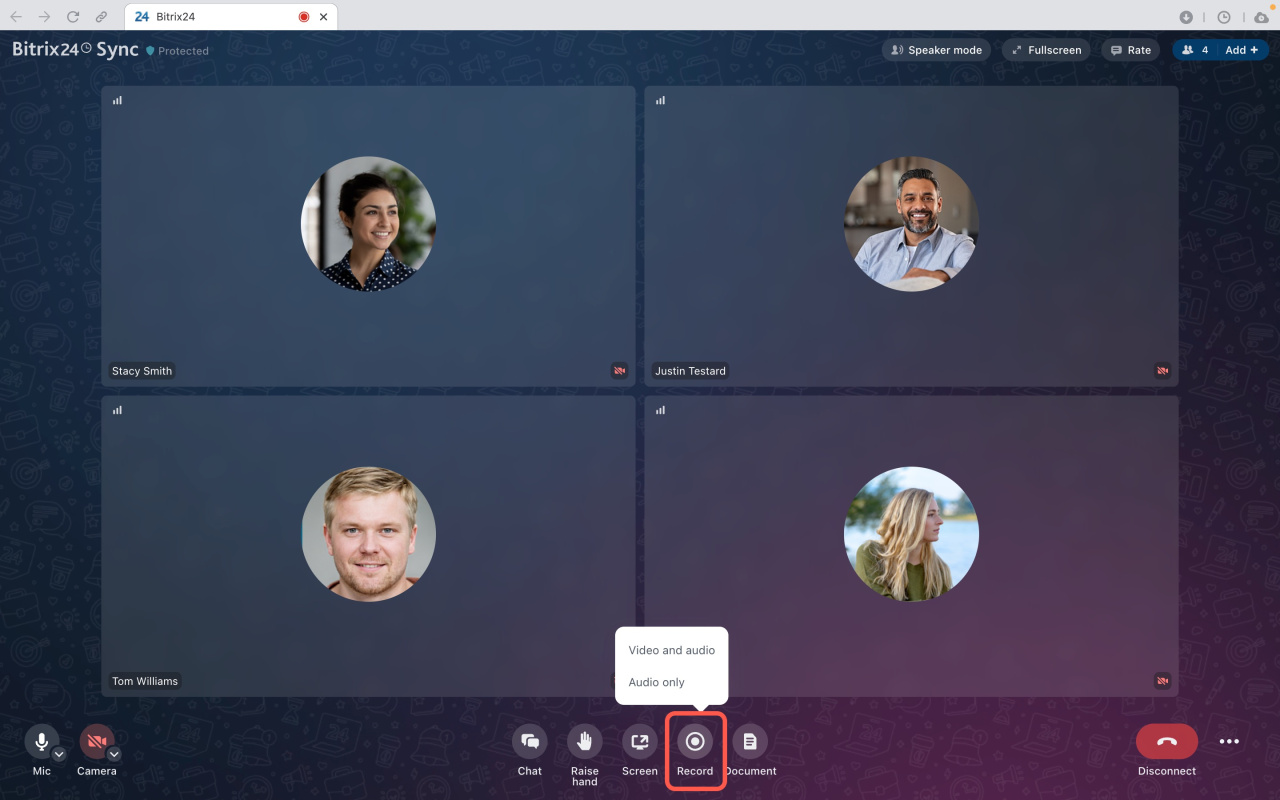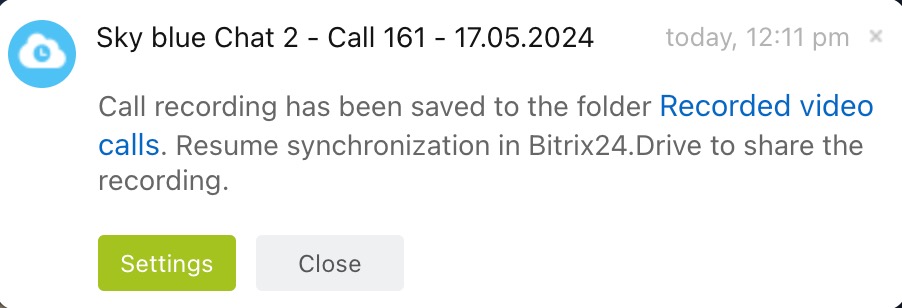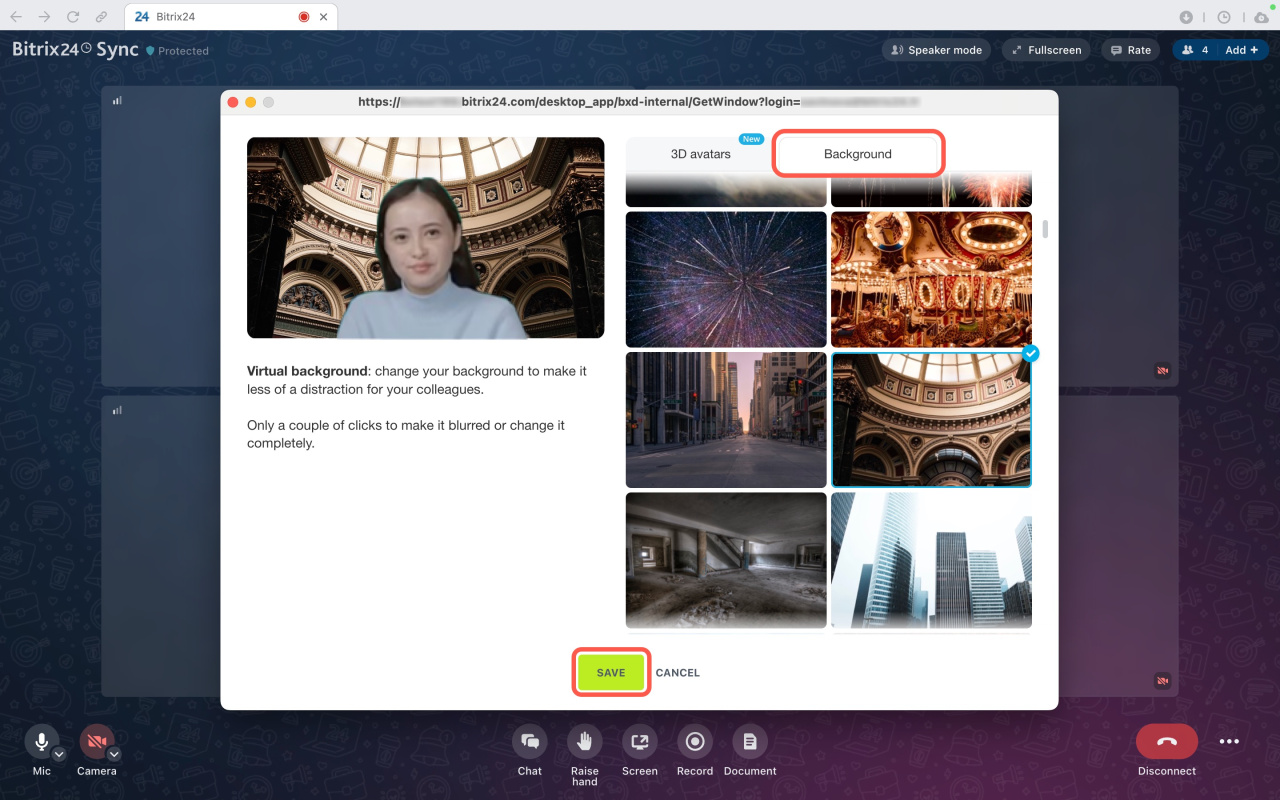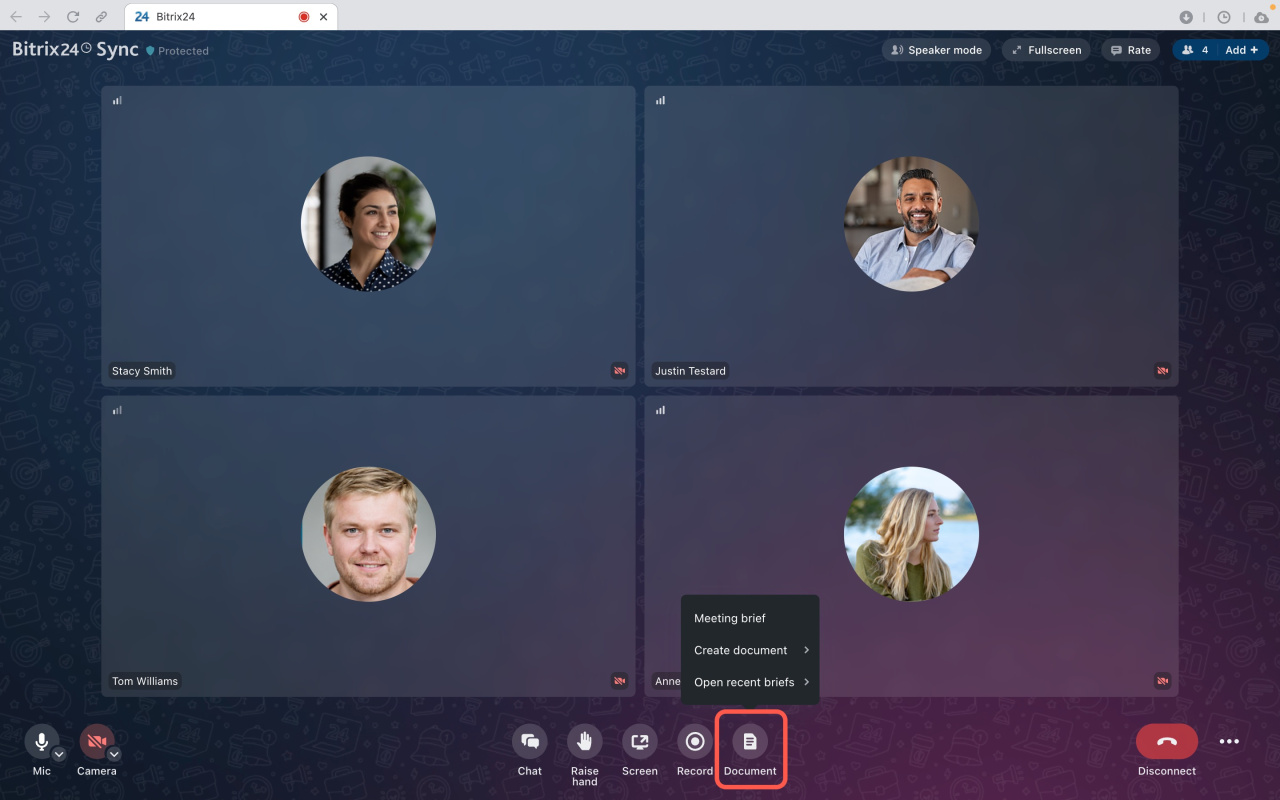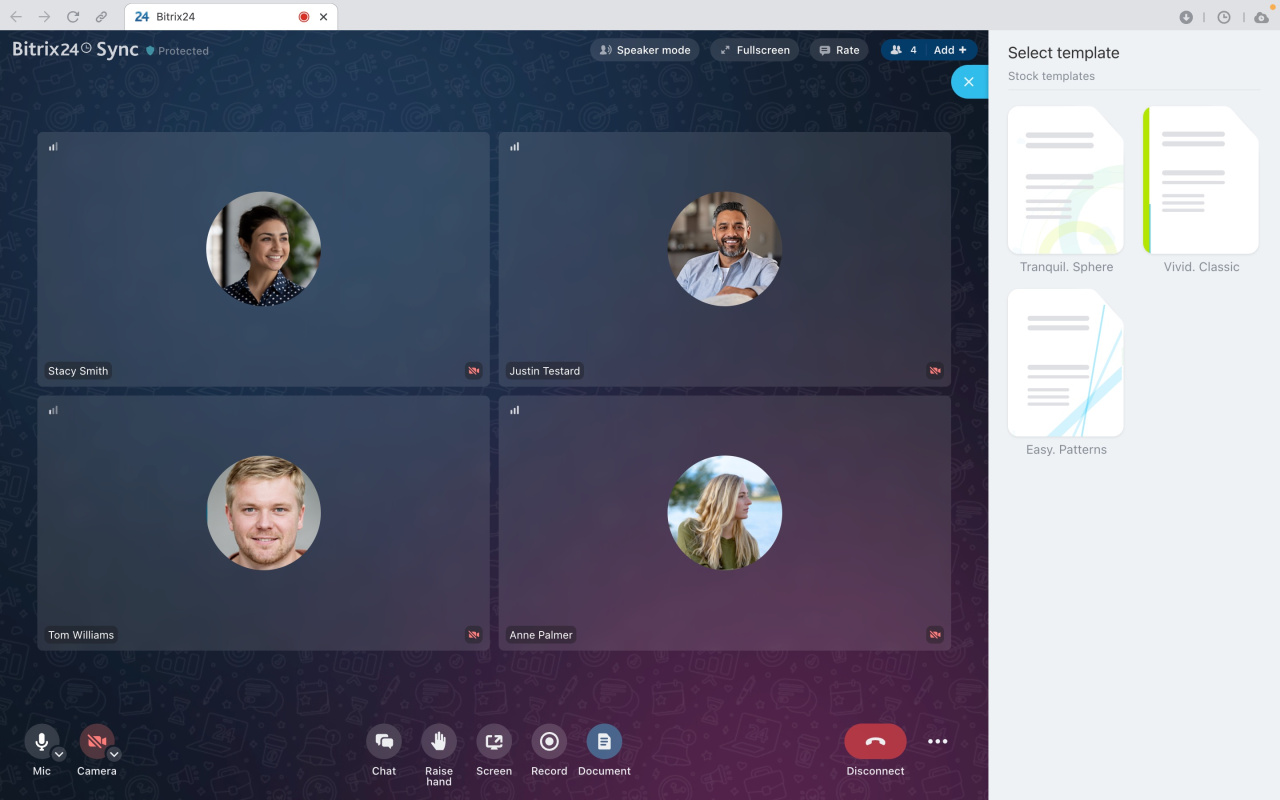Video calls in Bitrix24 are great for team collaboration. You don't need third-party apps for calls; everything is available in Bitrix24.
Advantages of video calls in the Bitrix24 Messenger app:
-
Exclusive features: Record calls, change background, and use 3D avatars only in the app.
-
Notifications: Receive call notifications on top of all programs. Unlike browsers, the app shows notifications even if you're using another program.
Bitrix24 pricing page
Download the app. The Bitrix24 site offers app versions for different operating systems.
Download Bitrix24 Messenger
Latest updates. We have recently updated the interface and functionality of video calls:
- New call window
- Improved video call and screen sharing quality
- Speaker display during screen sharing
- Multiple attendees can share screens at the same time Bitrix24 Sync
How to share your screen with colleagues
- Click Screen or press Ctrl + Shift + S (Cmd + Shift + S for Mac).
- Select the app or browser tab to share.
- Click Share.
To stop sharing, click the Screen button again.
Multiple employees can share screens at the same time.
How to record a call
- Click Record or press Ctrl + Shift + R (Cmd + Shift + R for Mac).
- Choose to record audio only or both video and audio.
Video Conferencing in Bitrix24
The recording saves to the Recorded video calls on your computer. You can share it in the call chat if Drive synchronization is enabled.
When multiple users share screens, only the screen of the person who started the recording will be captured.
How to set background or use a 3D avatar
- Open the camera or microphone menu in the bottom panel.
- Click 3D avatar and background.
-
On the 3D avatar tab, select a character and click Save.
-
On the Background tab, select an image or video, blur the background, or upload a personal picture.
How to create a meeting brief or document during a call
In Bitrix24, you can make a call brief and create and edit documents together while on a call.
Click the Document button in the call window and choose an option:
-
Meeting brief: Write a call summary in a text document. You can select a template.
-
Create document: Create a text document, spreadsheet, or presentation.
-
Open recent briefs: See text summaries of the previous call.
Meeting brief and document creation in Bitrix24 calls
Bitrix24 pricing page
In brief
-
Video calls in Bitrix24 are great for team collaboration.
-
No need for third-party apps; everything is in Bitrix24.
-
Record calls, change background, and use 3D avatars in the Bitrix24 app.
-
Receive notifications on top of all programs with the Bitrix24 app.
Read also: